How To Read Pdf On Amazon Fire Tablet

Fire tablet users facing PDF woes, listen up! Reading PDF files on your Amazon Fire tablet doesn't have to be a headache.
This guide provides a quick, easy-to-follow breakdown of the best methods to view PDFs on your device, ensuring you can access important documents without frustration.
Built-In Options and Initial Steps
Amazon Fire tablets have a basic PDF viewer. This is your first stop.
To check it, simply locate the PDF file within your Documents app or file manager. Tap the file.
If a PDF reader is installed and recognized, it should open automatically. If not, you'll be prompted to choose an application.
Utilizing the Kindle App
The Kindle app on your Fire tablet can open PDFs. It's pre-installed on most devices.
Open the Kindle app. Then, use the file manager to locate the PDF.
Select "Share" and choose "Kindle" from the available options. The PDF will then be added to your Kindle library.
Keep in mind that PDF formatting might be altered, potentially affecting the reading experience.
Exploring Third-Party Apps: A World of Features
For enhanced PDF viewing, consider third-party apps from the Amazon Appstore. There are several free and paid options.
Adobe Acrobat Reader is a popular choice. It offers robust features such as annotation, form filling, and cloud storage integration.
Other options include Xodo PDF Reader & Editor. It often handles large PDF files efficiently.
To install, search for the app in the Amazon Appstore, download, and install as you would any other app.
How To Install And Use Third-Party Apps
First, open the Amazon Appstore on your Fire tablet. Use the search bar.
Type in the name of the PDF reader you wish to download. Tap the install button.
Once installed, locate the PDF file using the file manager. Select the PDF and choose the newly installed app when prompted.
These third-party apps often provide superior rendering and annotation tools compared to the default viewer.
Troubleshooting Common Issues
If you're experiencing problems opening PDFs, a few solutions may work. Ensure you have enough storage space on your device.
Corrupted PDF files can also prevent opening. Try downloading the file again from the source.
Consider restarting your Fire tablet. This can resolve temporary software glitches.
Adjusting Display Settings
Optimize your reading experience. Adjust the brightness and text size in your chosen PDF reader.
Most apps offer zoom functions for closer inspection of details within the document. Explore the app's settings menu.
Some apps have a night mode, which can reduce eye strain when reading in low-light conditions.
Next Steps and Ongoing Developments
Stay informed. Amazon frequently updates its Fire tablet software. These updates may include improvements to the built-in PDF viewer.
Continuously explore new apps. The Amazon Appstore's selection is constantly evolving, with new PDF readers and features emerging.
Mastering these techniques will ensure you can seamlessly access and read PDFs on your Fire tablet.


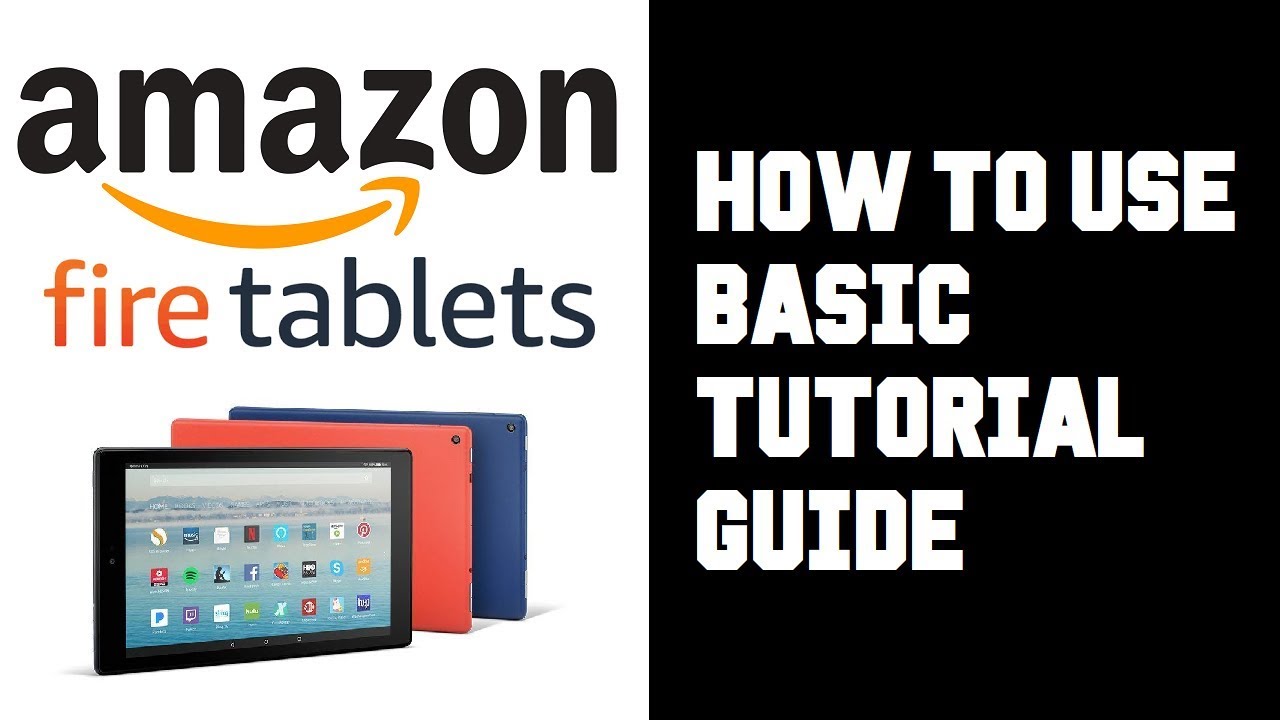
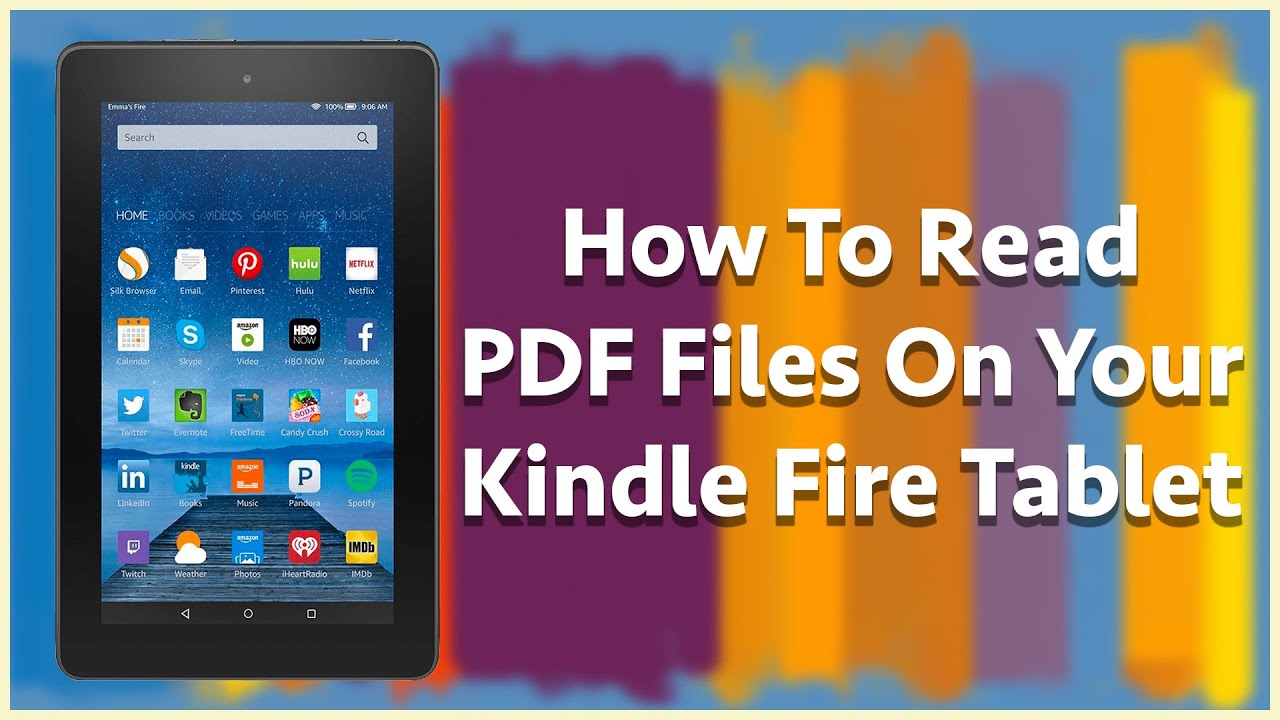





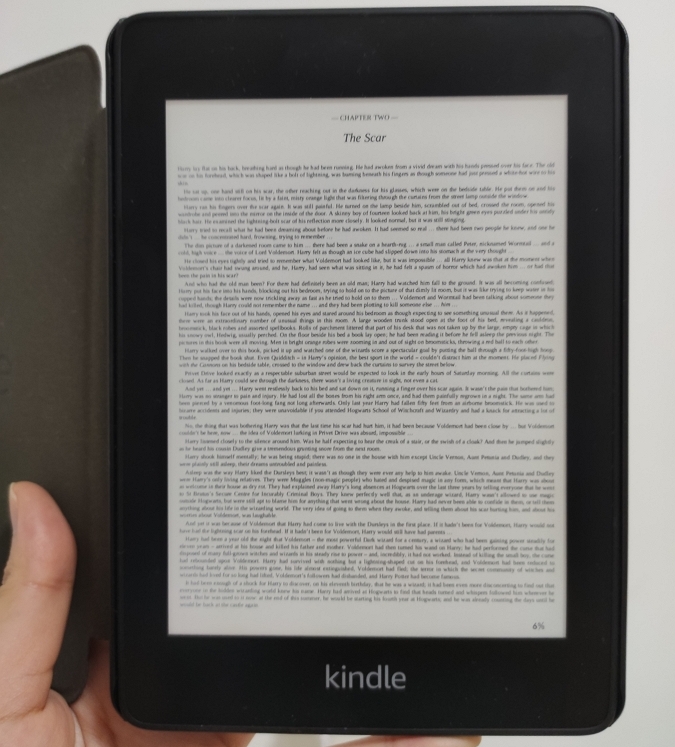

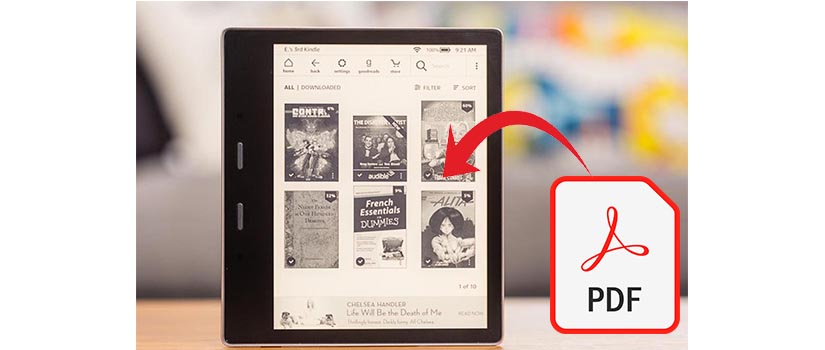
:max_bytes(150000):strip_icc()/B3-Use-an-amazon-fire-tablet-3895df59192c465c8f0a4c9ab1aff54e.jpg)





