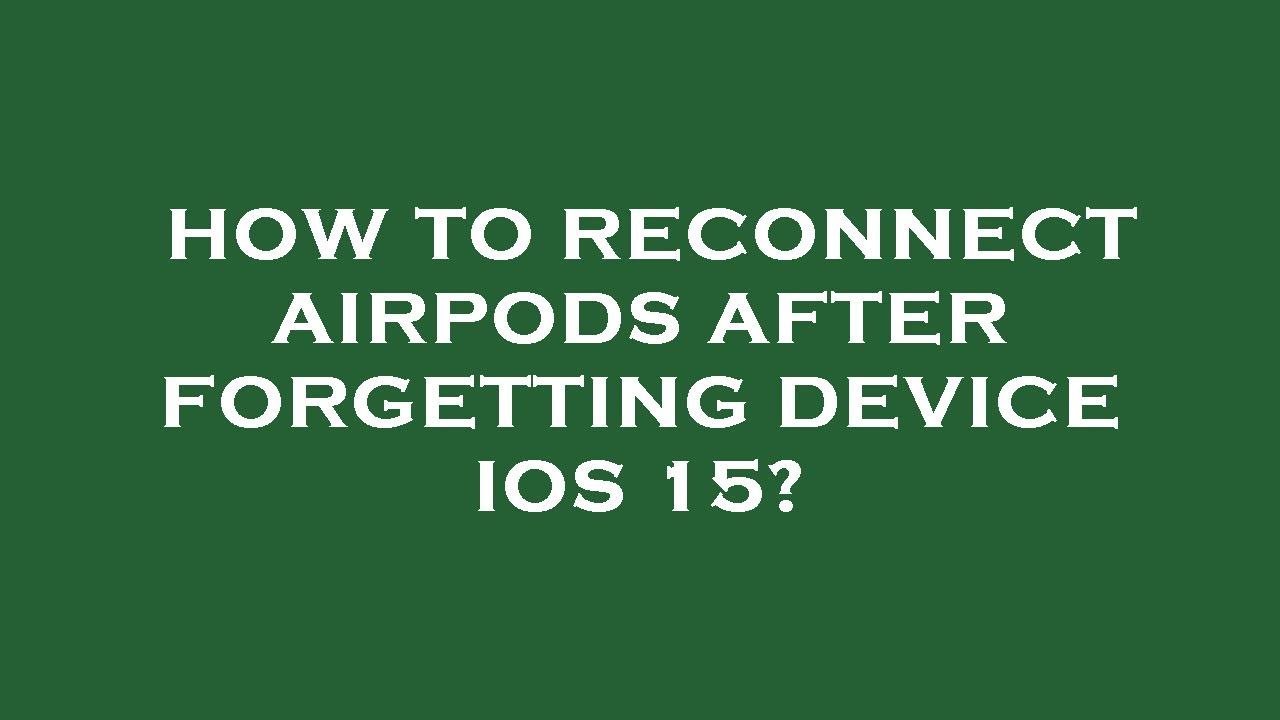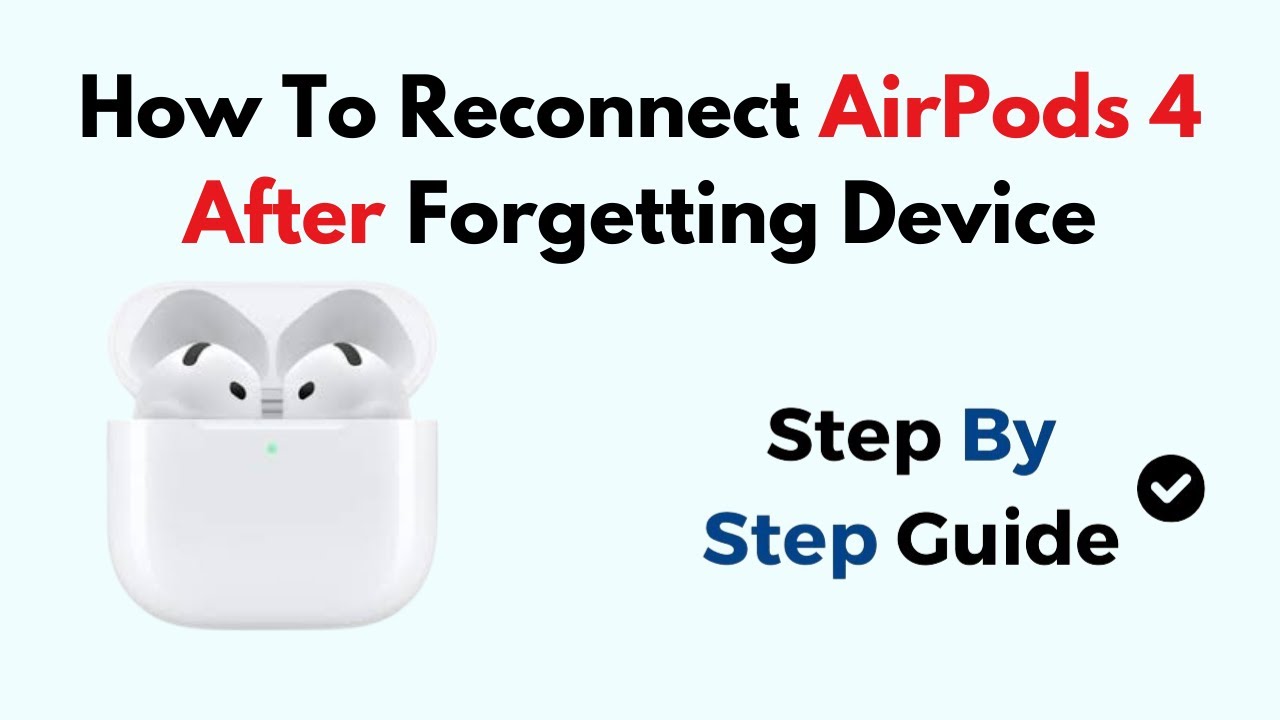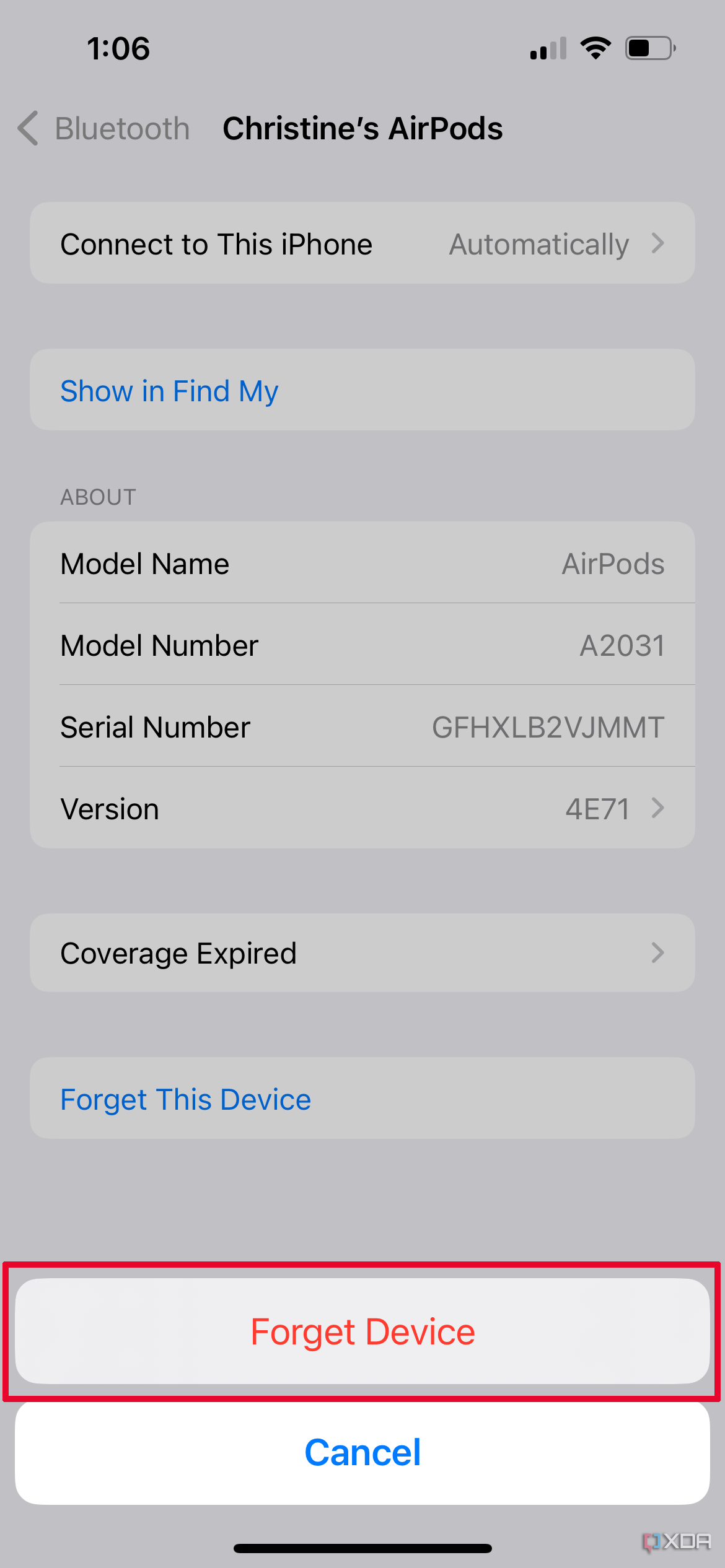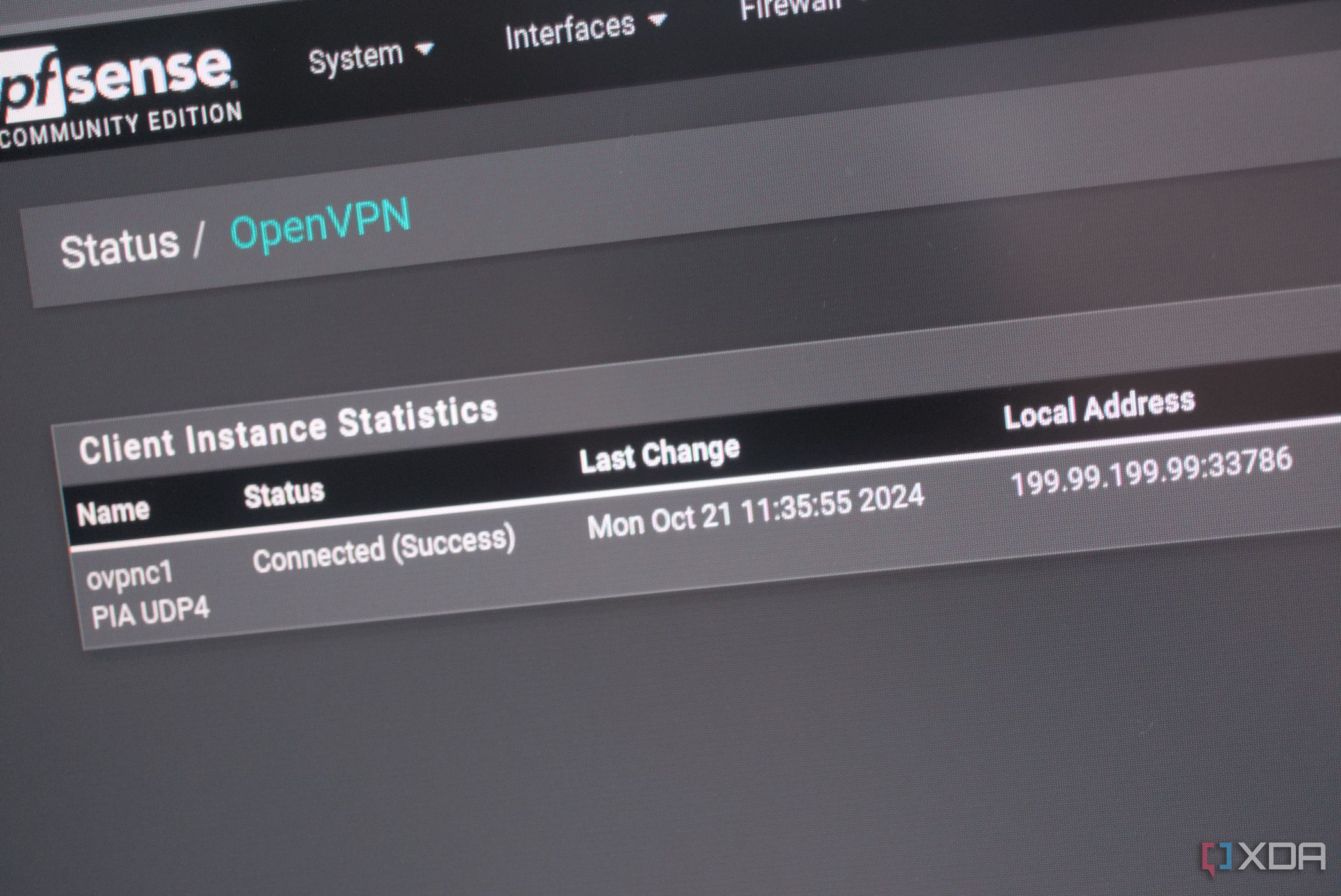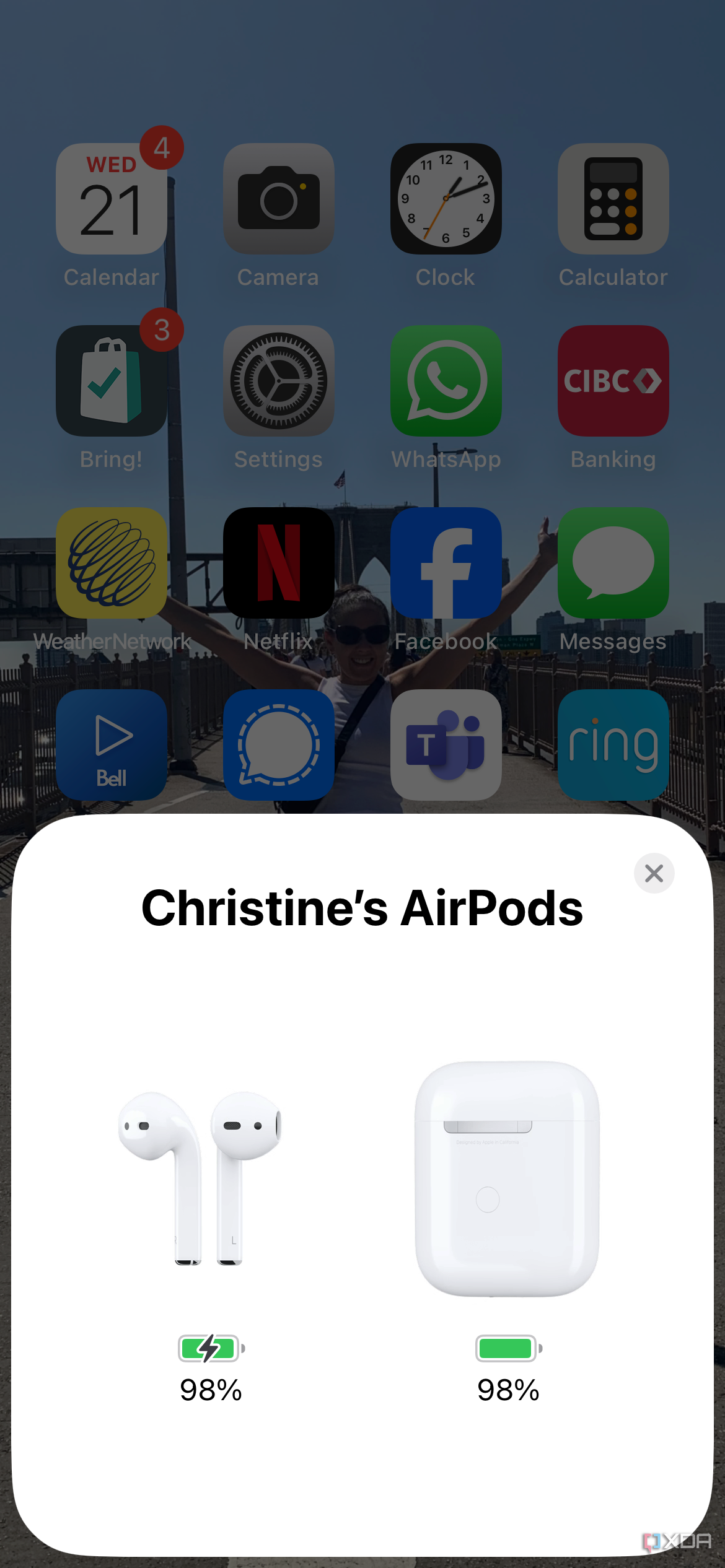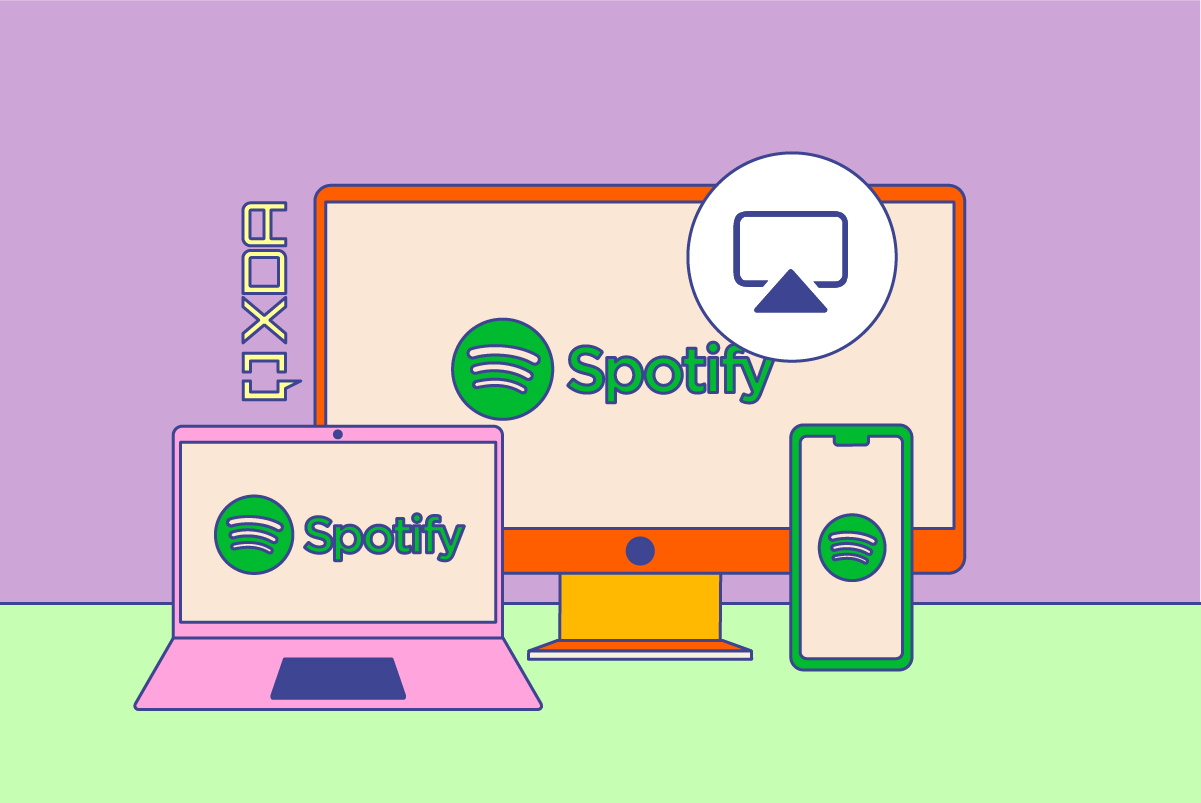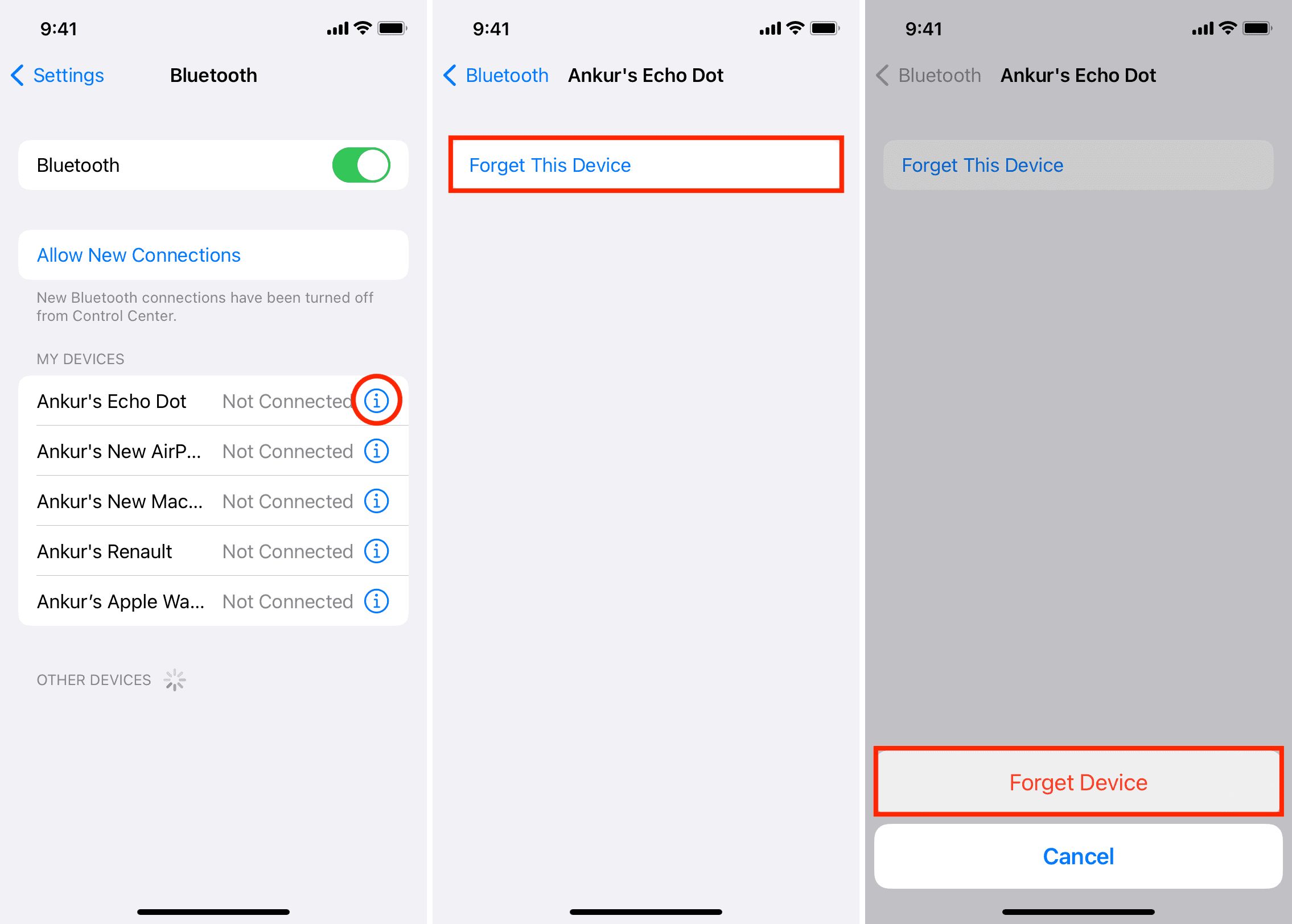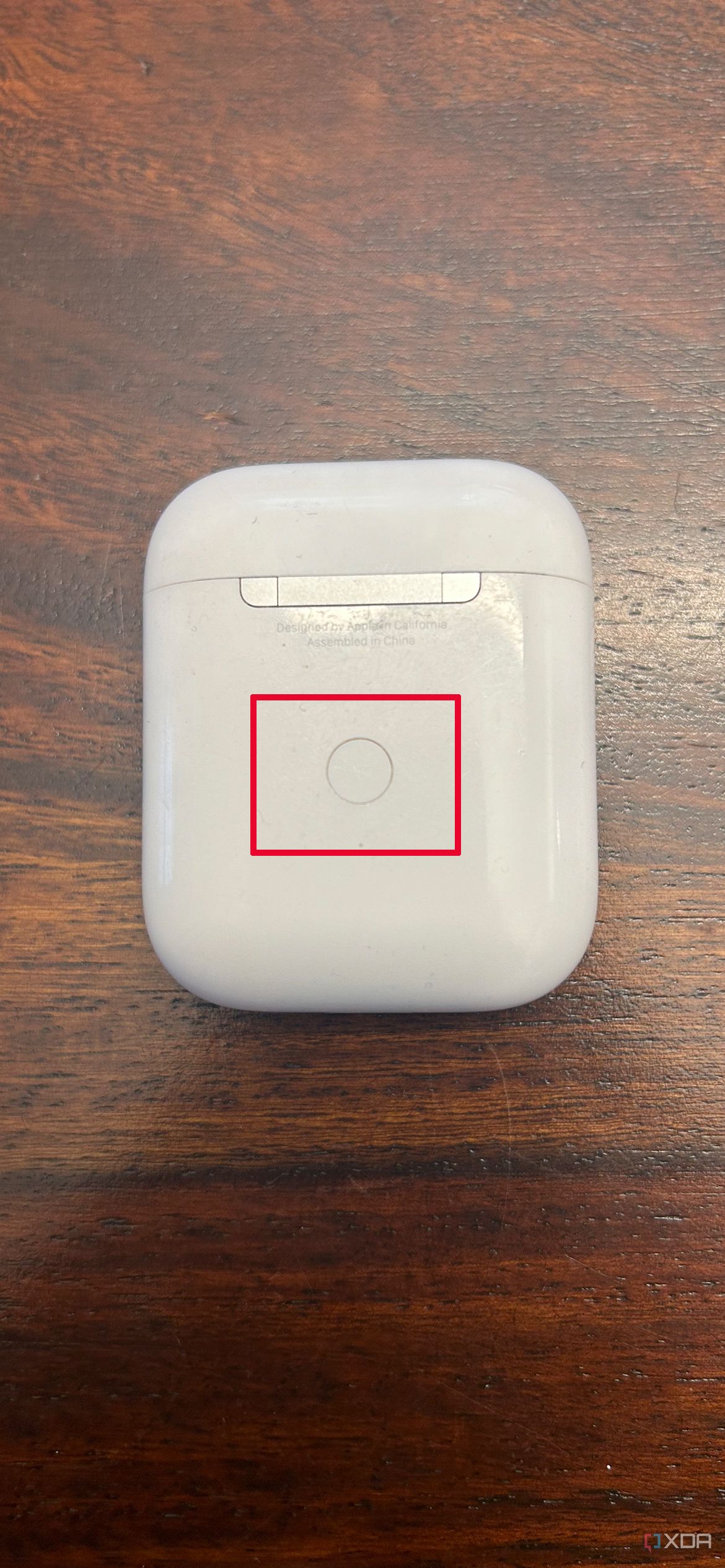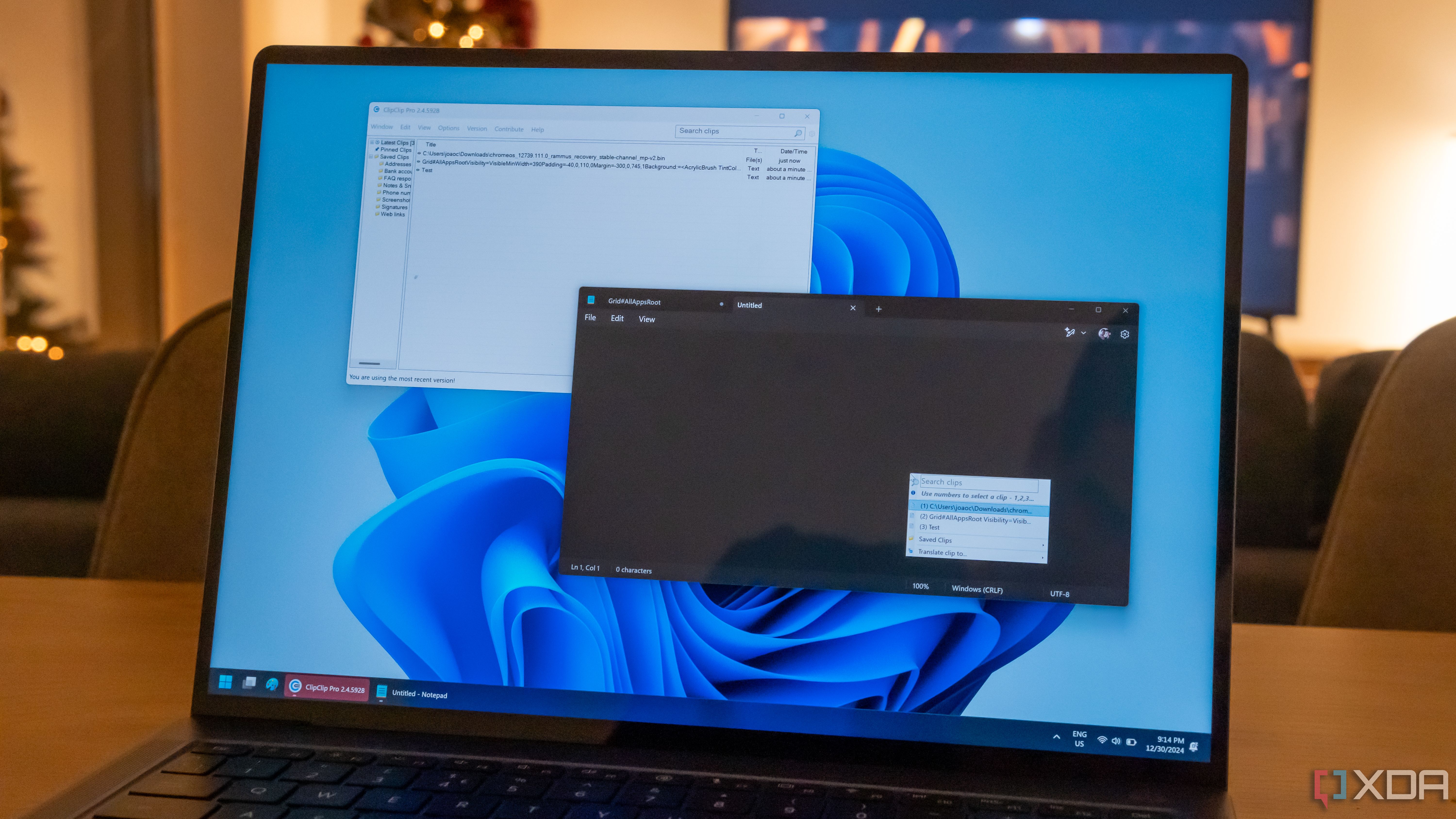How To Reconnect Beats After Forgetting Device
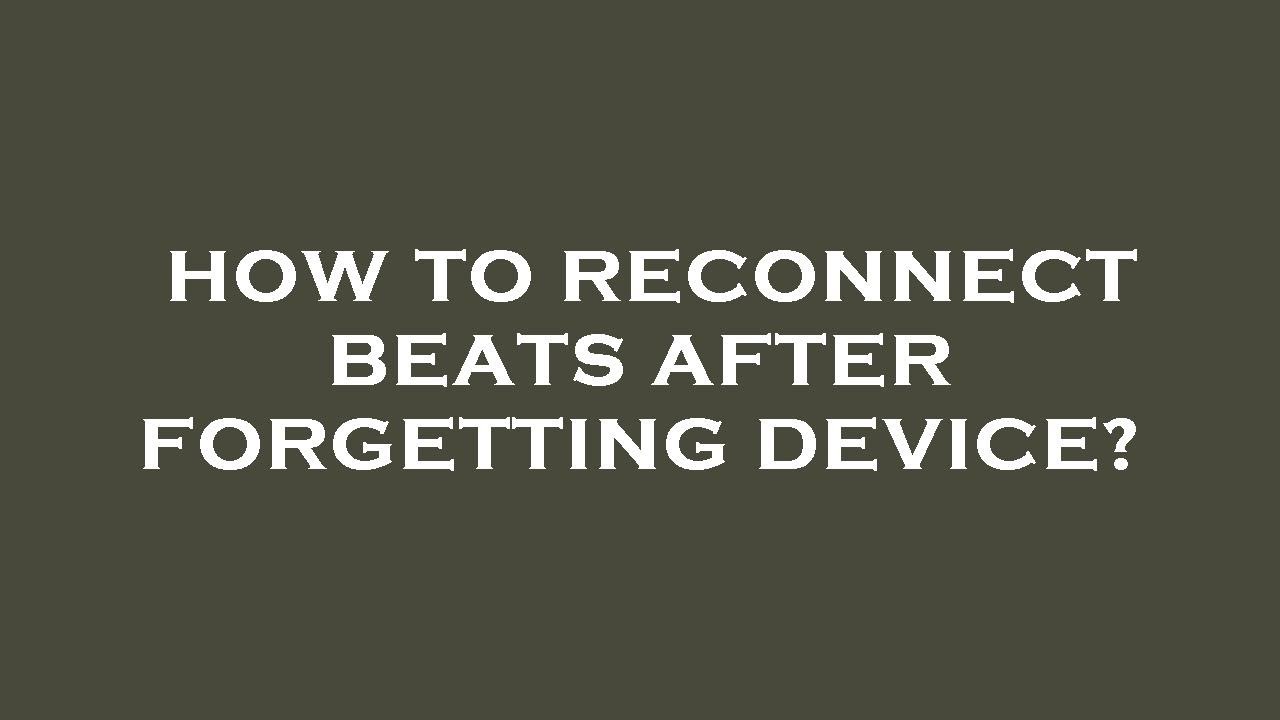
In today's hyper-connected world, wireless headphones have become indispensable. However, the frustration of forgetting a paired device and struggling to reconnect your Beats headphones is a common issue for many users. This inconvenience disrupts productivity, workouts, and relaxation, highlighting the need for a clear and reliable solution.
This article provides a comprehensive guide on how to reconnect your Beats headphones after forgetting the device or experiencing connection issues. It will cover troubleshooting steps, factory reset procedures, and preventive measures to avoid future disconnections. It aims to equip readers with the knowledge to quickly restore their audio experience.
Understanding the Basics of Bluetooth Pairing
Bluetooth pairing allows wireless communication between devices. When you connect your Beats headphones to a smartphone, tablet, or computer, a profile is stored on both devices. This profile enables automatic reconnection when the devices are within range and Bluetooth is enabled.
However, issues can arise when the paired device is removed from the list, the headphone's memory is full, or software glitches occur. These issues necessitate manual reconnection or, in some cases, a complete reset.
Troubleshooting Steps for Reconnecting Beats Headphones
Step 1: Basic Checks
First, ensure that your Beats headphones are sufficiently charged. A low battery can sometimes cause connection problems. Also, verify that Bluetooth is enabled on both your headphones and the device you are trying to connect to.
Make sure the device you are trying to connect to isn't already connected to other Bluetooth device. Some devices might have connection priority to avoid this make sure to disconnect other devices.
Step 2: Manual Reconnection
Attempt to manually reconnect your Beats headphones through your device's Bluetooth settings. Navigate to the Bluetooth settings on your smartphone, tablet, or computer. Select your Beats headphones from the list of available devices.
If the headphones appear in the list but fail to connect, try unpairing or "forgetting" the device and then re-pairing. This often resolves minor connection hiccups.
Step 3: Restarting Devices
A simple restart can often resolve connection issues. Power off both your Beats headphones and the device you are trying to connect to. Power them back on and attempt to reconnect.
Restarting clears temporary files and processes that may be interfering with the Bluetooth connection. This is a standard troubleshooting step for many electronic devices.
Performing a Factory Reset on Your Beats Headphones
If basic troubleshooting steps fail, a factory reset may be necessary. This process restores your Beats headphones to their original factory settings, clearing all paired devices and configurations.
Beats Studio Buds and Beats Fit Pro:
Place both earbuds in the charging case. Ensure the case is connected to a power source. Press and hold the system button on the case for 15 seconds. The LED indicator light will flash red six times, indicating a successful reset.
Beats Solo Pro:
Hold down both the volume down button and the power button for 10 seconds. The LED indicator light will flash, indicating the reset process. Release the buttons and re-pair your headphones.
Beats Studio3 Wireless:
Hold down both the power button and the volume down button for 10 seconds. The fuel gauge will flash, indicating the reset process. Release the buttons and re-pair your headphones.
Preventive Measures to Avoid Future Disconnections
To minimize future connection issues, consider these preventive measures. Keep your Beats headphones and connecting device software updated. Software updates often include bug fixes and improved Bluetooth connectivity.
Regularly clear the paired device list on your Beats headphones. Over time, the memory can become full, leading to connection problems. Avoid using your headphones near devices that emit strong electromagnetic interference.
Official Statements and Resources
Apple, the parent company of Beats, provides official support documentation and troubleshooting guides on its website. These resources offer detailed instructions and solutions for common Beats headphone issues. Apple Support is a valuable source for resolving connectivity problems and finding information on specific Beats models.
Refer to the official Beats by Dr. Dre website for model-specific instructions and warranty information. Additionally, many online forums and communities offer user-generated tips and solutions for Beats headphone issues. However, exercise caution when following unofficial advice and always prioritize official support channels.
The Future of Wireless Connectivity
The evolution of Bluetooth technology promises more stable and seamless connections. Future iterations of Bluetooth will likely include improved pairing processes and reduced interference. The development of smarter, more intuitive wireless audio devices will further enhance the user experience.
Moreover, advancements in device management software could simplify the process of managing paired devices and resolving connection issues. These developments promise to make wireless audio more reliable and user-friendly.
Reconnecting your Beats headphones after forgetting the device doesn't have to be a daunting task. By following the troubleshooting steps, performing a factory reset when necessary, and taking preventive measures, you can quickly restore your audio experience. Staying informed and utilizing official support resources will ensure a smoother, more enjoyable wireless audio journey.