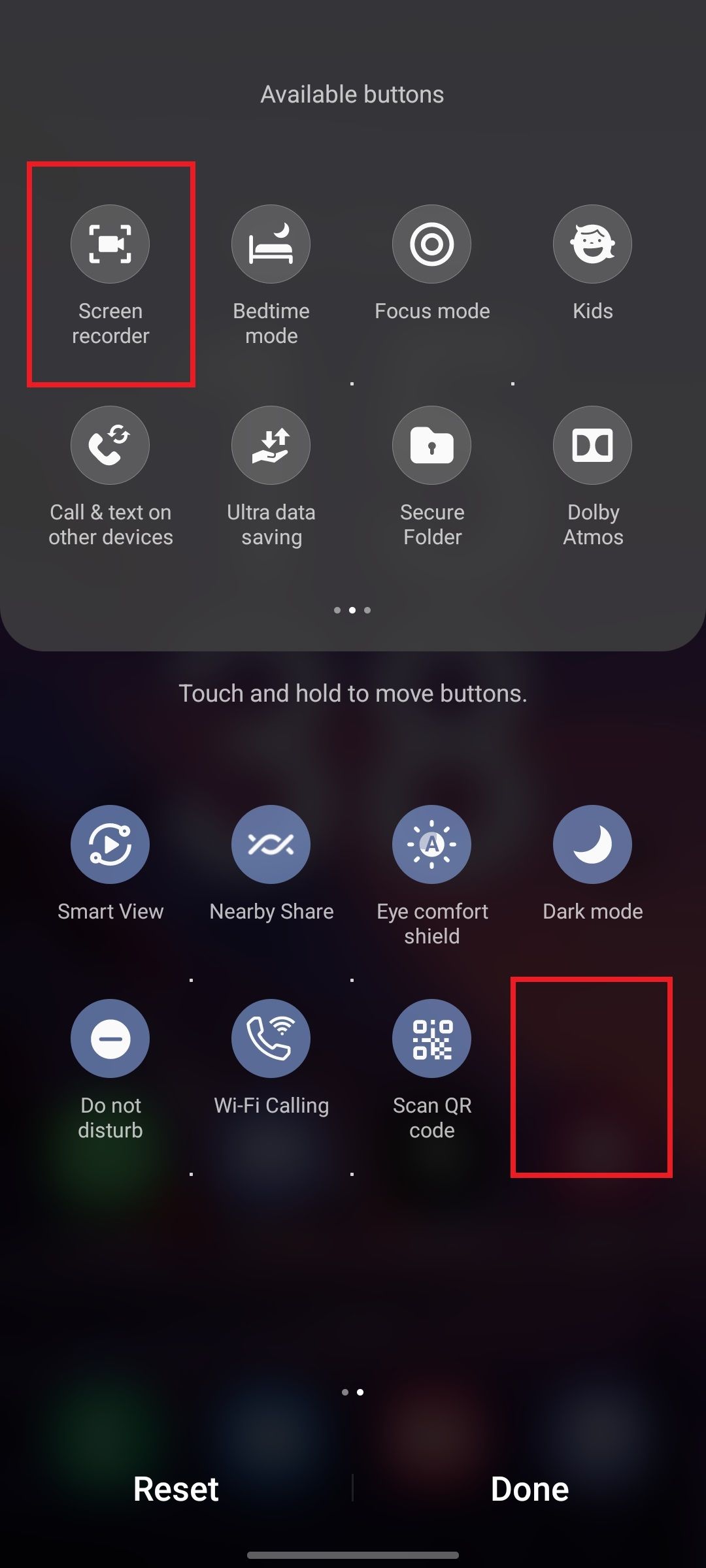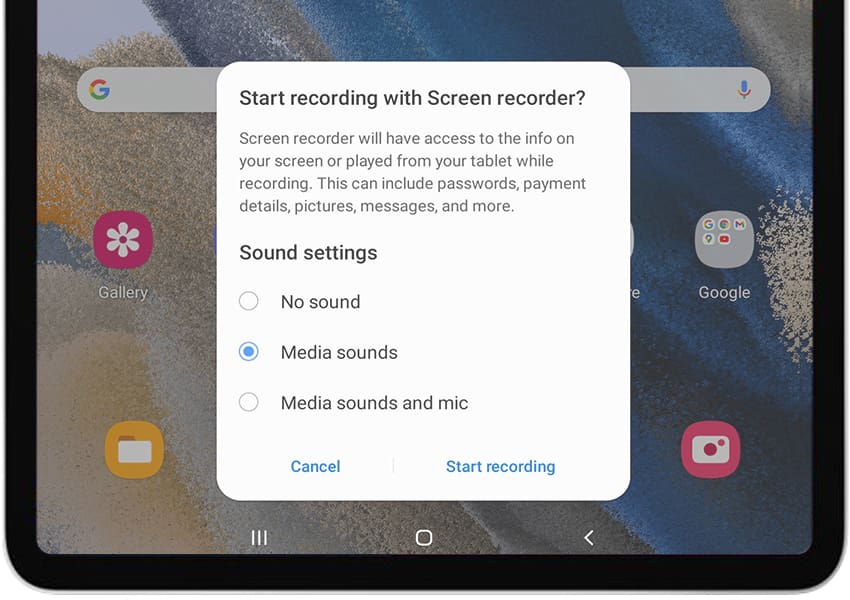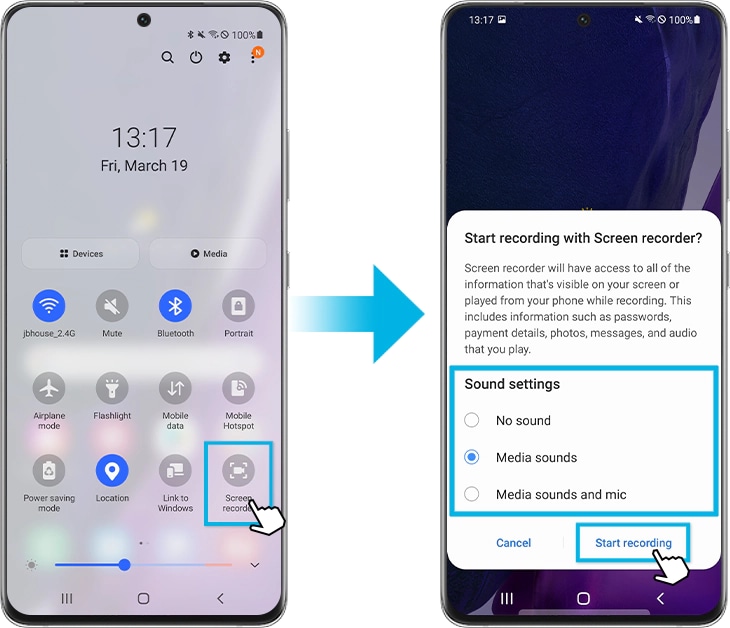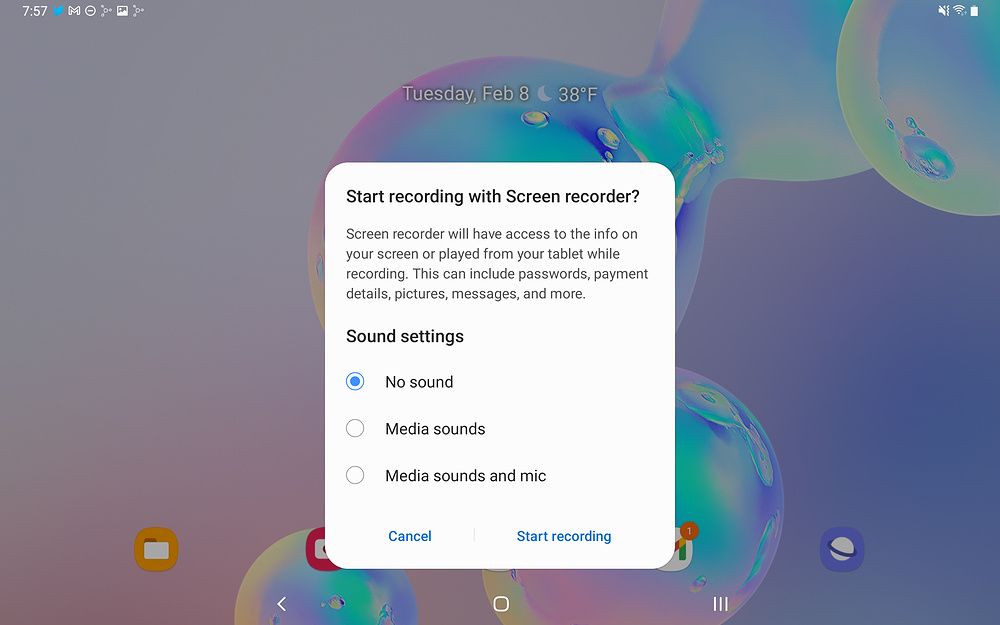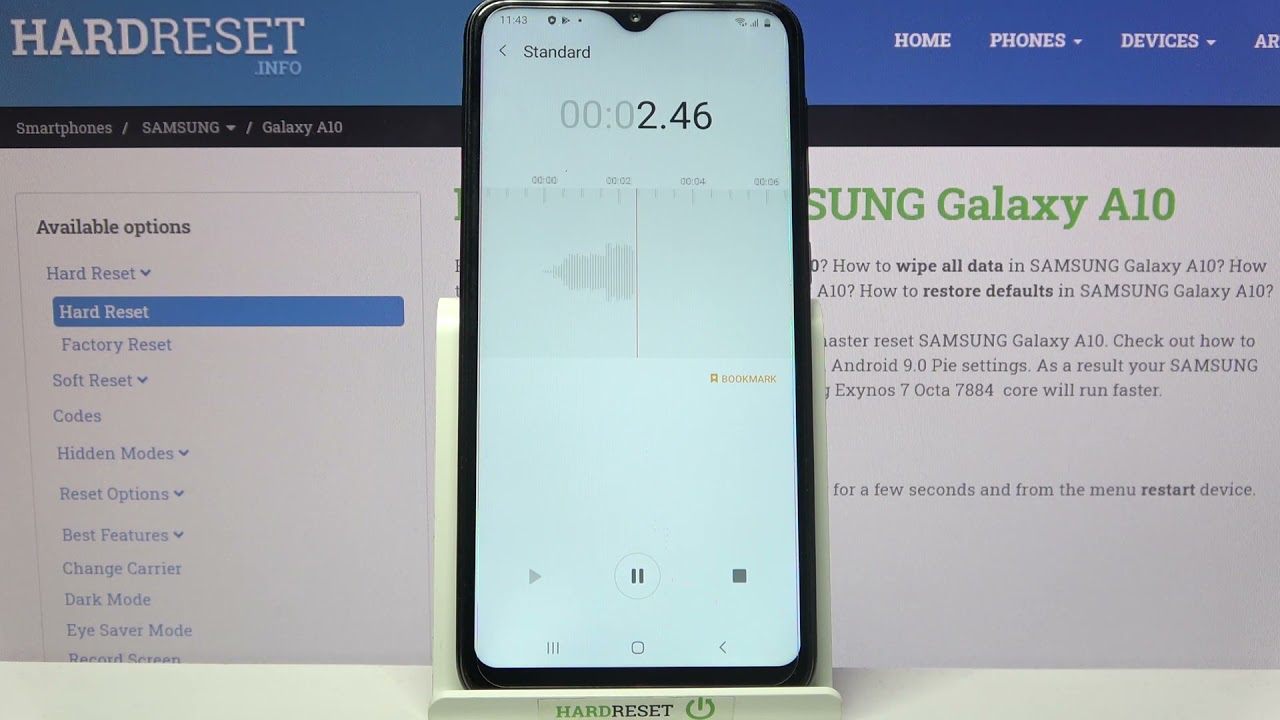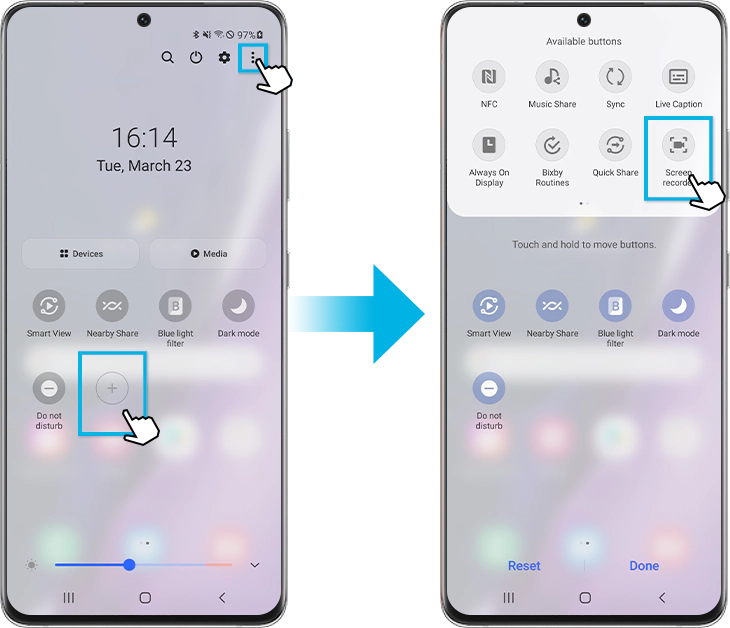How To Record Audio On Samsung Galaxy Tab A
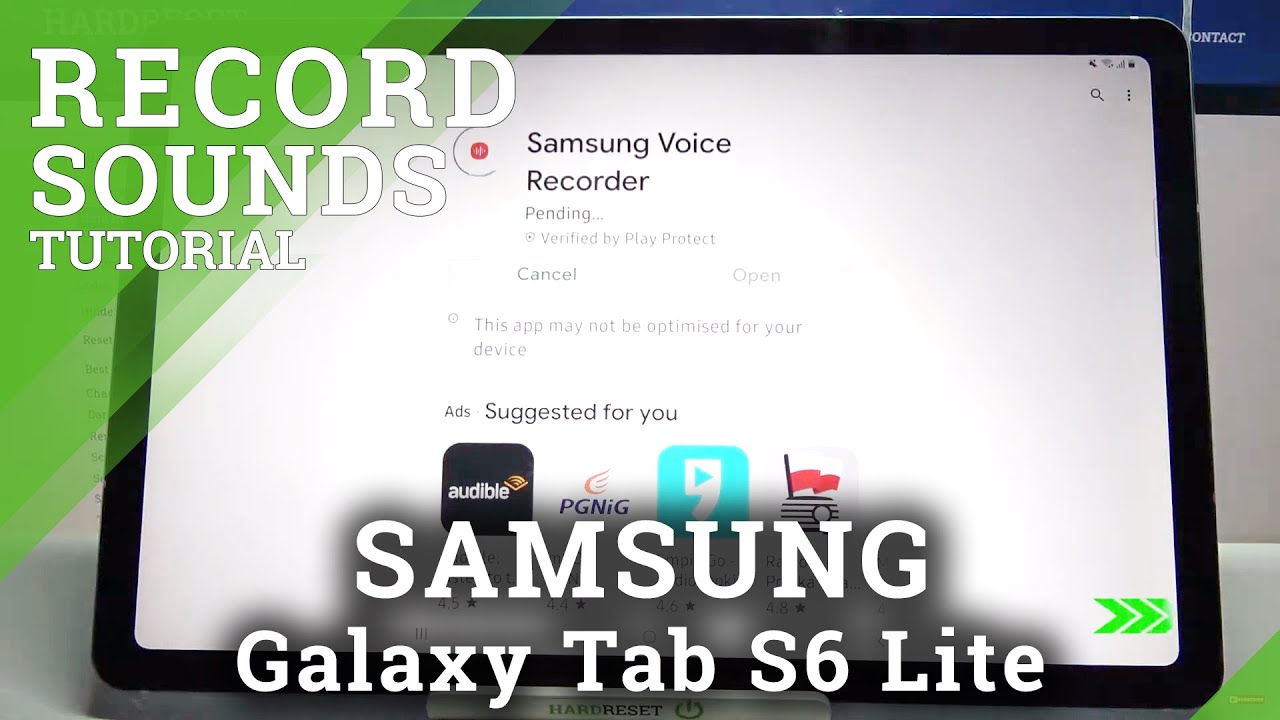
The Samsung Galaxy Tab A is a versatile device, often used for entertainment, productivity, and communication. One of its lesser-known, but equally useful, features is its ability to record audio. Knowing how to utilize this function can be beneficial for students, journalists, and anyone who needs to capture sound on the go.
This article provides a step-by-step guide on how to record audio on a Samsung Galaxy Tab A. It will cover both built-in methods and alternative applications, ensuring users can easily capture high-quality audio for various purposes.
Using the Built-In Voice Recorder
The simplest way to record audio on your Samsung Galaxy Tab A is by using the pre-installed Voice Recorder app. Most models come equipped with this application, making it readily accessible.
Locating the Voice Recorder App
The Voice Recorder app can usually be found in the app drawer. Look for an icon that typically resembles a microphone. If you can't find it easily, use the search function within the app drawer and type "Voice Recorder."
Starting a Recording
Once you've located the app, tap on it to open. You'll usually see a prominent record button, often red and circular. Tap this button to begin recording.
Speak clearly into the microphone of your Samsung Galaxy Tab A. The app will display a timer indicating the recording duration.
Pausing, Stopping, and Saving
Most voice recorder apps offer the option to pause the recording. This is useful if you need a brief break or want to collect your thoughts. To pause, look for a pause button, typically represented by two vertical lines.
When you're finished recording, tap the stop button. This is usually represented by a square. The app will then prompt you to save the recording, giving you the opportunity to name the file.
Choose a descriptive name for your recording so you can easily find it later. Tap "Save" to store the audio file.
Exploring Third-Party Recording Apps
While the built-in Voice Recorder is often sufficient, some users may require more advanced features. Numerous third-party audio recording apps are available on the Google Play Store.
Popular Options on the Google Play Store
Some highly rated recording apps include Dolby On, which offers noise reduction and audio enhancement features. Another popular choice is Otter.ai, known for its transcription capabilities.
Smart Recorder is also a good option, providing long-duration recording functionality and background recording capabilities. These apps often offer superior audio quality and additional editing tools compared to the stock Voice Recorder.
Downloading and Installing Apps
To download an app, open the Google Play Store on your Samsung Galaxy Tab A. Search for the desired app by name. Tap "Install" and follow the on-screen instructions.
Granting Permissions
Upon opening a third-party recording app, you will likely be prompted to grant certain permissions. These typically include access to your microphone and storage. Review these permissions carefully and grant them as necessary for the app to function correctly.
Tips for High-Quality Audio Recording
Regardless of whether you use the built-in Voice Recorder or a third-party app, several factors can affect the quality of your audio recording. Minimizing background noise is crucial. Record in a quiet environment whenever possible.
Position the microphone of your Samsung Galaxy Tab A close to the sound source. Avoid covering the microphone with your fingers. Speak clearly and at a moderate pace.
Experiment with different recording settings, if available. Some apps allow you to adjust the recording quality, sample rate, and other parameters. Higher quality settings generally result in larger file sizes.
Conclusion
Recording audio on a Samsung Galaxy Tab A is a straightforward process, whether you utilize the built-in Voice Recorder or explore third-party applications. By following the steps outlined in this guide and paying attention to audio quality tips, you can effectively capture sound for a variety of purposes. From lectures and interviews to personal memos and musical ideas, the Samsung Galaxy Tab A can serve as a reliable audio recording tool.