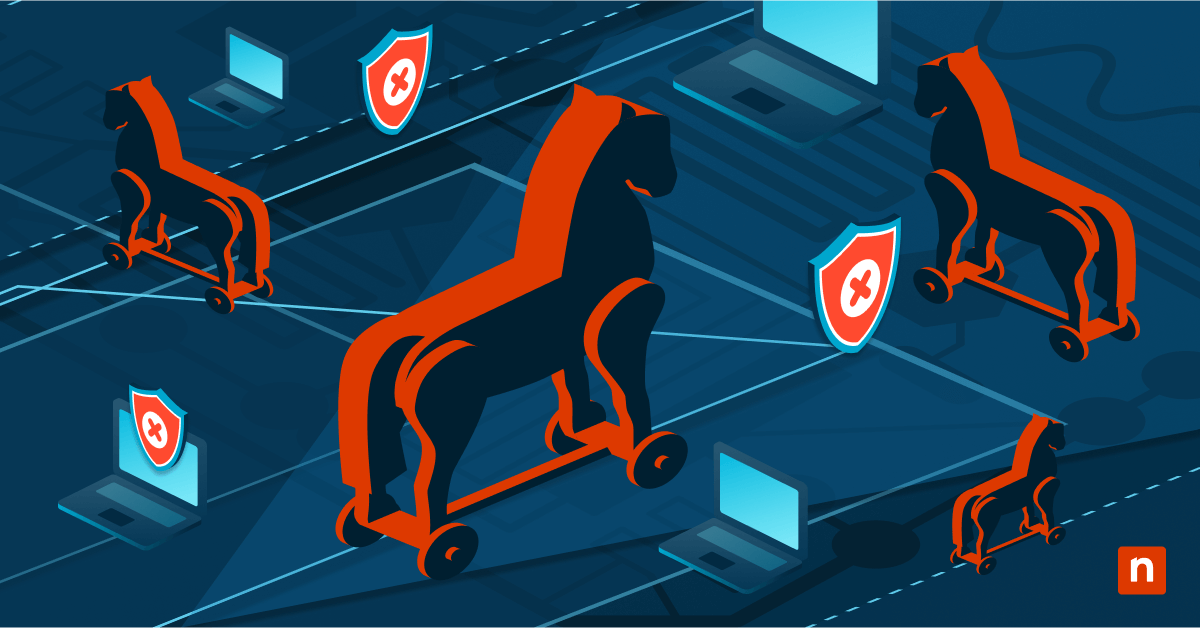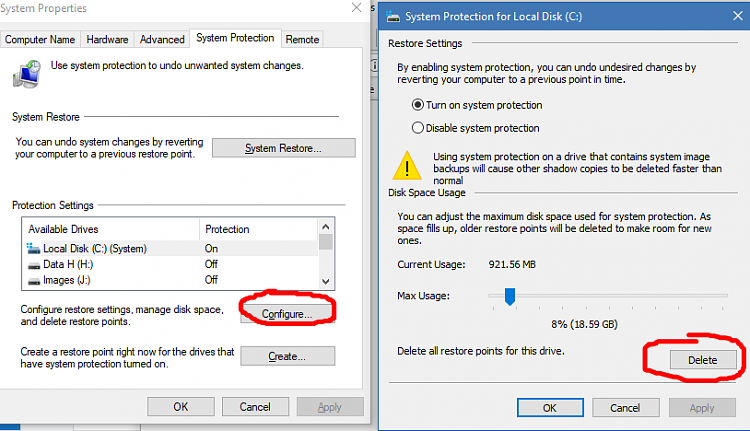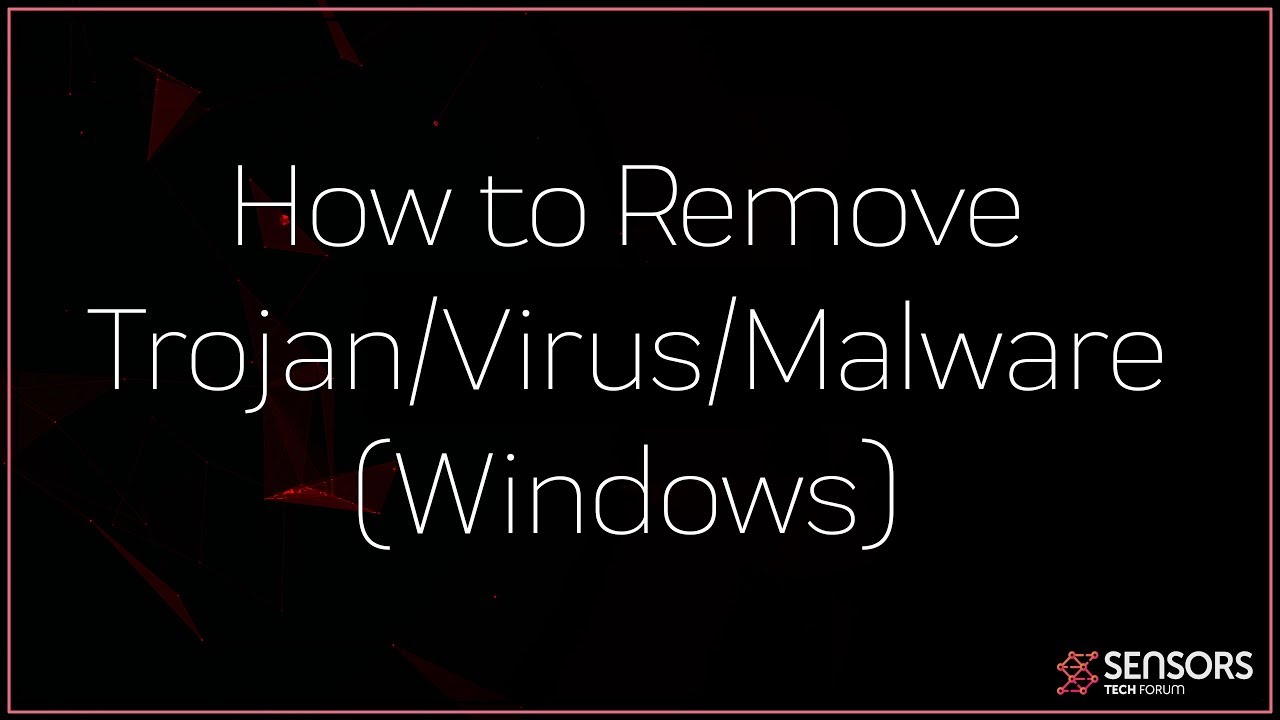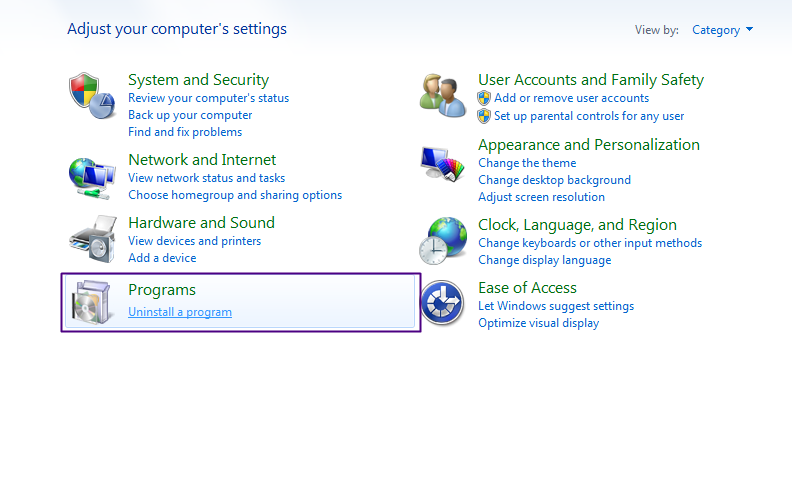How To Remove A Trojan Horse From Windows 10

The digital world can feel like a minefield, with threats lurking around every click. Among the most insidious of these threats are Trojan horses, malware programs disguised as legitimate software that can wreak havoc on your Windows 10 system. Detecting and removing a Trojan horse requires vigilance and a systematic approach to prevent data theft, system damage, and further infections.
This article provides a comprehensive guide on how to remove Trojan horses from a Windows 10 computer. It will cover identifying the signs of infection, deploying various removal tools, and implementing preventative measures to safeguard your system from future attacks. By following these steps, you can reclaim control of your computer and restore your peace of mind.
Identifying a Trojan Horse Infection
Trojan horses often operate in the background, making detection challenging. However, there are several telltale signs that your system might be infected. Look for these indicators.
Common Symptoms:
Slow computer performance is a common sign. Your computer may take longer to start, programs may lag, and overall responsiveness may suffer. Unexpected pop-up ads and browser redirects can also indicate an infection.
Also, beware of unfamiliar programs installed on your system. Check for programs that you did not intentionally download and install. Another warning sign is increased network activity, even when you're not actively using the internet.
Removing a Trojan Horse: A Step-by-Step Guide
If you suspect a Trojan horse infection, act quickly. Here's a step-by-step guide to removing the malware.
1. Disconnect from the Internet
Isolate your computer immediately. Disconnecting from the internet prevents the Trojan from sending data to its command-and-control server and potentially spreading to other devices on your network.
2. Run a Full System Scan with Windows Defender
Windows Defender, the built-in antivirus software in Windows 10, is your first line of defense. Update Windows Defender's definitions to ensure it has the latest malware signatures.
Open Windows Security, navigate to "Virus & threat protection," and select "Scan options." Choose "Full scan" and click "Scan now." This process may take some time, depending on the size of your hard drive.
3. Use a Reputable Third-Party Antivirus Scanner
For added security, use a reputable third-party antivirus scanner. Malwarebytes, Bitdefender, and Norton are popular choices.
Download and install a trial version of your chosen antivirus software. Perform a full system scan, following the software's instructions to quarantine or remove any detected threats.
4. Boot into Safe Mode
Booting into Safe Mode starts Windows with a minimal set of drivers and services. This can prevent the Trojan from running and interfering with the removal process.
To enter Safe Mode, restart your computer. As it restarts, press the F8 key repeatedly (or Shift+F8 on some systems) until the Advanced Boot Options menu appears. Select "Safe Mode" or "Safe Mode with Networking" from the list.
5. Check for Suspicious Programs in Task Manager
Open Task Manager by pressing Ctrl+Shift+Esc. Examine the "Processes" tab for any unfamiliar or suspicious programs consuming significant resources.
If you find any, research them online to confirm their legitimacy. If they are malicious, end the process and note its file location for later removal.
6. Remove Temporary Files
Trojan horses often hide in temporary files. Clear your temporary files to eliminate potential hiding places.
Type "%temp%" in the Windows search bar and press Enter. This will open the Temp folder. Delete all the files and folders within this folder.
7. Reset Your Web Browsers
Trojan horses can modify browser settings, install unwanted extensions, and redirect your searches. Reset your web browsers to their default settings to remove these changes.
Each browser has a different reset procedure. In Chrome, for instance, navigate to Settings > Advanced > Reset and clean up > Reset settings to their original defaults.
8. Examine Startup Programs
Check which programs are set to start automatically with Windows. Disable any suspicious or unfamiliar programs from the Startup tab in Task Manager.
9. Consider a System Restore
If all else fails, consider performing a system restore to a point before the infection occurred. System Restore reverts your computer's system files, program files, and registry settings to a previous state.
Type "System Restore" in the Windows search bar and select "Create a restore point." Follow the on-screen instructions to choose a restore point and initiate the process.
Preventing Future Infections
Prevention is always better than cure. Take these steps to protect your system from future Trojan horse infections.
Install a reputable antivirus program and keep it updated. Be cautious when downloading files from the internet, especially from untrusted sources. Avoid clicking on suspicious links or attachments in emails.
Keep your software updated. Software updates often include security patches that address vulnerabilities that Trojan horses can exploit. Enable your firewall for extra protection.
Staying Vigilant
The threat of Trojan horses is constantly evolving. Stay informed about the latest security threats and best practices. Regularly scan your system for malware and be cautious about your online activities.
By taking these precautions, you can significantly reduce your risk of infection and protect your Windows 10 computer from these malicious threats. A proactive approach to cybersecurity is crucial in today's digital landscape. Being informed and vigilant will protect your data and system.

![How To Remove A Trojan Horse From Windows 10 How to Remove Trojan Virus Windows 10 & 11? [ Easy Tutorial ] - YouTube](https://i.ytimg.com/vi/Z2l8S32uxqs/maxresdefault.jpg)