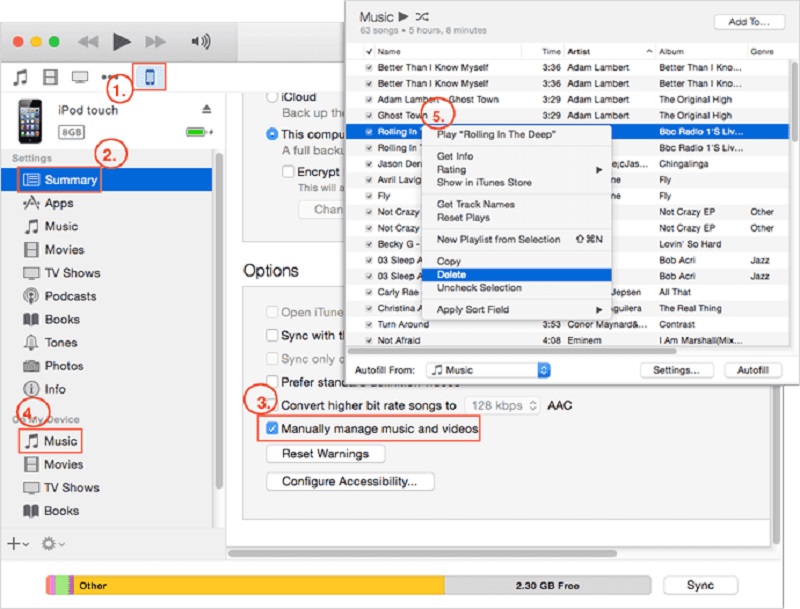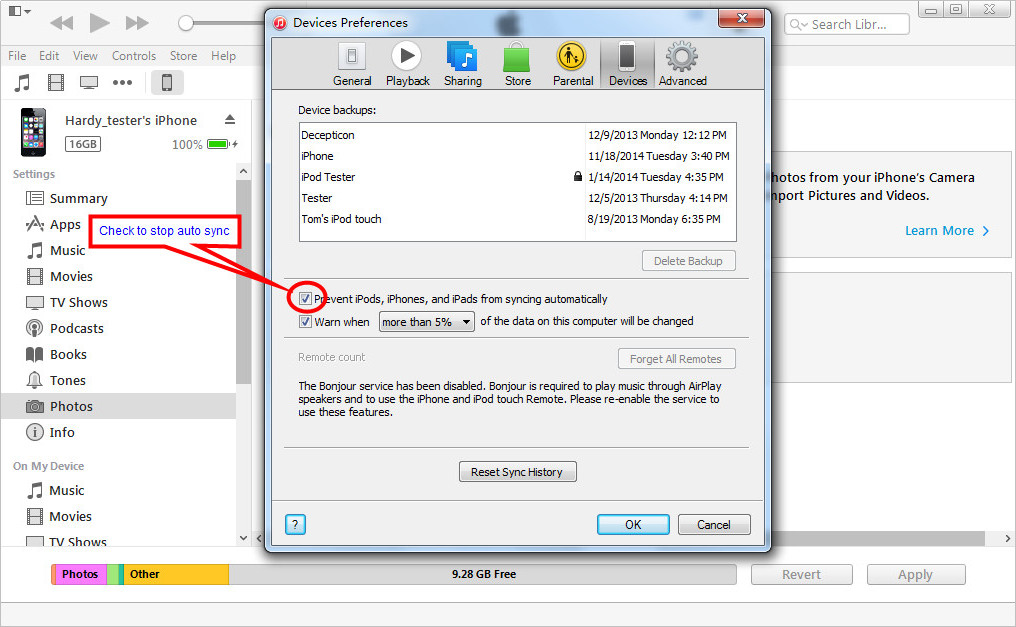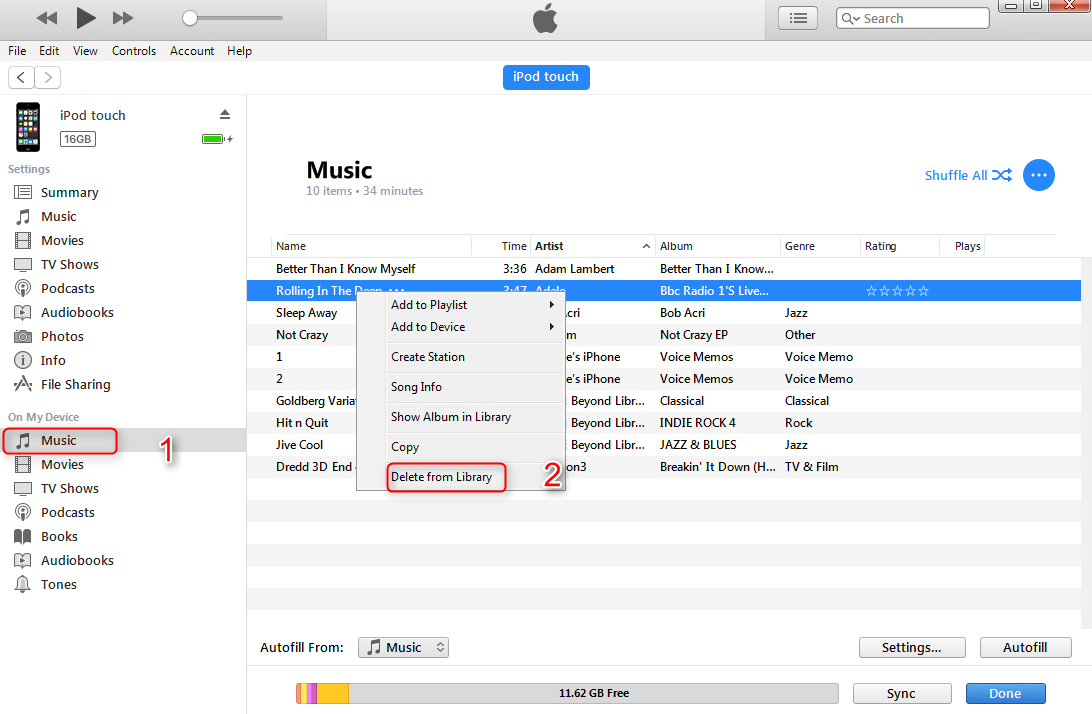How To Remove Songs From Ipod Shuffle 2g

The iPod Shuffle 2nd Generation, a miniature music marvel from a bygone era, presents a unique challenge to modern users: managing its limited storage. Unlike its screen-equipped siblings, the Shuffle 2G relies entirely on iTunes for content management, leading to confusion and frustration for those unfamiliar with the process. Mastering the nuances of iTunes syncing is crucial for anyone seeking to curate their personalized listening experience on this iconic device.
This article delves into the step-by-step methods for removing songs from an iPod Shuffle 2G. We'll explore the intricacies of iTunes syncing and offer practical solutions to common problems encountered during the process. By understanding these techniques, users can effectively manage their music library on this classic device and avoid being stuck with unwanted tracks.
Removing Songs: The iTunes Synchronization Method
The primary method for removing songs from an iPod Shuffle 2G is through iTunes. This involves connecting the device to your computer and managing its content via the software.
Step 1: Connecting Your iPod Shuffle
Begin by connecting your iPod Shuffle 2G to your computer using the provided USB cable. Ensure that iTunes is installed and running. The iPod Shuffle should appear in iTunes under the "Devices" section.
If the device doesn't appear, try a different USB port or cable. Also, make sure your computer recognizes the iPod Shuffle as a storage device.
Step 2: Managing Music Library and Playlists
Once the iPod Shuffle is recognized, navigate to its summary page within iTunes. Here, you'll find options to manage the device's content.
Select the “Music” tab, which presents the options for syncing music to the iPod Shuffle. There are two primary methods for syncing: syncing your entire music library or syncing selected playlists.
Choose the method that best suits your needs, considering that the 'Entire music library' will copy every song in the library.
Step 3: Removing Songs by Unchecking
If you’re syncing your entire music library, the most straightforward way to remove songs is to uncheck the tracks you want to remove within your iTunes library.
After unchecking the songs, click the "Sync" button to update the iPod Shuffle's content. The unchecked songs will be removed during the synchronization process.
Step 4: Removing Songs through Playlist Management
If you prefer managing songs via playlists, create or modify playlists to include only the songs you want on the iPod Shuffle. Select the "Sync selected playlists, artists, albums, and genres" option.
Then, choose the specific playlists you wish to sync with the iPod Shuffle. After selecting the desired playlists, click the "Sync" button to update the device.
Troubleshooting Common Issues
Users may encounter several common issues when attempting to remove songs from an iPod Shuffle 2G. One frequent problem is iTunes not recognizing the device.
Ensure the USB cable is securely connected and that the latest version of iTunes is installed. Restarting both your computer and the iPod Shuffle can also resolve connection issues.
Another problem can be sync errors. Check for corrupted files in your iTunes library which can interrupt synchronization.
If issues persist, consider restoring the iPod Shuffle to its factory settings. This will erase all content and reinstall the device's software.
Alternative Methods and Considerations
While iTunes remains the primary method, some third-party software options may offer alternative ways to manage content on the iPod Shuffle 2G. These tools often provide more granular control over the syncing process.
Be cautious when using unofficial software, as it may pose security risks or compatibility issues. Always download software from reputable sources.
Another consideration is the limited storage capacity of the iPod Shuffle 2G. Carefully curate your music selection to maximize the available space and avoid unnecessary clutter.
The Future of Music Management on Legacy Devices
While the iPod Shuffle 2G may be a relic of the past, the principles of music management remain relevant. As technology evolves, understanding the intricacies of device synchronization and content curation will continue to be essential for music lovers.
The techniques discussed in this article provide a valuable foundation for managing music on any device, whether it’s a classic iPod or a modern smartphone. By mastering these skills, users can ensure that their music library remains organized and accessible, regardless of the platform.
As newer devices become obsolete, communities often emerge to create tools and resources that extend their usability. Exploring these resources can help prolong the life of your iPod Shuffle 2G.

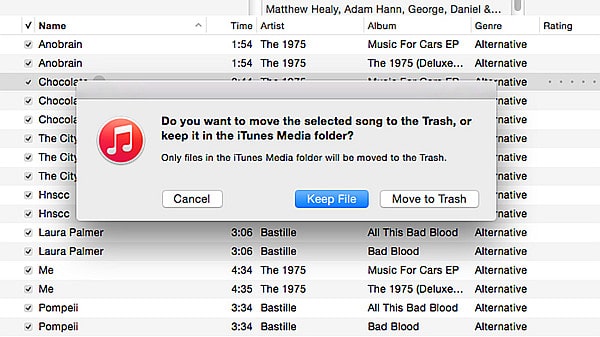




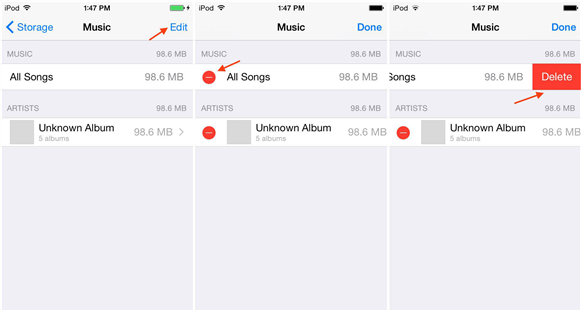
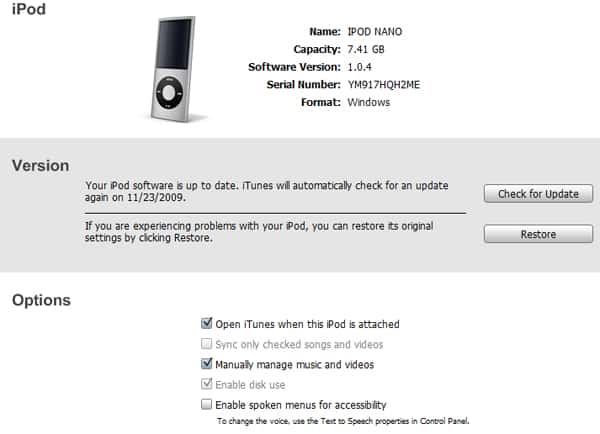


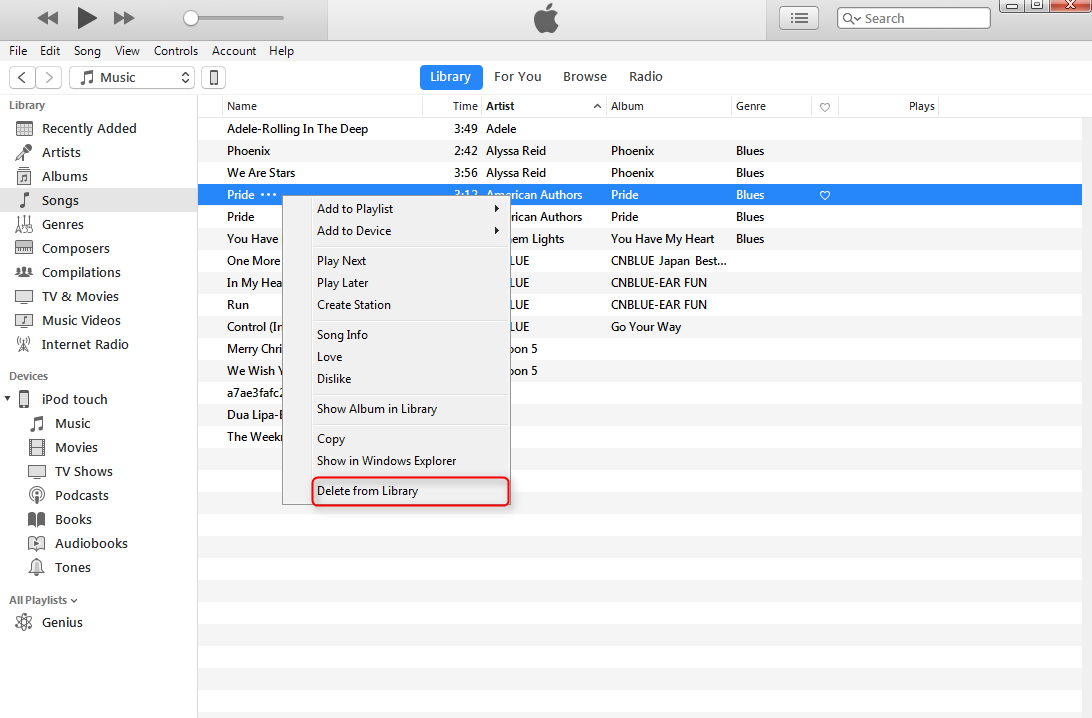
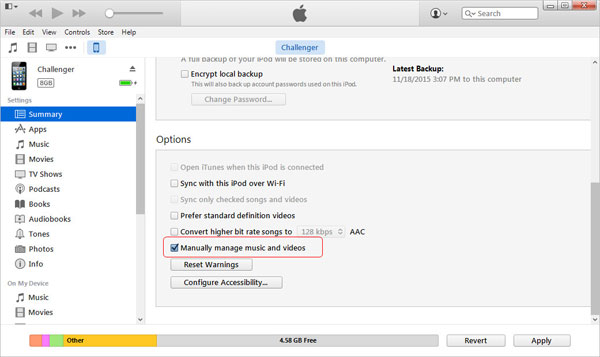
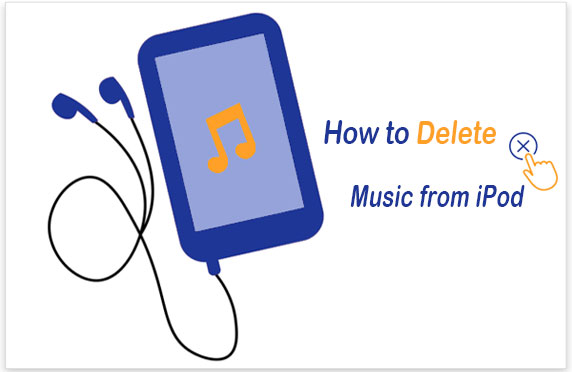
![How To Remove Songs From Ipod Shuffle 2g A Guide: How Do I Delete Songs From iPod? [2022 Updated]](https://www.fonedog.com/images/iTunes/delete-music-from-itunes.png)