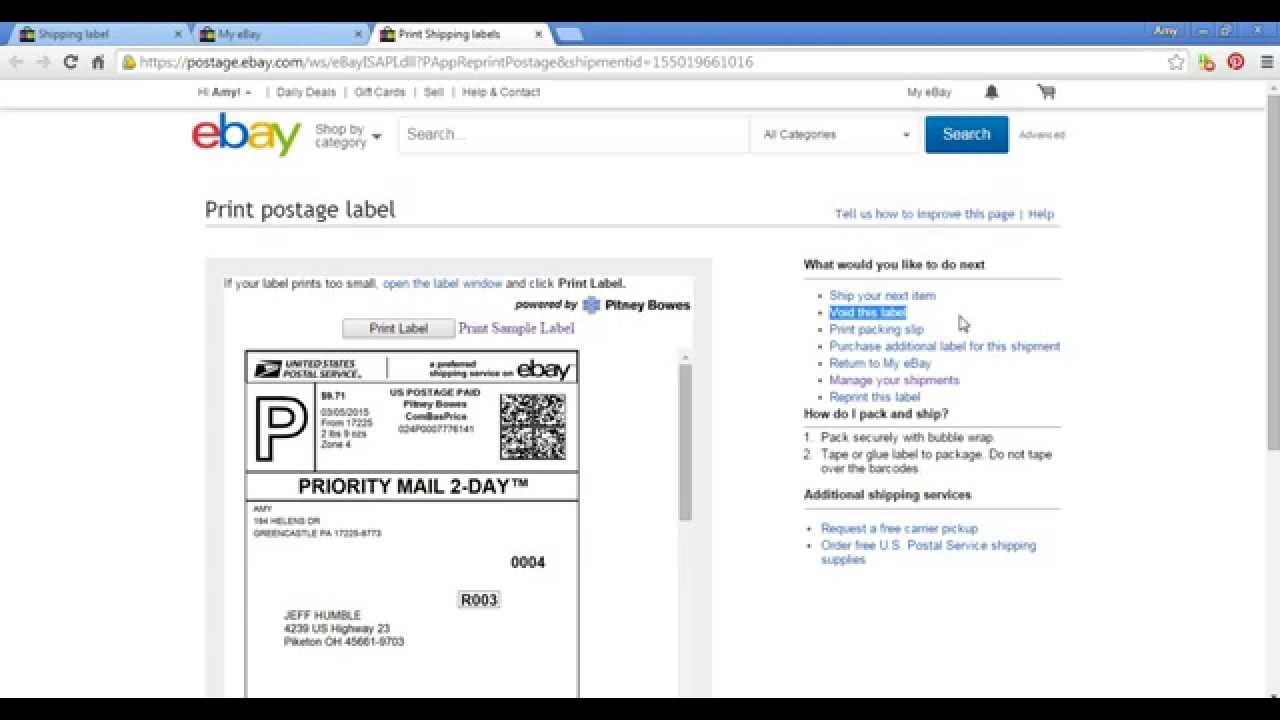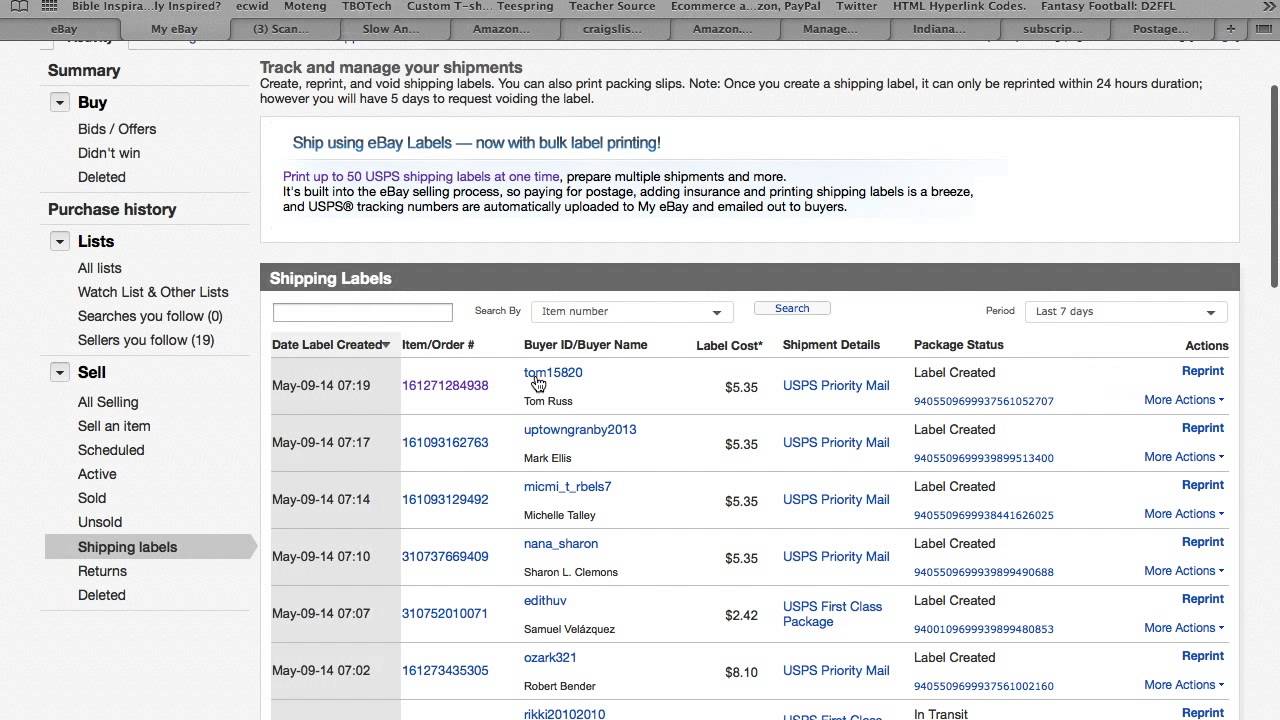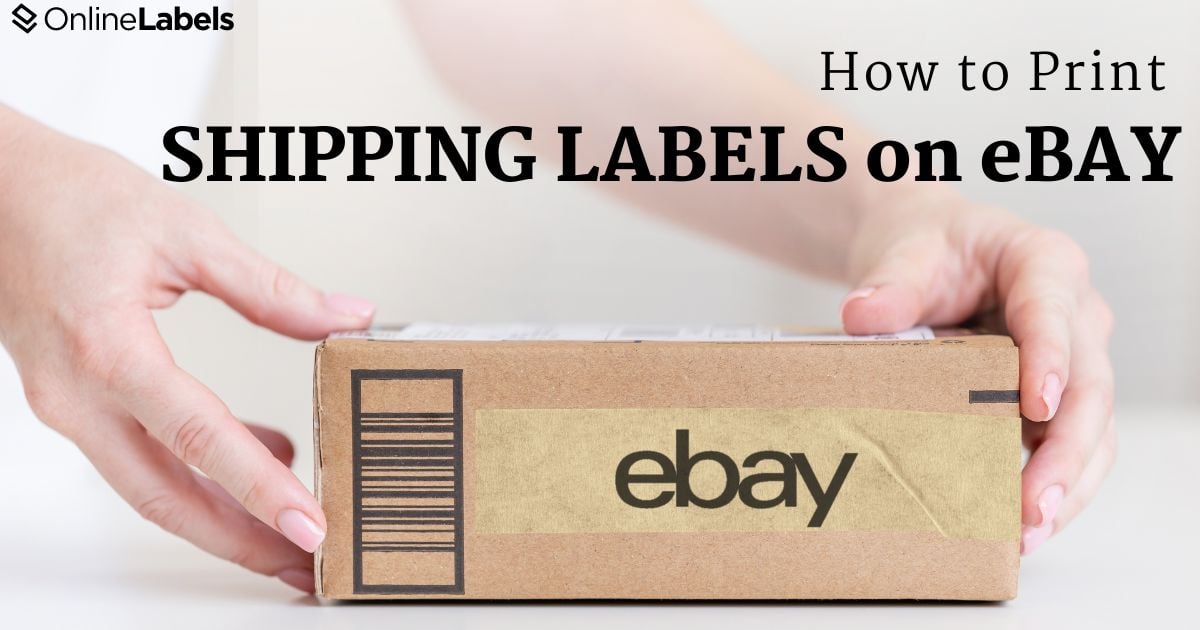How To Reprint Shipping Label On Ebay App

For sellers utilizing the eBay mobile application, a common query arises: how to reprint a shipping label? The process, while not immediately apparent, is straightforward once understood, enabling efficient management of shipping logistics directly from a mobile device.
Navigating the eBay app to reprint a shipping label involves accessing your order history, locating the relevant transaction, and then initiating the reprint function. This article details the specific steps involved, offering a guide for eBay sellers seeking to streamline their shipping processes.
Reprinting Your eBay Shipping Label: A Step-by-Step Guide
The ability to reprint shipping labels is crucial for sellers who encounter printing errors, damaged labels, or simply need an extra copy for their records.
Here's how to do it using the eBay app:
Step 1: Access Your Order History
First, open the eBay app on your smartphone or tablet. From the app's home screen, tap the "My eBay" icon. This is usually located at the bottom of the screen.
Next, navigate to the "Selling" section.
Step 2: Locate the Order
Within the "Selling" section, find the order for which you need to reprint the shipping label. Scroll through your sold items or use the search function to locate the specific transaction.
Once you've found the order, tap on it to view the order details.
Step 3: Initiate the Reprint
On the order details page, look for an option related to shipping. The wording may vary slightly, but typically it will say something like "View shipping label" or "Print shipping label." If the label has already been created, you should see an option to reprint.
If you don't see a reprint option immediately, look for a "More actions" or similar menu. Tapping this may reveal additional options, including the ability to reprint the label.
Step 4: Printing or Saving the Label
After selecting the reprint option, the app will usually display the shipping label as a PDF file. From here, you can either print the label directly if your mobile device is connected to a printer, or save the PDF to your device for later printing.
If printing directly, ensure your printer settings are correctly configured. If saving, you can then transfer the PDF to a computer for printing.
Troubleshooting Common Issues
While the process is generally straightforward, sellers may occasionally encounter issues when trying to reprint a shipping label.
One common problem is the absence of a reprint option. This can occur if the shipping label was purchased outside of eBay, such as through a third-party service.
Another potential issue is difficulty accessing the PDF file. Ensure your device has a PDF viewer installed and that you have sufficient storage space to save the file.
If problems persist, contacting eBay customer support is recommended.
The Importance of Accessible Shipping Label Management
The ability to reprint shipping labels on the eBay app is a valuable tool for sellers, promoting efficiency and reducing errors in the shipping process.
This accessibility empowers sellers to manage their businesses from anywhere, without being tethered to a desktop computer. By following these steps, eBay sellers can effectively handle their shipping logistics, ensuring smooth transactions and customer satisfaction.
eBay continues to refine its mobile platform, and staying informed about these functionalities helps sellers maximize their efficiency and profitability. The ease of reprinting a shipping label, as described, contributes significantly to this overall efficiency.