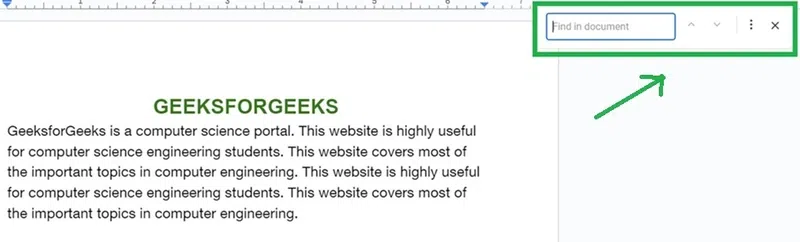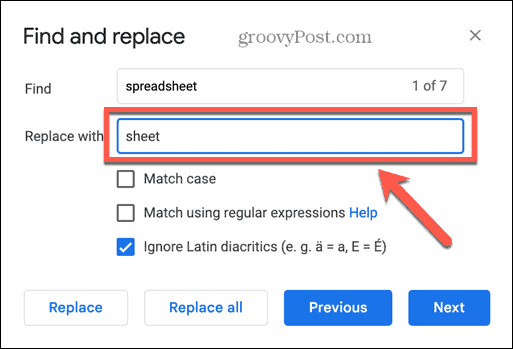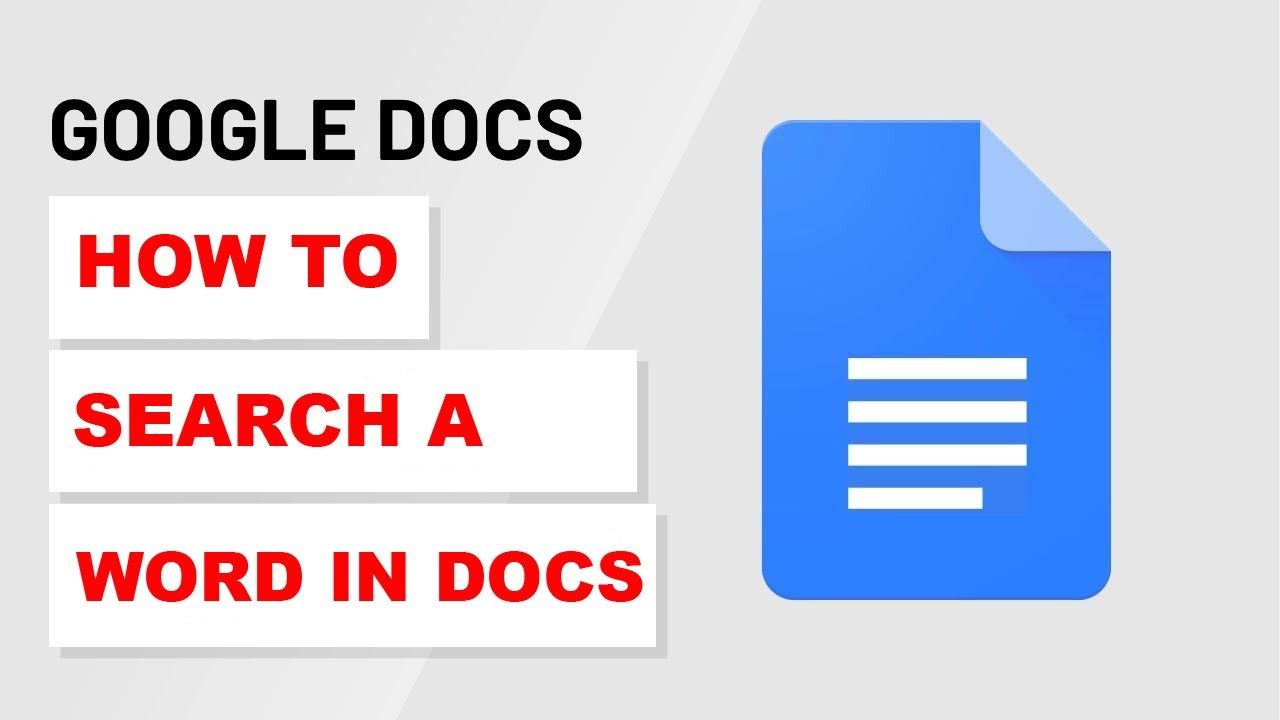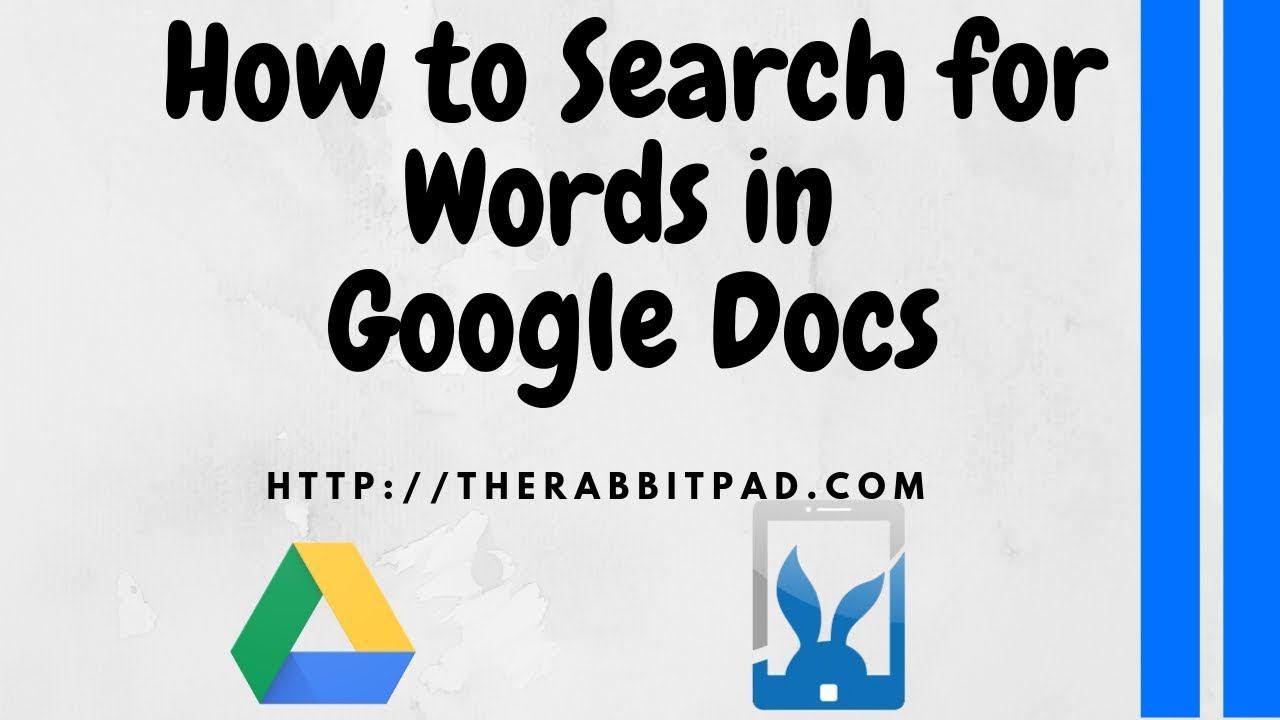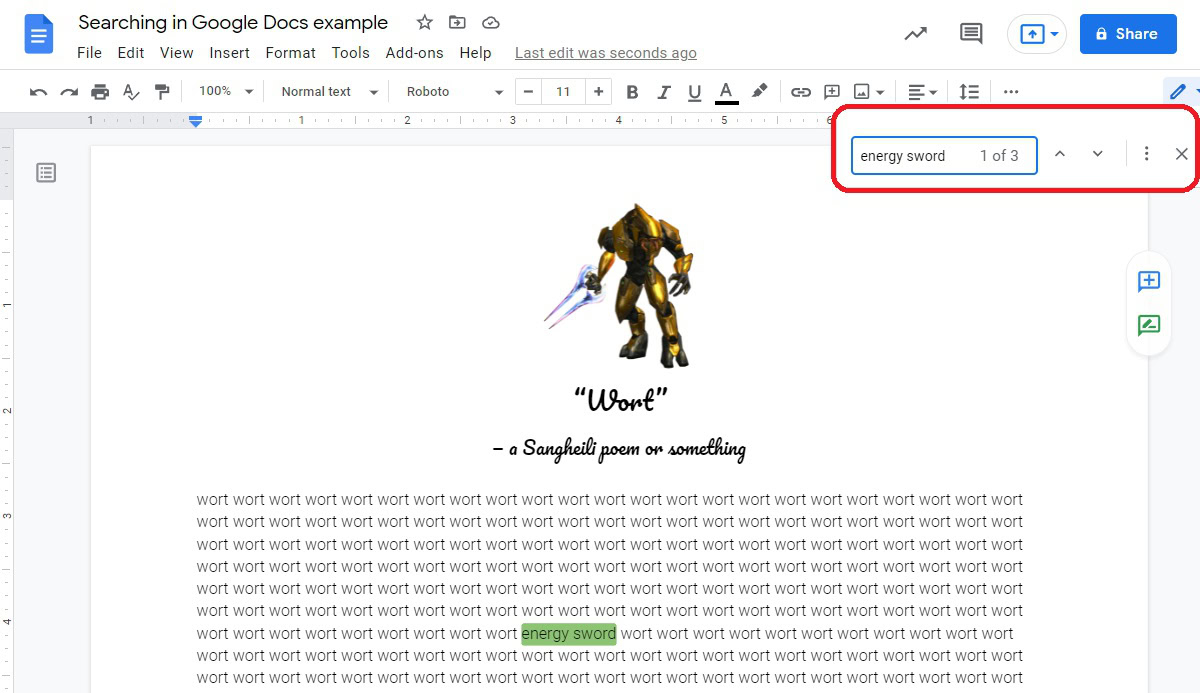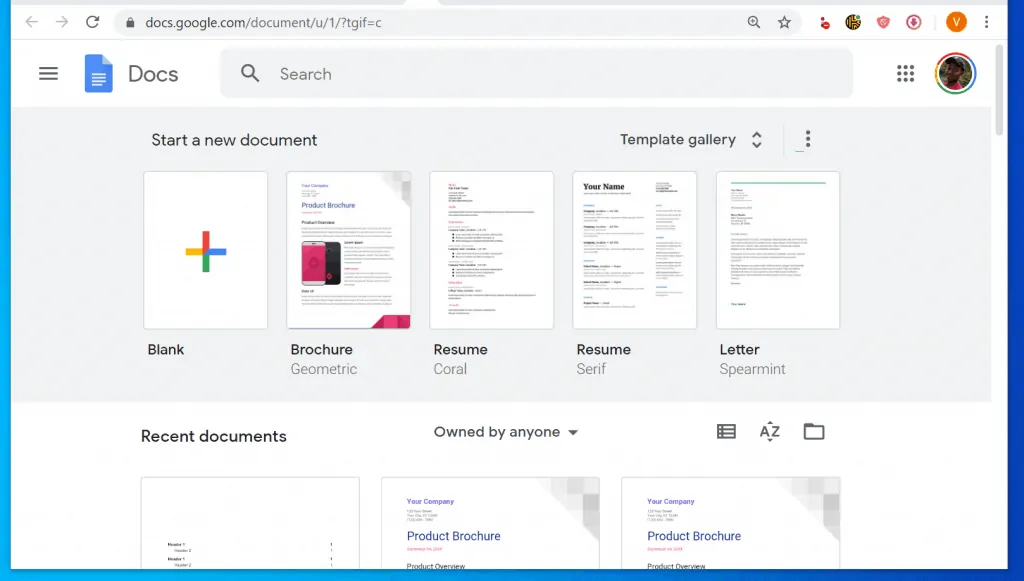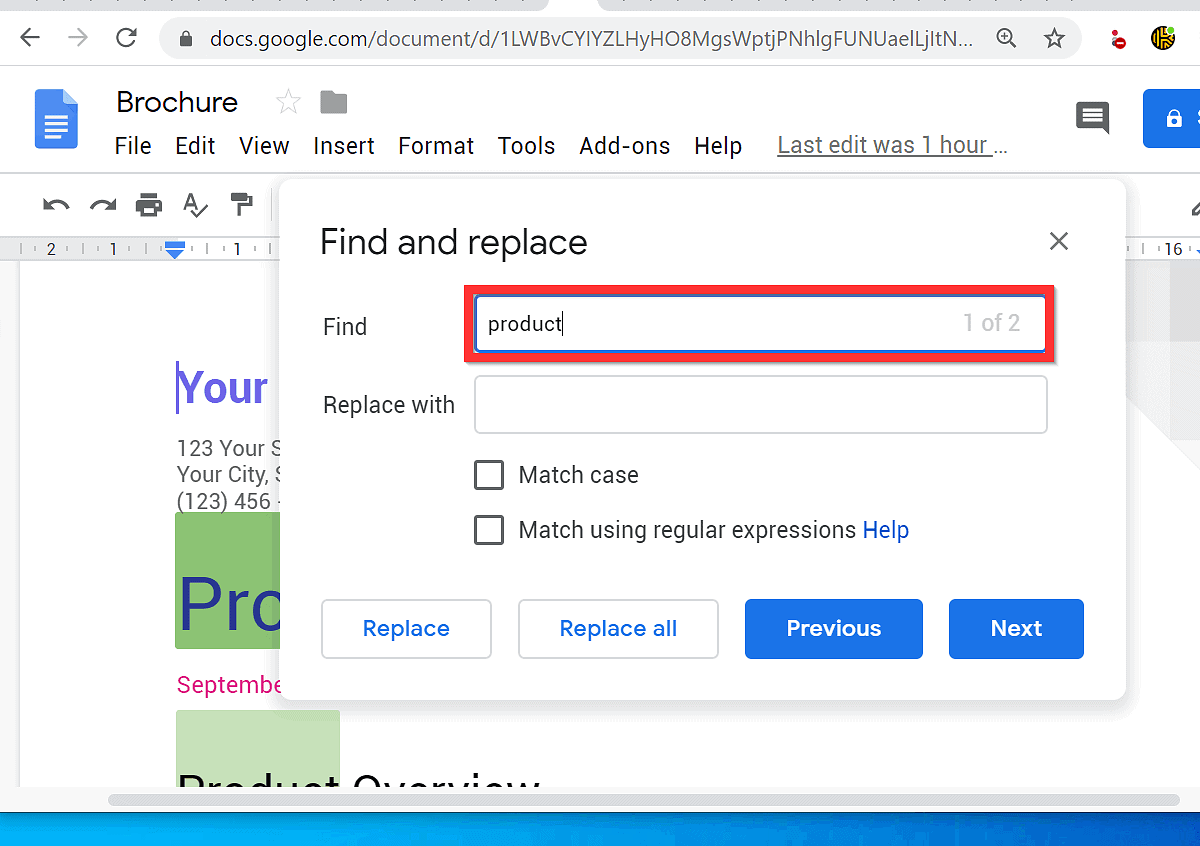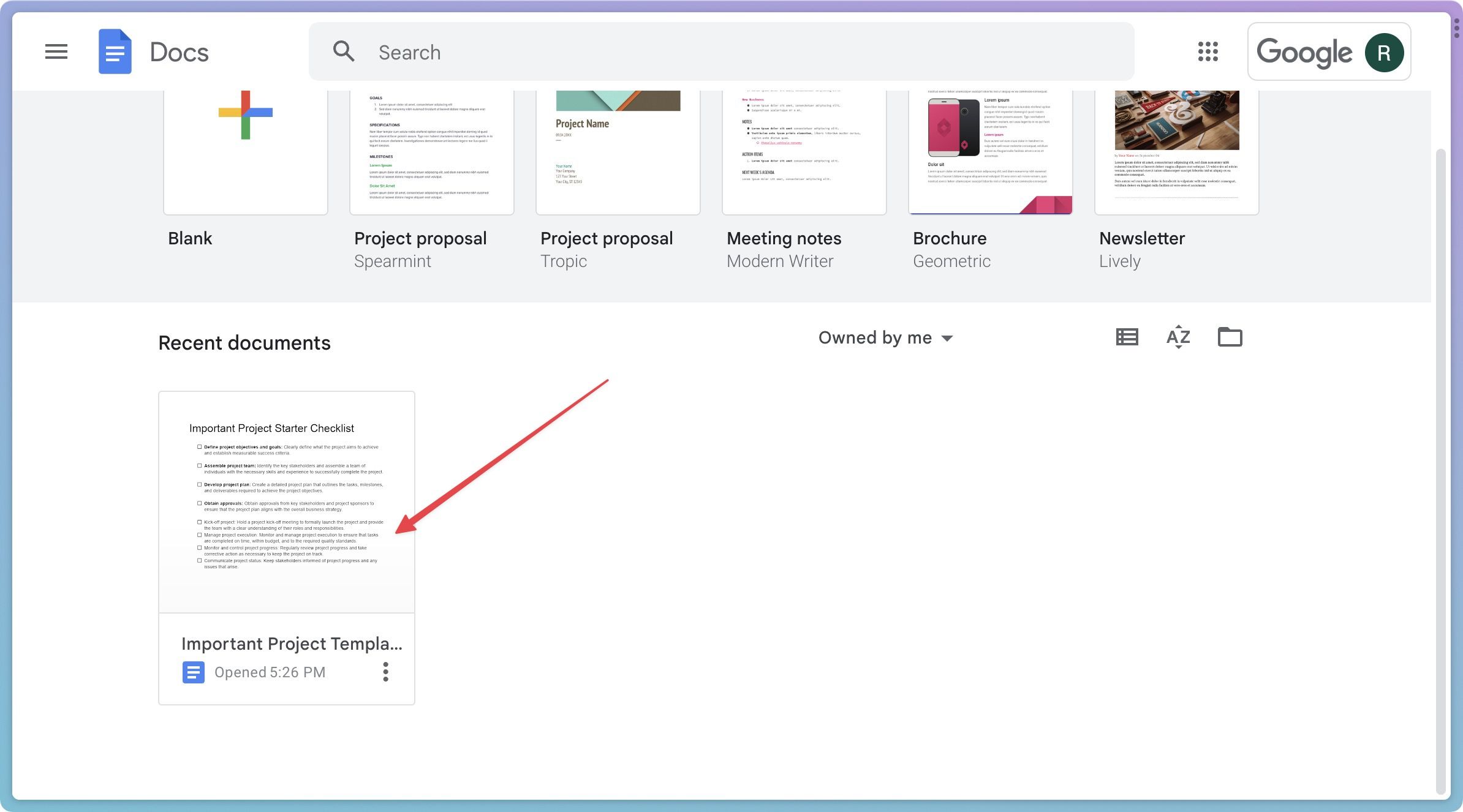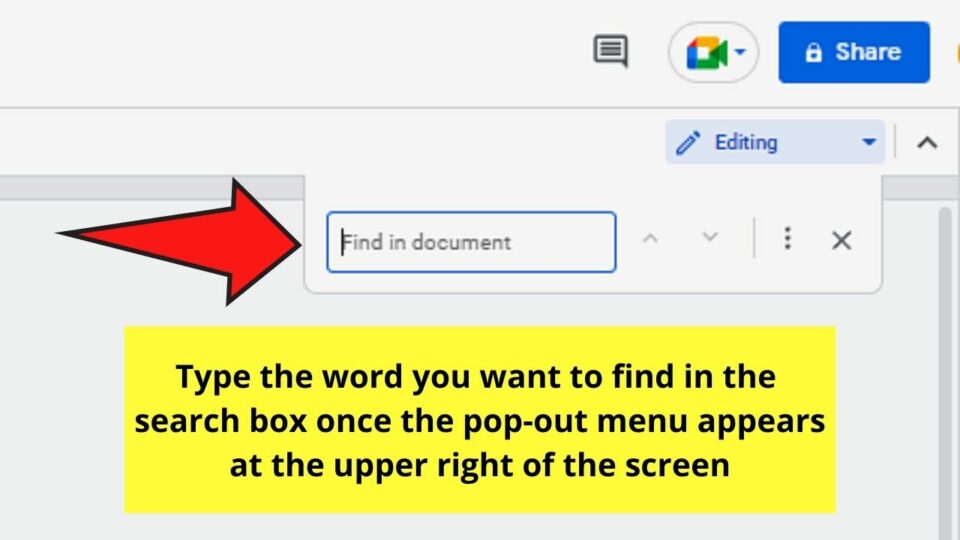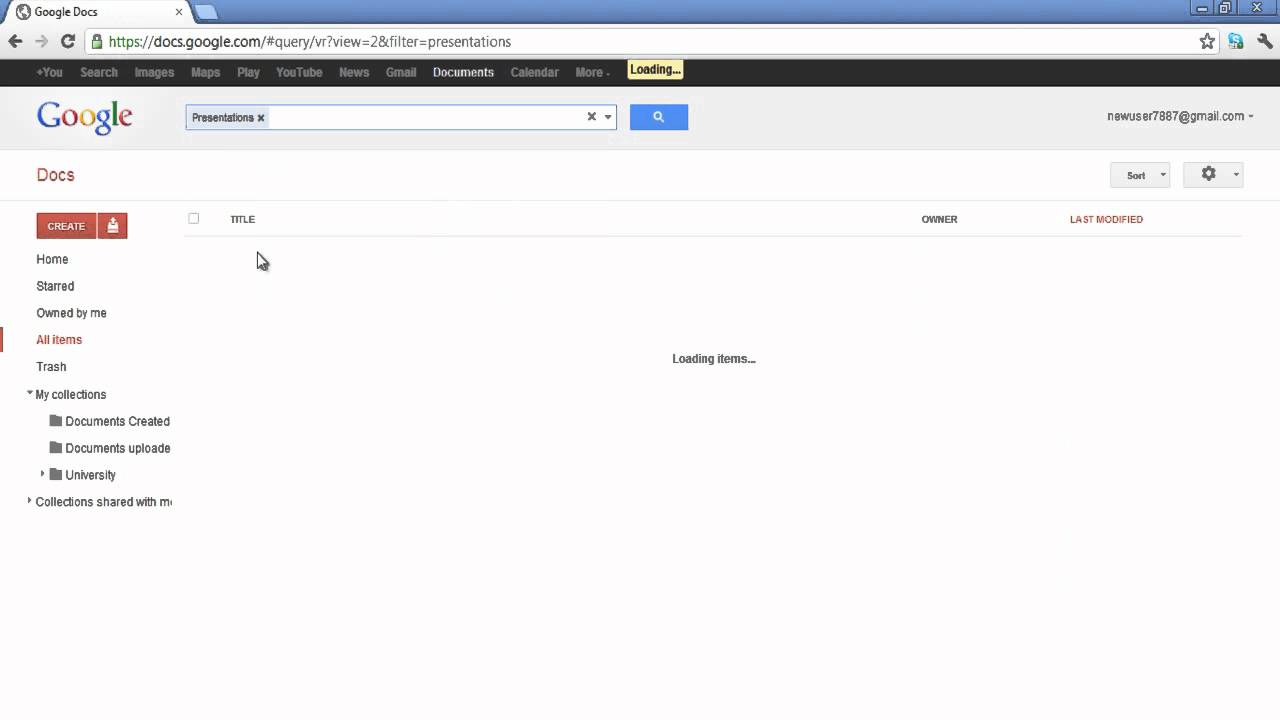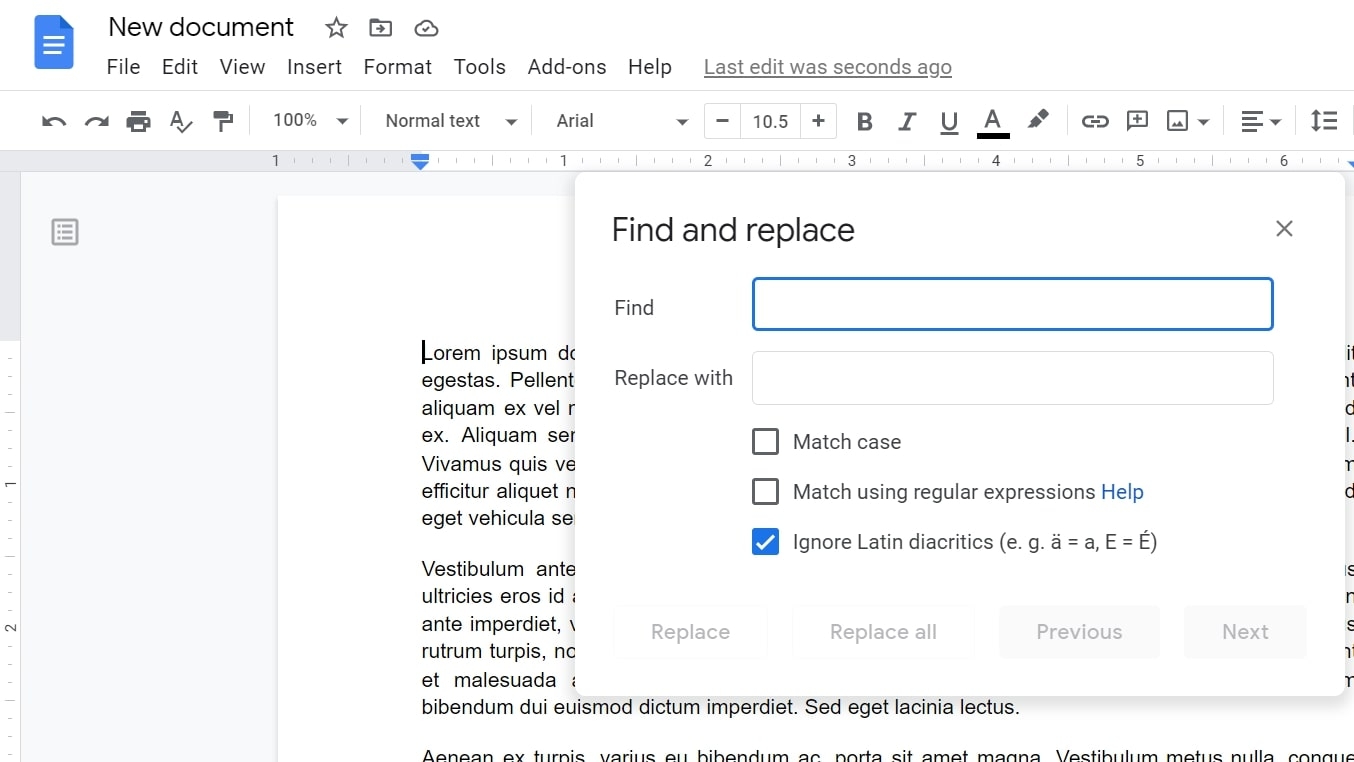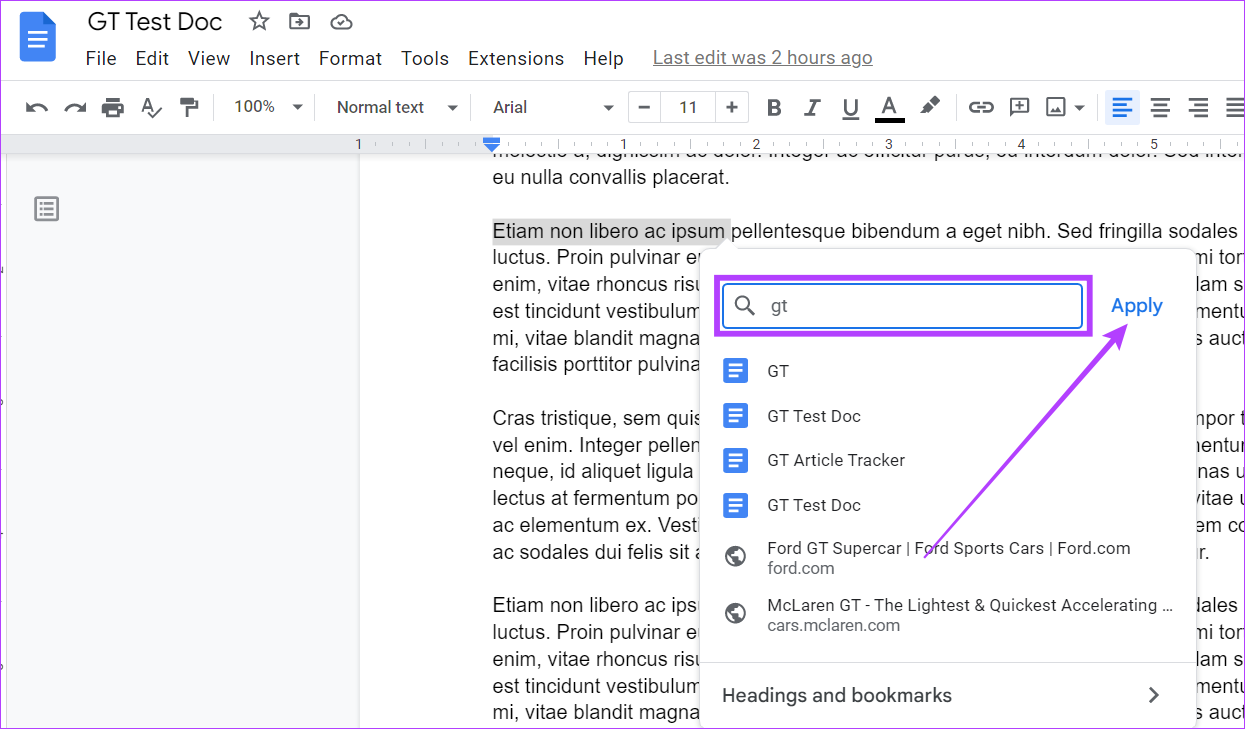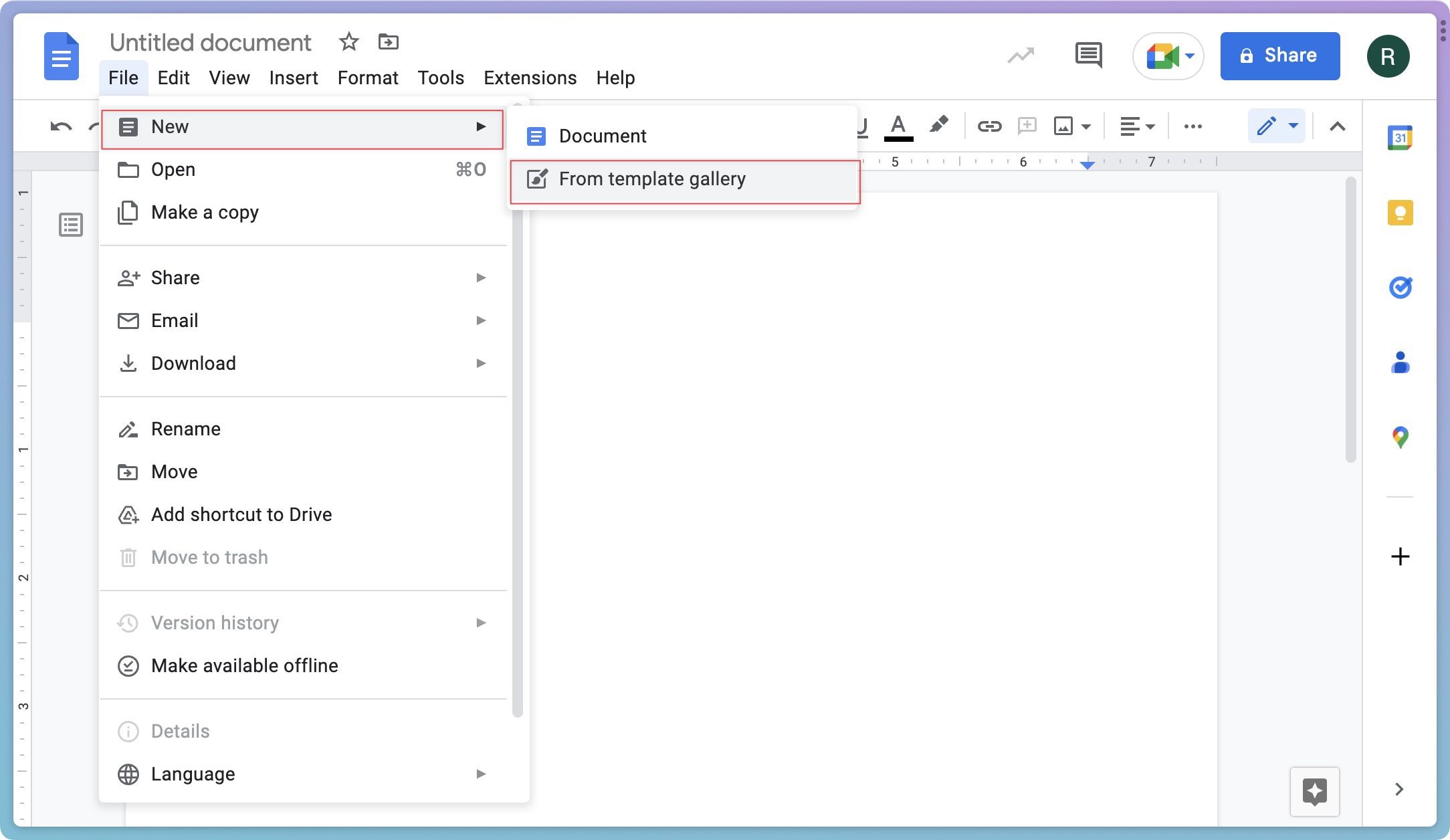How To Search For Something In Google Docs

In the digital age, where information is power, quickly finding what you need within sprawling documents is critical. For millions, Google Docs has become the go-to platform for document creation and collaboration, but navigating lengthy files can be a daunting task. This article delves into the intricacies of mastering the search function within Google Docs, transforming you from a frustrated scroller to an efficient information retriever.
The search function in Google Docs is more than a simple keyword lookup; it's a powerful tool capable of significantly boosting productivity. Understanding its features and utilizing advanced techniques can dramatically reduce the time spent locating specific information. This guide offers a comprehensive overview of how to effectively search within Google Docs, leveraging its full potential for seamless document navigation.
Basic Search Techniques
The most straightforward way to search in Google Docs is by using the keyboard shortcut Ctrl+F (or Cmd+F on Mac). This opens a small search box in the top right corner of the document. Simply type the word or phrase you're looking for and press Enter.
Google Docs highlights all instances of your search term within the document. You can then use the arrow buttons in the search box to navigate between each occurrence. This basic method is perfect for quickly finding specific words or phrases when you have a general idea of their location.
Advanced Search Options
Google Docs also offers advanced search options to refine your search queries. These options allow you to be more specific and efficient, especially within complex documents. By accessing the menu you can unlock a more powerful search experience.
Using the "Find and Replace" Tool
While primarily used for replacing text, the "Find and Replace" tool (accessed via Ctrl+H or Cmd+Shift+H) also provides advanced search functionalities. It can be used to find specific formatting, such as bolded or italicized text.
To find specific formatting, open the "Find and Replace" dialog box. Leave the "Replace with" field blank. Click the three dots to open "More Options". You can then select formatting options like font, size, color, or bold/italics to narrow down your search. This is invaluable for locating headings or important sections with distinctive formatting.
Searching Within Specific Elements
The built-in search function can often struggle with specific elements like tables or images. To find text within a table, you might need to manually scroll through the table. However, utilizing naming conventions for images can help locate them more easily.
Google Docs doesn't have a dedicated search function for images by content. Use descriptive filenames when inserting images to make them easily identifiable later. This way, you can at least search for the filename within the document's text if you've referred to the image by name.
Tips for Efficient Searching
To maximize the effectiveness of your searches, consider these best practices. These tips can save you time and frustration when navigating complex documents.
Use specific keywords whenever possible. Avoid overly general terms that are likely to appear frequently throughout the document. Instead, use a combination of keywords that accurately reflect what you're looking for.
Consider using quotation marks to search for exact phrases. For example, searching for "customer satisfaction survey" will only return results where those words appear together in that order. This is more precise than searching for customer, satisfaction, and survey separately.
Be mindful of spelling and capitalization. While Google Docs is generally forgiving, incorrect spelling can lead to missed results. Consider using different variations of a word if you're unsure of the exact spelling or capitalization used in the document.
The Future of Search in Google Docs
Google is constantly evolving its suite of productivity tools, and the search functionality in Google Docs is likely to see further improvements. We can expect to see more advanced search options, perhaps leveraging AI and machine learning to understand the context of your search queries. This would allow for more intuitive and accurate results.
Future updates may include features like semantic search, which understands the meaning behind your search terms rather than just matching keywords. This would allow you to find information even if the exact wording doesn't match your query. As outlined in Google's AI principles, new features will aim to provide greater accessibility and promote responsible innovation.
Mastering the search function in Google Docs is an essential skill for anyone who works with digital documents. By understanding the basic techniques and advanced options, you can significantly improve your productivity and find the information you need quickly and efficiently. The search tool is more than just a convenience; it is the difference between wasted time and efficient work.