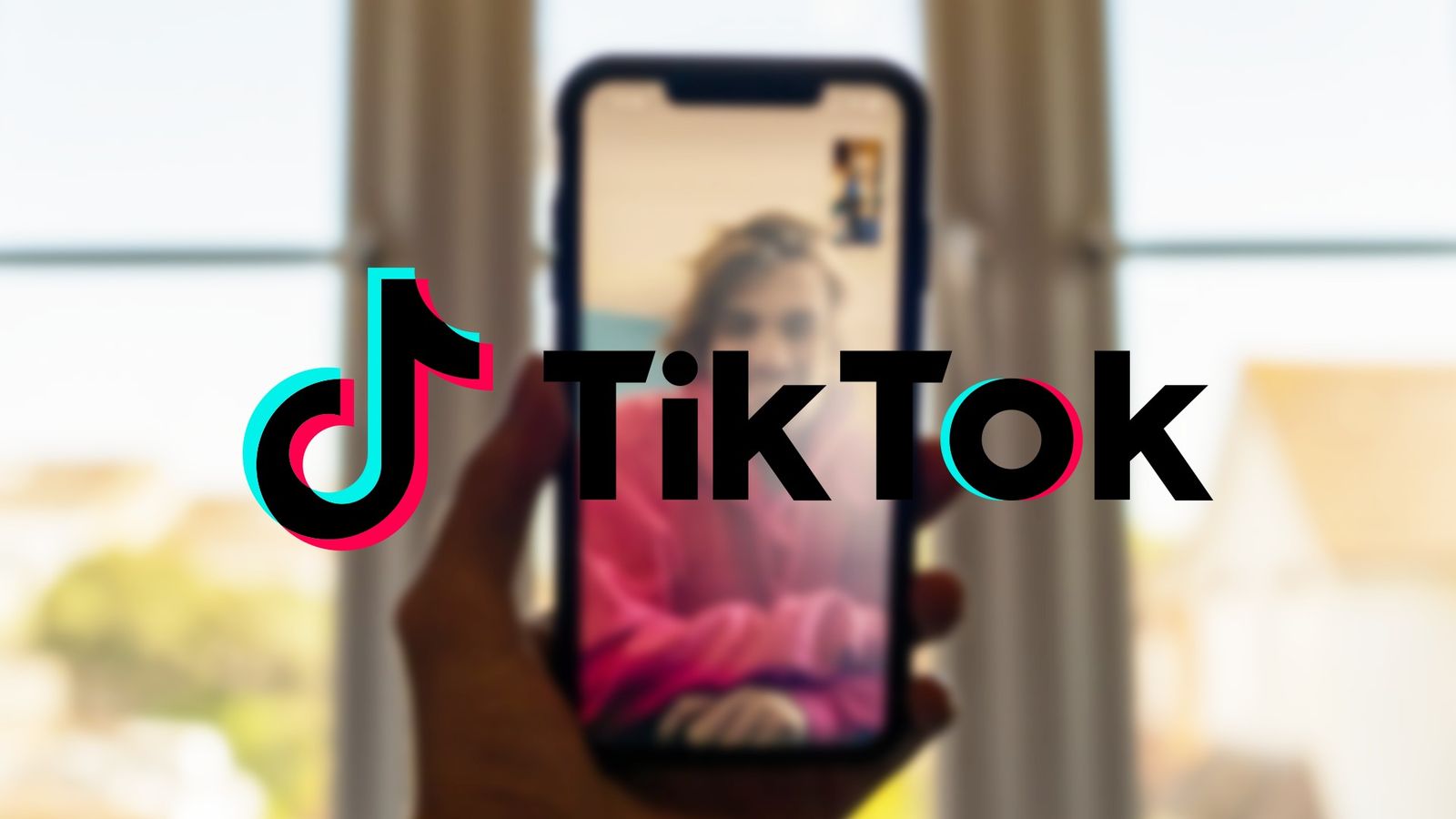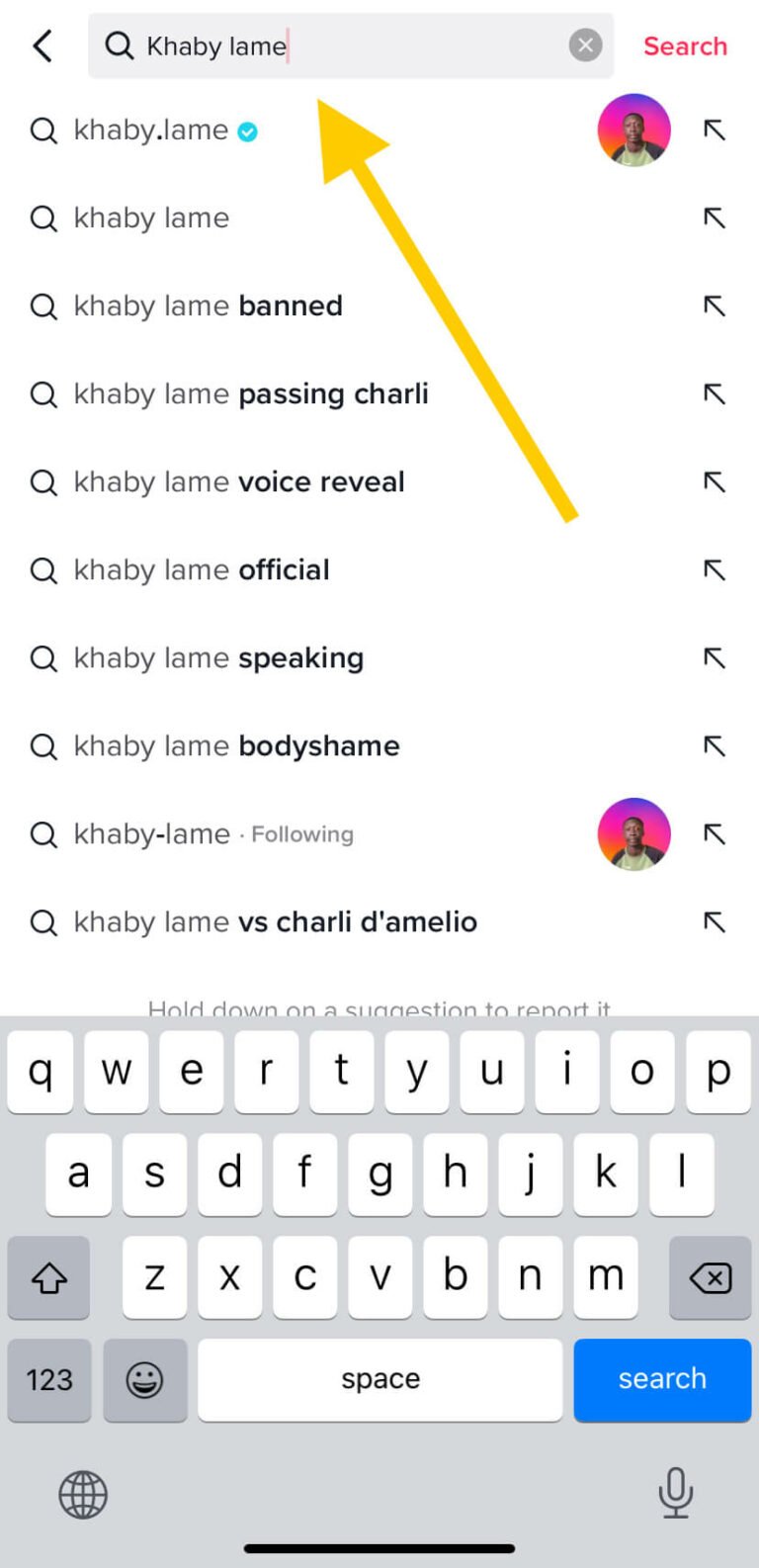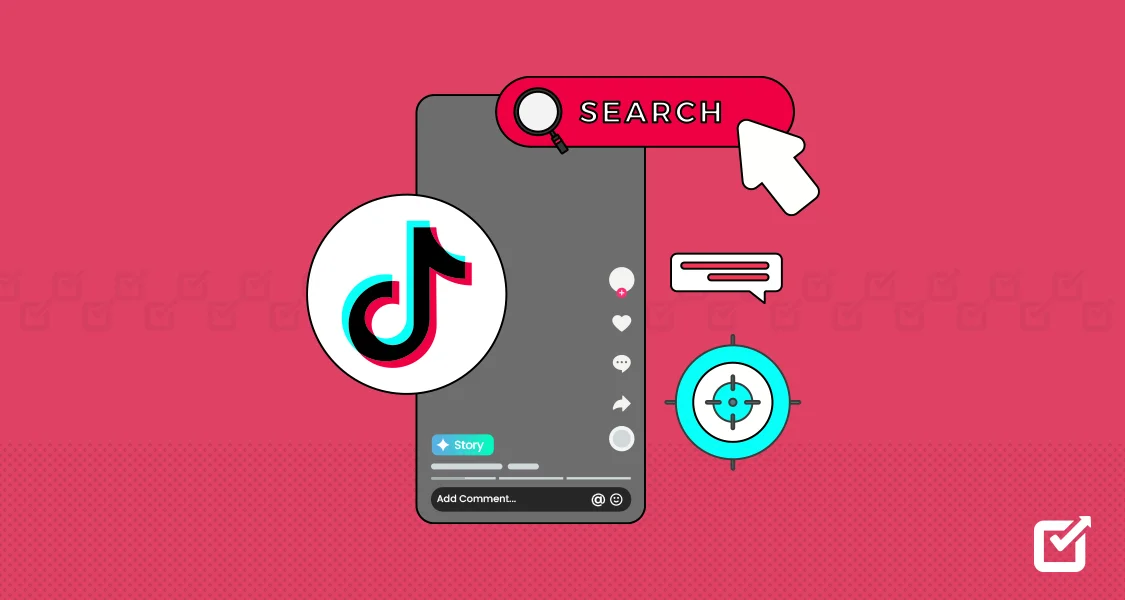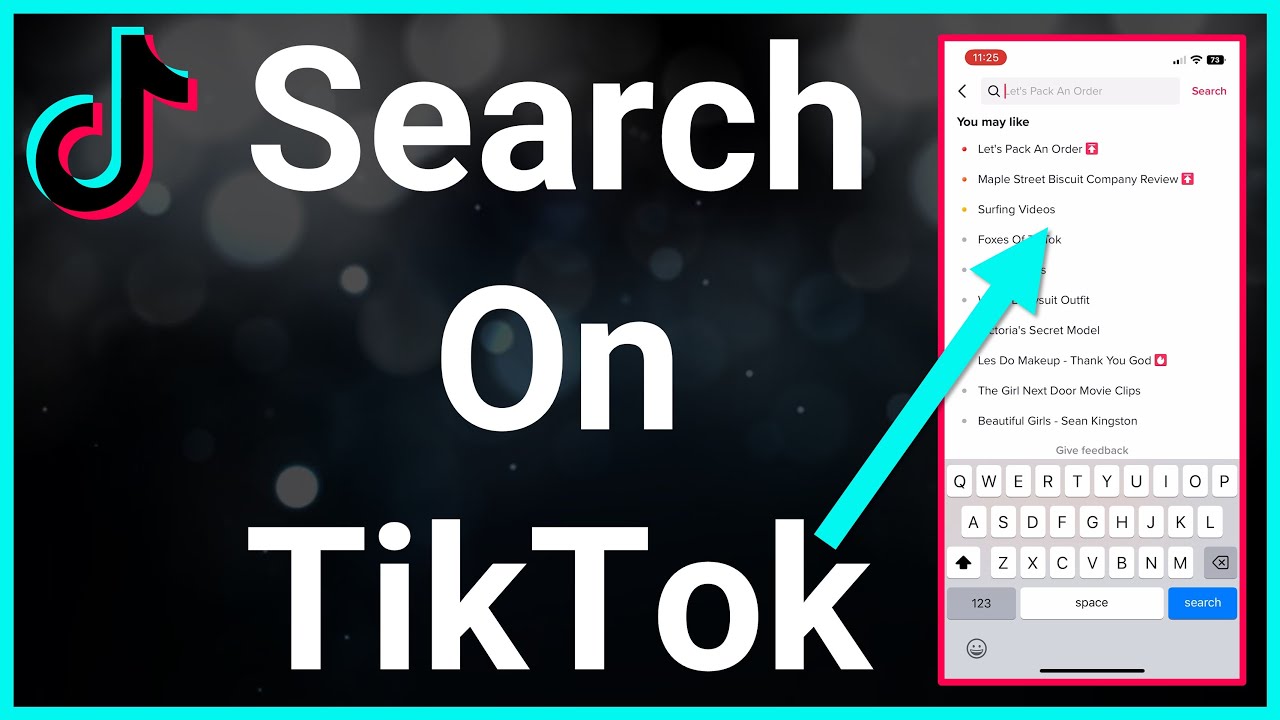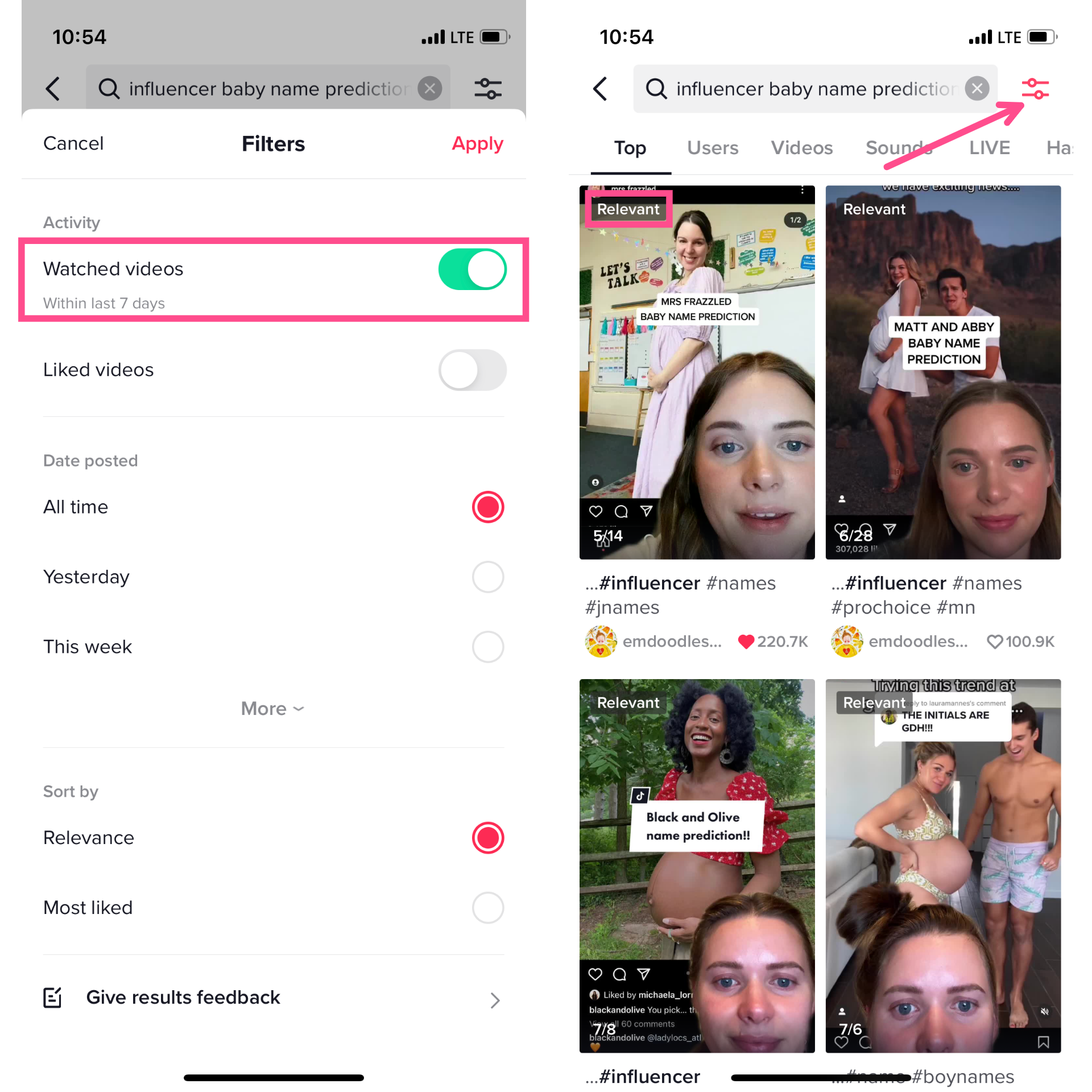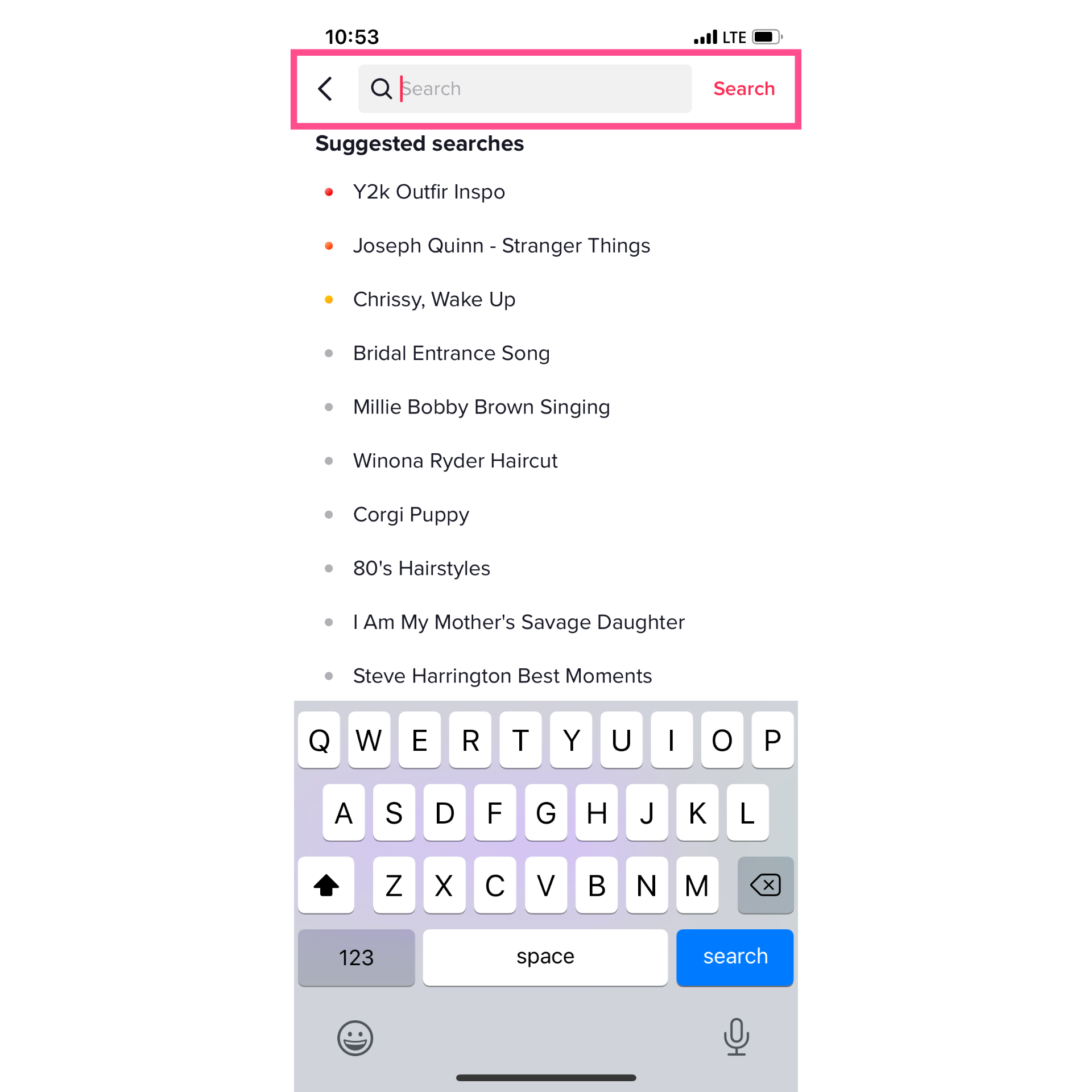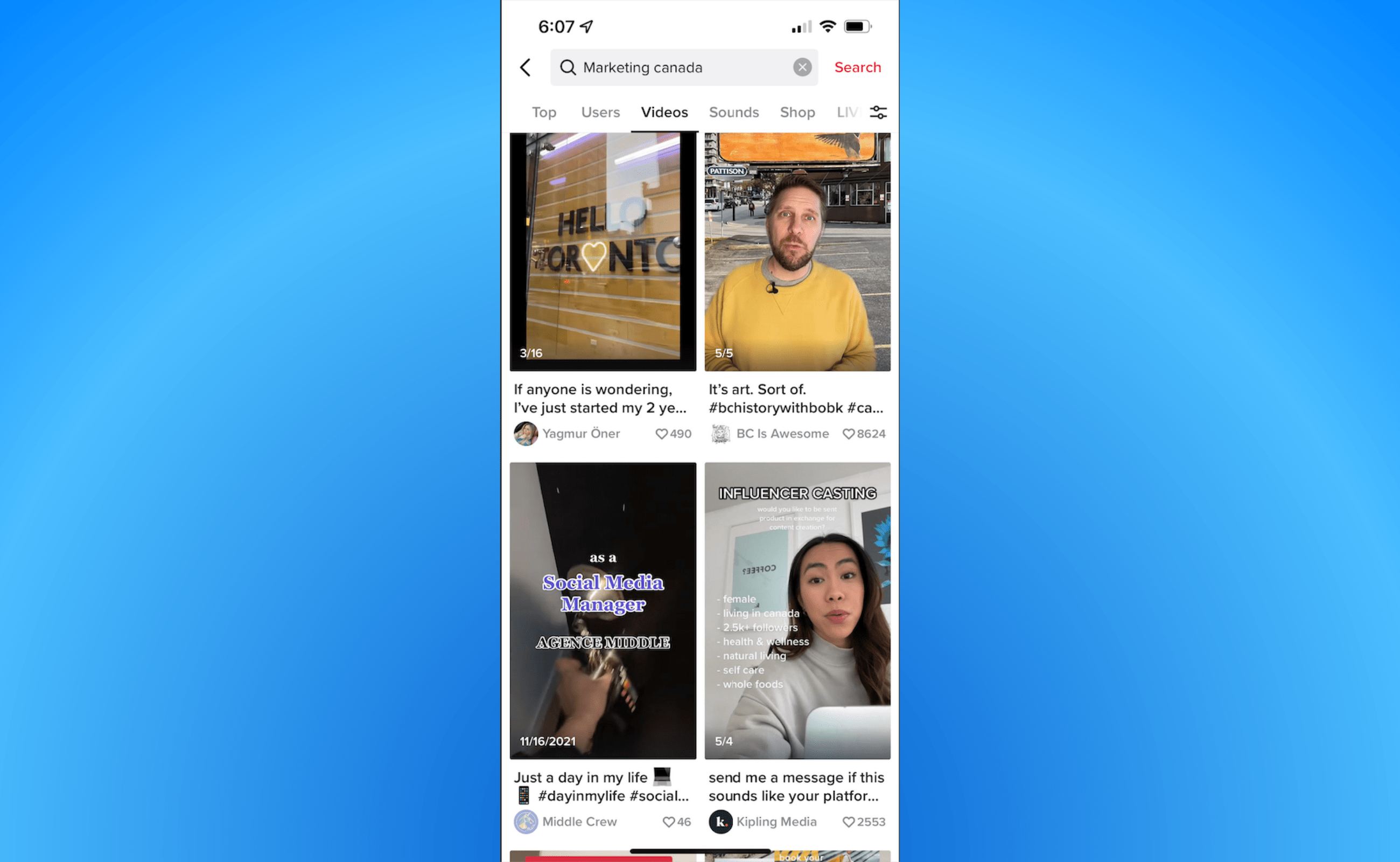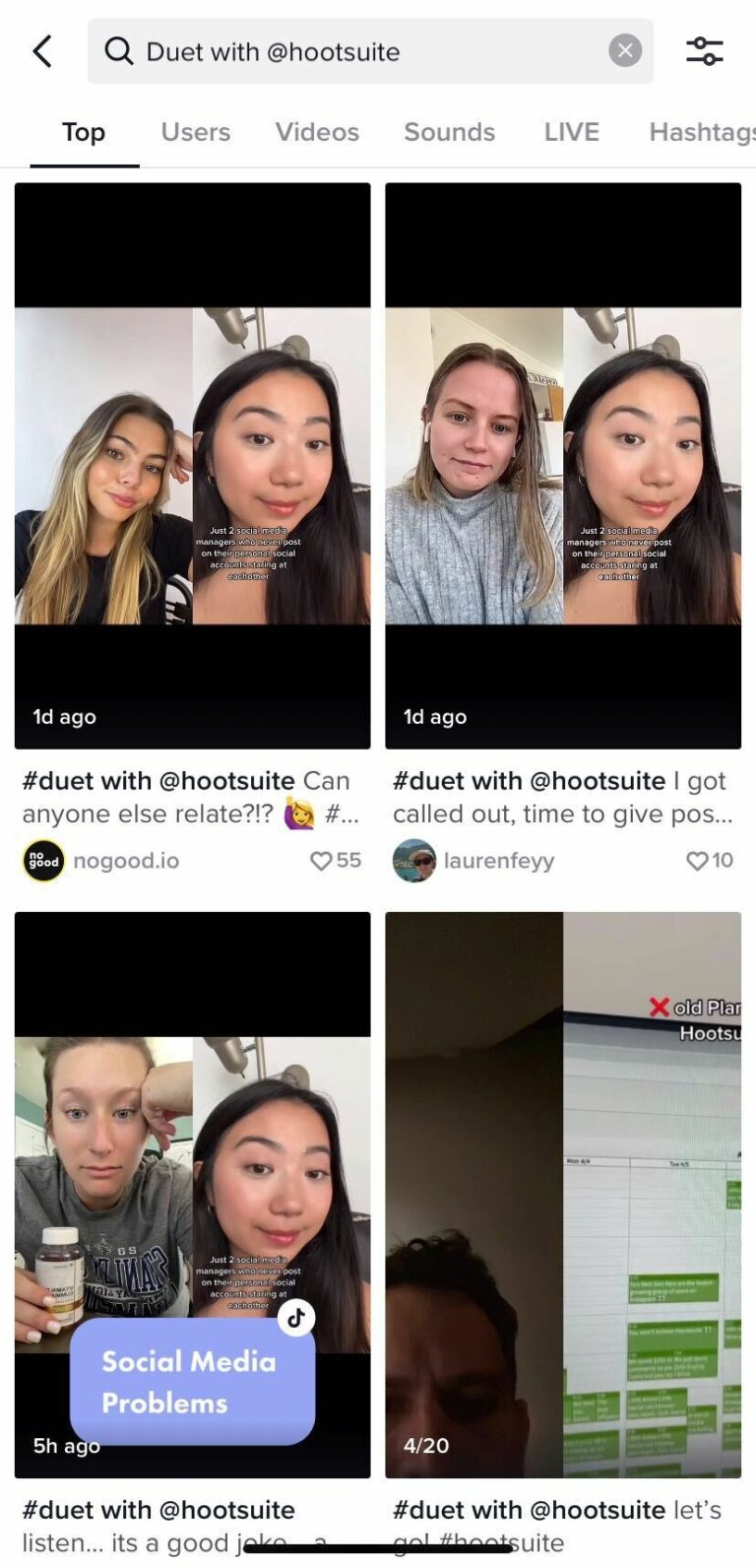How To Search On Tiktok While On Facetime

Urgent: TikTok users face a frustrating hurdle during FaceTime calls, unable to seamlessly search the app while simultaneously maintaining their video conversation. A workaround has emerged, though, allowing for a degree of multitasking, albeit with limitations.
This article provides a quick guide on how to navigate TikTok searches while engaged in a FaceTime call, addressing the common problem and outlining available solutions.
The Problem: TikTok and FaceTime's Uneasy Coexistence
The core issue stems from iOS limitations on multitasking. When you switch away from FaceTime to another app, especially one that utilizes the microphone and camera like TikTok, FaceTime typically pauses your video feed. This prevents real-time collaboration or sharing during the call.
The Limited Solution: Screen Sharing and Audio Management
The only currently viable method involves using FaceTime's built-in screen sharing feature. This allows your contact to see what you're doing on your screen, including your TikTok searches.
Here's a step-by-step guide:
Step 1: Initiate or accept a FaceTime call.
Step 2: On your iPhone or iPad, tap the screen to reveal the FaceTime controls.
Step 3: Look for the "Share Screen" button. It often resembles a square with a person inside or a rectangular icon with an upward-pointing arrow.
Step 4: Tap "Share Screen." You may be asked to confirm.
Step 5: Navigate to the TikTok app and perform your search.
Important Note: While screen sharing lets the other person *see* your TikTok activity, they won't hear the audio from TikTok unless you actively manage your audio outputs.
Audio Sharing Considerations
Sharing TikTok audio during a FaceTime call is tricky. iOS is designed to prioritize audio from the primary app in use. Switching audio focus can disrupt the FaceTime call.
As of now, there's no native setting within FaceTime or TikTok to seamlessly share audio from both apps simultaneously. You might need to describe what you're hearing to the other person on the call.
Third-Party Solutions: There are unconfirmed claims of third-party apps that promise more advanced audio routing, but exercise extreme caution. Research and verify the safety and privacy policies of any such app before granting it access to your microphone and camera.
Alternative Approaches: Workarounds and Future Updates
Consider these alternative approaches in lieu of seamless multitasking:
Describe your search: Simply tell the person on FaceTime what you are looking for. This is the simplest and most reliable method.
Send links after the call: Search TikTok after the FaceTime call ends and share the relevant links.
Dual Devices: If possible, use a second device (another phone, tablet, or computer) to browse TikTok while on FaceTime.
It's also important to keep an eye on future iOS and app updates. Apple and TikTok developers may introduce enhanced multitasking capabilities that address this limitation in the future.
Conclusion: The Search Continues
For now, screen sharing remains the primary method for viewing TikTok content together during a FaceTime call. Monitor official updates from Apple and TikTok for potential improvements to multitasking features. Users are encouraged to provide feedback to both companies regarding the need for better audio and video sharing capabilities between apps during video calls.