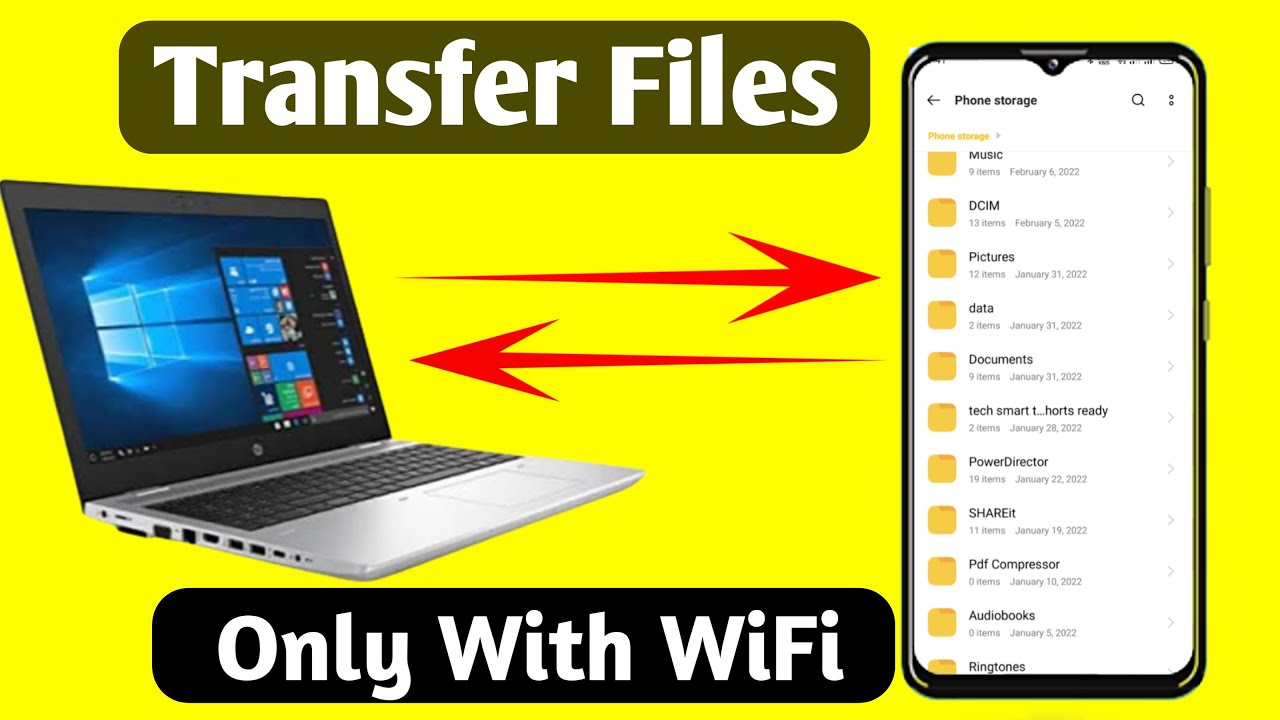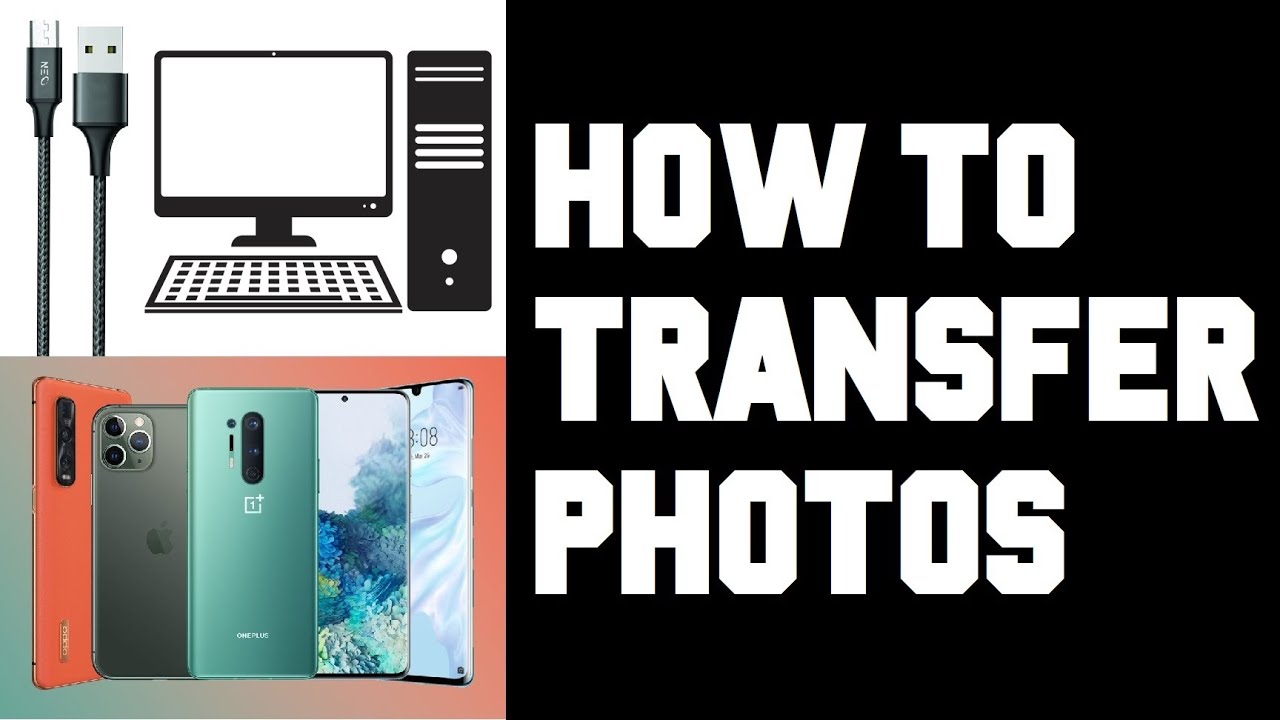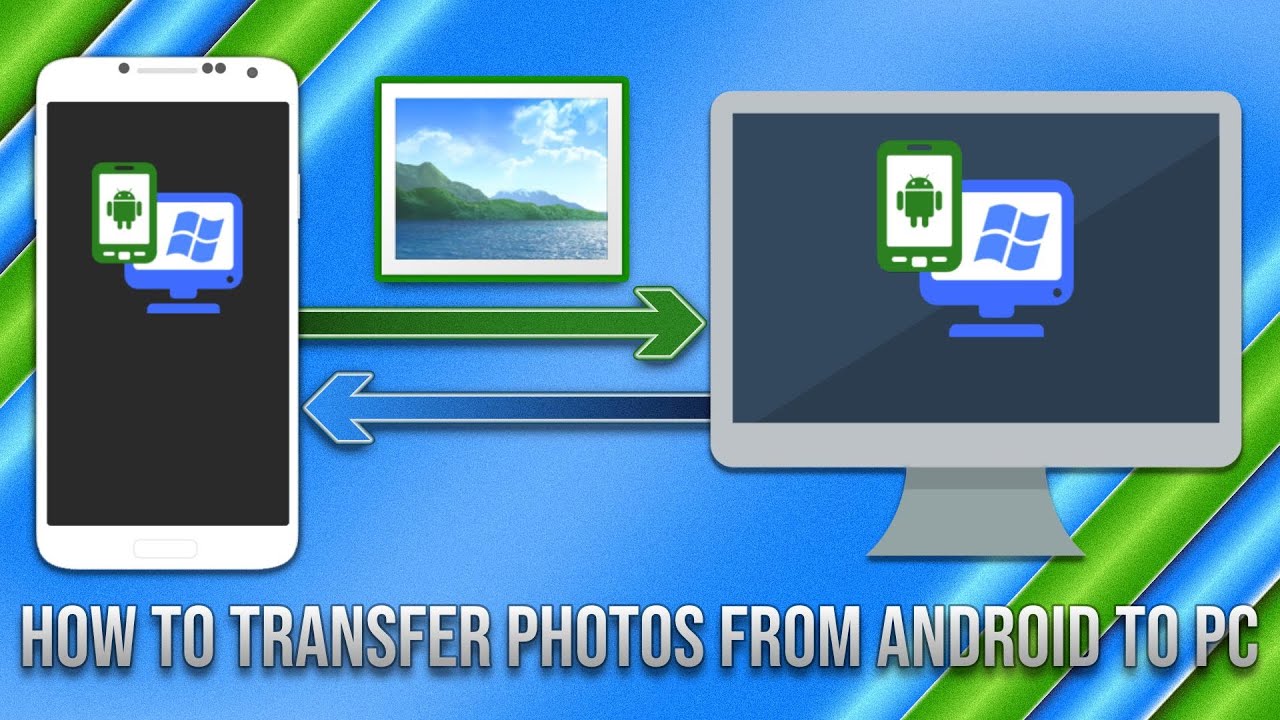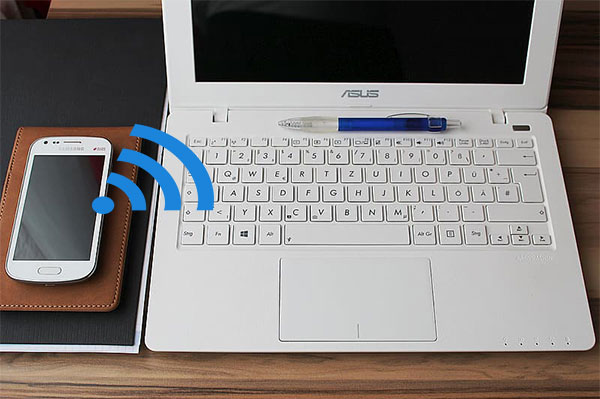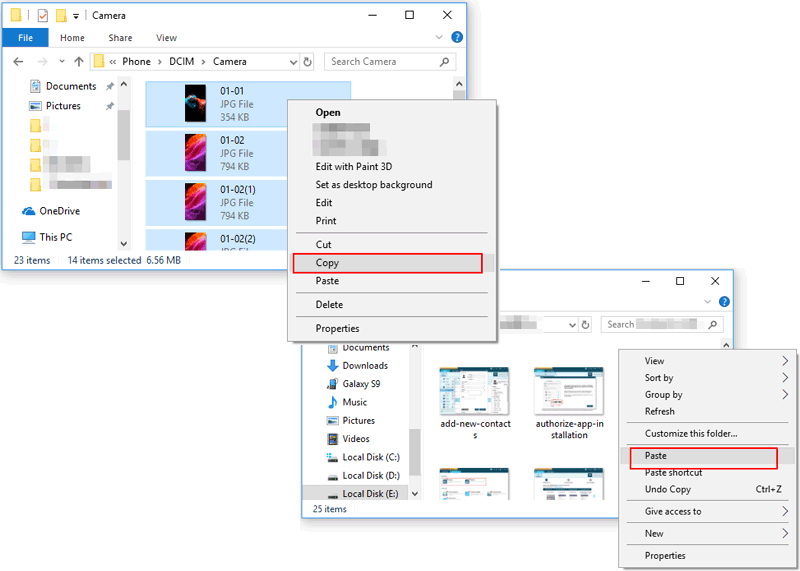How To Send Pictures From My Phone To My Laptop

In today's hyper-connected world, the need to seamlessly transfer photos from smartphones to laptops is more critical than ever. Whether it's for professional editing, backing up precious memories, or simply freeing up phone storage, the process must be efficient and reliable. The good news is, there are several methods available, each catering to different user preferences and technical capabilities.
This article provides a comprehensive guide on how to transfer photos from your phone to your laptop. We'll explore a range of options, from cloud-based solutions and direct cable connections to wireless transfers and specialized apps. By the end, you'll have a toolkit of methods to choose from, ensuring your photos are safely and efficiently transferred.
Direct Cable Connection: The Reliable Standby
One of the most straightforward methods is using a USB cable. This approach offers a stable and often faster transfer rate, especially for large files or numerous photos.
Simply connect your phone to your laptop using the appropriate USB cable. Once connected, your phone should appear as a storage device on your computer.
You can then navigate to the phone's storage and manually copy the desired photos to your laptop.
Android Devices:
For Android devices, ensure the USB connection is set to "File Transfer" or "MTP" mode. This setting is usually accessible in the phone's notification panel after connecting the cable.
Once selected, your phone's internal storage and SD card (if applicable) will be accessible as drives on your computer.
iPhones:
iPhones may require you to unlock the device and tap "Trust This Computer" when prompted. This allows your computer to access the phone's files.
Your iPhone will then appear as an external device in Finder (on macOS) or File Explorer (on Windows). You can then import photos using the built-in Photos app or by directly copying files from the device's storage.
Cloud Storage: Accessibility and Convenience
Cloud storage services like Google Drive, Dropbox, and Microsoft OneDrive offer a convenient way to transfer photos wirelessly. These services allow you to automatically sync photos from your phone to the cloud and then access them on your laptop.
Install the respective app on both your phone and laptop. Enable automatic photo backup on your phone.
Once synced, the photos will be accessible on your laptop through the desktop app or website interface.
Wireless Transfer: Bluetooth and Wi-Fi Direct
Bluetooth and Wi-Fi Direct offer another wireless option for transferring photos. Bluetooth is suitable for smaller batches of photos due to its slower transfer speeds. Wi-Fi Direct, on the other hand, offers faster speeds similar to a local network.
To use Bluetooth, pair your phone and laptop. On your phone, select the photos you want to transfer and choose the "Share" option, then select Bluetooth and your laptop as the destination.
Wi-Fi Direct usually involves using a specific app that creates a direct Wi-Fi connection between the devices. Follow the app's instructions to initiate the transfer.
Email and Messaging Apps: Quick and Simple
For transferring a small number of photos, email or messaging apps can be a quick and simple solution. Simply attach the photos to an email or message and send it to yourself. Then, access the email or message on your laptop and download the photos.
Third-Party Apps: Specialized Solutions
Numerous third-party apps are designed specifically for transferring photos between devices. Examples include SHAREit, Xender, and Send Anywhere. These apps often offer features like cross-platform compatibility and faster transfer speeds compared to Bluetooth.
Download and install the same app on both your phone and laptop. Follow the app's instructions to connect the devices and initiate the transfer.
Important Note: Always download apps from reputable sources like the Google Play Store or Apple App Store to avoid malware or security risks.
Choosing the Right Method
The best method for transferring photos depends on your specific needs and preferences. For large batches of photos, a direct cable connection or Wi-Fi Direct is generally the fastest option. Cloud storage offers the most convenient way to keep your photos synced across devices. For occasional transfers of a few photos, email or messaging apps may suffice.
Security should always be a top priority. Ensure you're using secure connections and trusted apps to protect your photos from unauthorized access.
Looking Ahead
As technology advances, we can expect even more seamless and efficient methods for transferring photos between devices. Ultra-wideband (UWB) technology, for example, promises significantly faster wireless transfer speeds than Bluetooth or Wi-Fi. The integration of AI could also automate the process, intelligently organizing and transferring photos based on user preferences.
The continued evolution of cloud storage services will likely provide even more robust and user-friendly solutions for managing and accessing photos across all devices. Regardless of the method you choose, the key is to find a workflow that suits your needs and ensures your photos are safely and easily transferred from your phone to your laptop.
Remember to regularly back up your photos to multiple locations to prevent data loss.

![How To Send Pictures From My Phone To My Laptop How to Transfer Files from Phone to Laptop [Android / iOS]](https://www.anyviewer.com/screenshot/others/connect-android-and-pc-usb.png)


![How To Send Pictures From My Phone To My Laptop How to Transfer Documents from iPhone to PC Free [6 Easy Ways]](https://www.anyviewer.com/screenshot/others/fonetool/fonetool-phone-transfer.png)