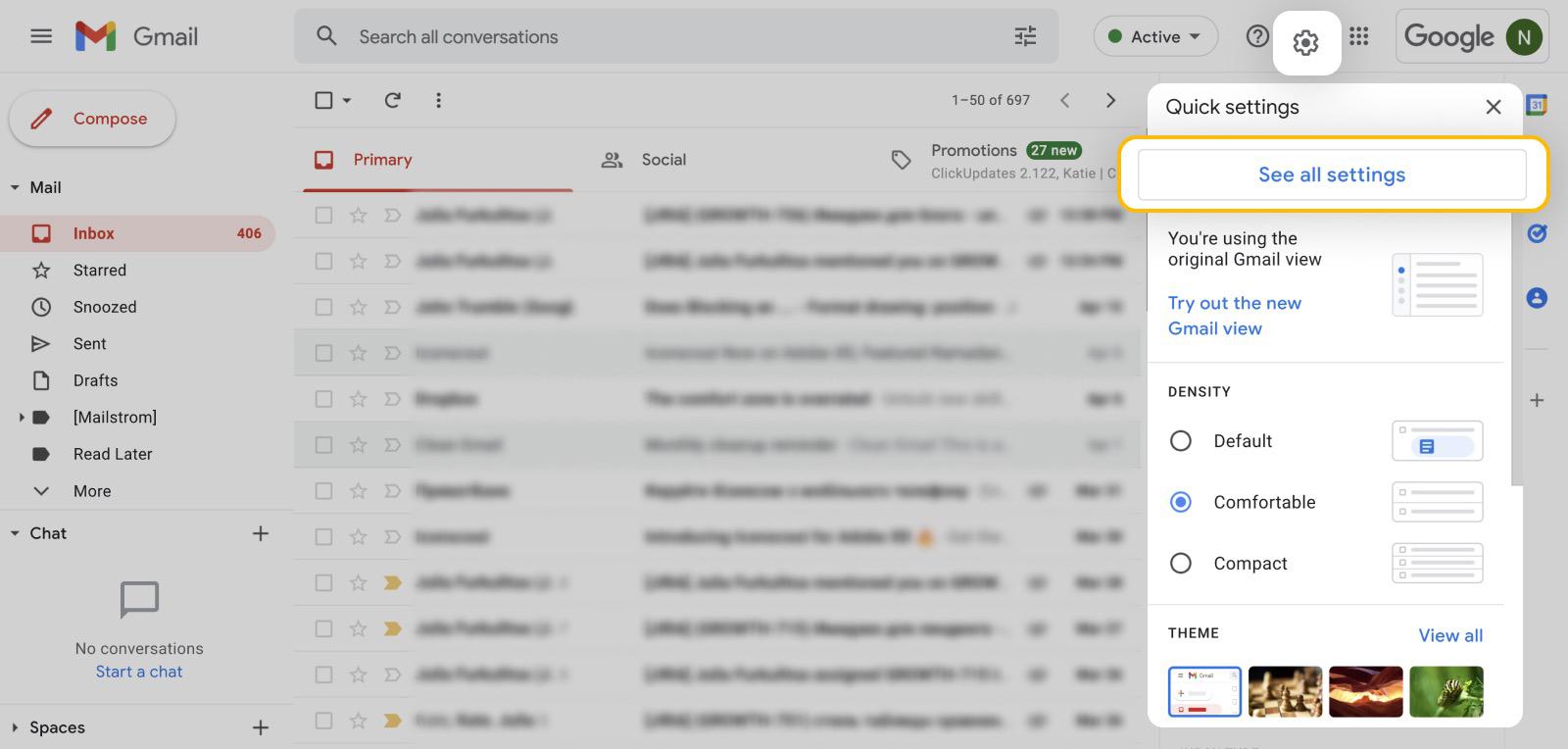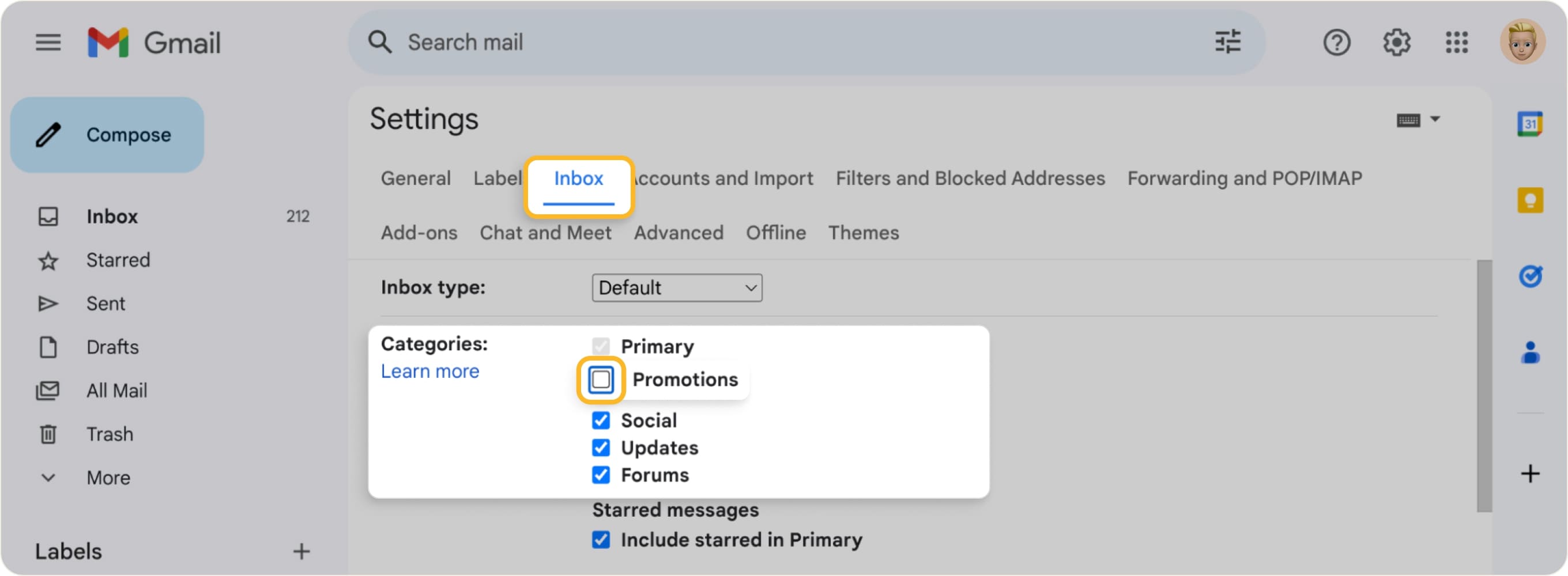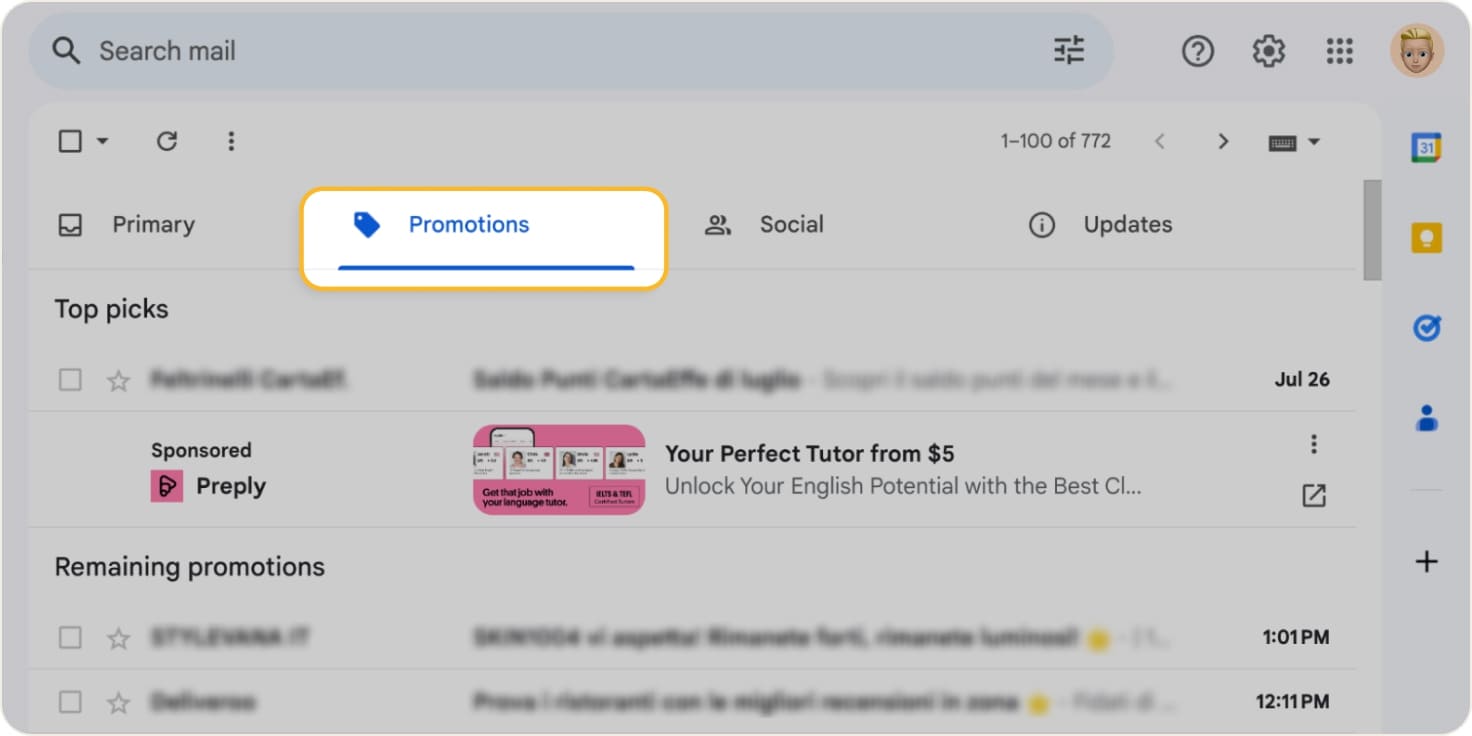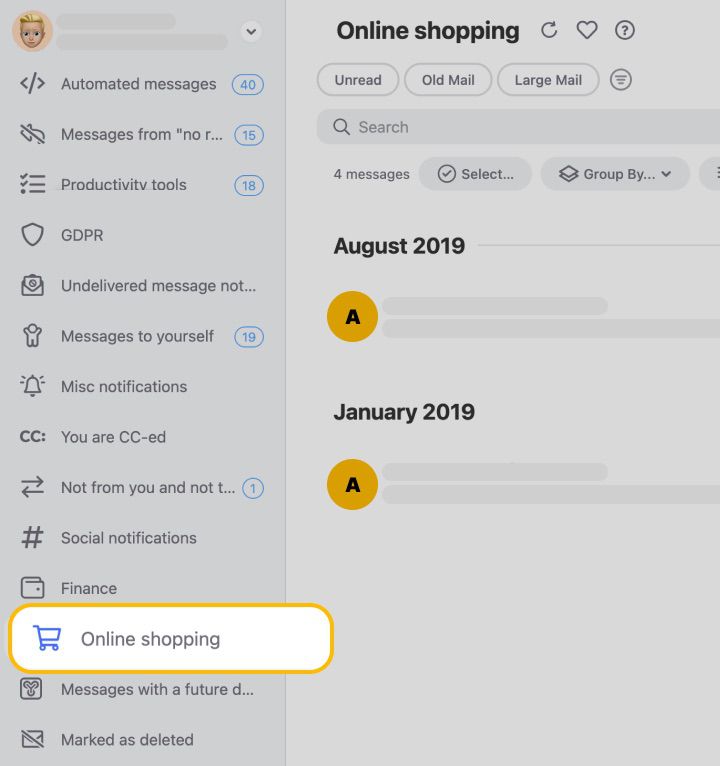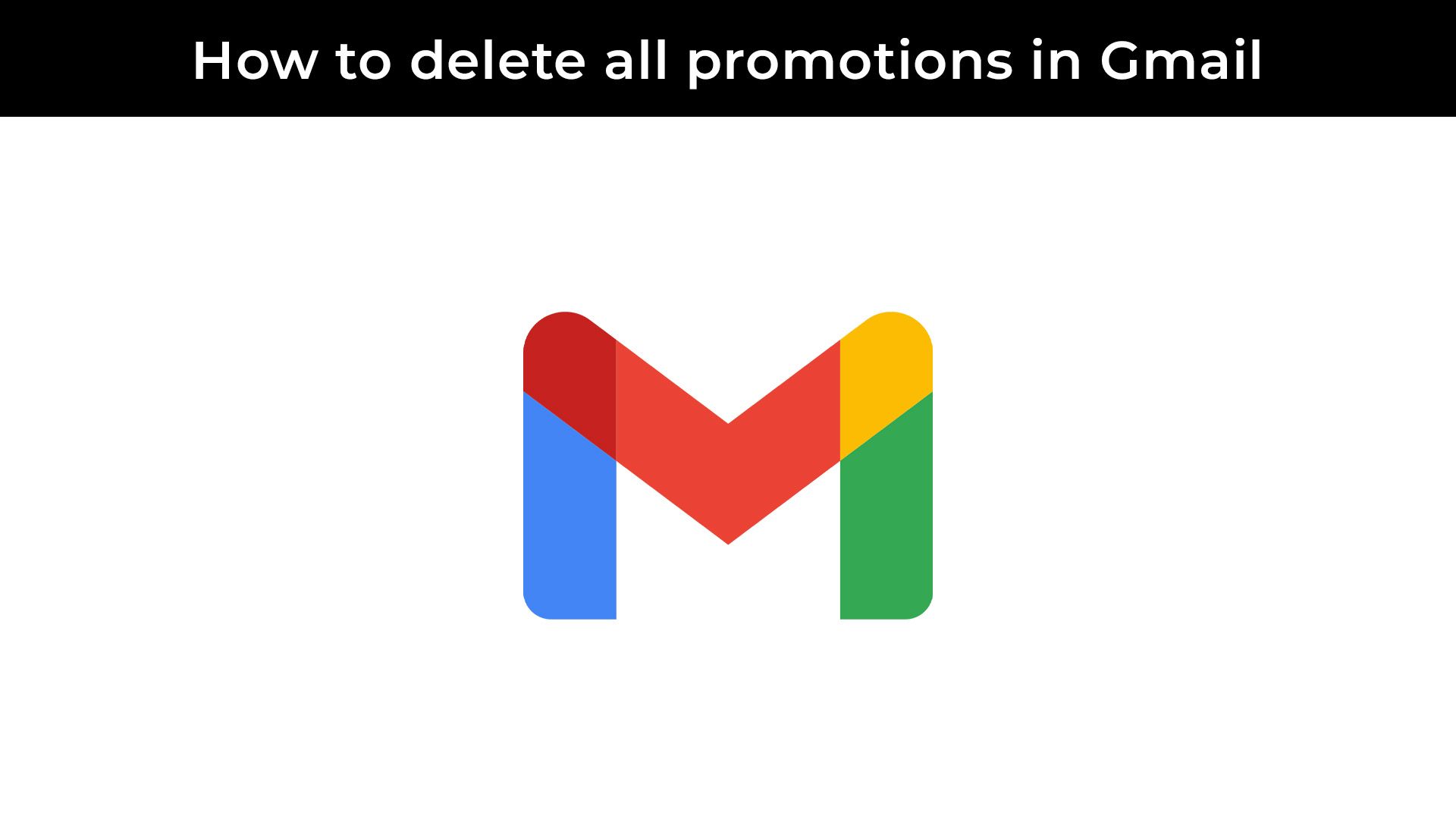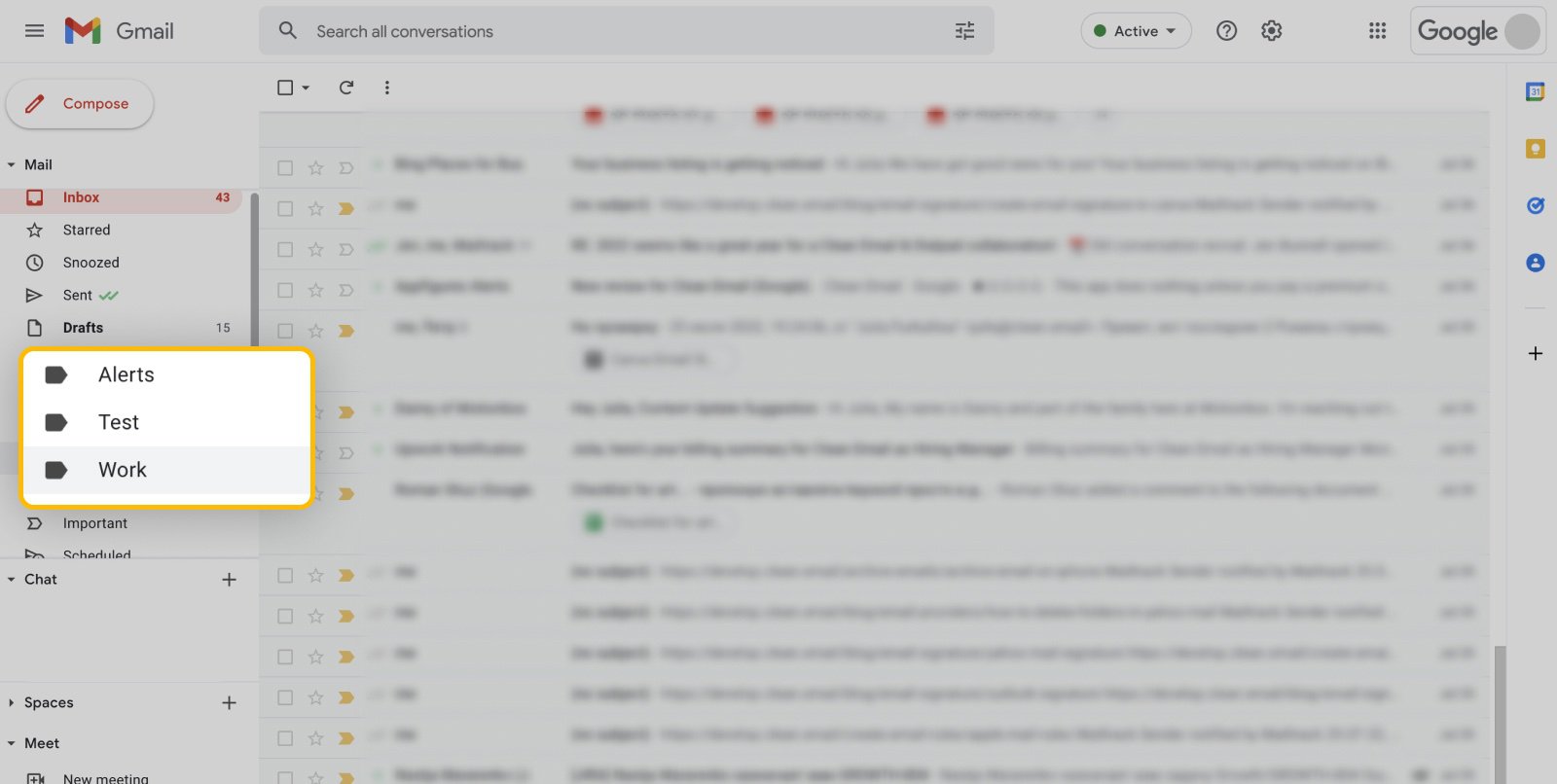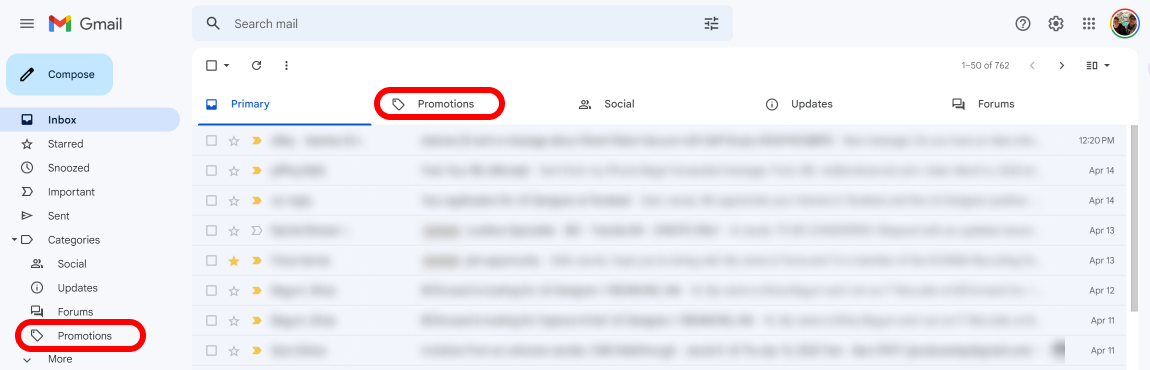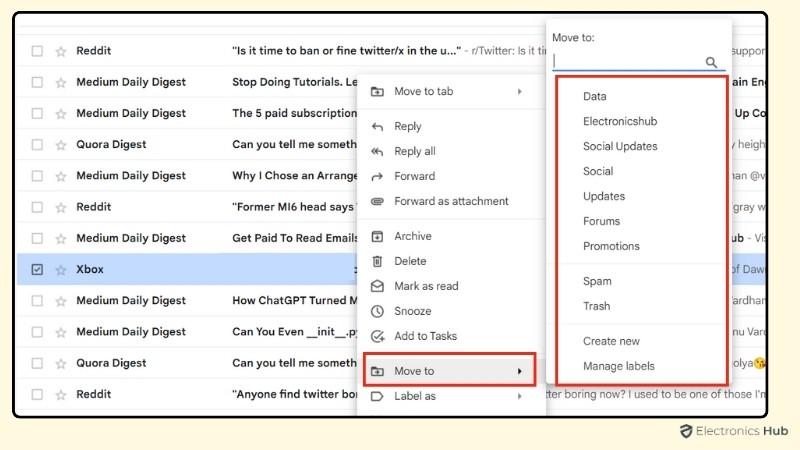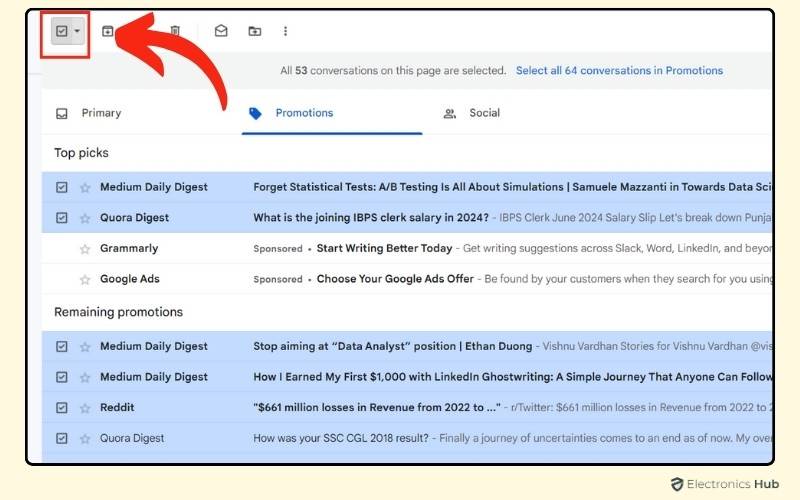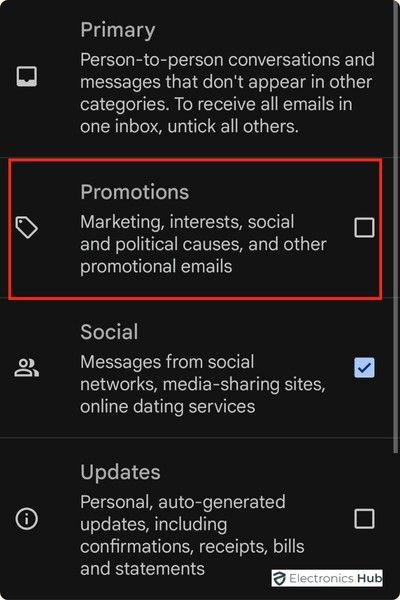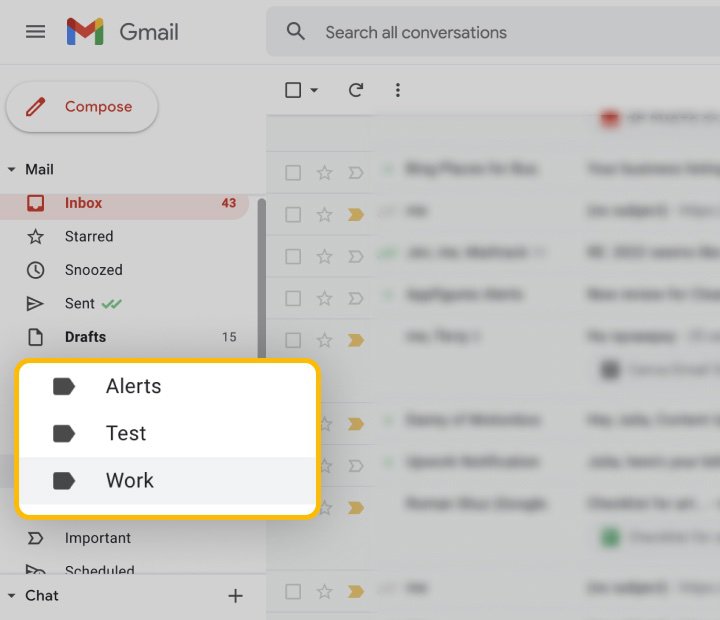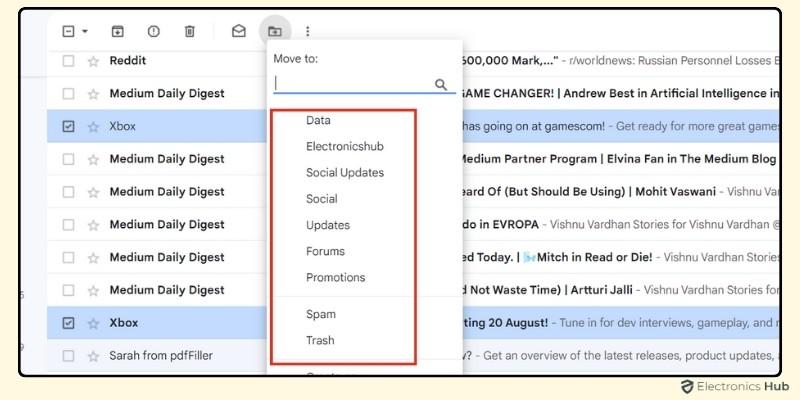How To Stop Promotions On Gmail
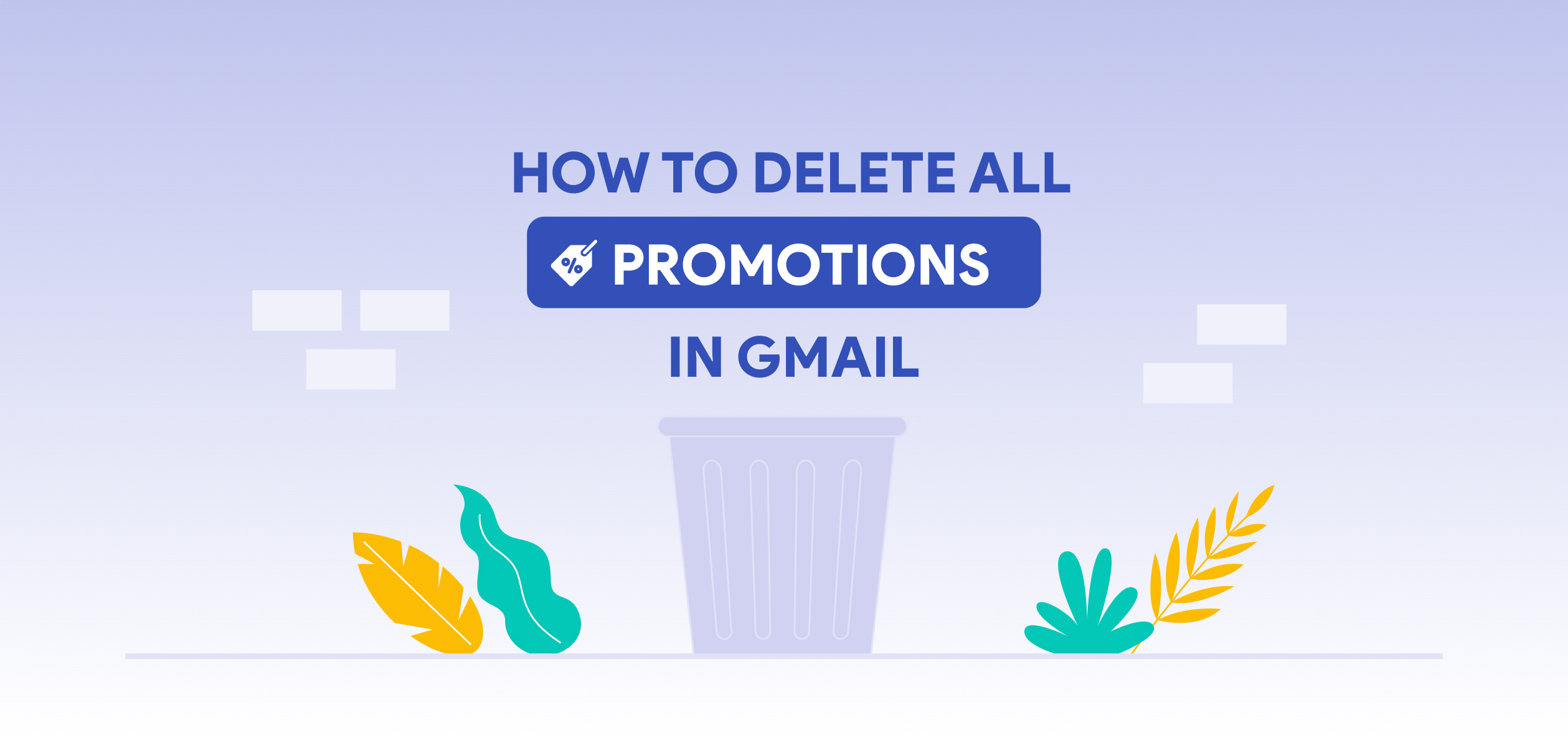
Is your Gmail inbox overflowing with unwanted promotional emails? You're not alone, and reclaiming control is simpler than you think.
This article provides immediate, actionable steps to effectively block promotional content and declutter your Gmail, offering a cleaner and more efficient email experience.
Unsubscribing from Individual Senders
The most direct method to stop promotions is unsubscribing from unwanted email lists. Open an email from the sender you wish to block.
Scroll to the bottom of the email; there, you should find an "Unsubscribe" link. Click this link.
You'll typically be directed to a webpage where you can confirm your unsubscription. Some senders might offer options to reduce email frequency instead of completely unsubscribing.
Using Gmail's Unsubscribe Feature
Gmail has a built-in unsubscribe feature that simplifies the process. When you open a promotional email, look for the "Unsubscribe" link near the sender's address at the top of the email.
Clicking this link prompts Gmail to automatically unsubscribe you from the sender's mailing list. Gmail handles the unsubscription request for you.
This is often faster than searching for the unsubscribe link within the email body.
Filtering Promotional Emails
Gmail's filtering system offers a powerful way to manage promotions. Create a filter to automatically send promotional emails to a separate folder or directly to the trash.
To create a filter, open a promotional email. Click the three vertical dots (More) located on the right side of the email toolbar.
Select "Filter messages like these." In the "From" field, confirm that the sender's email address is correct.
Click "Create filter." Choose what you want to do with the filtered messages: "Skip the Inbox (Archive)," "Mark as read," "Delete it," or "Apply the label."
Applying a label, such as "Promotions," allows you to easily find and review these emails later. If you select "Delete it," all future emails from that sender will be automatically deleted.
Blocking Senders
For persistent senders who ignore unsubscription requests, blocking them is an effective solution. Open an email from the sender you want to block.
Click the three vertical dots (More) on the right side of the email toolbar. Select "Block [Sender's Name]."
This action prevents future emails from that sender from reaching your inbox; they will automatically be sent to your spam folder.
Leveraging Gmail's Tabs: Promotions Tab
Gmail's tabbed inbox automatically sorts emails into categories like "Primary," "Social," and "Promotions." Ensure that the "Promotions" tab is enabled.
Most promotional emails should automatically be filtered into this tab, keeping your primary inbox clean. To enable tabs, click the gear icon (Settings) in the top right corner.
Select "See all settings." Click the "Inbox" tab. In the "Categories" section, ensure that "Promotions" is checked.
Click "Save Changes" at the bottom of the page. This will organize your inbox, separating promotional emails from important personal communications.
Third-Party Unsubscribe Services
Several third-party services help manage email subscriptions. These services scan your inbox for subscription emails and provide a centralized dashboard to unsubscribe from multiple lists at once.
Examples include Unroll.me and Leave Me Alone. Be cautious when using third-party services and review their privacy policies to ensure your data is protected.
Before granting access to your inbox, understand how the service uses your data. Opt for reputable services with strong privacy protections.
Reporting Spam
If you receive unsolicited commercial emails that you did not subscribe to, report them as spam. Open the email and click the "Report spam" button (looks like an exclamation point) at the top of the email.
Reporting spam helps Gmail improve its spam filters and protects other users from similar unwanted emails. Regularly reporting spam contributes to a cleaner email environment for everyone.
Reviewing and Adjusting Filters Regularly
Periodically review your Gmail filters to ensure they are functioning correctly. Some senders may change their email addresses or subject lines, requiring adjustments to your filters.
To review your filters, click the gear icon (Settings) in the top right corner. Select "See all settings." Click the "Filters and Blocked Addresses" tab.
From this page, you can edit, delete, or create new filters. Maintaining your filters helps keep your inbox organized and free from unwanted promotions.
Future Developments
Google is continuously updating Gmail's features to improve user experience. Stay informed about new features and settings that can further enhance your inbox management.
Monitor official Google announcements and tech blogs for updates on Gmail's spam filtering and email management capabilities. Proactive management ensures a clutter-free inbox.
By implementing these strategies, you can effectively stop promotions on Gmail and regain control of your inbox.