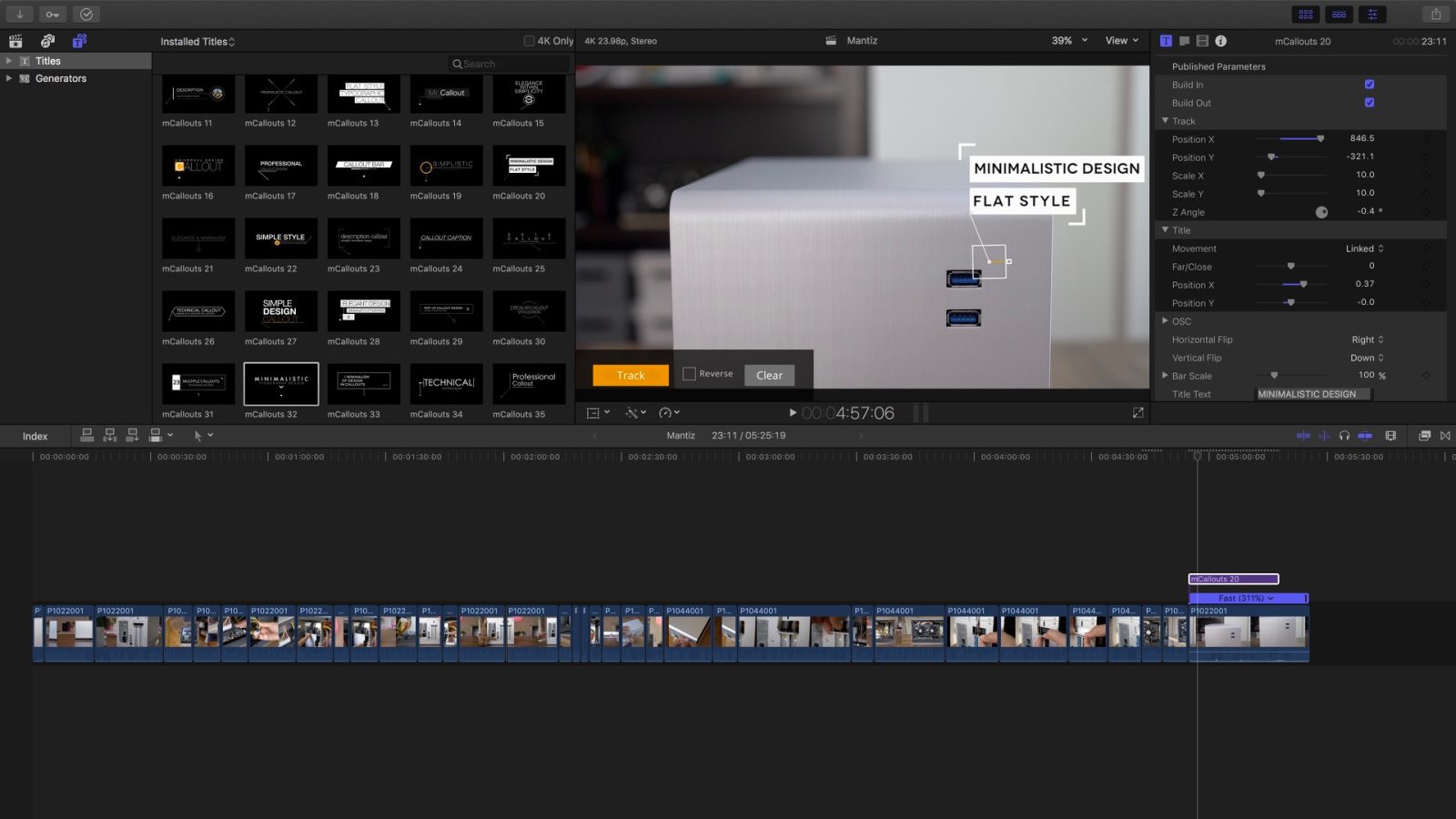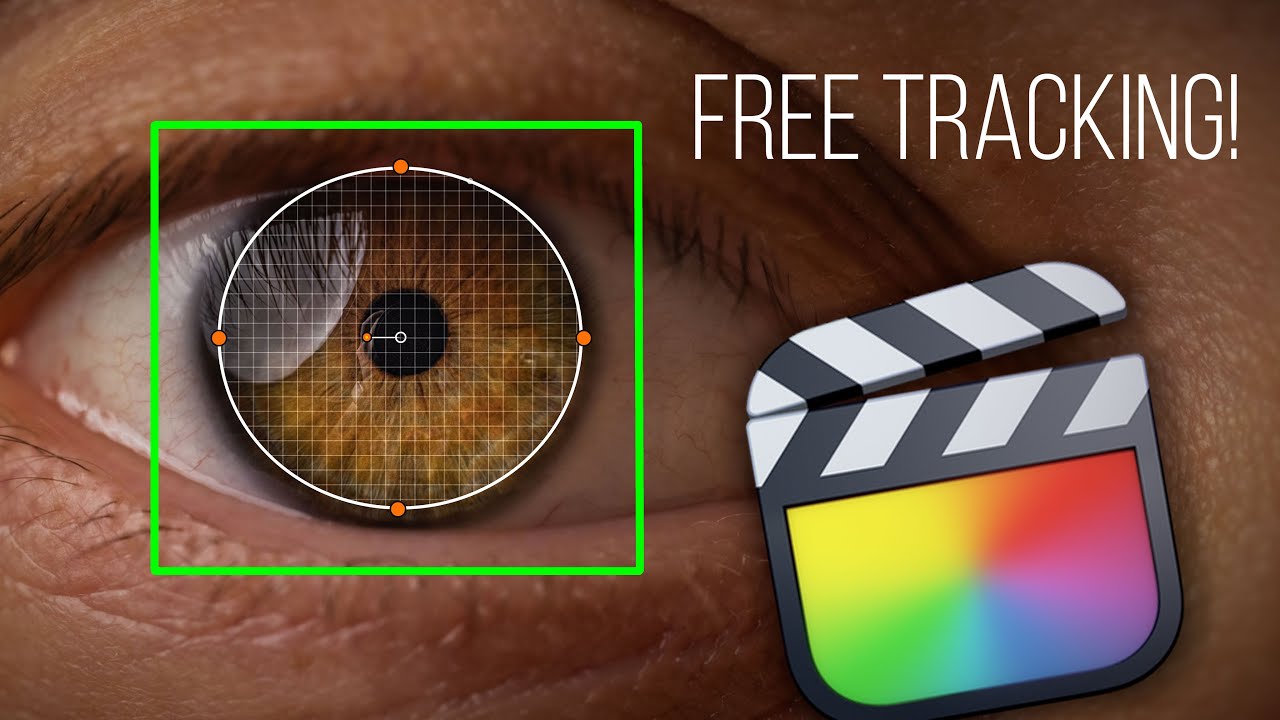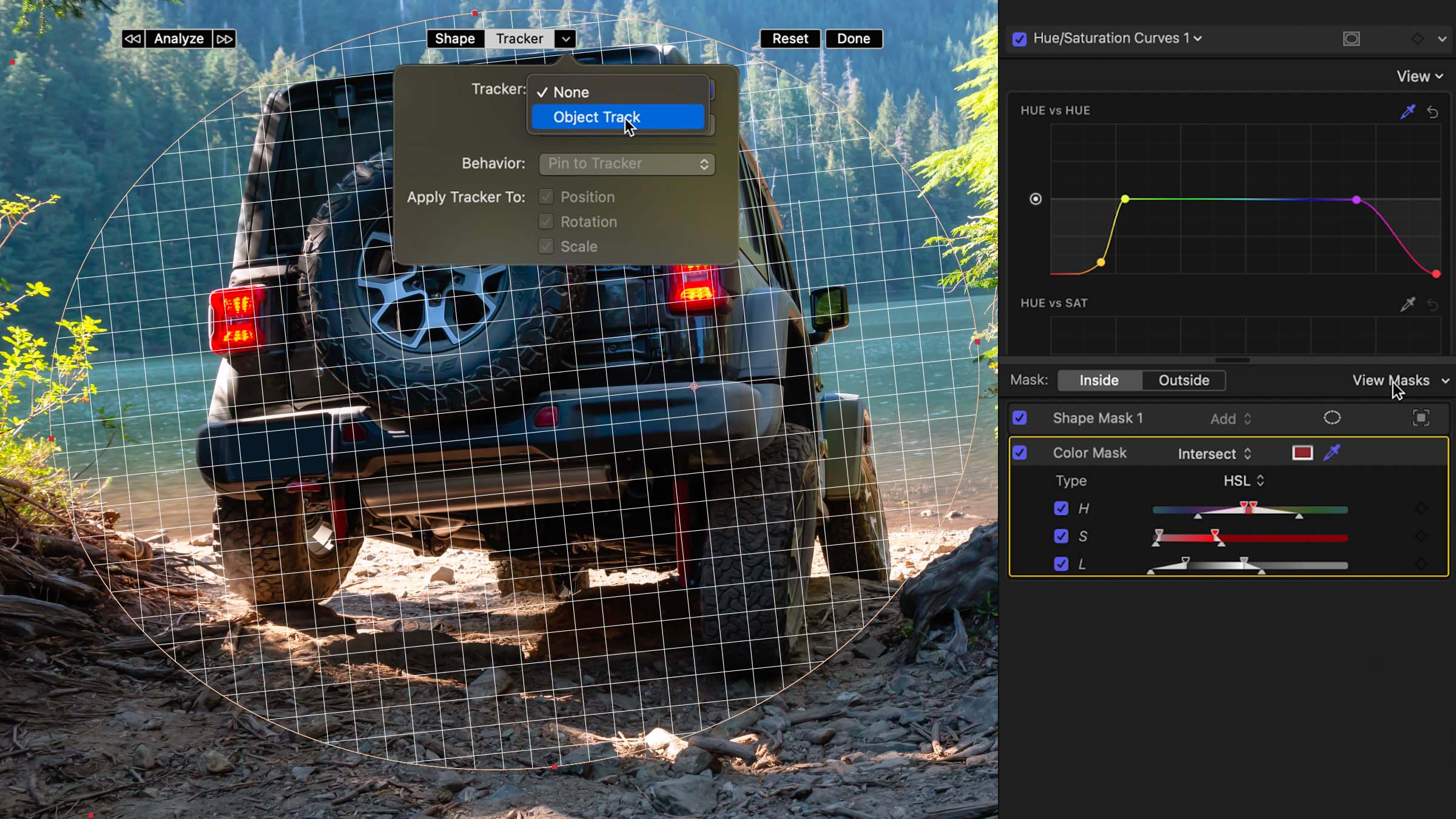How To Track An Object In Final Cut Pro

Final Cut Pro, Apple's professional-grade video editing software, offers robust object tracking capabilities, enabling editors to seamlessly integrate graphics, text, and effects onto moving elements within their footage. Mastering this feature enhances visual storytelling and adds a layer of sophistication to video projects. This article provides a detailed guide on how to effectively track objects within Final Cut Pro.
The object tracking tool in Final Cut Pro allows editors to follow the movement of a specific element in their video. This could be a person, vehicle, or any other identifiable object. By tracking an object, editors can then attach elements to it, creating dynamic and visually engaging content.
Understanding the Tracking Workflow
The process of object tracking in Final Cut Pro typically involves several key steps.
Identifying the Target
First, the editor needs to clearly identify the object they intend to track. This requires choosing an object with distinct visual features that the tracking software can easily follow. A high-contrast area or unique shape often works best.
Using the Tracker
Final Cut Pro utilizes a built-in tracker accessible through the Inspector window. The editor must first select the clip containing the object to be tracked. Then, in the Inspector, they navigate to the Video tab and locate the Tracker section.
Clicking the "Add Tracker" button creates a tracking point. The editor then positions this tracking point over the chosen object in the Viewer window.
Defining the Tracking Region
The tracking point is surrounded by a rectangular area, which defines the region the software will analyze for movement. Adjusting the size and position of this region is crucial for accurate tracking.
A smaller region focuses the tracking on the precise features of the object. A larger region can be more forgiving if the object undergoes minor deformations or brief obstructions.
Analyzing the Footage
Once the tracking region is defined, the editor initiates the tracking process. Final Cut Pro analyzes the footage frame by frame, recording the object's movement and adjusting the tracking point accordingly.
The software offers different tracking modes, including Position, Scale, and Rotation, allowing editors to track various types of movement. Editors can choose the mode that best suits the object's behavior within the footage.
Making Adjustments
Tracking is not always perfect, especially in complex scenes. The editor may need to manually adjust the tracking point in certain frames where the software loses its lock on the object. This might be needed when the object is obscured for example.
Keyframe editing tools within Final Cut Pro allow for precise control over the tracking data. Editors can correct errors and refine the tracking path to ensure a smooth and accurate result.
Attaching Elements to the Track
With the object successfully tracked, the editor can now attach graphics, text, or effects to it. This is achieved by using the Motion Tracking feature, which links the position, scale, and rotation of the attached element to the tracking data.
By selecting the element to be attached and choosing the tracked clip as the source, the element will follow the movement of the tracked object.
Troubleshooting Common Issues
Object tracking can sometimes present challenges. A common issue is track drift, where the tracking point gradually deviates from the intended object. This can often be rectified by adjusting the tracking region or manually correcting keyframes.
Another challenge arises when the object is temporarily obscured or moves behind another object. In such cases, editors can use the Offline feature to temporarily pause the tracking and then resume it when the object reappears. Sometimes manually adjusting keyframes is enough.
If the software consistently fails to track the object, it may be necessary to choose a different tracking point with more distinct visual features. Also double check for correct setup steps.
Best Practices for Effective Tracking
To ensure accurate and efficient object tracking, several best practices should be followed.
Choose objects with clear visual features for tracking. Ensure sufficient contrast between the object and its surroundings.
Adjust the tracking region to fit the object tightly, but with enough margin to accommodate its movements. Consider the various tracking modes when starting the track.
Regularly review the tracking data and make manual adjustments as needed. Divide long tracking sections into smaller, more manageable segments.
Mastering object tracking in Final Cut Pro empowers video editors to create visually compelling and engaging content. By following these steps and best practices, editors can effectively track objects and enhance the storytelling power of their videos. The skill allows to do more and it’s one of the most helpful tools when you need to edit videos.