How To Transfer Content From Android To Android

Losing precious photos, important contacts, and crucial app data during an Android phone upgrade can feel like a digital disaster. The good news is that transferring your digital life from one Android device to another has become significantly easier in recent years, with multiple methods available to suit different needs and technological comfort levels.
This article provides a comprehensive guide on how to seamlessly transfer content from one Android device to another. It will outline several methods, from Google's built-in solutions to third-party apps and manual transfer options, equipping readers with the knowledge to choose the best approach for their situation and ensure a smooth transition.
Google's Built-in Solutions
For many users, Google's own tools offer the most straightforward and reliable transfer options. These methods are generally pre-installed on Android devices and designed for seamless integration with the Google ecosystem.
Android Setup Wizard
The easiest method for transferring data during the initial setup of a new Android phone is the Android Setup Wizard. During the setup process, your new phone will prompt you to restore data from a previous device.
You can choose to transfer data from a recent backup or directly from another Android phone using a Wi-Fi connection or a cable. This method seamlessly transfers apps, contacts, calendar events, photos, videos, and system settings.
Google Drive Backup and Restore
Google Drive provides a convenient way to back up your Android data, allowing you to restore it on a new device. To back up your old phone, navigate to Settings > System > Backup and ensure that the "Back up to Google Drive" option is enabled.
When setting up your new device, sign in with the same Google account and choose to restore from a backup. This will restore apps, app data, call history, contacts, device settings, photos, and SMS messages.
Third-Party Transfer Apps
Several third-party apps offer more advanced transfer options, particularly for users who want granular control over what data is transferred. These apps often provide features like selective transfer, faster transfer speeds, and compatibility with older Android versions.
Samsung Smart Switch
For users switching between Samsung devices, Samsung Smart Switch is a powerful and versatile tool. It allows you to transfer data wirelessly or via USB cable.
Smart Switch offers a wider range of transfer options, including the ability to transfer data from iOS devices to Samsung Android devices. This app is designed for a seamless transfer between Samsung devices, but it can also transfer data from other Android devices.
SHAREit
SHAREit is a popular app for transferring files quickly between devices, regardless of the operating system. It uses Wi-Fi Direct technology for fast and efficient transfers.
SHAREit is suitable for transferring large files like videos and music, and it can also transfer apps and other data. However, the app is known for its aggressive advertising and may not be the best option for transferring sensitive data.
Manual Transfer Methods
For users who prefer complete control over the transfer process, manual transfer methods offer the highest level of granularity. These methods are typically more time-consuming but can be useful for transferring specific files or data that are not automatically backed up.
USB Cable Transfer
Connecting your old and new phones to a computer via USB cable allows you to manually transfer files. After connecting the phones, select the "File transfer" or "MTP" mode on both devices.
You can then drag and drop files between the internal storage of the two phones. This method is ideal for transferring photos, videos, music, and other documents.
Cloud Storage Services
Cloud storage services like Google Drive, Dropbox, and OneDrive can be used to transfer files between devices. Upload files from your old phone to the cloud storage service and then download them to your new phone.
This method requires a stable internet connection and may not be suitable for transferring large amounts of data. However, it provides a convenient way to transfer specific files without needing a computer.
Considerations and Best Practices
Before initiating any transfer, it's crucial to consider a few factors to ensure a smooth and secure process. Make sure both devices are fully charged or connected to a power source during the transfer process.
Backing up your data before starting the transfer is always a good idea. This provides a safety net in case anything goes wrong during the transfer process.
Finally, encrypting your old device before giving it away or selling it is critical to protect your personal information. This will ensure that your data is securely wiped from the device.
Looking Ahead
As Android continues to evolve, the process of transferring data between devices will likely become even more seamless and automated. Google is constantly improving its backup and restore features, and third-party app developers are creating innovative solutions for data migration.
The future of Android data transfer may involve even tighter integration with cloud services, allowing for real-time syncing and effortless migration between devices. For now, the methods outlined in this article provide a solid foundation for transferring your digital life to a new Android device.
By carefully considering your options and following the best practices, you can ensure a smooth and secure transition, minimizing the risk of data loss and maximizing your enjoyment of your new Android phone.
![How To Transfer Content From Android To Android How To Transfer Data From Android to Android? [6 Ways] | GeeksforGeeks](https://media.geeksforgeeks.org/wp-content/uploads/20231026111559/How-to-transfer-data-from-Android-to-Android.png)
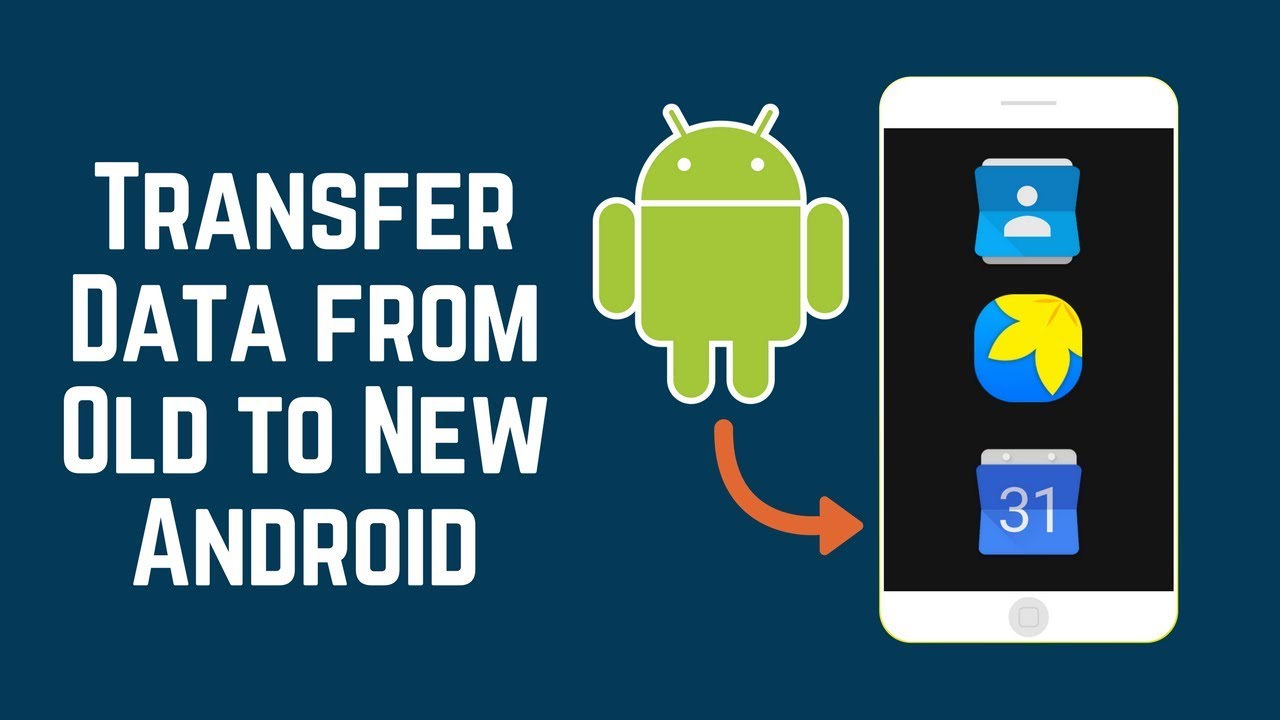
![How To Transfer Content From Android To Android How to Transfer Data from Android to Android [3 Easy Ways] - YouTube](https://i.ytimg.com/vi/MsU-sw-XtvM/maxresdefault.jpg)
![How To Transfer Content From Android To Android How to Transfer Apps From Android to Android Phone [2025]](https://www.softwaretestinghelp.com/wp-content/qa/uploads/2022/12/How-To-Transfer-Apps-From-Android-To-Android.png)
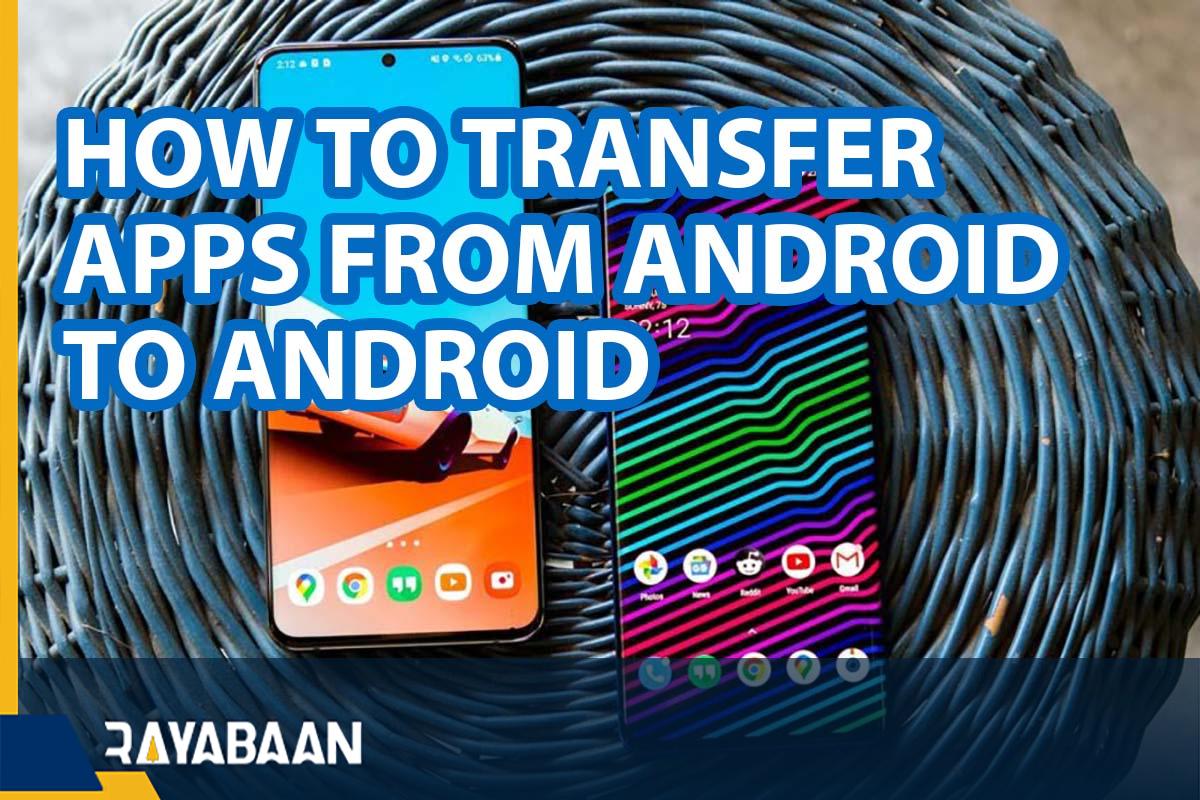

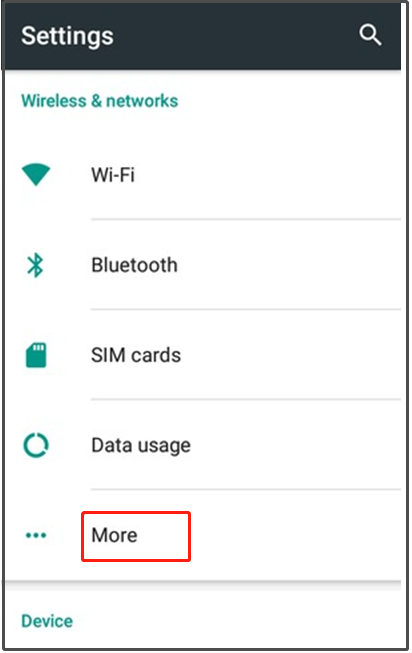

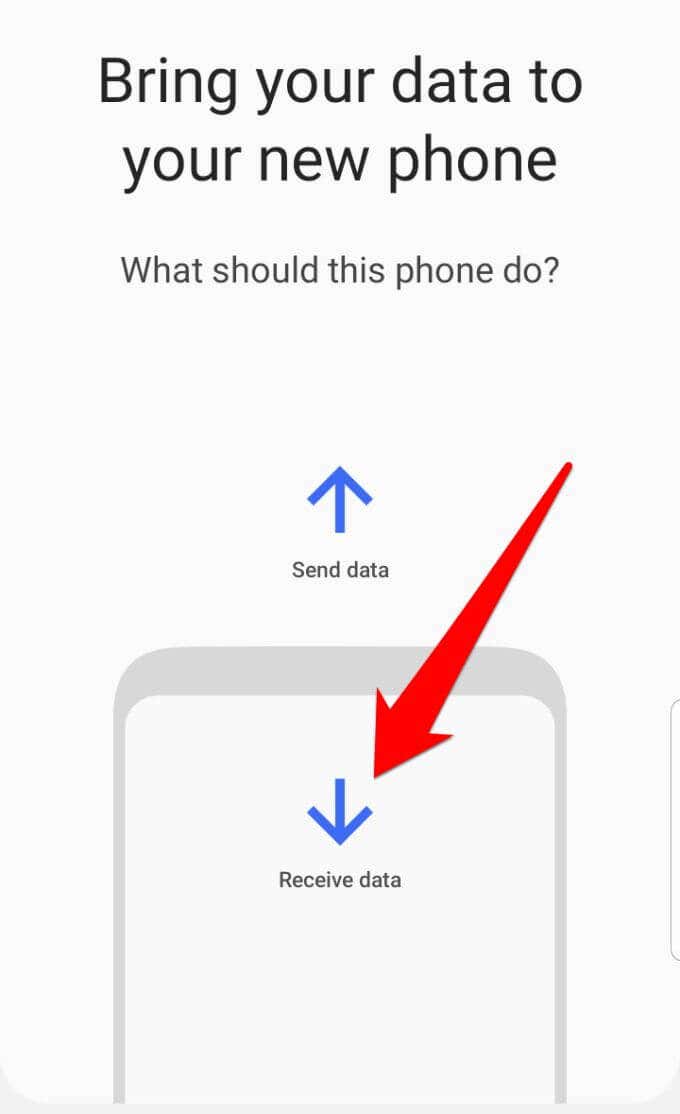
:max_bytes(150000):strip_icc()/A6-TransferTextMessagesFromAndroidtoAndroid-annotated-9af61ea4024e4131a53ae147b9b6c023.jpg)
![How To Transfer Content From Android To Android How to Transfer Notes from Android to Android [4 Ways]](https://mobi.easeus.com/images/en/screenshot/phone-resource/android-android-data-new.jpg)
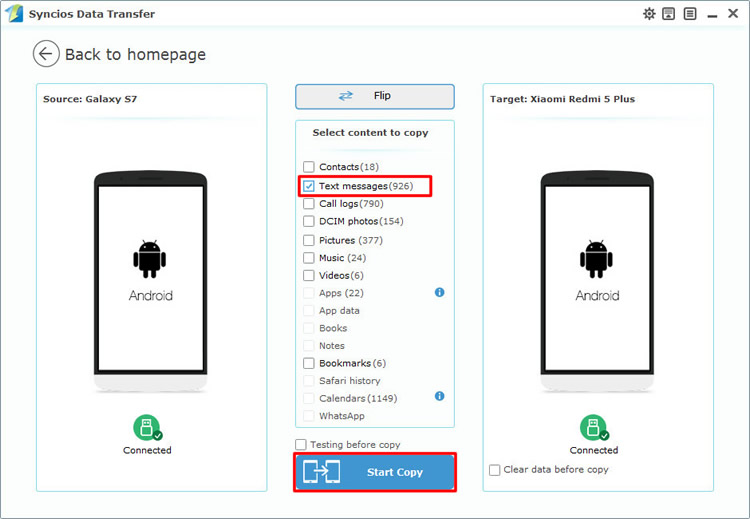
![How To Transfer Content From Android To Android How to Transfer Data from Android to Android [3 Best Ways]](https://www.aiseesoft.com/images/how-to/transfer-data-from-android-to-android/transfer-data-from-android-to-android.jpg)
![How To Transfer Content From Android To Android How to Transfer Data from Android to Android [Pictures and Video]](https://grouphowto.com/wp-content/uploads/2022/09/transferring-data-from-android-to-android.jpg)

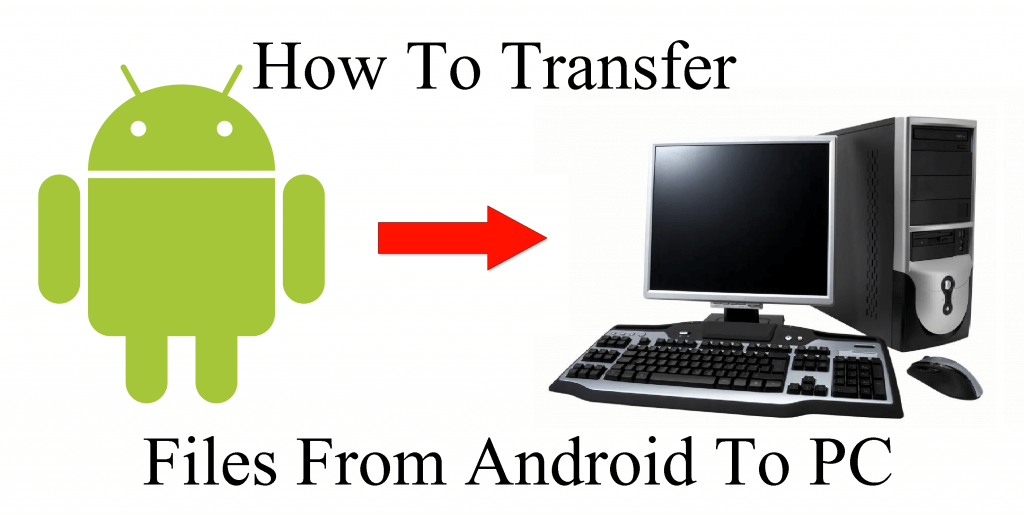
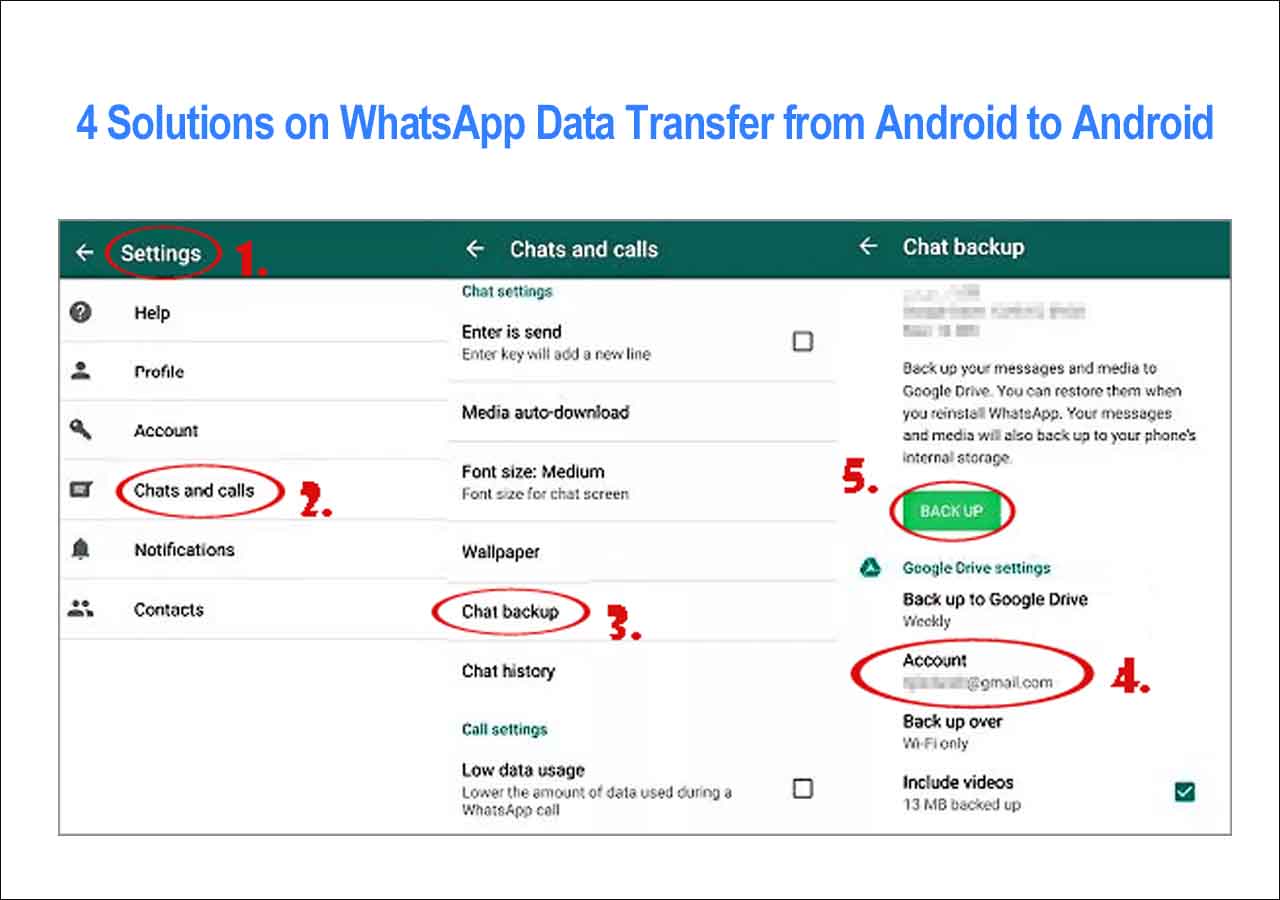
:max_bytes(150000):strip_icc()/B8-TransferTextMessagesFromAndroidtoAndroid-annotated-13904840b794474687d79e5eb46ff7a4.jpg)
