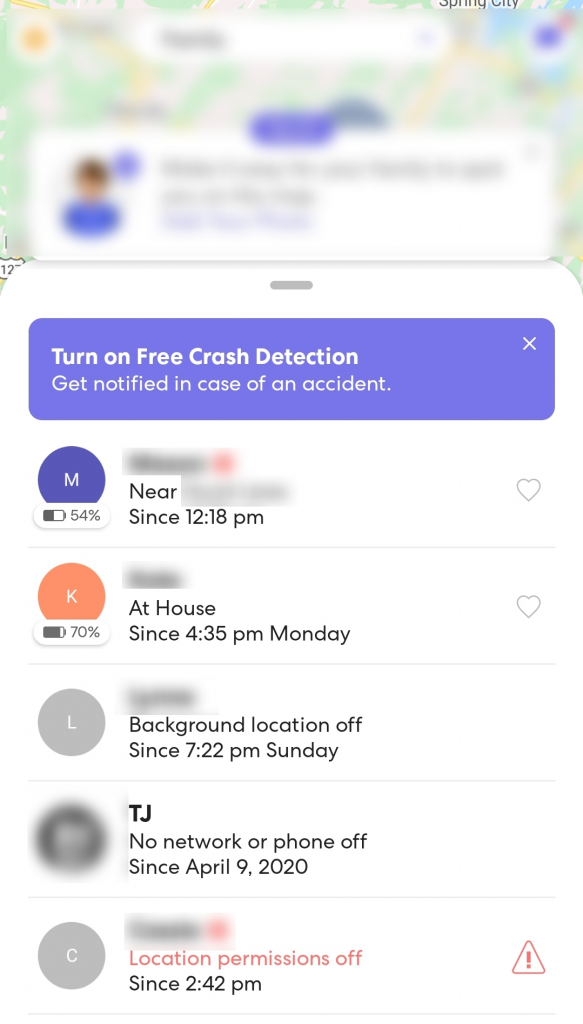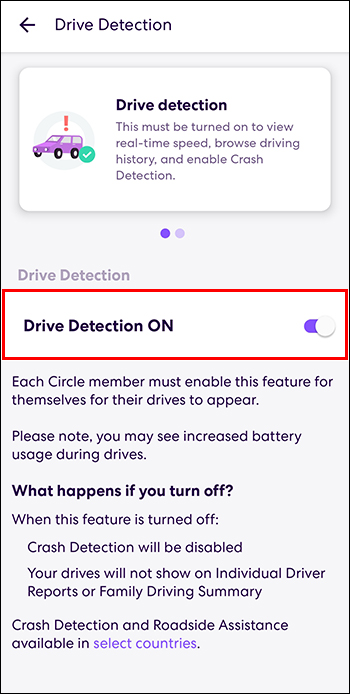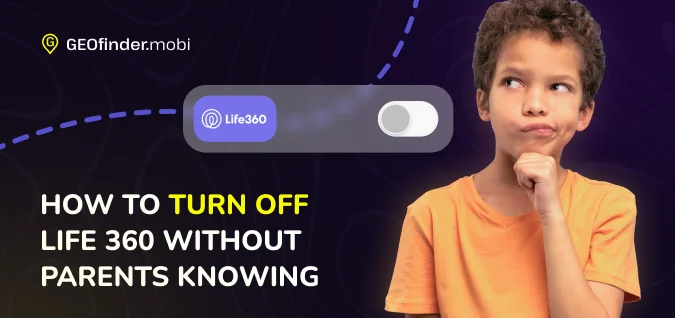How To Turn Off Crash Detection On Life360

In an era where digital safety nets increasingly permeate our lives, features like crash detection embedded in apps such as Life360 are designed to offer peace of mind. However, the nuances of privacy, personal control, and potential inaccuracies often lead users to seek ways to customize or even disable these very features. This article delves into the practical steps of turning off crash detection on Life360, exploring the implications and considerations involved in managing this technology.
Life360, primarily known as a family safety app, incorporates crash detection as a key component of its safety services. It uses smartphone sensors and algorithms to identify potential car accidents and automatically alert emergency services and designated contacts. This article details how to disable this feature, providing a step-by-step guide while also considering potential safety and privacy implications.
Understanding Life360's Crash Detection
Before disabling the feature, it's crucial to understand how Life360's crash detection works. The app uses data from your phone's accelerometer, gyroscope, and GPS to detect sudden stops, impacts, and changes in velocity that might indicate a crash.
If a crash is detected, the app attempts to contact the user. If there is no response, Life360 alerts emergency services and the user's designated emergency contacts, sharing the location of the incident.
Step-by-Step Guide to Disabling Crash Detection
Disabling crash detection on Life360 is a straightforward process. The exact steps may vary slightly depending on the version of the app and the device's operating system, but the core procedure remains consistent.
Accessing Settings
First, open the Life360 app on your smartphone. Navigate to the settings menu. This is typically found in the lower right-hand corner of the screen, often represented by a gear icon or the word "Settings."
Navigating to Safety Features
Within the settings menu, look for a section labeled "Safety," "Safety Features," or something similar. This is where Life360 houses its various safety-related options.
Disabling Crash Detection
Inside the Safety Features section, you should find an option specifically for "Crash Detection" or "Automatic Crash Detection." Tap on this option.
A toggle switch or checkbox will allow you to disable the feature. Slide the toggle switch to the "off" position or uncheck the box to turn off crash detection.
Note: You might be prompted to confirm your decision. Life360 may also present a warning about the risks associated with disabling crash detection.
Considerations Before Disabling
Disabling crash detection should not be taken lightly. It is important to consider the potential implications for your safety and the safety of others who rely on the app.
By disabling the feature, you remove an automatic safety net. In the event of a crash, you will need to manually contact emergency services and notify your loved ones.
Individuals with specific medical conditions or those who frequently drive alone might want to reconsider disabling crash detection. Consider scenarios where you might be incapacitated and unable to call for help.
Privacy and Data Concerns
Some users may choose to disable crash detection due to privacy concerns. The app constantly monitors location and motion data.
While Life360 claims to prioritize user privacy, some individuals may feel uncomfortable with the continuous data collection. Disabling crash detection can help mitigate these concerns, although it's important to note that Life360 still collects other forms of data.
It is important to review Life360's privacy policy to understand exactly what data is collected and how it is used.
Alternative Solutions
Before permanently disabling crash detection, explore alternative solutions to address potential concerns. For example, you can adjust the sensitivity of the crash detection feature.
Some users experience false alarms. Adjusting the sensitivity settings can reduce the frequency of these false alarms while still maintaining a level of protection.
Also, remember that other apps and devices offer similar crash detection features. Consider exploring options like the crash detection feature on newer iPhones or Android devices. These alternatives might offer a balance between safety and privacy that better suits your needs.
The Future of Safety Technology
The development of safety technology like crash detection is constantly evolving. Future iterations are likely to incorporate more sophisticated algorithms and data analysis techniques, potentially improving accuracy and reducing false alarms.
Furthermore, increased emphasis on user privacy and data security will likely shape the development of these features. Life360 and other companies will need to address user concerns about data collection and transparency to maintain trust and encourage adoption.
Ultimately, the decision to enable or disable crash detection on Life360 is a personal one. Carefully weigh the potential benefits and risks based on your individual circumstances and preferences. Remember to prioritize your safety and the safety of those around you while also remaining mindful of your privacy rights.
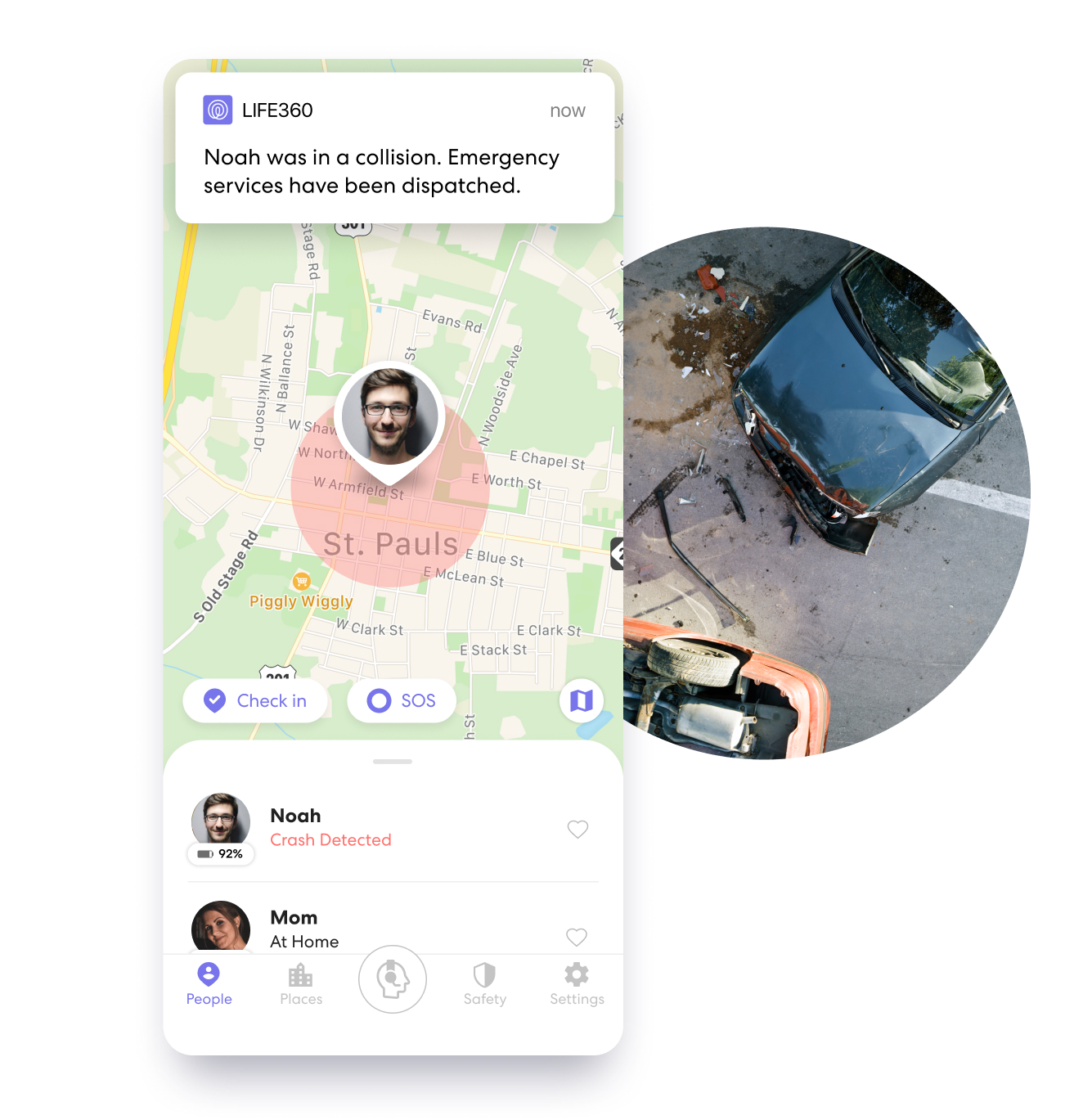
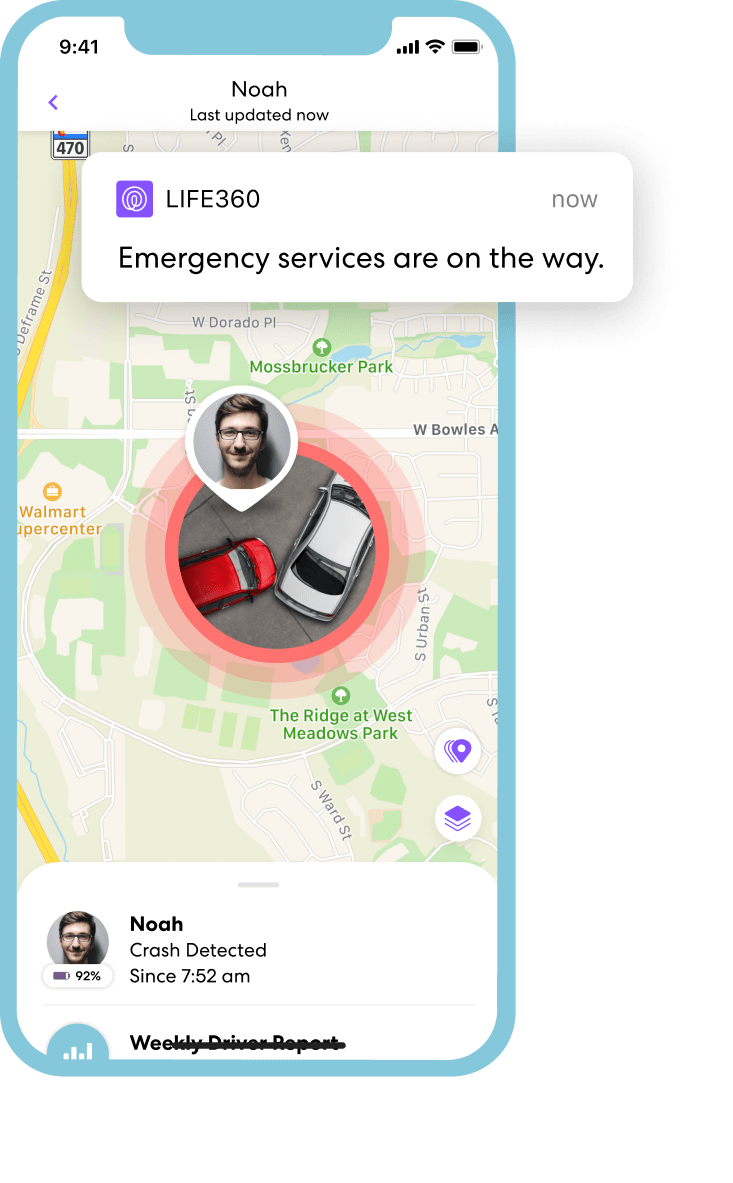
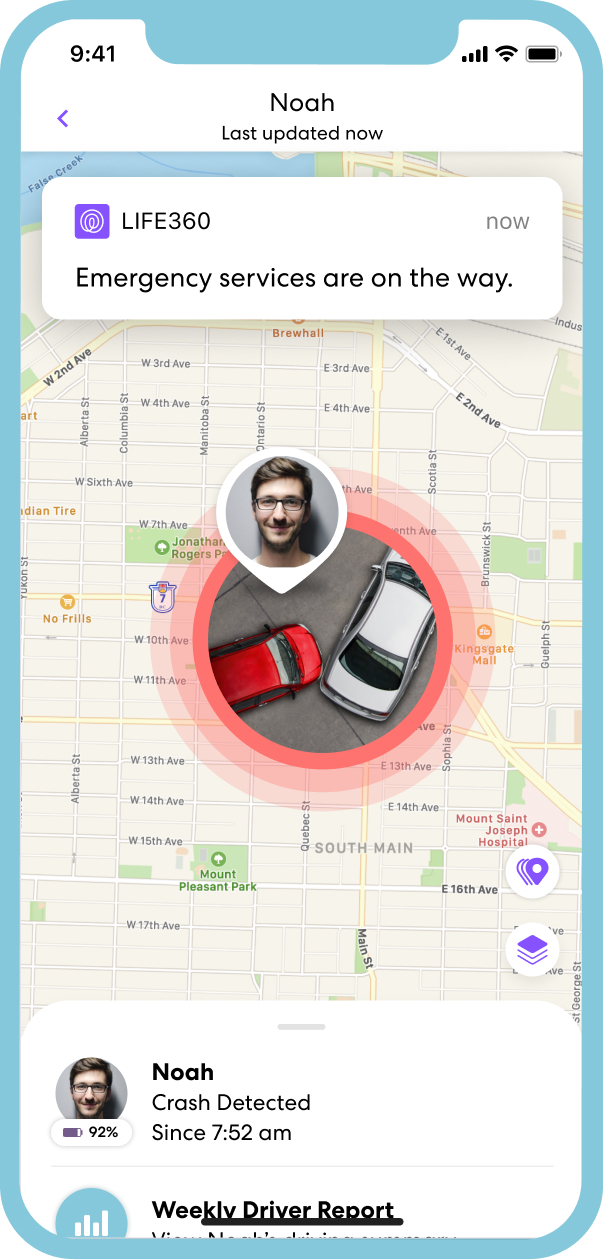
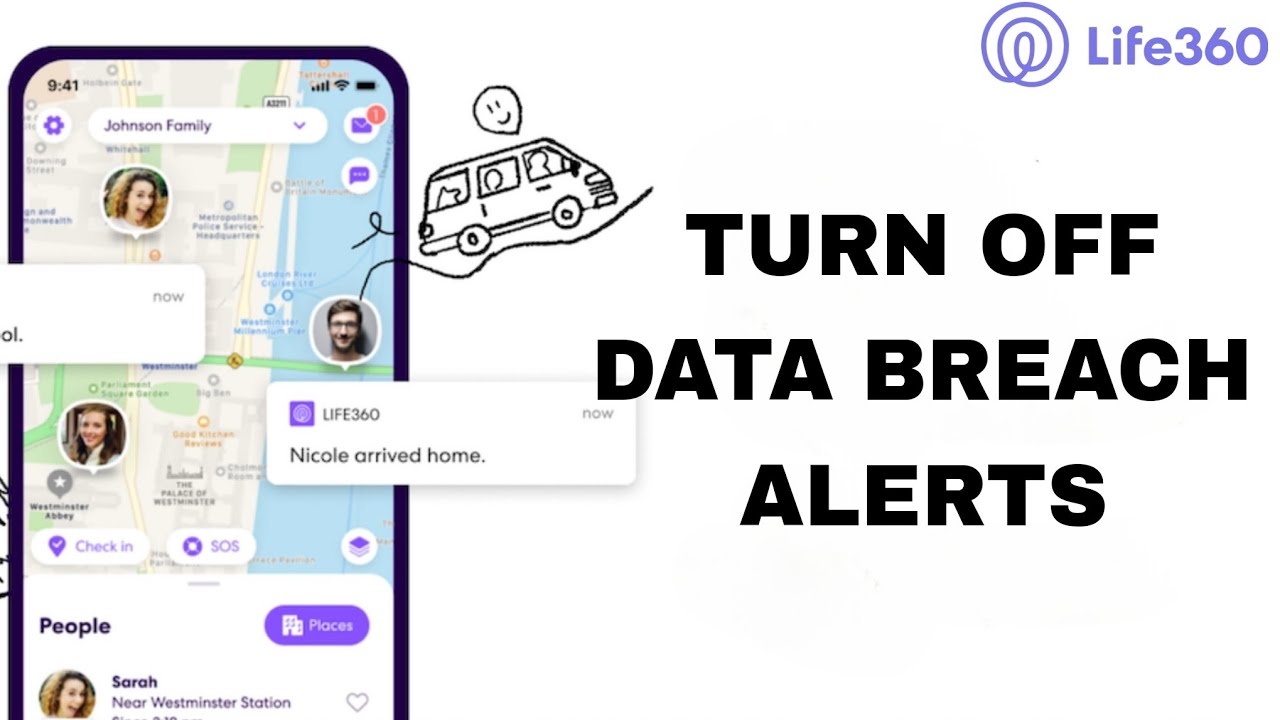
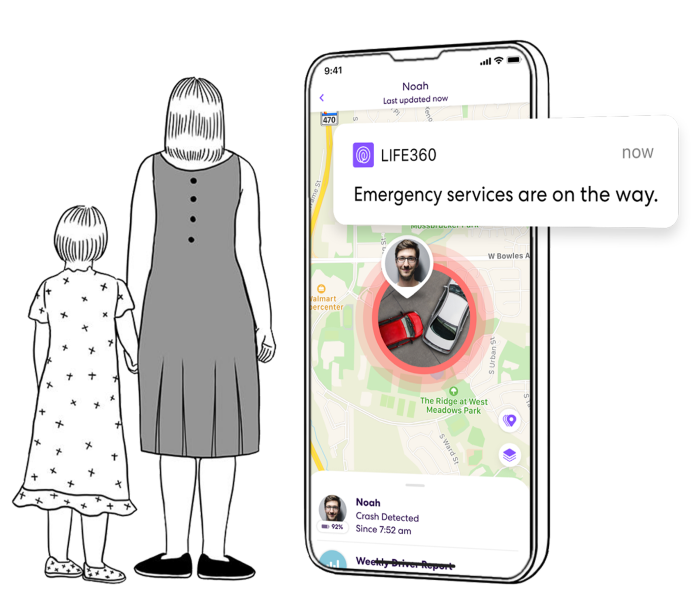
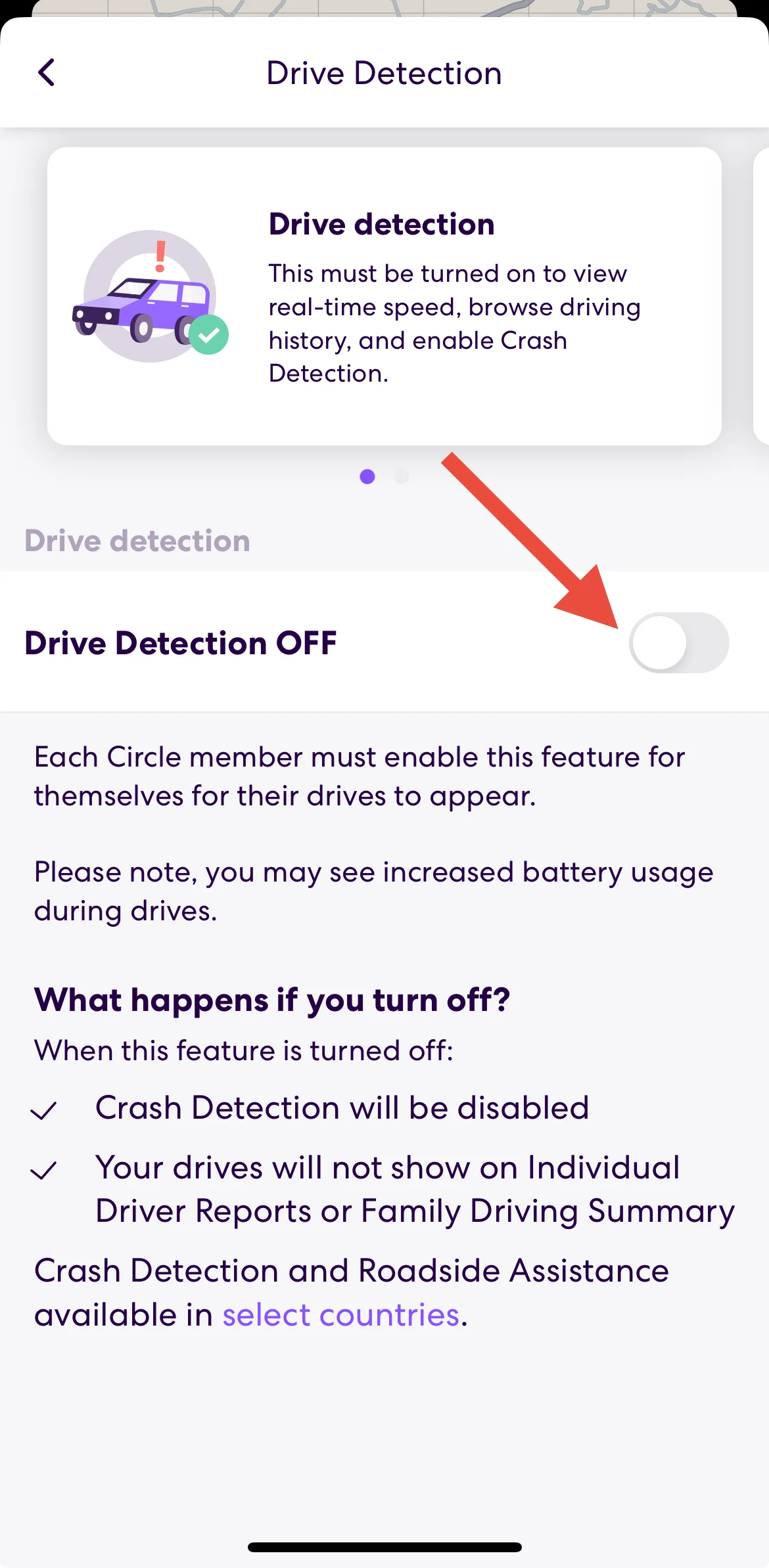
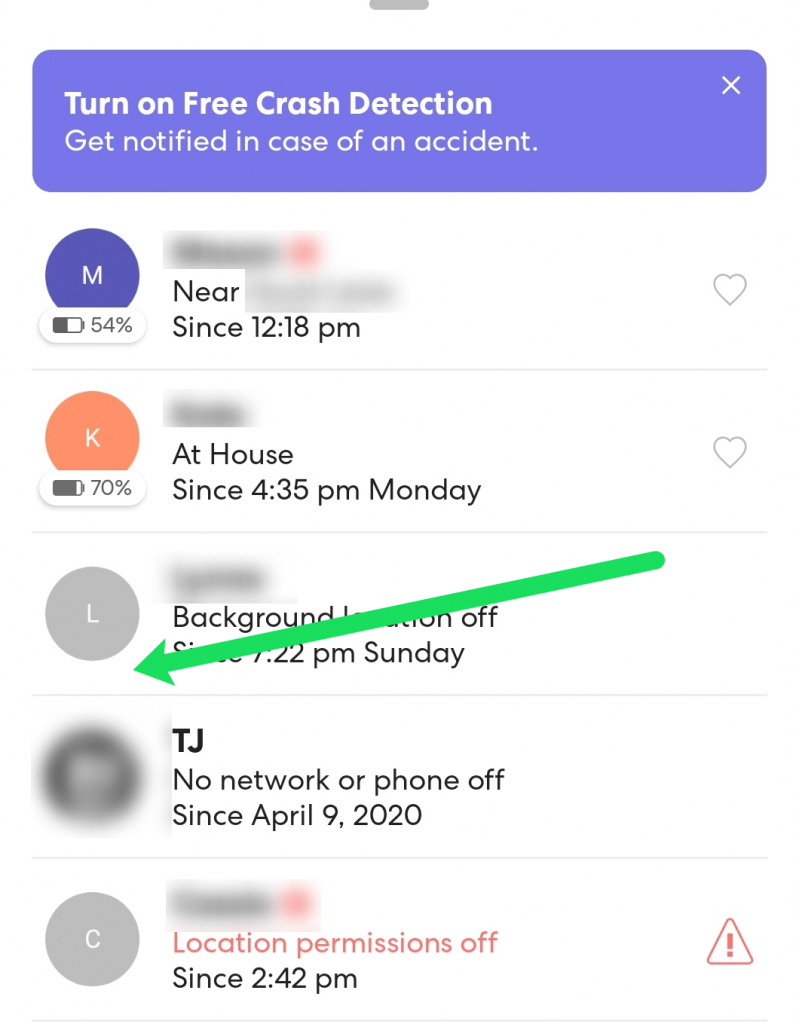

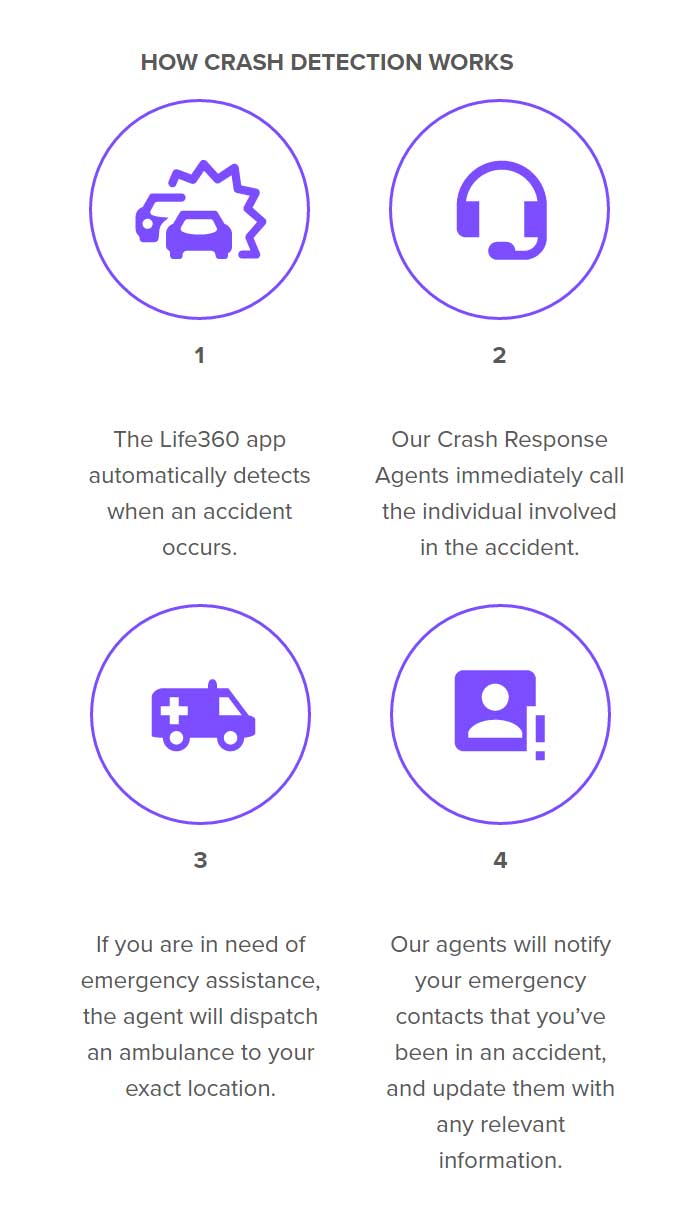


![How To Turn Off Crash Detection On Life360 How to Turn off Location on Life360 without Anyone Knowing [Easy Methods]](https://www.awztool.com/wp-content/uploads/disable-life360-location-service-on-android-1024x1024.png)