How To Turn Off Parental Approval For Apps
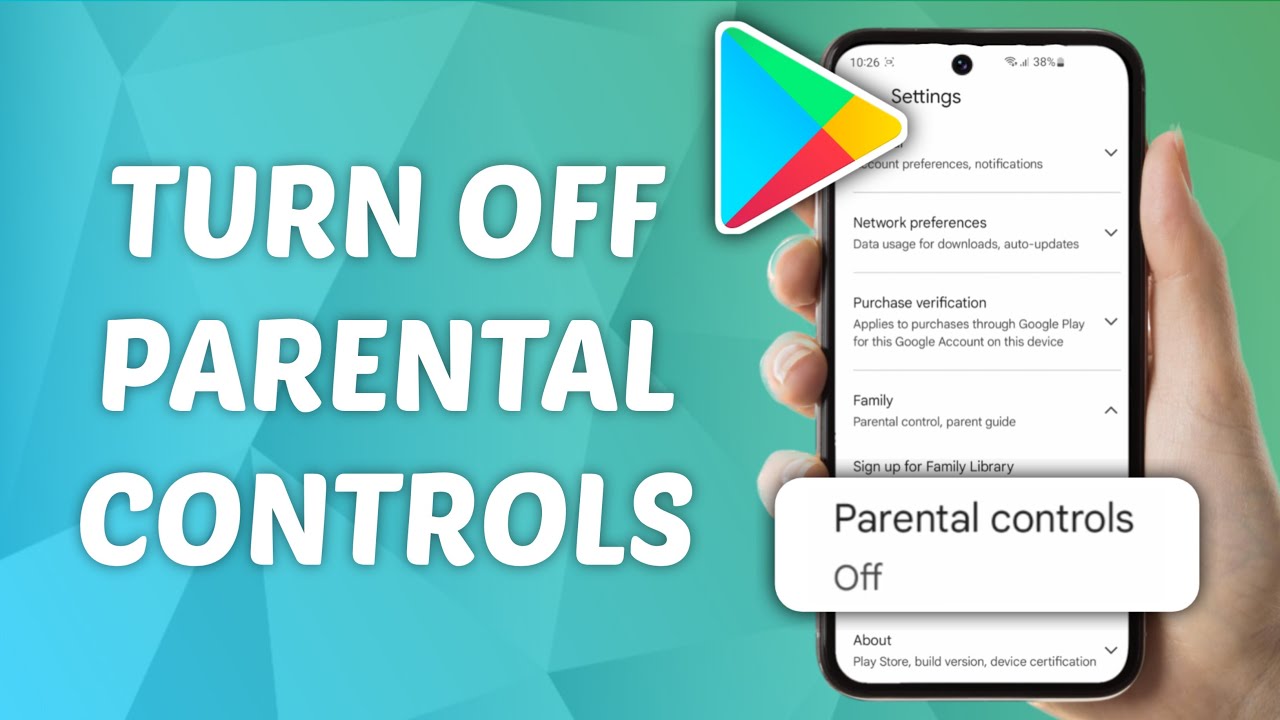
Navigating the digital landscape with children often involves parental controls, particularly when it comes to app downloads and usage. The process of granting or denying permission for app installations can sometimes become cumbersome, leaving parents searching for ways to streamline or even disable the approval process. Understanding how to manage these settings is crucial for parents seeking to balance online safety with their children's autonomy.
This article aims to provide a comprehensive guide on how to turn off parental approval for apps across various platforms, including Apple's iOS and Google's Android operating systems. It will delve into the specific steps involved, the potential implications of altering these settings, and alternative strategies for responsible app management.
Understanding Parental Approval Mechanisms
Before exploring the methods for disabling parental approval, it's essential to understand how these systems work. Both Apple's Screen Time and Google's Family Link provide robust tools for managing children's digital activities.
These tools often require parental approval for app downloads, in-app purchases, and even access to certain content. Parents receive notifications and must explicitly grant permission before a child can proceed.
Apple's Screen Time: Disabling Purchase Approval
For iOS devices, parental approval is typically managed through Screen Time. To disable purchase approval, navigate to Settings and then Screen Time.
If Screen Time is enabled for a child's account, you'll need to access their settings. Select "Content & Privacy Restrictions" and then "iTunes & App Store Purchases."
Within this section, you can change the settings for "Installing Apps," "Deleting Apps," and "In-app Purchases." Setting these options to "Allow" will remove the requirement for parental approval.
It's important to note that disabling these restrictions entirely removes the safety net they provide. Parents should carefully consider the implications before making these changes.
Google's Family Link: Managing App Permissions
On Android devices, Family Link is the primary tool for parental control. To adjust app approval settings, open the Family Link app on your device.
Select your child's account and then navigate to "Manage settings." Choose "Google Play" to access app approval controls.
Here, you can configure whether your child needs approval for all content, only paid content, or no content at all. Selecting "No approval needed" will disable parental approval for app downloads.
Considerations and Alternatives
Disabling parental approval offers convenience but also introduces risks. Children may download inappropriate or unsafe apps without parental oversight.
Before disabling these features, consider alternative strategies, such as setting age-based content restrictions. Both Screen Time and Family Link allow you to filter apps based on age ratings.
Another option is to regularly review your child's app usage and discuss online safety with them. Open communication can be more effective than strict restrictions.
The Impact of Adjusting Parental Controls
Altering parental control settings can have a significant impact on a child's online experience. A 2023 study by the Pew Research Center found that children whose parents actively monitor their online activities are less likely to encounter cyberbullying and inappropriate content.
Therefore, any decision to disable parental approval should be made with careful consideration and a clear understanding of the potential consequences. Balancing freedom with safety is a delicate act.
Furthermore, removing parental approval can affect a parent's ability to track their child's digital footprint. Apps downloaded without permission may collect data or expose children to unwanted advertising.
Parents need to establish a robust communication channel with their children to ensure their safety and awareness of online risks.
Human Element: A Parent's Perspective
Sarah Miller, a mother of two from California, shared her experience: "I initially had strict parental controls in place, but it became exhausting constantly approving every app download. I decided to loosen the restrictions and focus on teaching my kids about responsible online behavior. It's been a learning process, but I think it's ultimately more effective."
Sarah's experience reflects a growing trend among parents who are seeking a more balanced approach to digital parenting. It emphasizes the importance of education and communication over strict control.
However, she also stressed the need for constant vigilance and open dialogue. "I still check their devices regularly and we talk about what they're doing online. It's an ongoing conversation."
Conclusion: Informed Decision-Making
Turning off parental approval for apps is a decision that should be approached with caution and careful consideration. While it can offer convenience and foster a sense of independence, it also requires parents to be more proactive in monitoring their children's online activities.
Before making any changes, parents should thoroughly understand the settings of their chosen platform and the potential implications. Open communication with children about online safety is paramount.
Ultimately, the goal is to empower children to make responsible choices while ensuring they are protected from harm. This requires a balanced approach that combines parental guidance with age-appropriate freedom. The right approach varies based on the individual child, their maturity level, and the family's values.
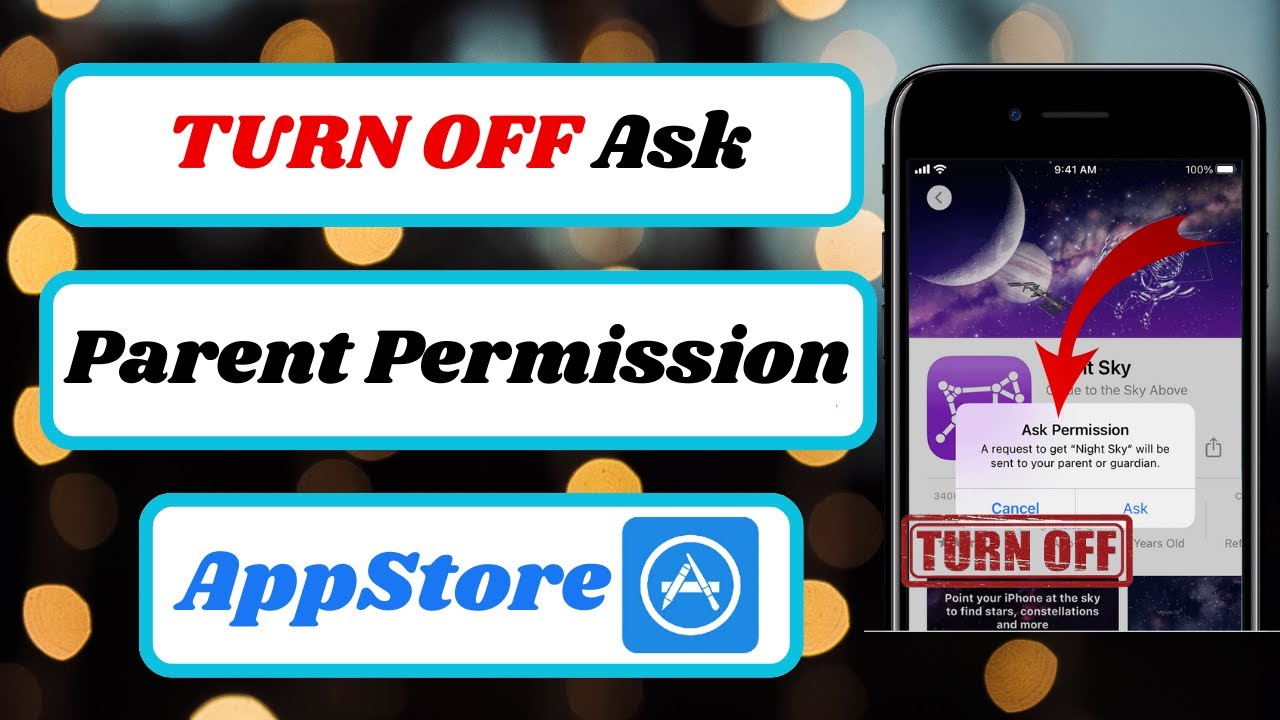
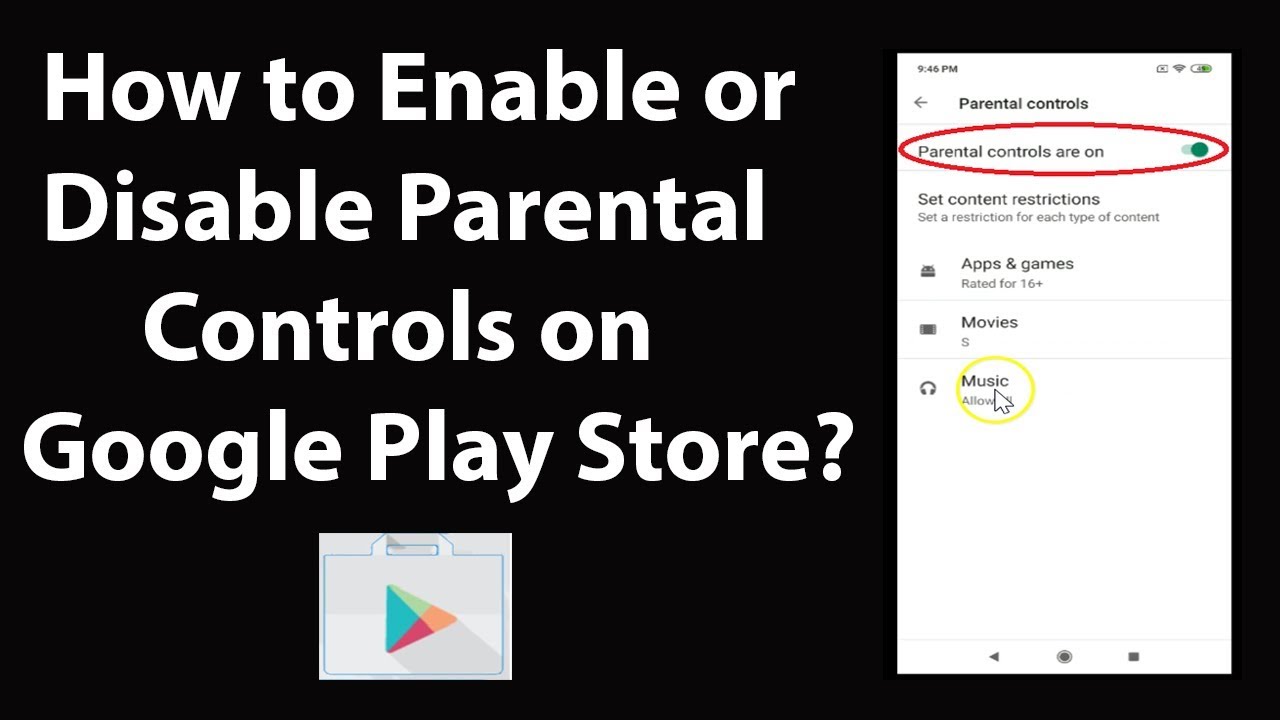
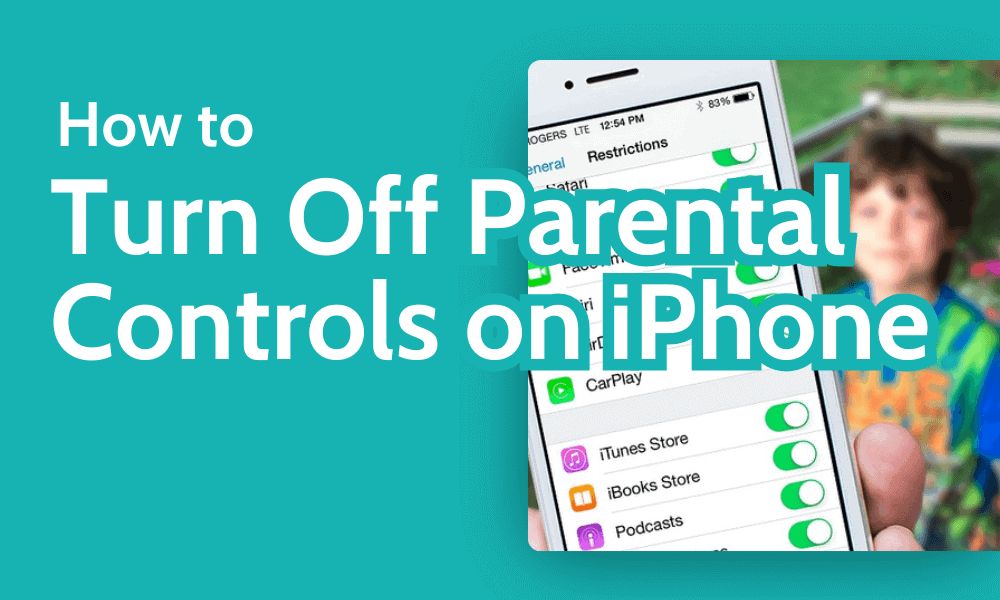
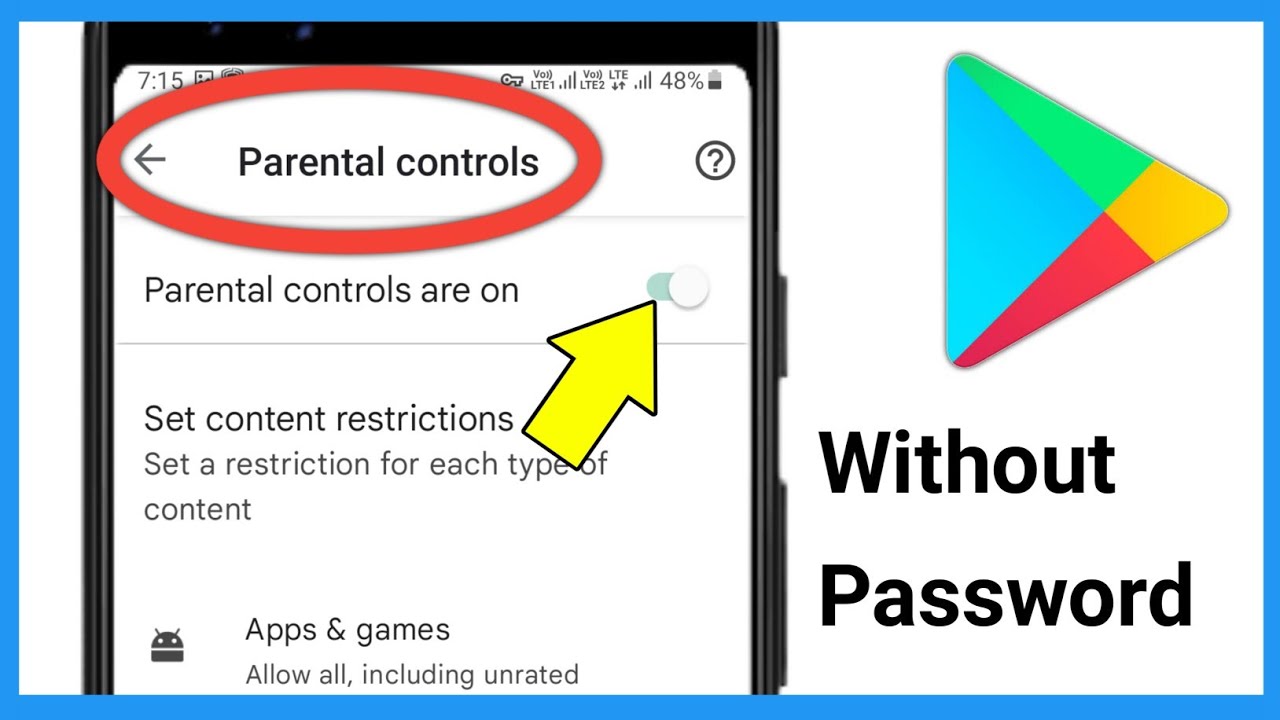

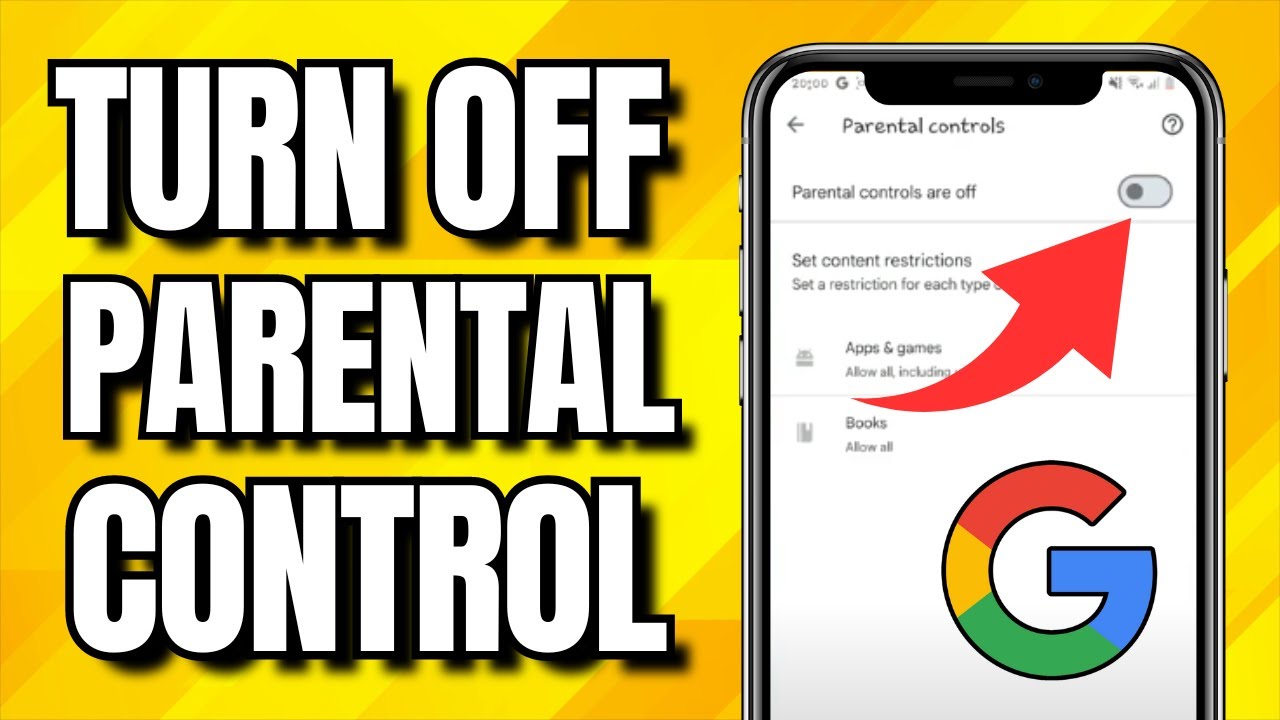
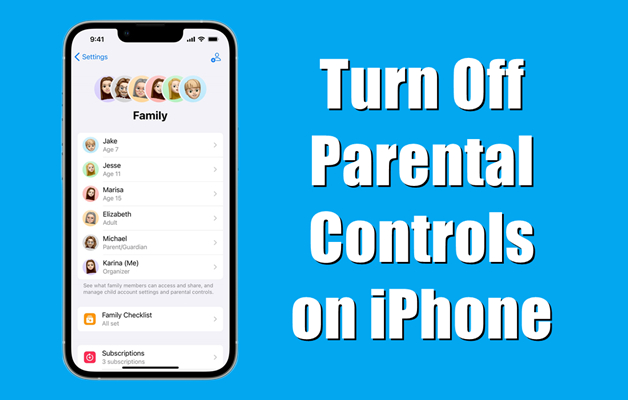
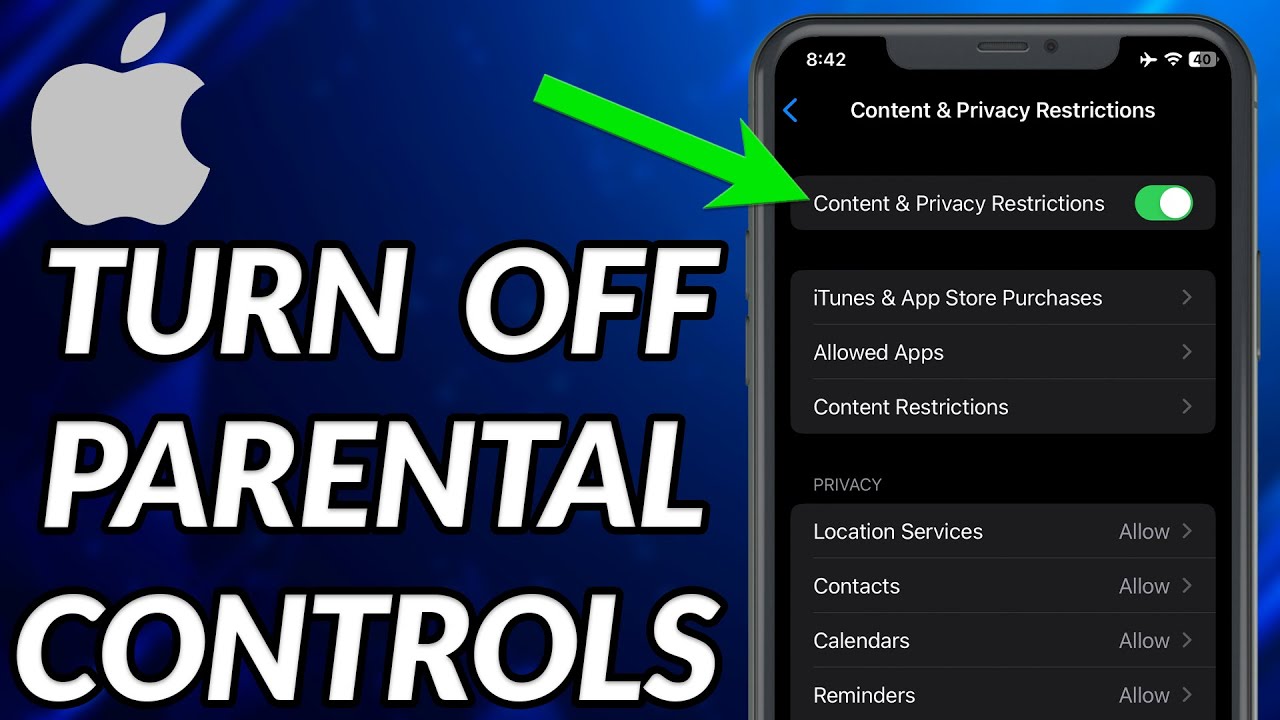

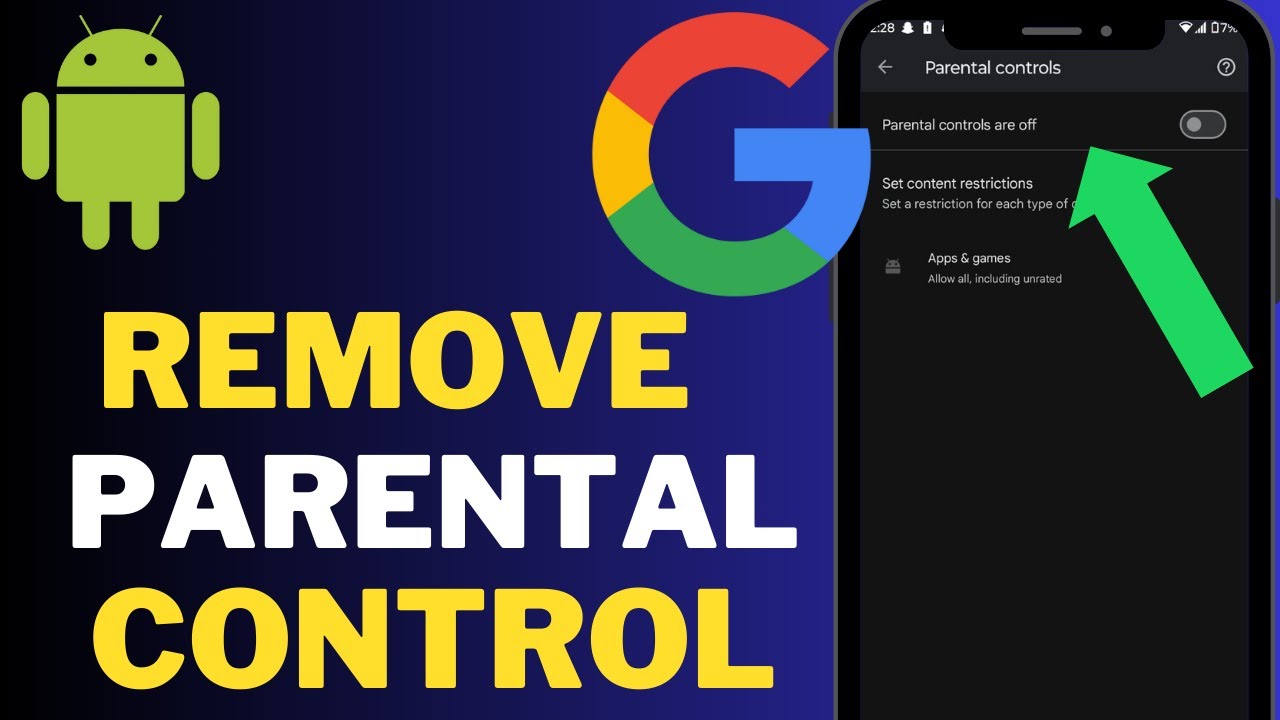
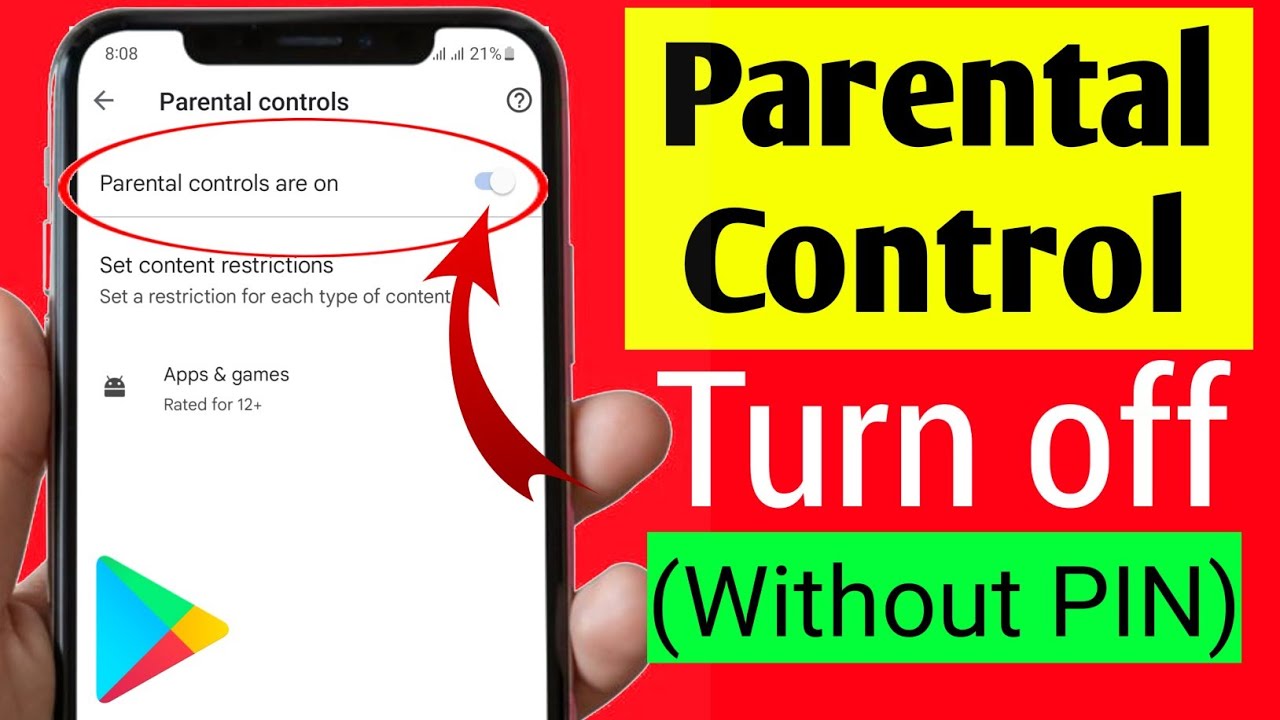
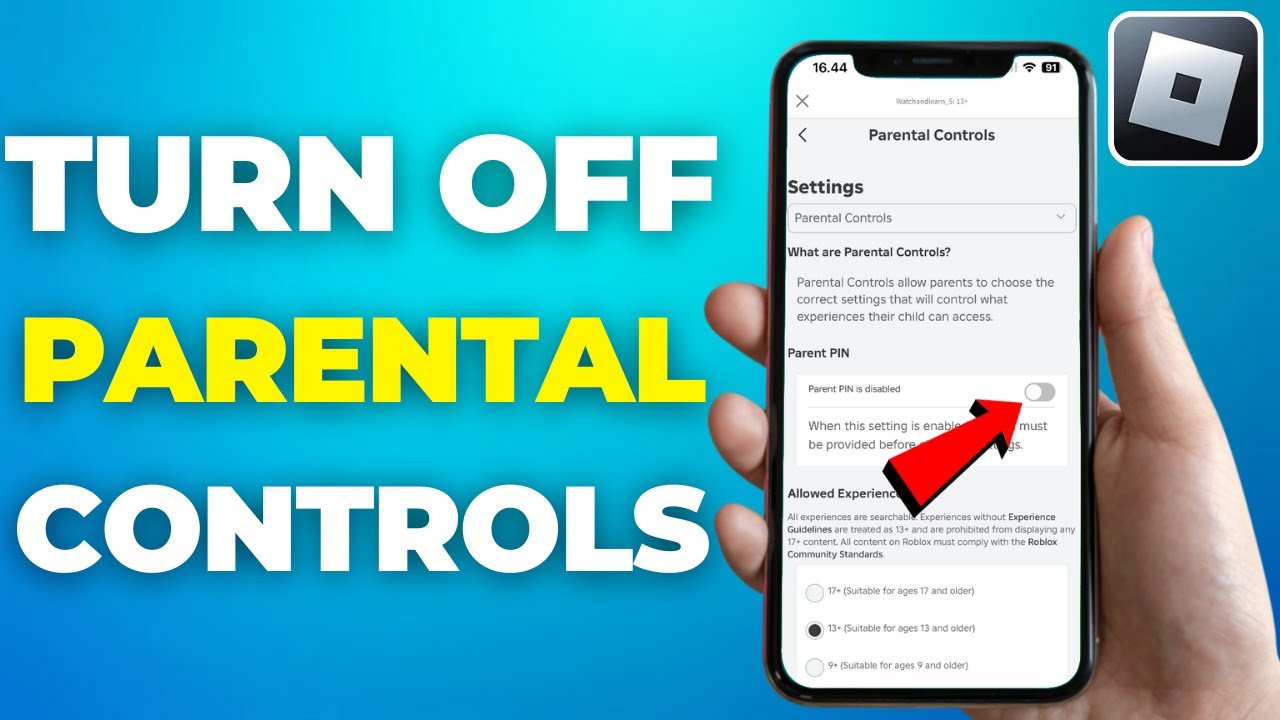
![How To Turn Off Parental Approval For Apps How to Turn Off Parental Controls on iPhone [Updated]](https://www.magfone.com/images/resource/delete-apps-with-parental-controls-on-iphone.jpg)
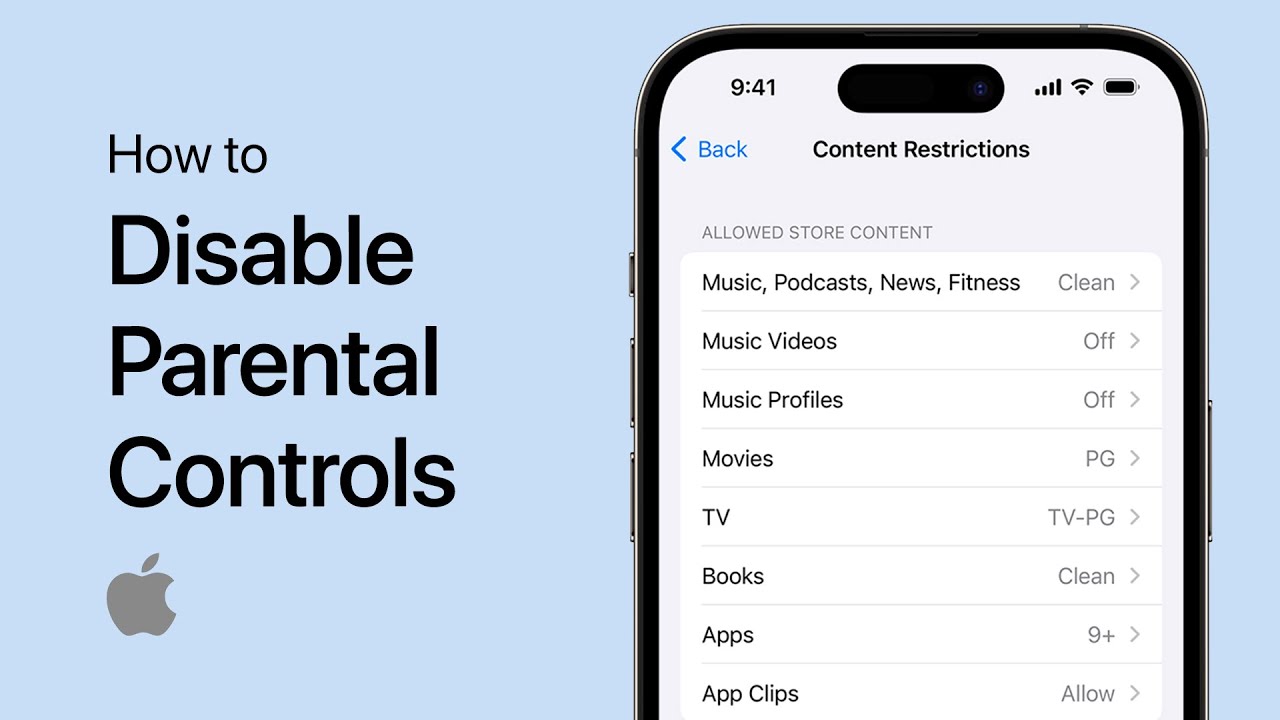
:max_bytes(150000):strip_icc()/iOS_PC_02-2a235d593da74de9812dbd2e6cd3d7cc.jpg)
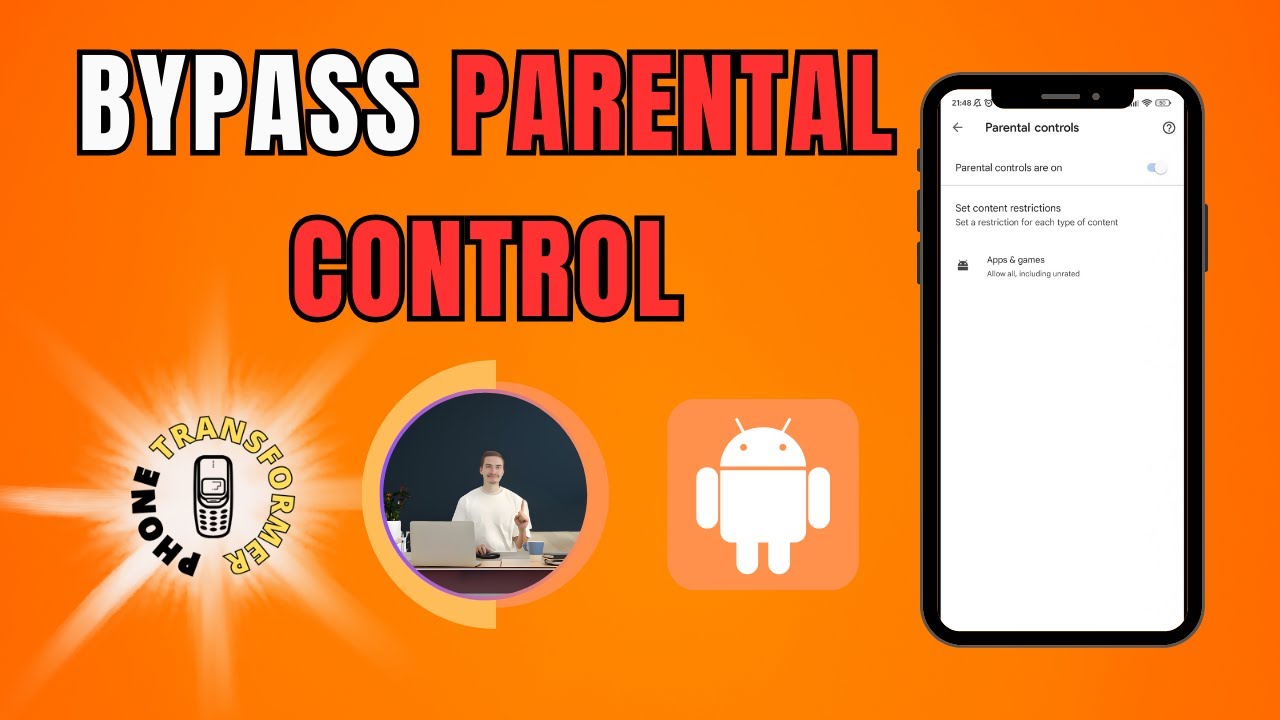
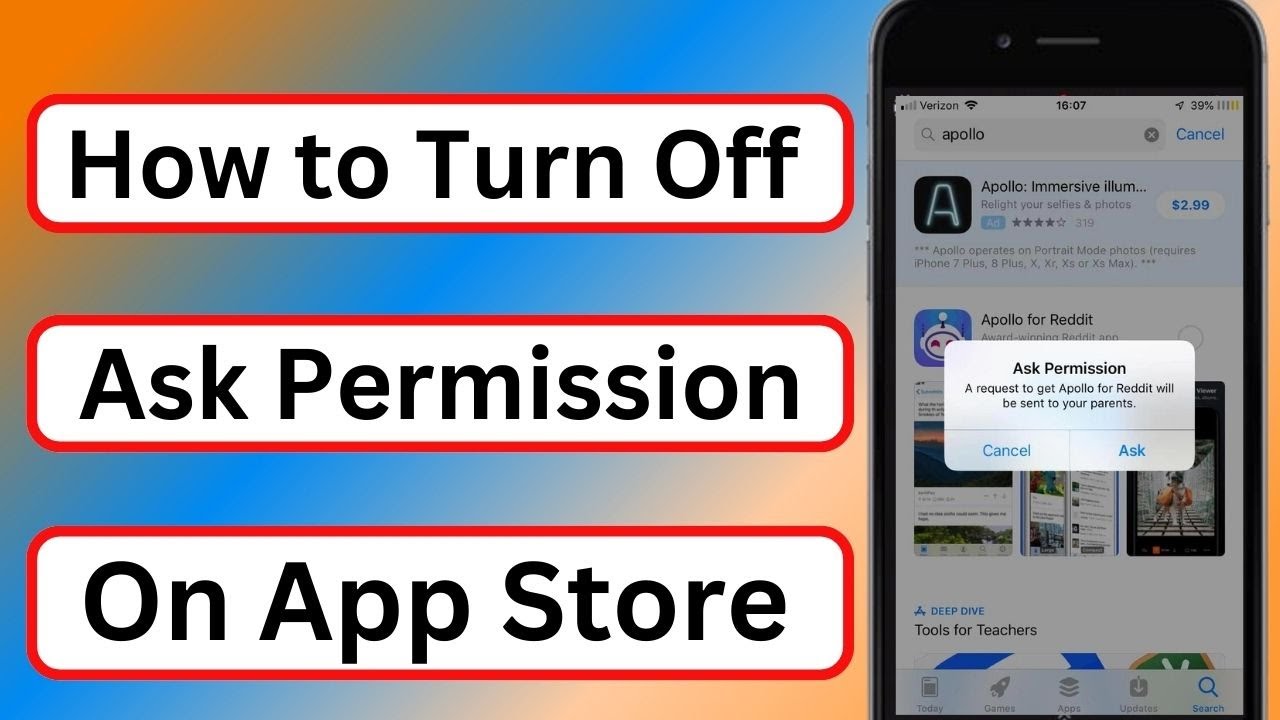
![How To Turn Off Parental Approval For Apps How to Turn off Parental Controls on Android [Easy Guide]](https://www.aiseesoft.com/images/how-to/turn-off-parental-controls-on-android/tap-child-account-and-select-account-settings.jpg)
