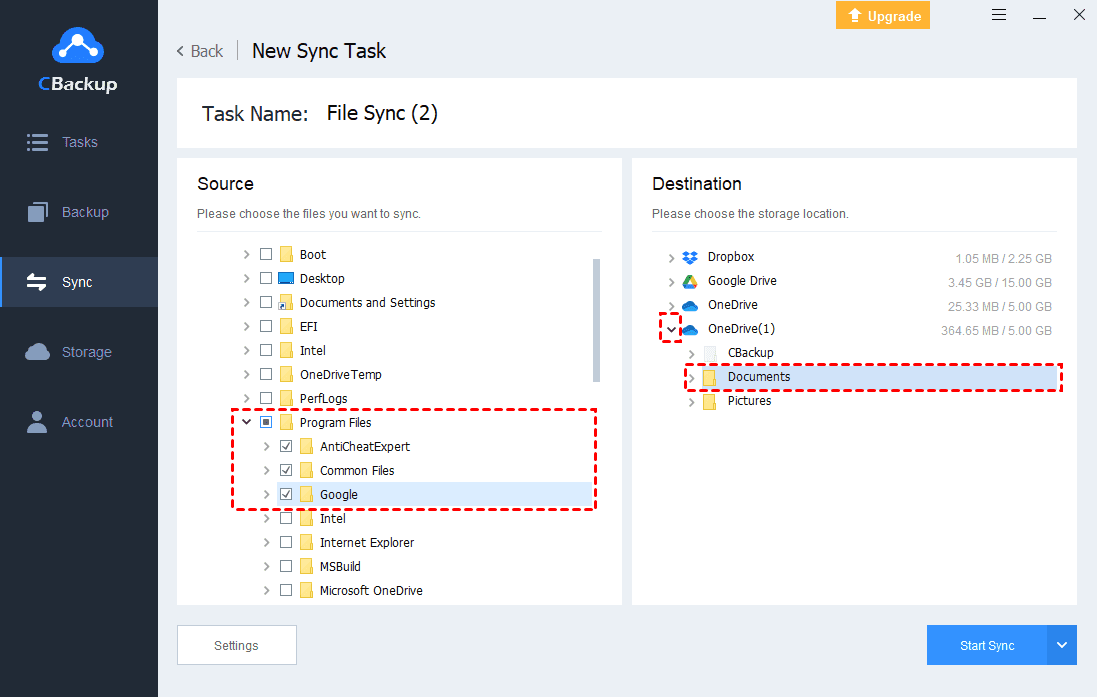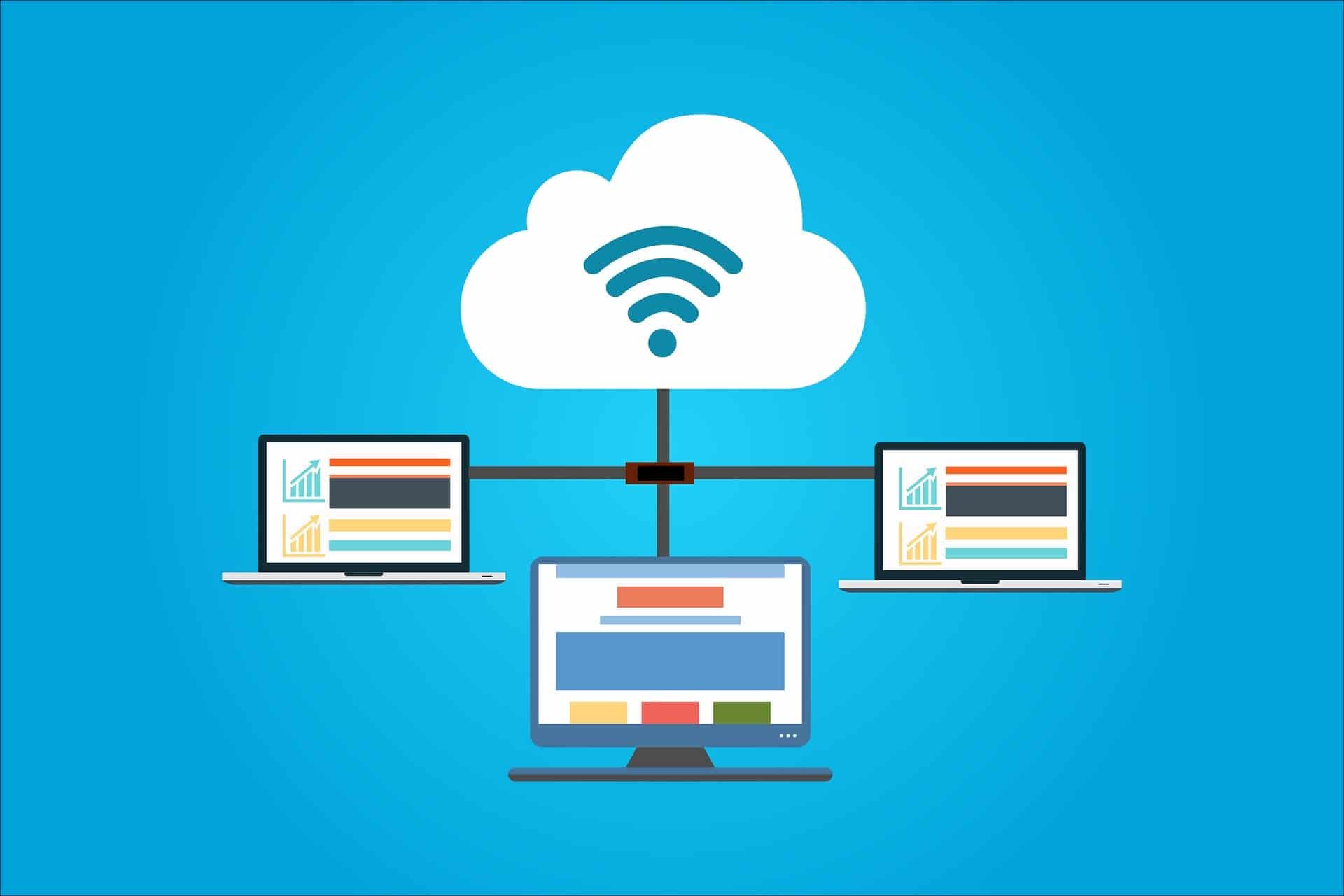How To Upload Your Photos To The Cloud

Data loss is a growing threat. Learn how to safeguard your precious memories and important documents by uploading your photos to the cloud immediately.
This guide provides a step-by-step overview of how to back up your photos to various cloud storage providers, ensuring they're safe from device failure, theft, or accidental deletion.
Choosing a Cloud Storage Provider
Several reputable cloud storage options exist.
Popular choices include Google Photos, iCloud Photos, Amazon Photos, Dropbox, and Microsoft OneDrive.
Each offers different storage capacities and pricing plans, so compare to find the best fit for your needs and budget.
Google Photos
Google Photos offers a user-friendly interface and integrates seamlessly with Android devices.
Simply download the app, sign in with your Google account, and enable backup & sync.
Your photos will automatically upload to the cloud.
iCloud Photos
For Apple users, iCloud Photos is the natural choice.
Enable iCloud Photos in your iPhone's settings (Settings > [Your Name] > iCloud > Photos).
Ensure you have enough iCloud storage; you may need to upgrade your plan.
Amazon Photos
Amazon Photos offers unlimited full-resolution photo storage for Prime members.
Download the Amazon Photos app or access it through the Amazon website.
Upload your photos manually or enable automatic backups.
Dropbox
Dropbox is a versatile cloud storage service.
Install the Dropbox desktop app or use the mobile app.
Drag and drop your photos into the Dropbox folder, and they'll automatically sync to the cloud.
Microsoft OneDrive
Microsoft OneDrive integrates well with Windows and Microsoft Office.
The OneDrive app is often pre-installed on Windows computers.
Save your photos to the OneDrive folder, and they'll be backed up automatically.
Uploading Photos: Step-by-Step Guide
The general process for uploading photos is similar across platforms.
First, install the relevant app or access the service's website.
Next, create an account or log in to an existing one.
Then, locate the upload function, which is usually a button or icon labeled "Upload," "+," or a similar symbol.
Select the photos you want to upload from your computer or mobile device.
Finally, wait for the upload to complete. Upload speeds depend on your internet connection and the size of the files.
Important Considerations
Always check the storage limits of your chosen service.
Consider enabling two-factor authentication for added security.
Regularly review your cloud storage to ensure all your important photos are backed up.
Next Steps
Begin backing up your photos to the cloud today.
Explore the different cloud storage providers mentioned and choose the one that best suits your individual needs.
Don't wait until it's too late – protect your memories now!
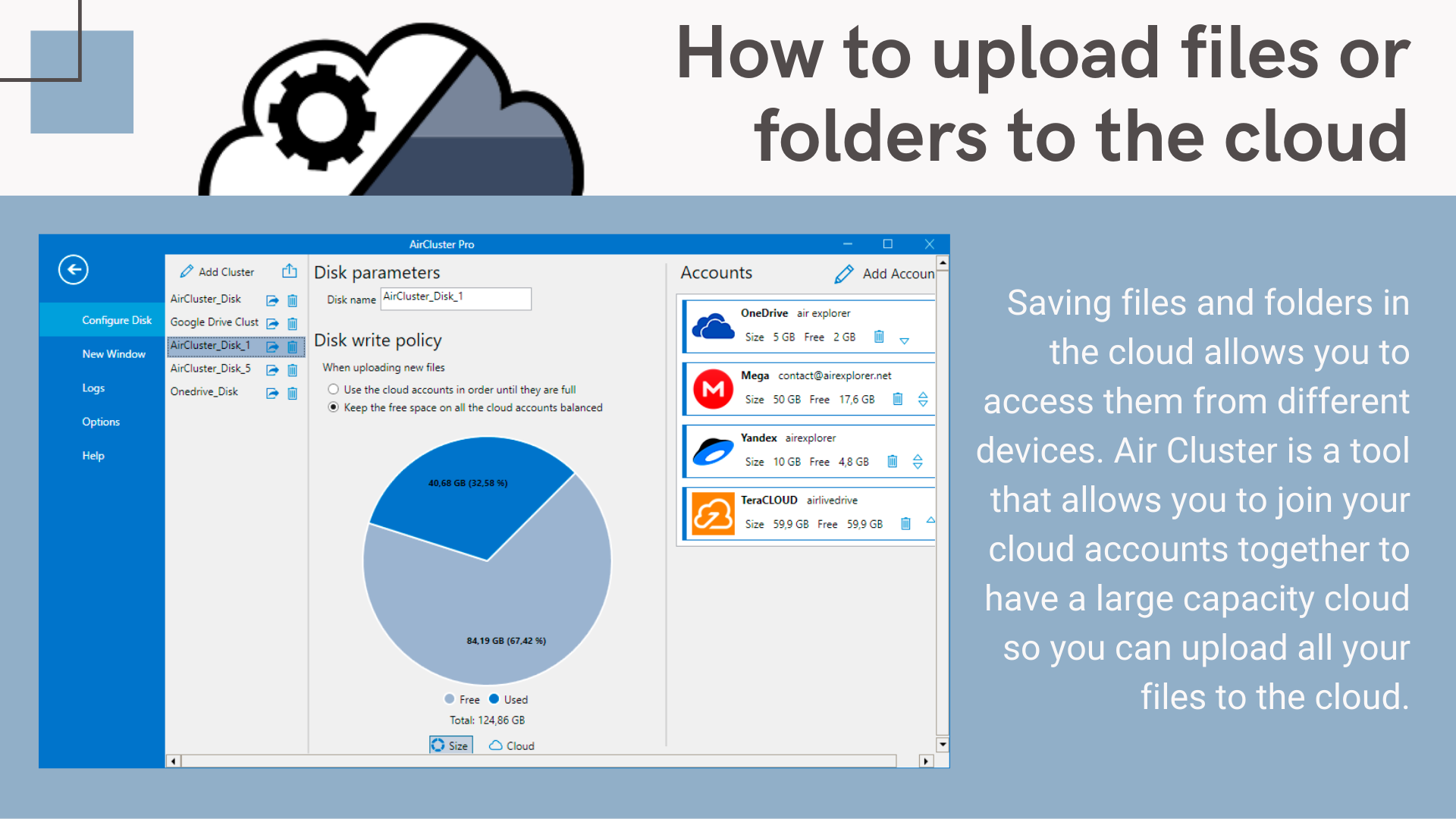
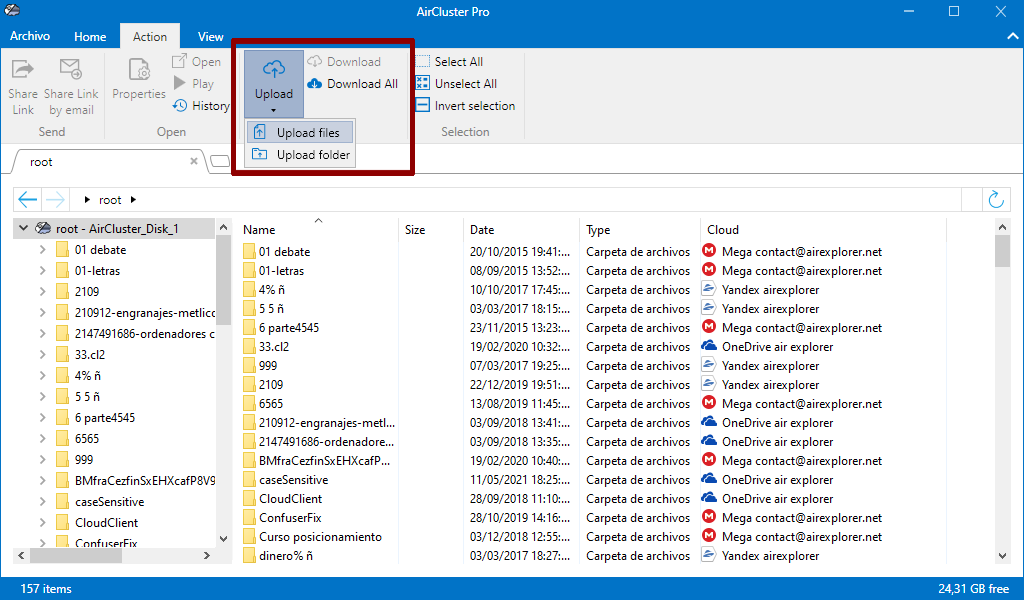
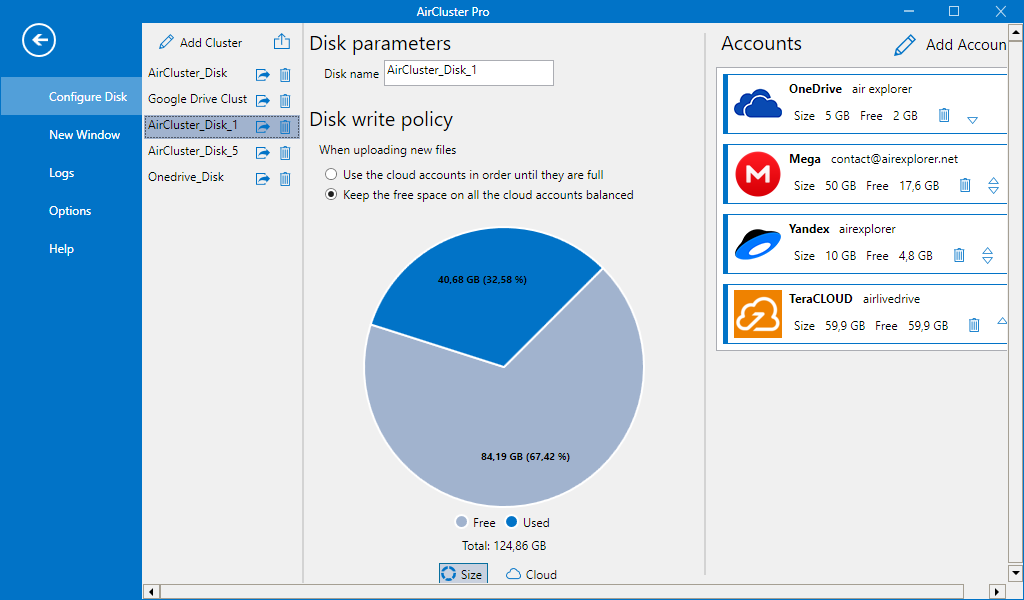
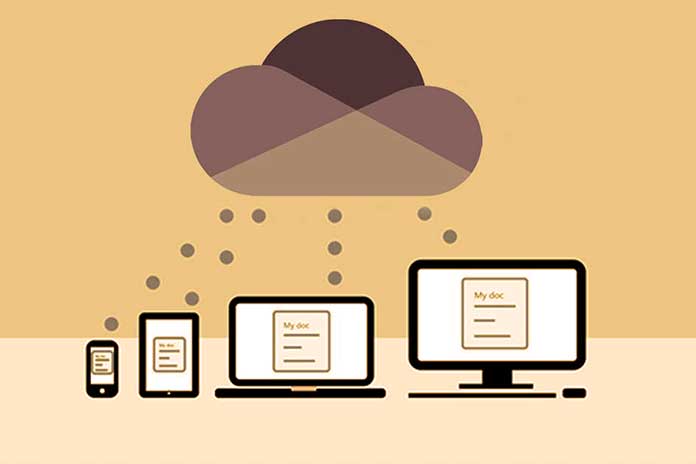


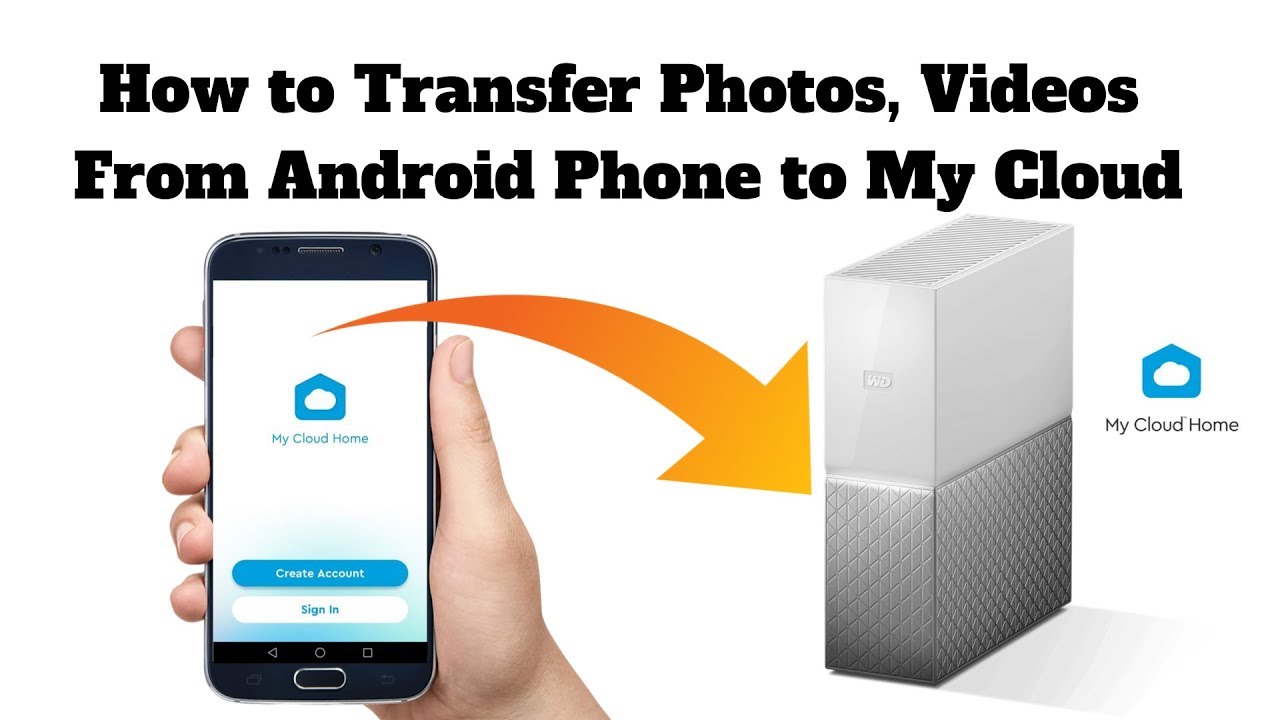
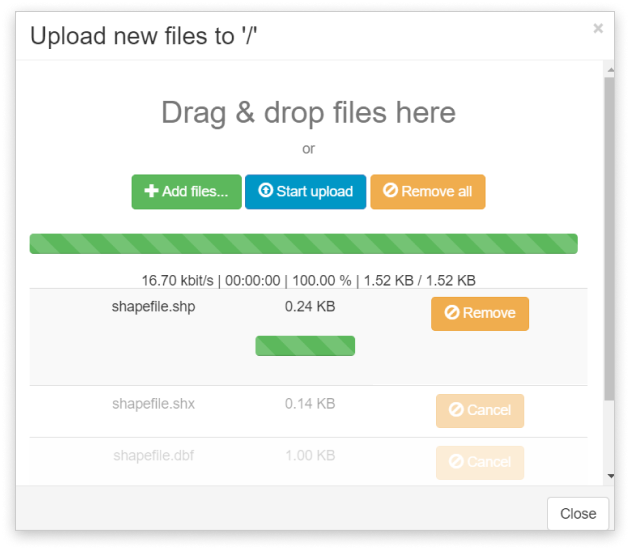
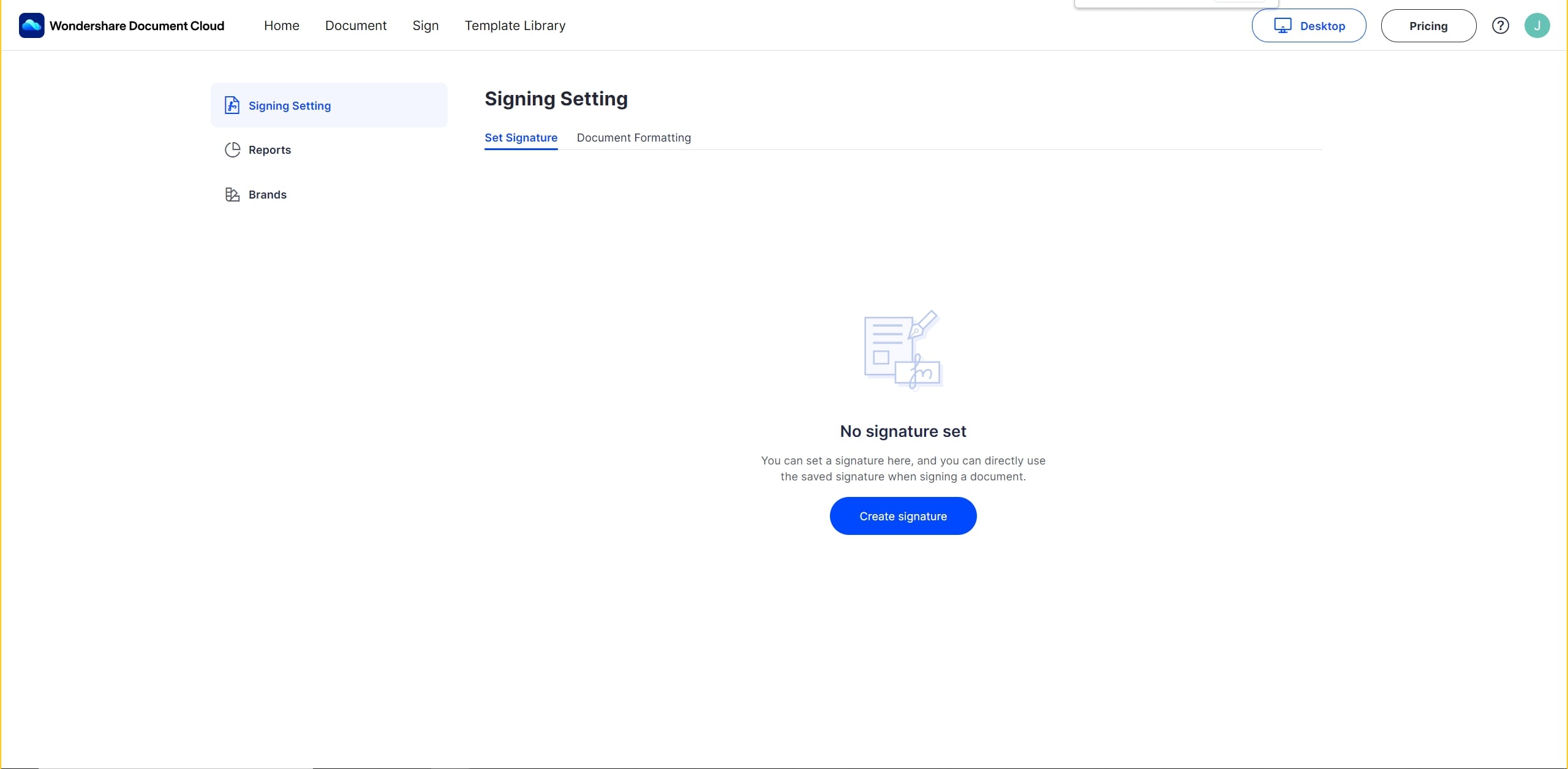
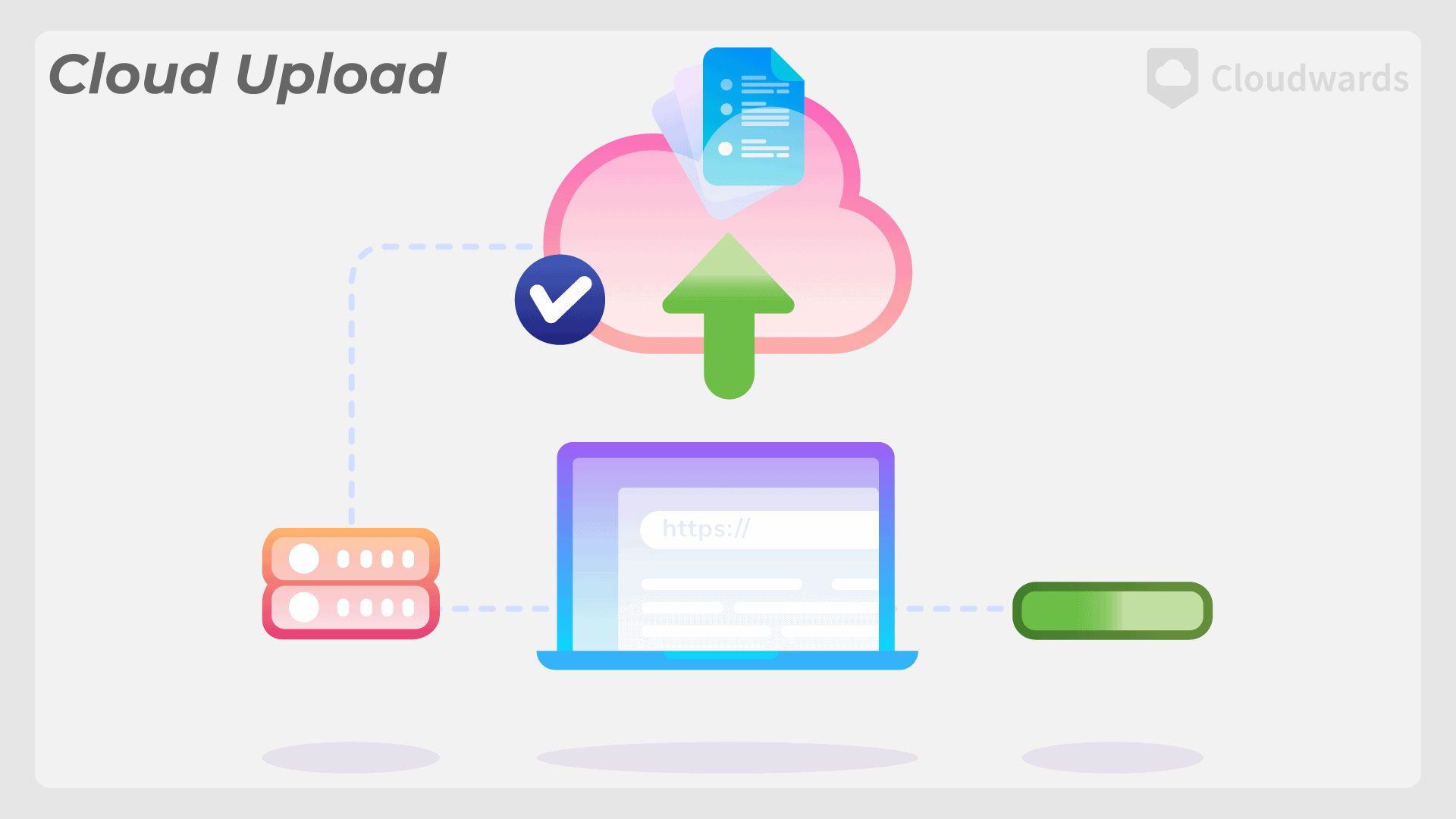
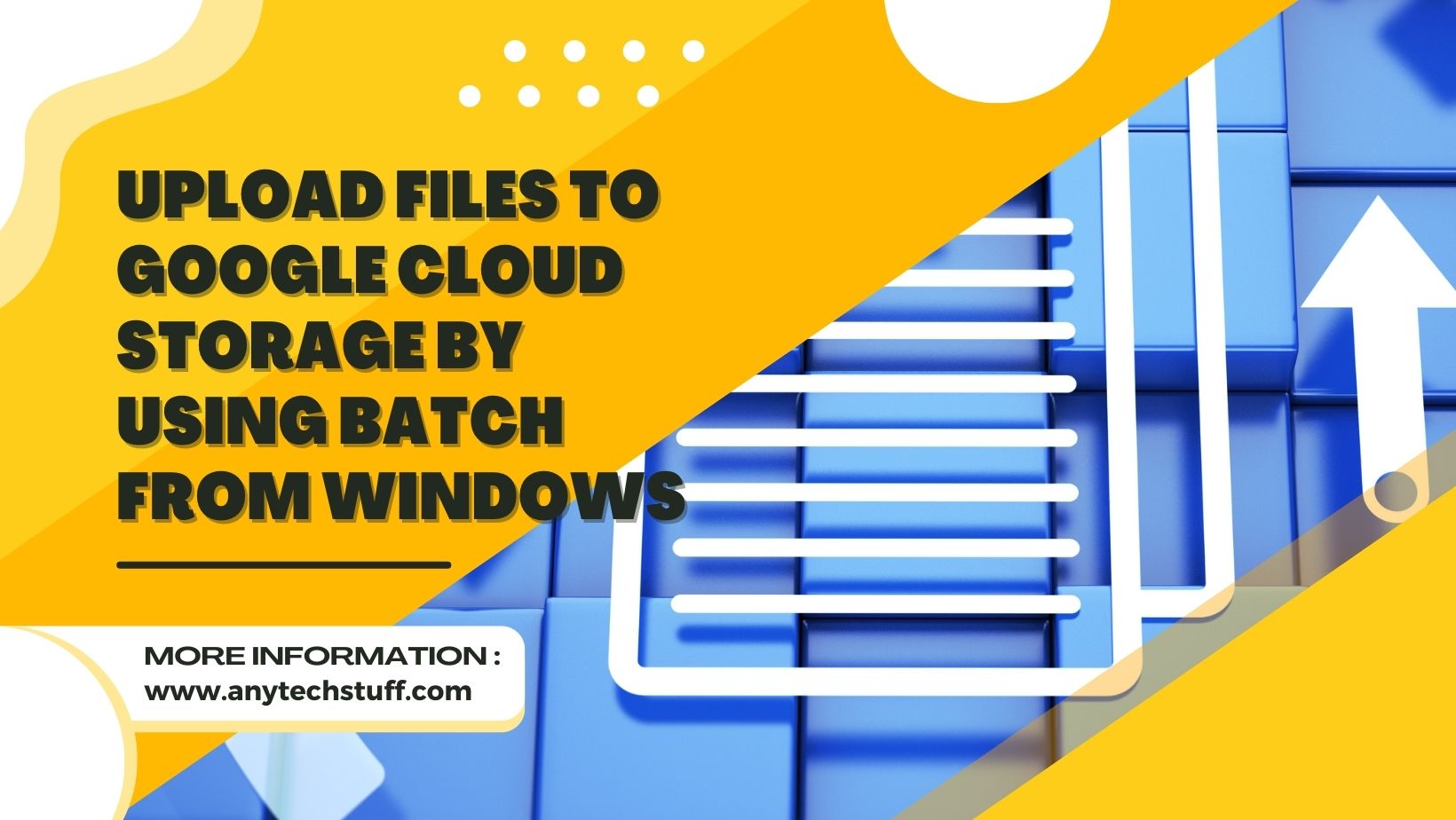
![How To Upload Your Photos To The Cloud [2 Ways] How to Transfer Photos from iCloud to PC 2023 | Windows 10/11](https://i.ytimg.com/vi/lCYLG4XfZH8/maxresdefault.jpg)