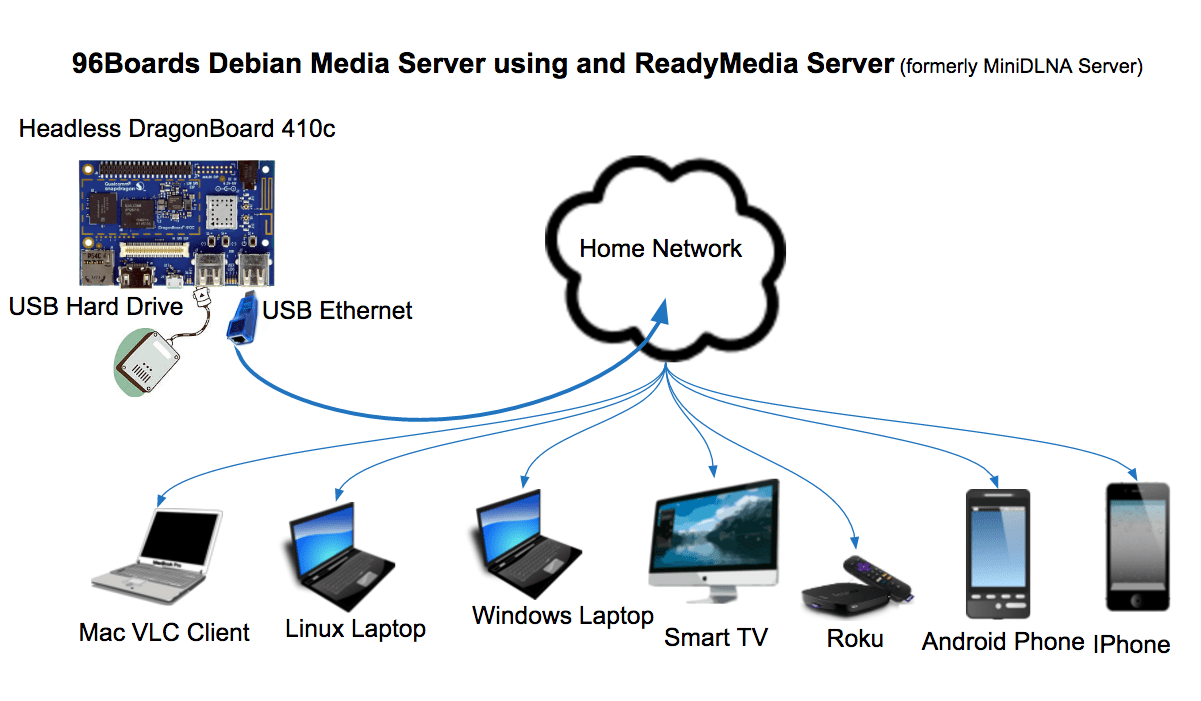How To Use Computer As A Media Server

In an era dominated by streaming services, the concept of managing your own digital media might seem antiquated. However, for cinephiles, music aficionados, and families with extensive media libraries, the ability to curate, control, and access content locally remains a compelling proposition. Turning a computer into a media server offers a powerful solution, granting personalized control over your digital entertainment experience.
This article delves into the practical steps involved in setting up a computer as a media server, exploring the software options, hardware considerations, and networking configurations required to stream your media collection seamlessly throughout your home. The goal is to empower readers with the knowledge to reclaim ownership of their media and build a robust, customized entertainment ecosystem.
Choosing Your Media Server Software
The foundation of any media server is the software that catalogs, organizes, and streams your content. Several excellent options are available, each with its own strengths and weaknesses. Consider factors like ease of use, platform compatibility, and feature set when making your selection.
Plex Media Server
Plex is arguably the most popular media server software, known for its user-friendly interface and rich feature set. It automatically organizes your movies, TV shows, music, and photos, adding metadata like cover art and descriptions. Plex also supports live TV streaming with a compatible tuner and DVR.
Plex offers client apps for virtually every platform, including smart TVs, smartphones, tablets, and game consoles. It’s free to use, but a paid Plex Pass subscription unlocks premium features like hardware transcoding and mobile sync.
Jellyfin
Jellyfin is a free and open-source media server, making it an attractive alternative to Plex. It offers similar features, including media organization, metadata retrieval, and client apps for various platforms. The absence of a subscription fee is a major draw for users seeking a cost-effective solution.
Jellyfin is constantly evolving thanks to its active community of developers. While it may not be as polished as Plex in some areas, its open-source nature allows for greater customization and control.
Emby
Emby is another powerful media server software option, offering a balance of features and flexibility. Like Plex and Jellyfin, it organizes your media and streams it to various devices.
Emby offers a free version with basic features, but a paid Emby Premiere subscription unlocks premium features like live TV and DVR functionality. Emby's strength lies in its robust plugin ecosystem, allowing you to extend its functionality with third-party add-ons.
Hardware Considerations
The hardware requirements for a media server depend largely on the size of your media library and the number of concurrent streams you anticipate. A dedicated computer is generally recommended for optimal performance.
Processor and RAM
A modern multi-core processor is essential for transcoding media, especially if you plan to stream to multiple devices simultaneously. Aim for at least an Intel Core i3 or AMD Ryzen 3 processor, with 8GB of RAM being a good starting point.
For larger libraries and heavier transcoding workloads, consider upgrading to a more powerful processor and increasing RAM to 16GB or more.
Storage
The amount of storage you need depends on the size of your media library. An internal or external hard drive with sufficient capacity is crucial.
Consider using a Solid State Drive (SSD) for the operating system and media server software to improve responsiveness. For large media collections, multiple hard drives can be configured in a RAID array for redundancy and increased storage capacity.
Networking Setup
A stable and reliable network is critical for smooth media streaming. A wired Ethernet connection is generally preferred over Wi-Fi for the media server to minimize latency and ensure consistent bandwidth.
Ensure your router is capable of handling the bandwidth demands of your streaming activity. A modern router with 802.11ac or Wi-Fi 6 support is recommended.
Final Steps and Considerations
Once you've chosen your software, configured your hardware, and set up your network, it's time to populate your media server with content. Organize your files into logical folders and follow the naming conventions recommended by your media server software to ensure accurate metadata retrieval.
Consider enabling remote access to your media server so you can stream your content from anywhere with an internet connection. Be sure to implement appropriate security measures, such as strong passwords and firewall protection, to safeguard your data.
Turning a computer into a media server offers a compelling alternative to relying solely on streaming services. By carefully selecting the right software and hardware, and configuring your network effectively, you can create a personalized and robust entertainment ecosystem that puts you in control of your digital media.
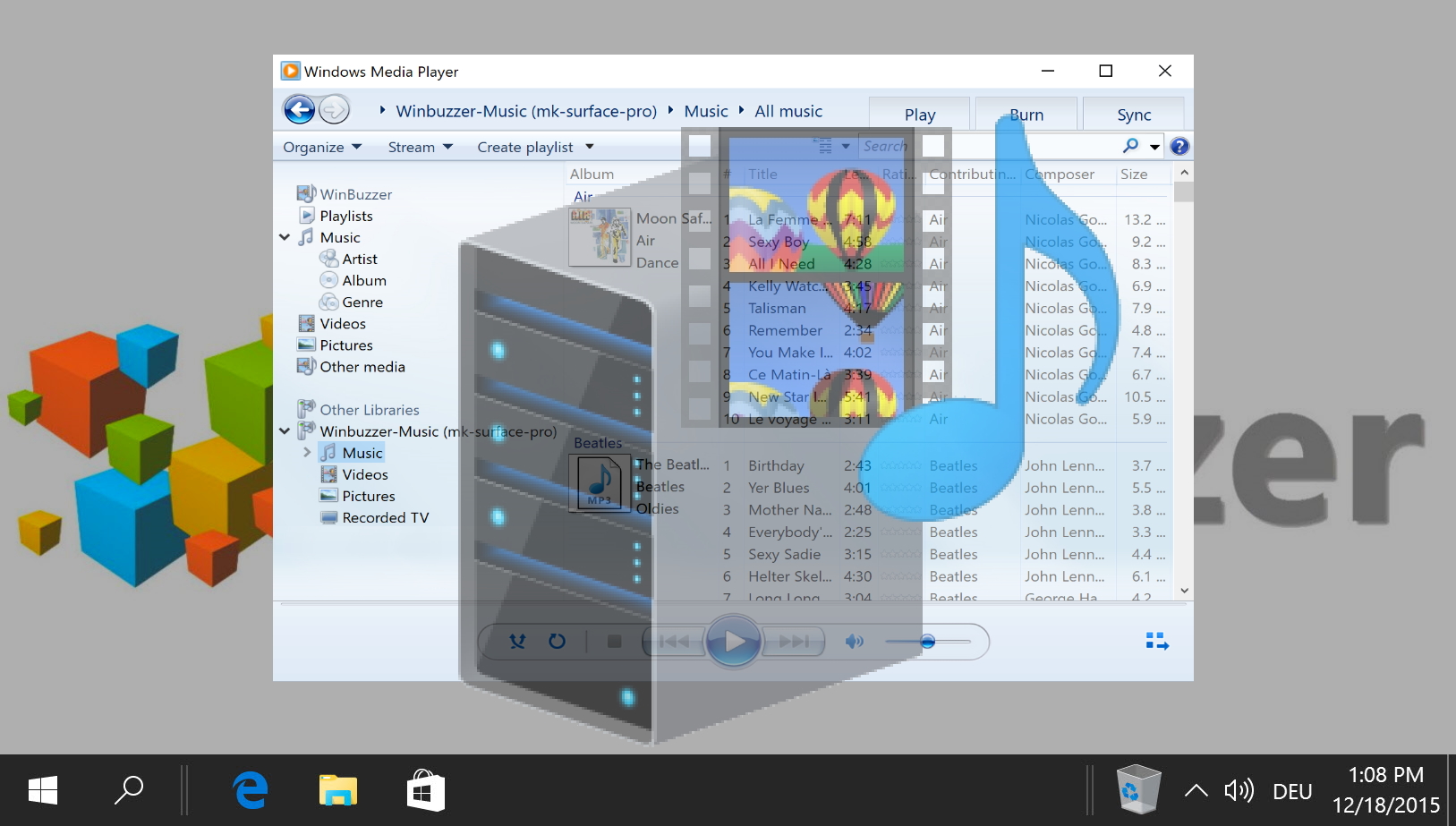



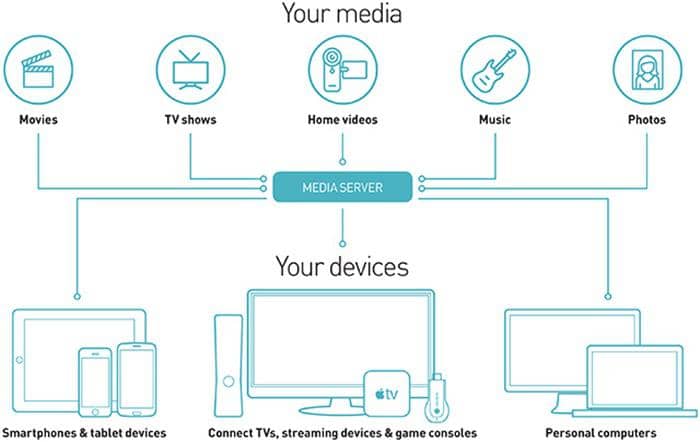
:max_bytes(150000):strip_icc()/windows-media-player-streaming-setup-final-5ba69e9e46e0fb002523c9e7.jpg)



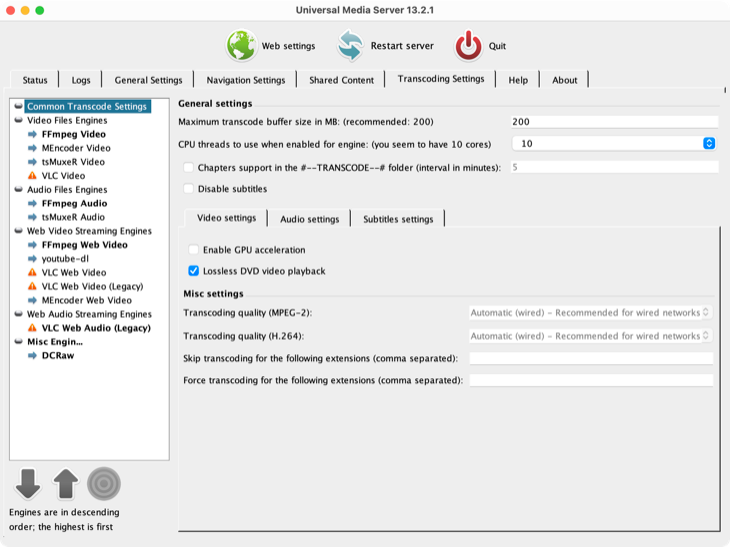



:max_bytes(150000):strip_icc()/network-and-sharing-center-selection-5ba6aa8646e0fb0025cb68be.jpg)