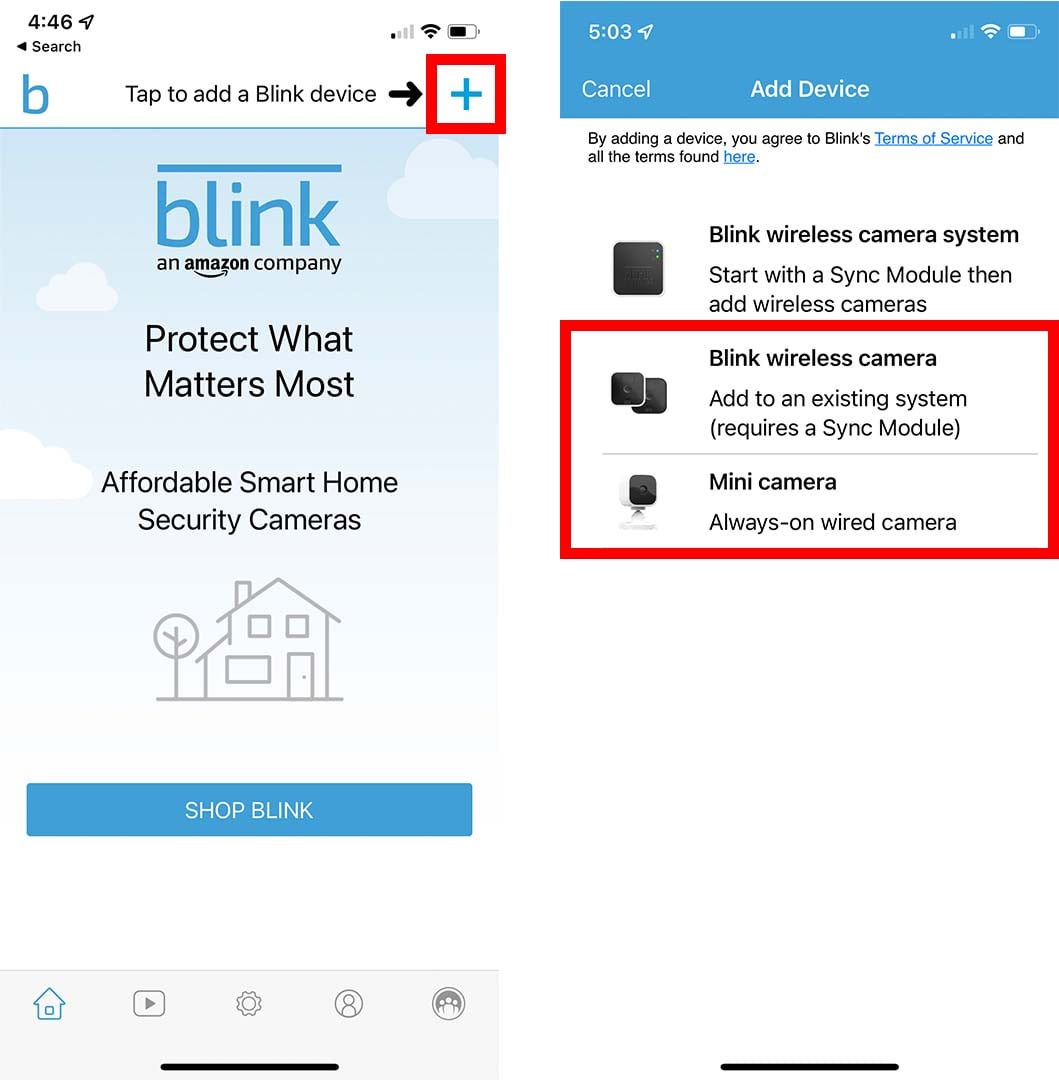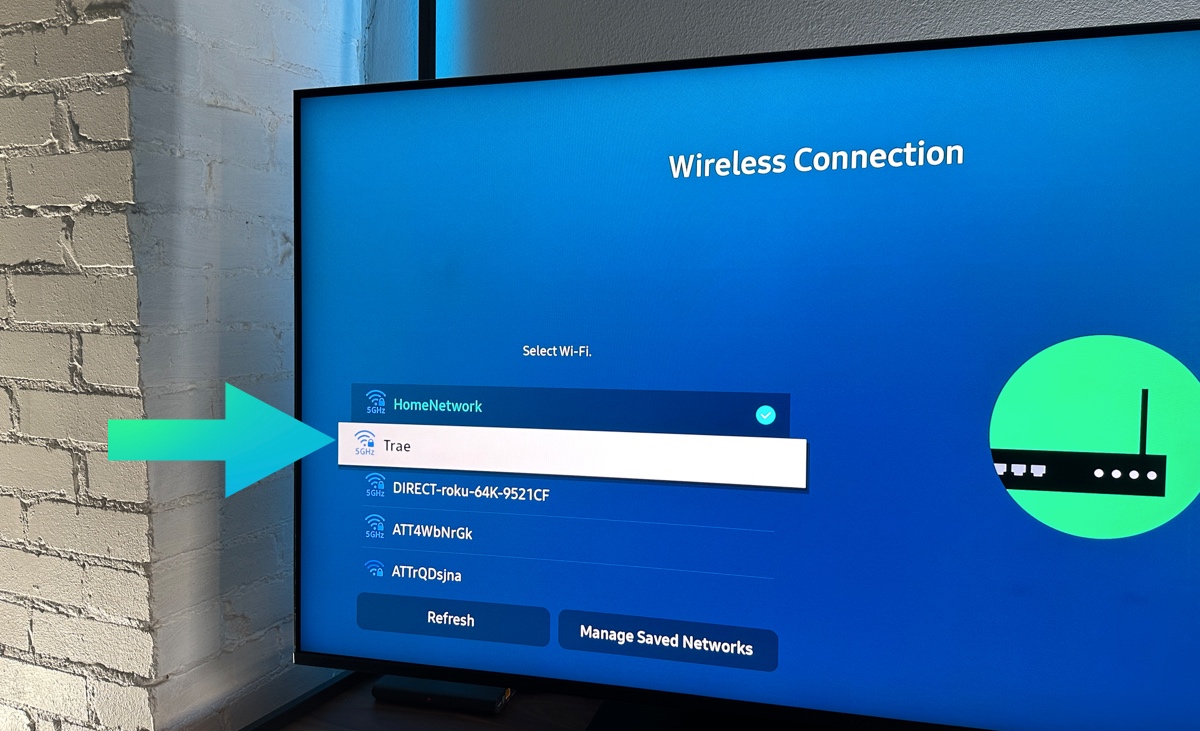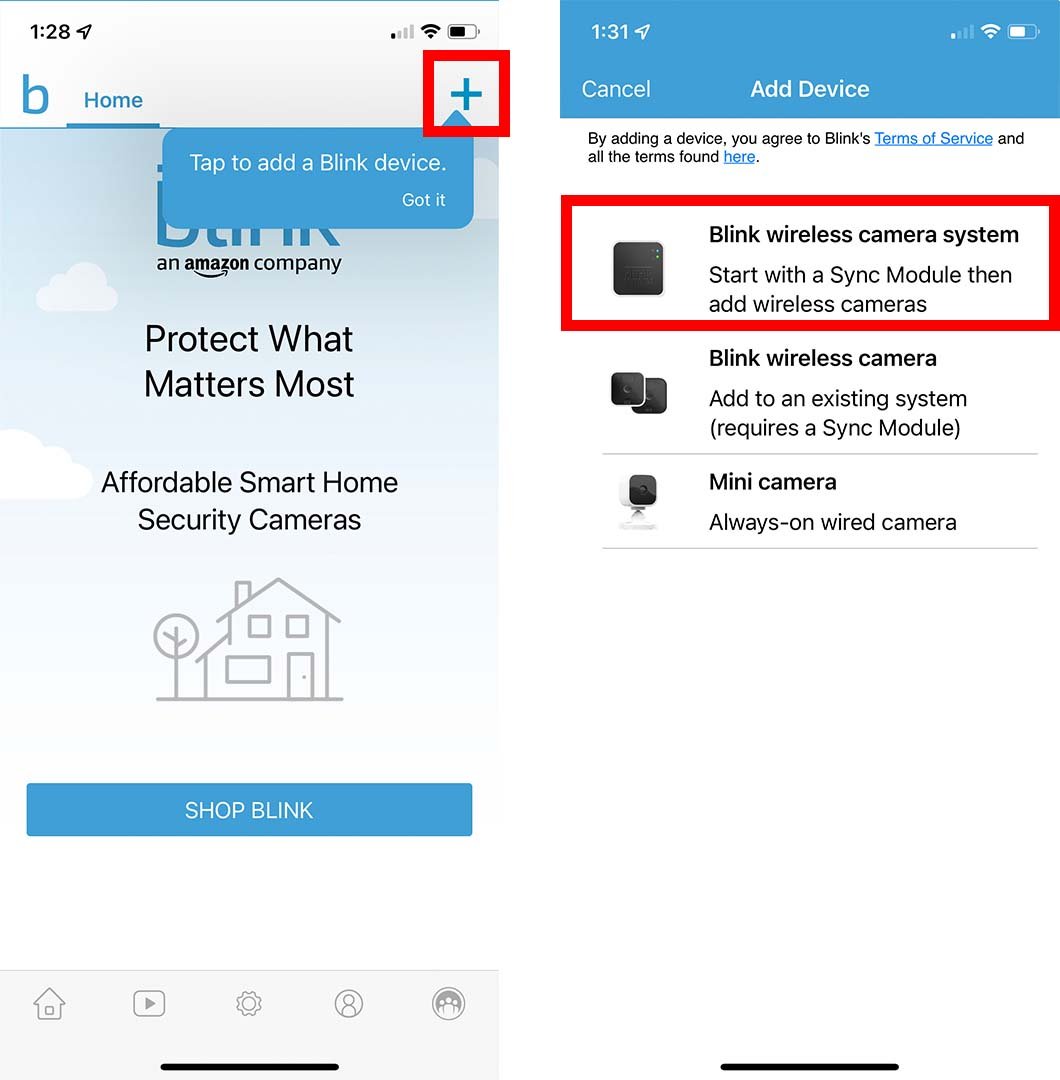How To View Blink Camera On Samsung Smart Tv
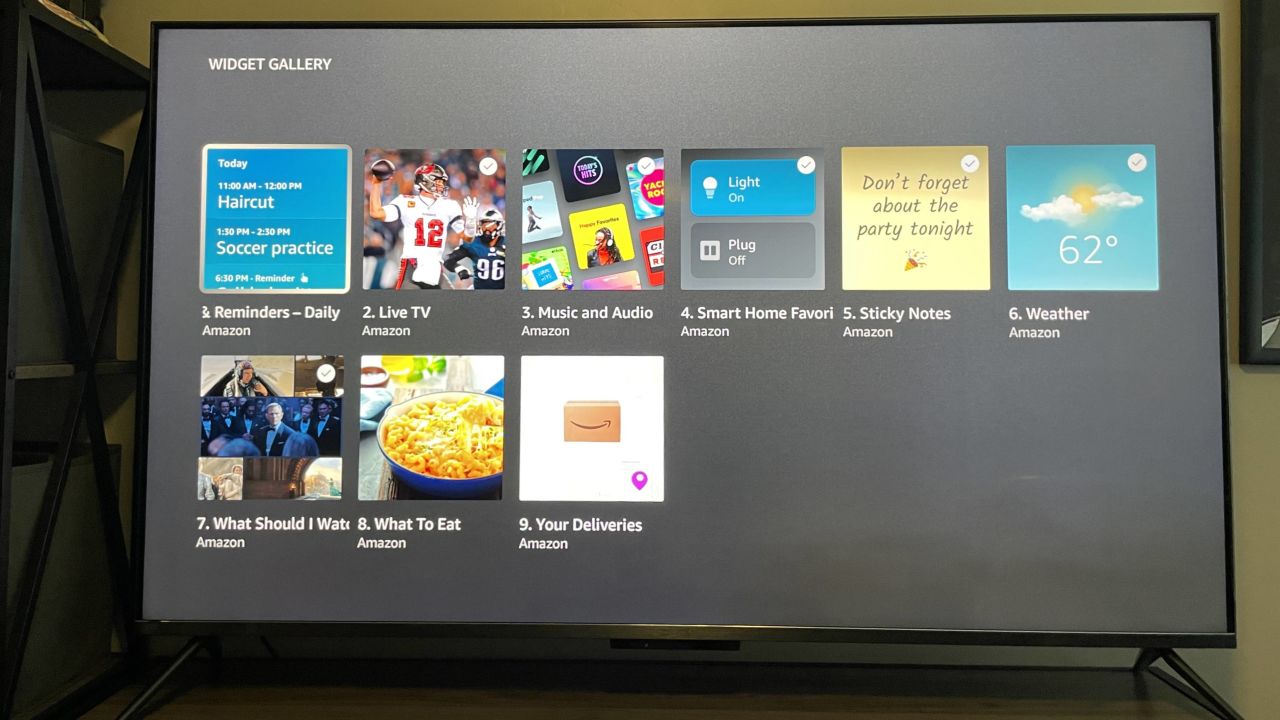
Imagine settling into your favorite armchair after a long day, the aroma of freshly brewed coffee filling the air. You reach for the remote, ready to unwind with your favorite show on your Samsung Smart TV. But what if you could also keep an eye on your front porch, ensuring everything is safe and sound, all from the same screen? It's a seamless blend of comfort and security, bringing peace of mind right to your living room.
This article provides a comprehensive guide on how to view your Blink camera feed directly on your Samsung Smart TV. It simplifies the process, outlining the necessary steps and offering alternative methods to achieve this convenient integration.
Understanding the Possibilities
The ability to view your Blink camera on a larger screen offers undeniable advantages. Monitoring your home becomes more convenient, especially when you're already engaged in watching TV. This integration enhances home security, providing a constant visual of your property, whether you are actively watching or just have it running in the background.
There are a few key methods to achieve this integration. Unfortunately, there isn't a direct, out-of-the-box solution offered by Blink or Samsung. However, through the use of third-party apps or screen mirroring, you can successfully view your camera feed on your TV.
Method 1: Utilizing the Alexa Skill
One of the easiest methods involves using the Amazon Alexa skill if you already have an Alexa-enabled device. Blink is owned by Amazon, making this a natural integration. First, enable the Blink Smart Home Skill in your Alexa app.
Next, link your Blink account to your Alexa account. Finally, use voice commands such as, "Alexa, show me the front door camera," and your Samsung Smart TV (if connected to Alexa) will display the live feed.
Method 2: Screen Mirroring from Your Mobile Device
If you prefer a more direct approach, screen mirroring from your smartphone or tablet is a viable option. Ensure both your Samsung Smart TV and your mobile device are connected to the same Wi-Fi network. Locate the screen mirroring or Smart View option on your Samsung TV.
On your mobile device, activate the screen mirroring feature (usually found in the settings or quick access menu). Select your Samsung Smart TV from the list of available devices. Open the Blink app on your mobile device, and the camera feed will be mirrored onto your TV screen.
Method 3: Third-Party Apps
While less common, some third-party apps available on the Samsung Smart TV app store may offer Blink camera integration. Research thoroughly before downloading any app, ensuring it's from a reputable developer and has positive reviews. Keep your TV's software updated for the best app compatibility.
Troubleshooting Common Issues
Connectivity Problems: Ensure both your Blink camera and Samsung Smart TV are connected to a stable Wi-Fi network. Restarting both devices can often resolve temporary connectivity issues.
Video Lag: Video lag can be caused by a slow internet connection or interference. Try moving your router closer to the camera and TV, or consider upgrading your internet speed.
Compatibility Issues: If you're using a third-party app, ensure it's compatible with your specific Samsung Smart TV model and the Blink camera version.
The Bigger Picture: Home Security and Convenience
The integration of smart home devices like Blink cameras with your Samsung Smart TV reflects a growing trend towards interconnected living. According to Statista, the smart home market is projected to reach significant growth in the coming years, with increasing consumer demand for seamless integration and enhanced security features.
This technology allows users to monitor their homes with greater ease and convenience. The future is not just about watching TV but about creating a connected and secure home environment.
Looking Ahead
As technology continues to evolve, we can expect even more seamless integration between smart home devices and entertainment systems. Perhaps one day, a direct integration between Blink cameras and Samsung Smart TVs will become a standard feature.
For now, these methods offer a practical way to enhance your home security and enjoy the convenience of monitoring your property from the comfort of your living room. Experiment with these techniques, find what works best for your setup, and embrace the peace of mind that comes with a smarter, more connected home.







![How To View Blink Camera On Samsung Smart Tv Where Is The Camera On A Samsung Smart TV? [It Matters!] - The Gadget](https://thegadgetbuyer.com/wp-content/uploads/2022/06/Where-Is-The-Camera-On-A-Samsung-Smart-TV-1-1024x683.jpg)