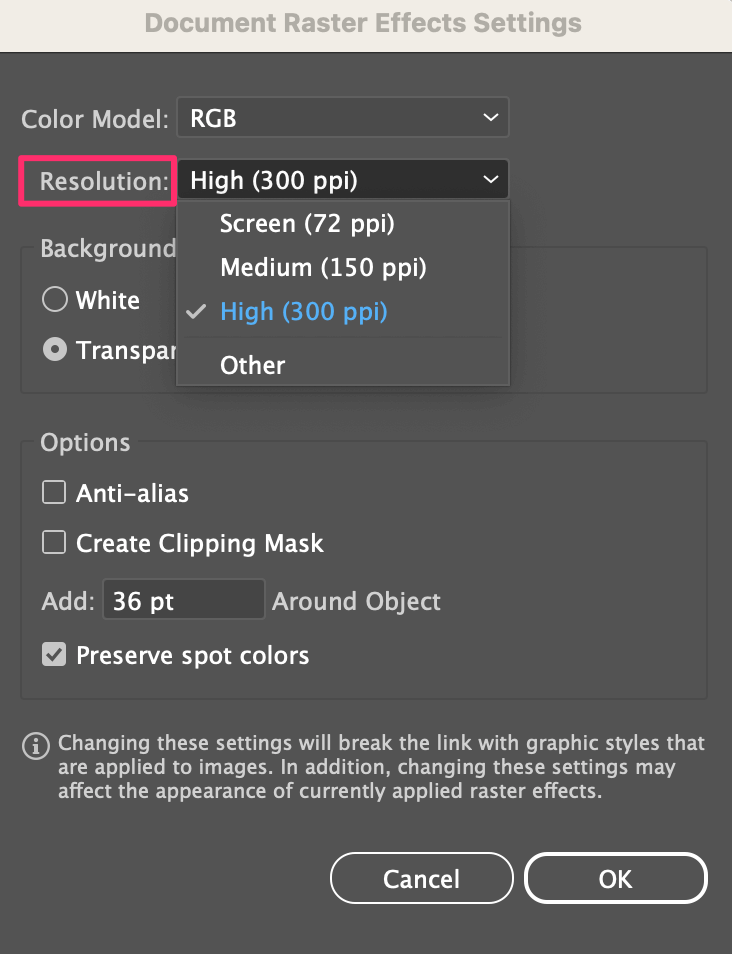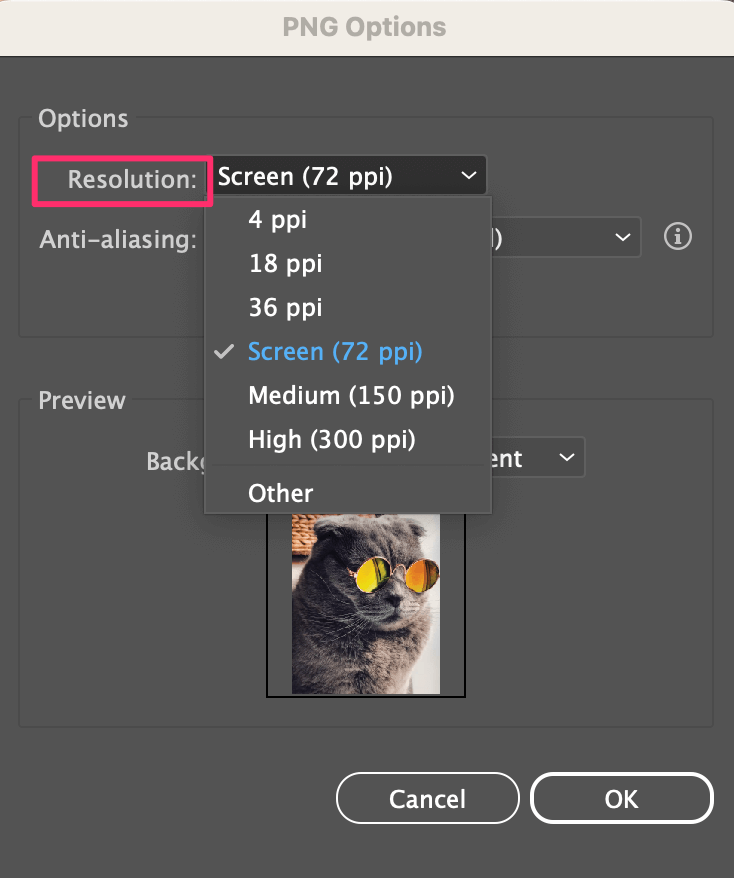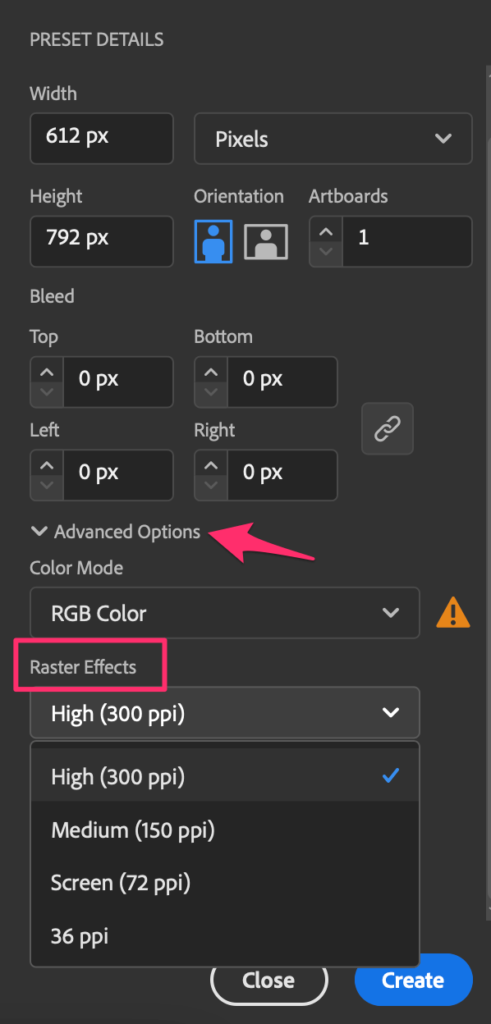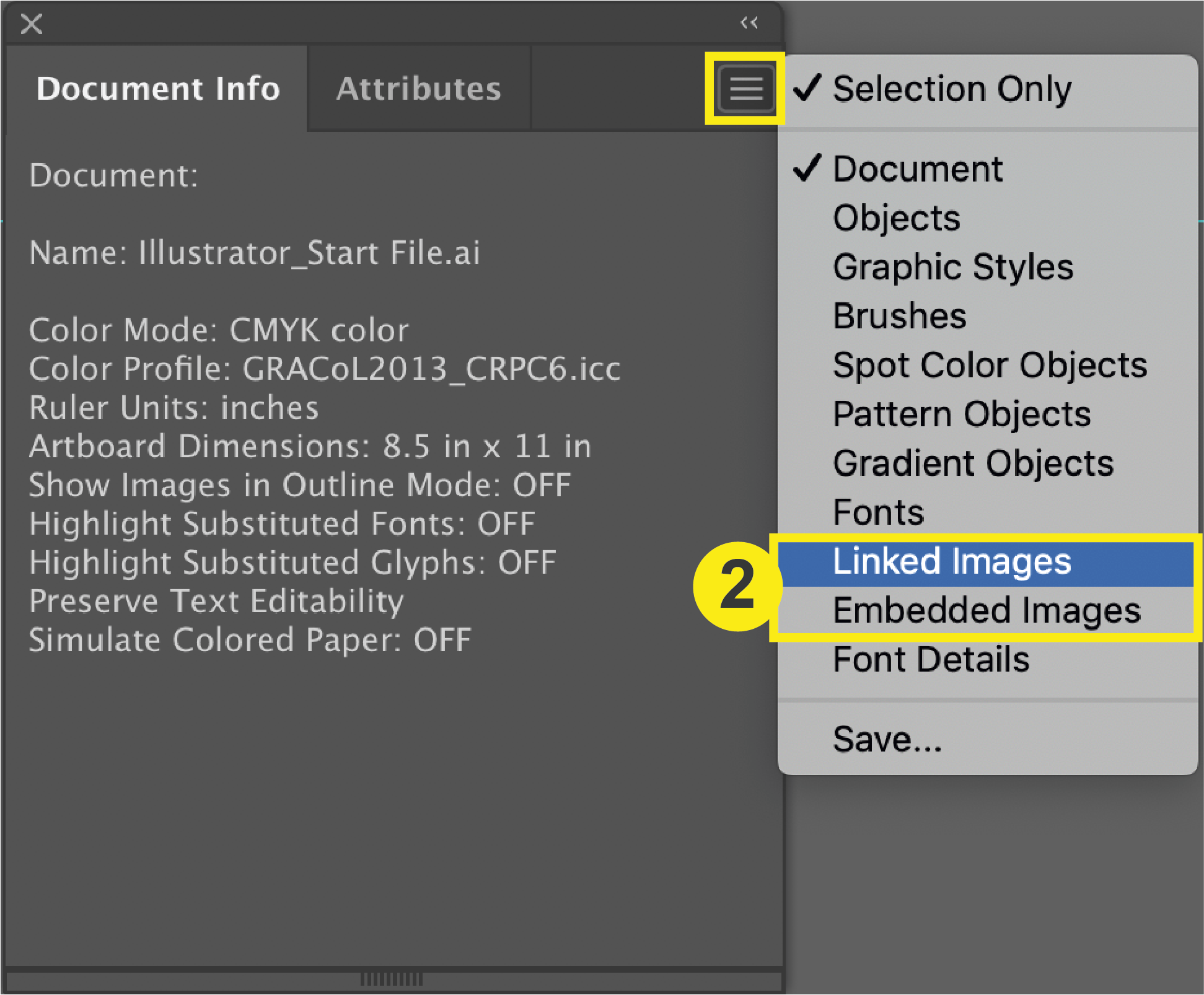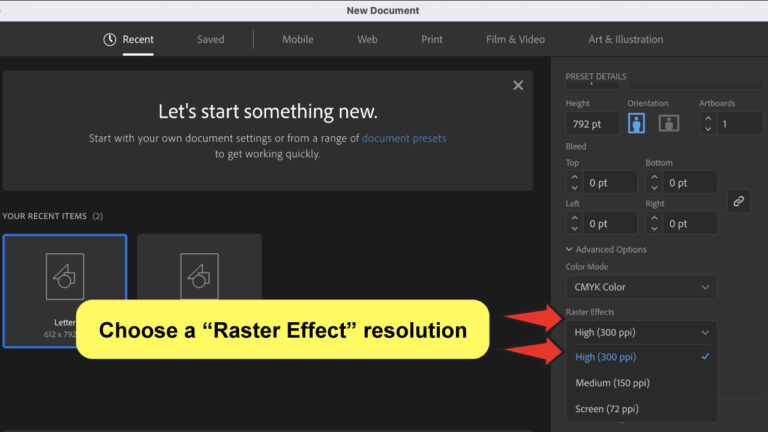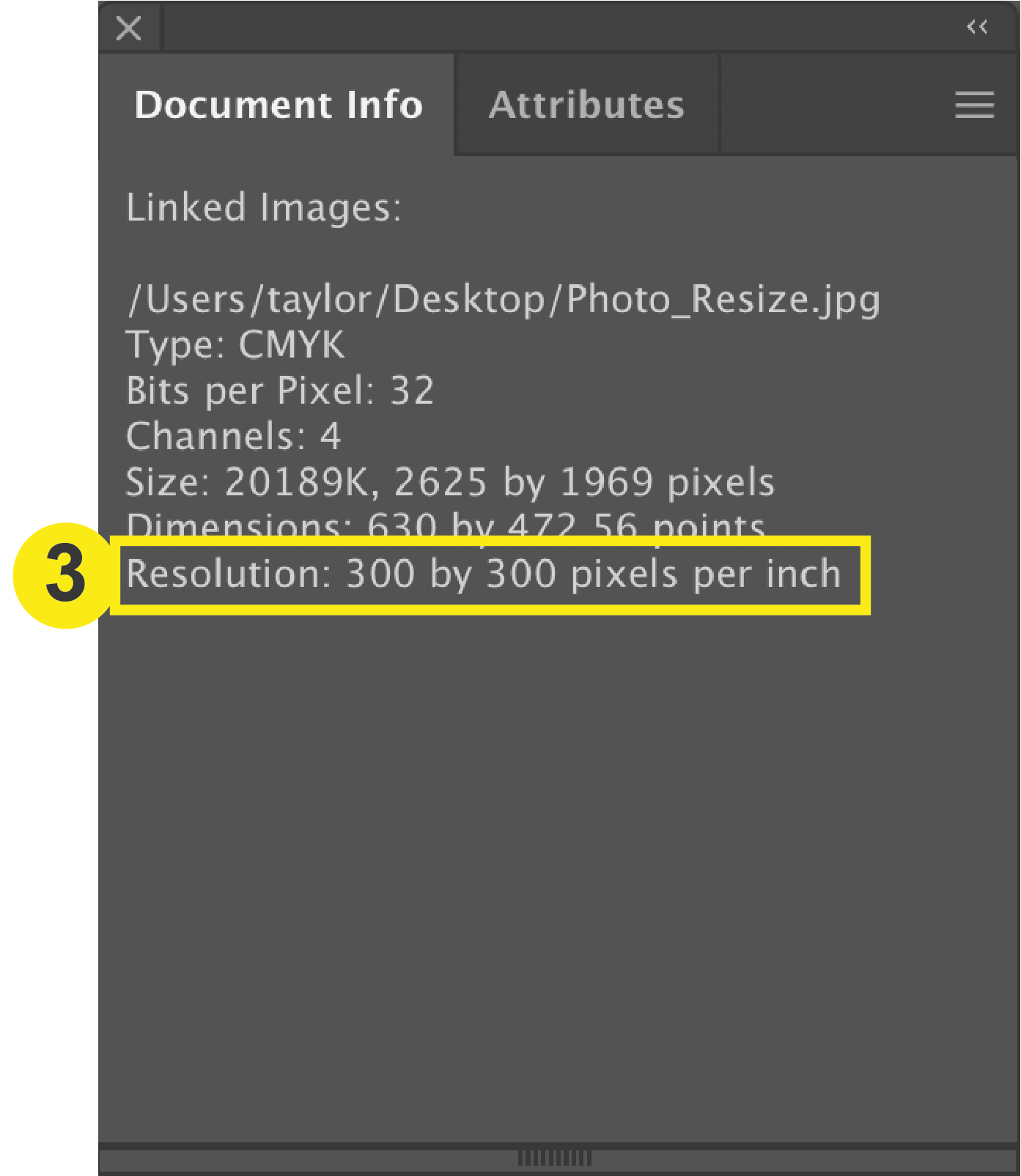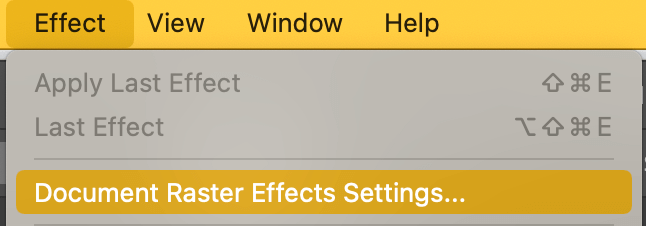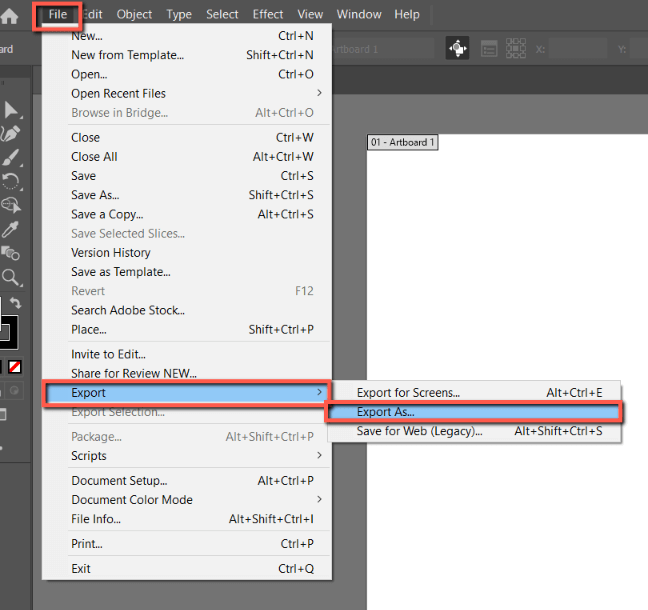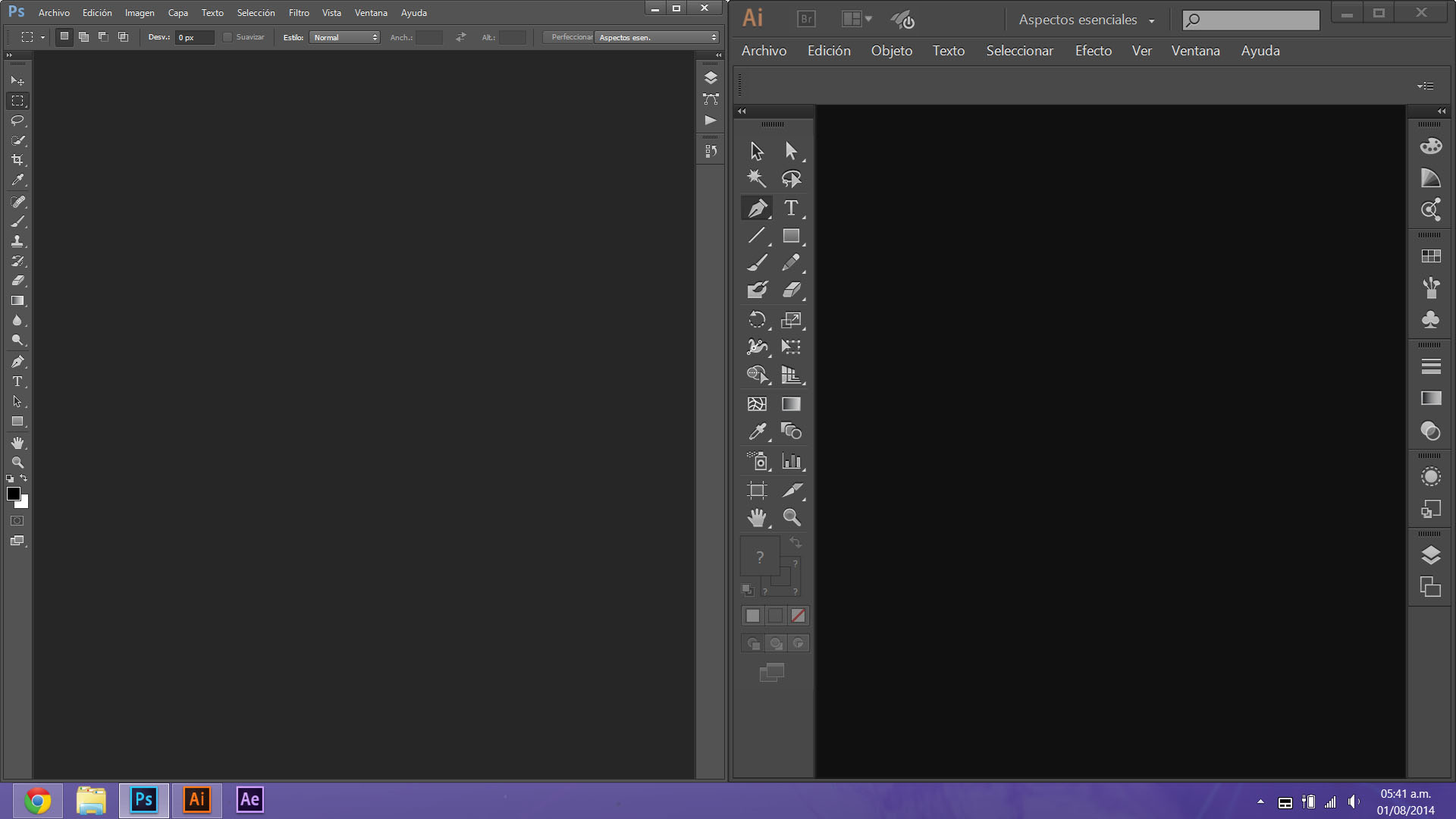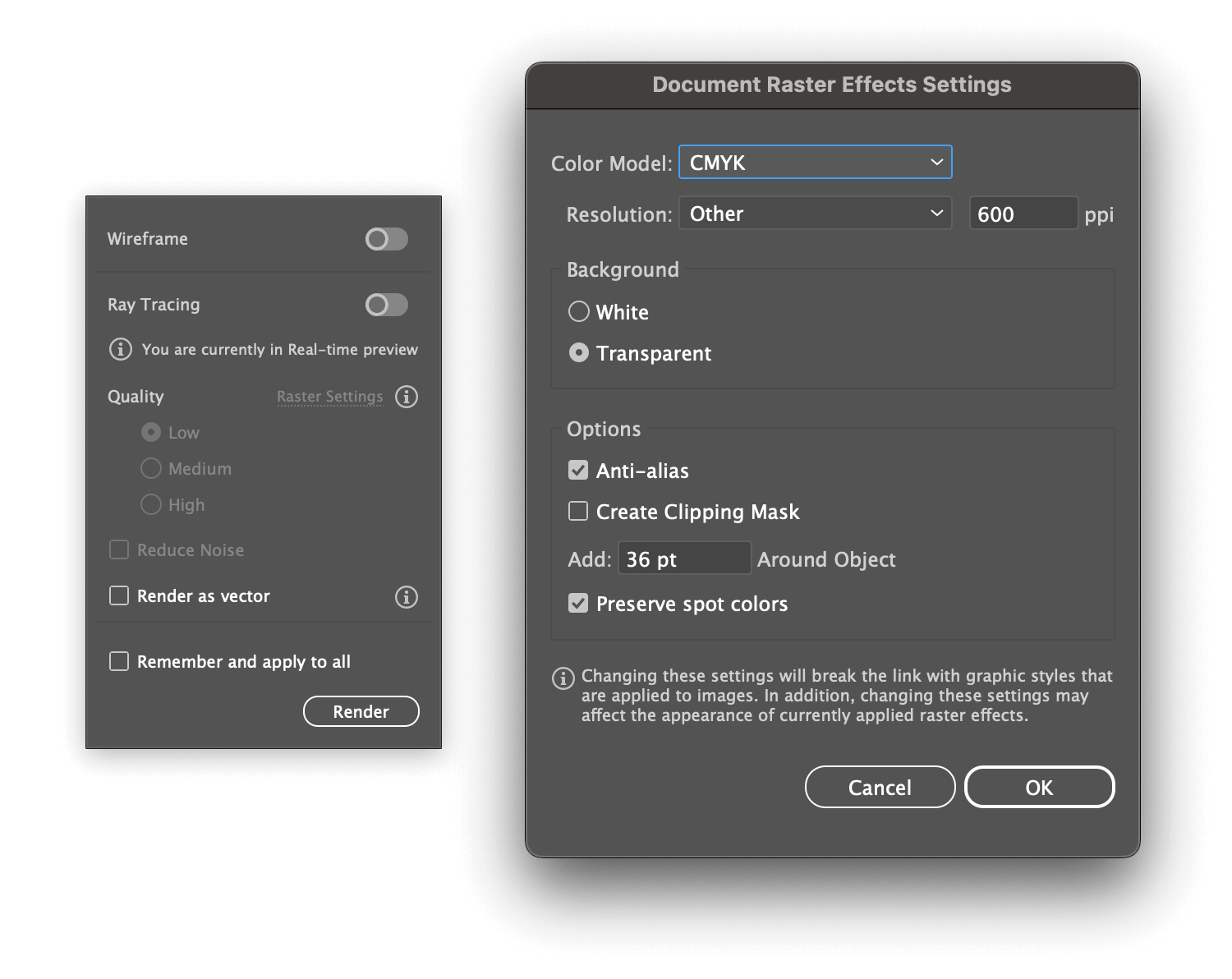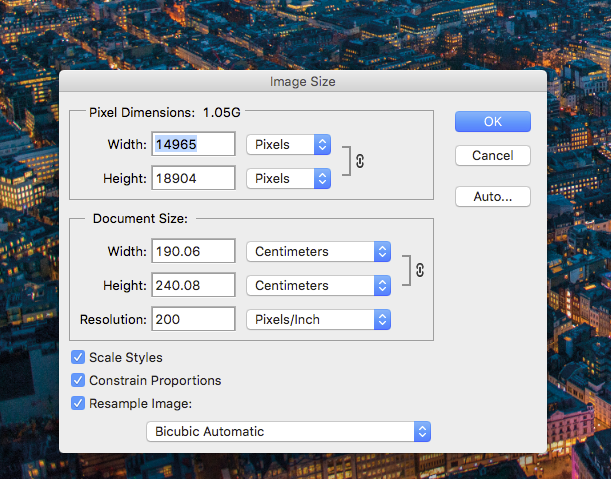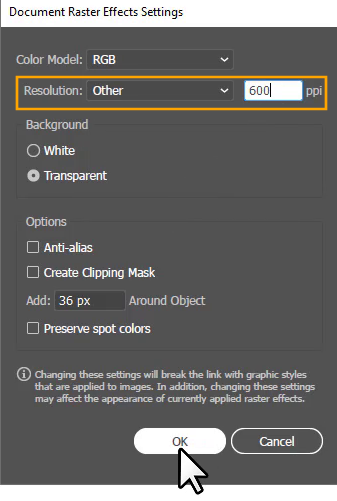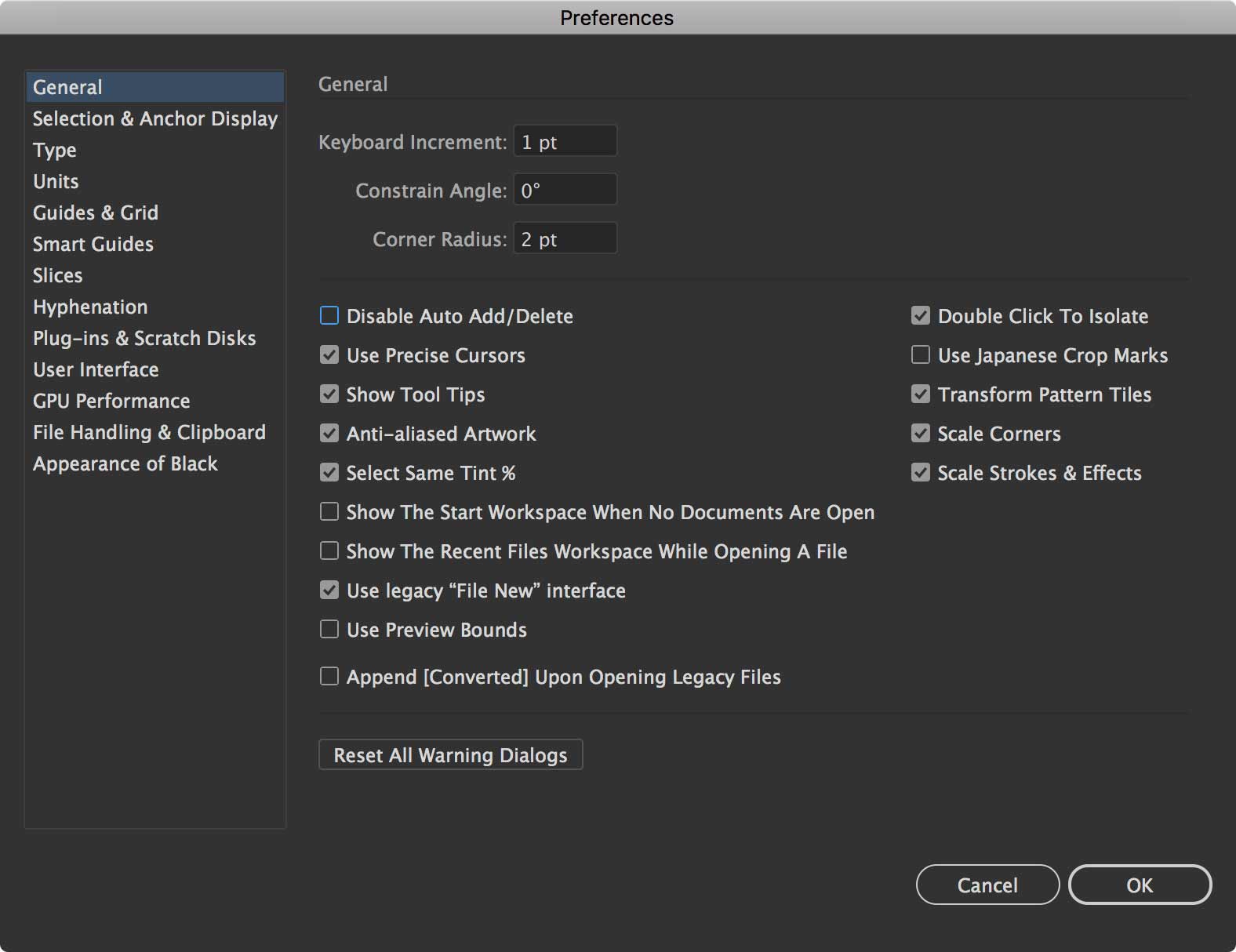Illustrator Screen Resolution Settings

For digital artists and designers, few things are as frustrating as meticulously crafting artwork in Adobe Illustrator only to find it appears blurry or pixelated upon export or display on different screens. This issue, often stemming from improper screen resolution settings within the software, can undermine hours of creative work, leaving professionals scrambling for solutions and impacting project timelines.
The core problem lies in understanding how Illustrator's display settings interact with the actual resolution of monitors and the intended output format. A mismatch can lead to visual discrepancies, making it crucial for users to configure Illustrator correctly for optimal viewing and final product quality. This article delves into the complexities of screen resolution settings in Adobe Illustrator, offering insights into best practices, common pitfalls, and expert advice to ensure your artwork looks its best, regardless of the viewing platform.
Understanding Illustrator's Raster Effects Settings
Illustrator, while primarily a vector-based program, often incorporates raster effects like shadows, glows, and blurs. These effects are rendered as pixels, and the resolution at which they're rendered significantly impacts the final appearance. The Raster Effects Settings, found under Effects > Document Raster Effects Settings, control this aspect.
The default setting is often 300 ppi (pixels per inch), suitable for high-resolution print output. However, for web-based projects or low-resolution displays, a lower setting, such as 150 ppi or even 72 ppi, might be more appropriate. Choosing too high a resolution for web graphics can lead to unnecessarily large file sizes and slow loading times.
Conversely, a setting that's too low will result in visibly pixelated raster effects, detracting from the overall visual quality. Experimentation and understanding the intended use of the artwork are key to finding the right balance.
Display Performance Considerations
Illustrator's Performance preferences also play a role. Found under Preferences > Performance, these settings govern how Illustrator renders artwork on screen. GPU (Graphics Processing Unit) Performance is enabled by default, leveraging the power of the graphics card for smoother and faster rendering.
However, compatibility issues can sometimes arise, leading to visual glitches or instability. Disabling GPU Performance and relying on CPU rendering can often resolve these problems, although at the expense of speed. Adobe's official help documentation recommends updating graphics card drivers regularly to minimize such issues.
Another important setting is the Anti-aliasing option for both artwork and guides. Anti-aliasing smooths out jagged edges, making lines and curves appear more refined. While generally beneficial, excessive anti-aliasing can sometimes introduce a slight blur, particularly at low resolutions.
Working with Different Screen Resolutions
Modern monitors boast a wide range of resolutions, from standard HD (1920x1080) to 4K (3840x2160) and beyond. Illustrator adapts to these different resolutions, but the way artwork is displayed can vary depending on the zoom level and the aforementioned performance settings.
For high-resolution displays, working at 100% zoom or higher is crucial to accurately assess the sharpness and detail of the artwork. Zooming out can often give a misleading impression of blurriness. It is essential to test the artwork on different screens to see if the rendering looks off on different output devices.
Furthermore, Windows users should be mindful of the display scaling settings in their operating system. A scaling factor above 100% can impact how Illustrator renders elements, potentially introducing unwanted blur or pixelation. The recommended settings in these situations is to disable scaling to match the actual resolution of the device.
Export Settings and Output Quality
The final export settings are critical in determining the visual quality of the artwork. When saving as a raster format (JPEG, PNG, etc.), the resolution specified in the export dialog directly impacts the final image quality.
For print, a resolution of 300 ppi is generally recommended for sharp, detailed results. For web use, a lower resolution of 72 ppi or 96 ppi is often sufficient, balancing image quality with file size. Carefully consider the intended use and adjust the resolution accordingly. Exporting in vector format such as SVG or PDF ensures perfect clarity regardless of display resolution.
Moreover, using "Art Optimized" setting when saving for web can significantly reduce file size, without impacting quality. Always preview the exported image at its intended size to identify any potential issues before final delivery.
Future Trends and Considerations
As display technology continues to evolve with higher resolutions and wider color gamuts, Adobe is likely to introduce further enhancements to Illustrator's rendering capabilities. Expect improved support for high-DPI (dots per inch) displays and more sophisticated anti-aliasing algorithms.
Furthermore, the growing popularity of virtual and augmented reality (VR/AR) will demand even greater attention to detail and visual fidelity in digital artwork. Designers will need to adapt their workflows and optimize their Illustrator settings for these emerging platforms.
Staying informed about the latest updates and best practices is crucial for ensuring that your Illustrator artwork consistently meets the highest standards of visual quality, regardless of the viewing environment. Keeping Adobe Creative Cloud up to date guarantees that you have access to the most recent features and performance improvements.