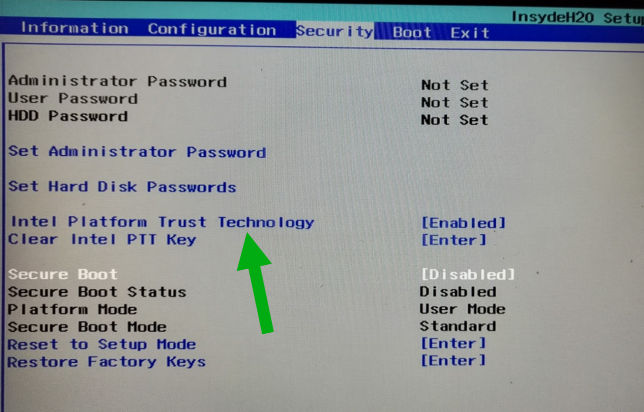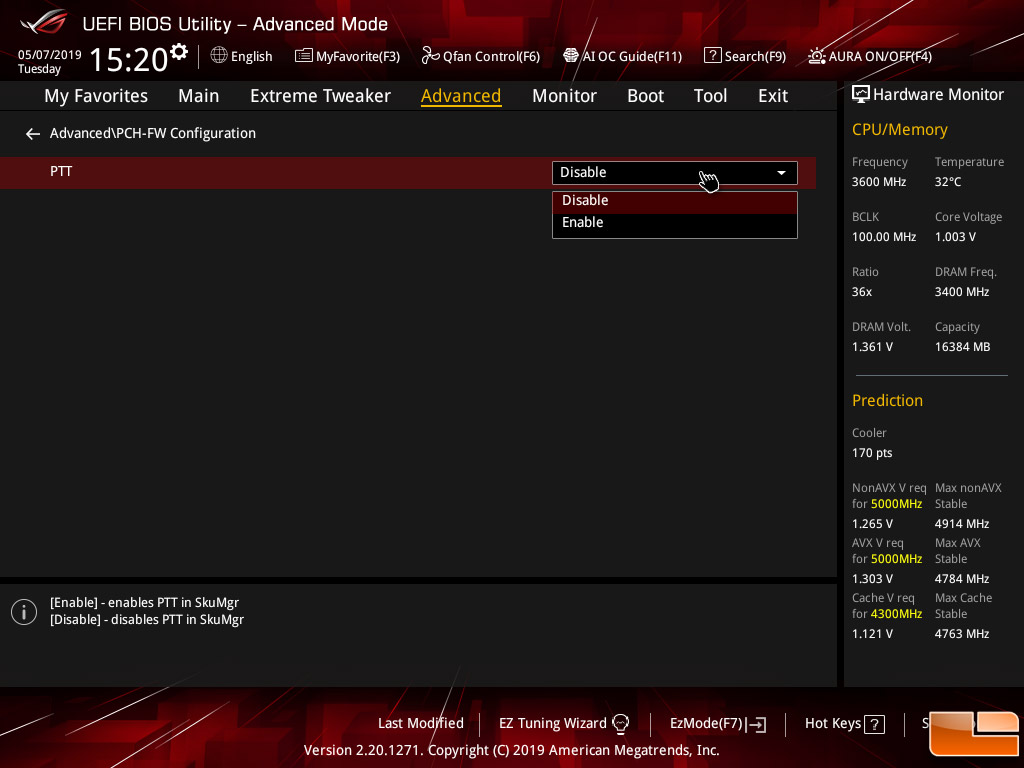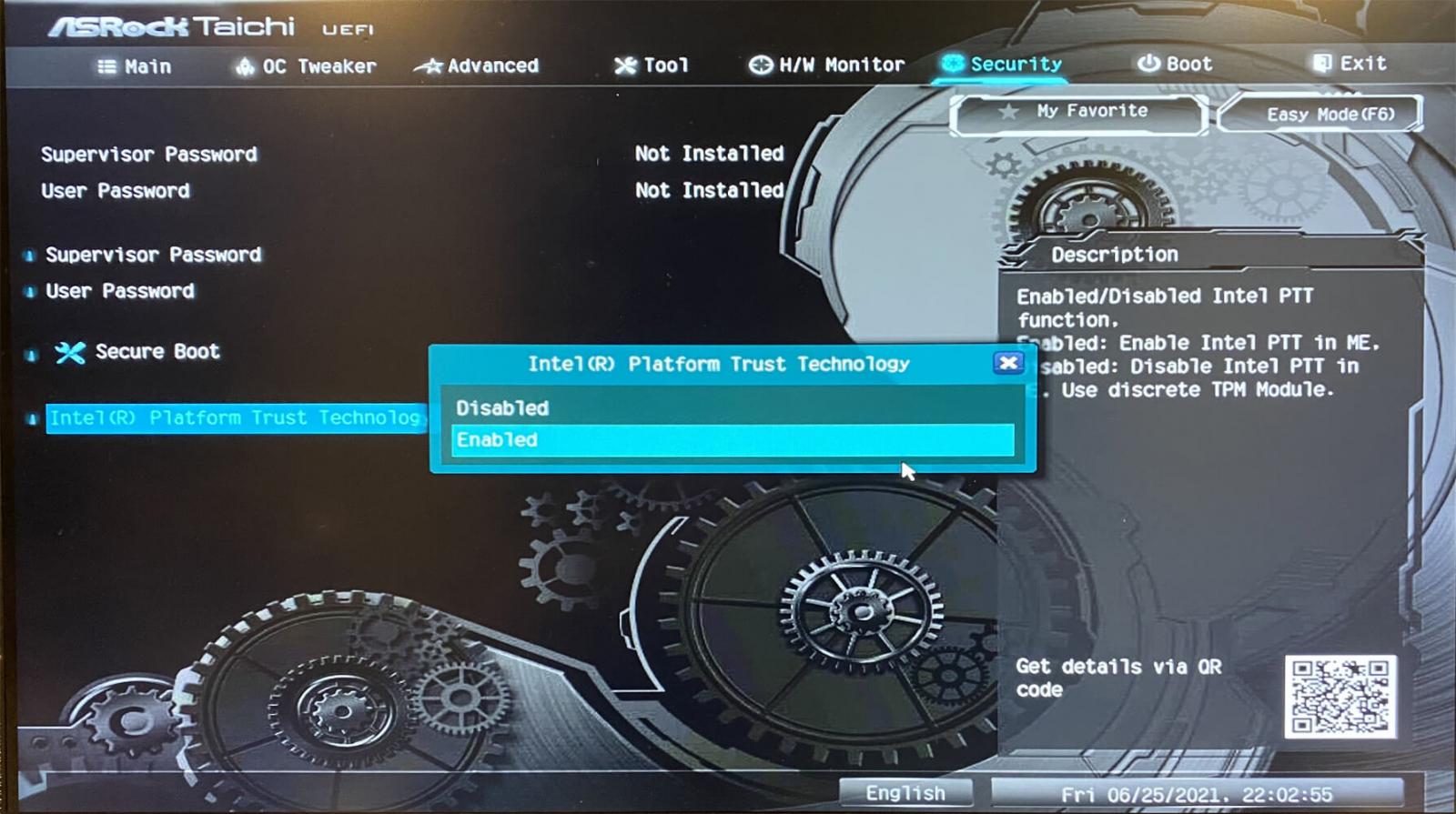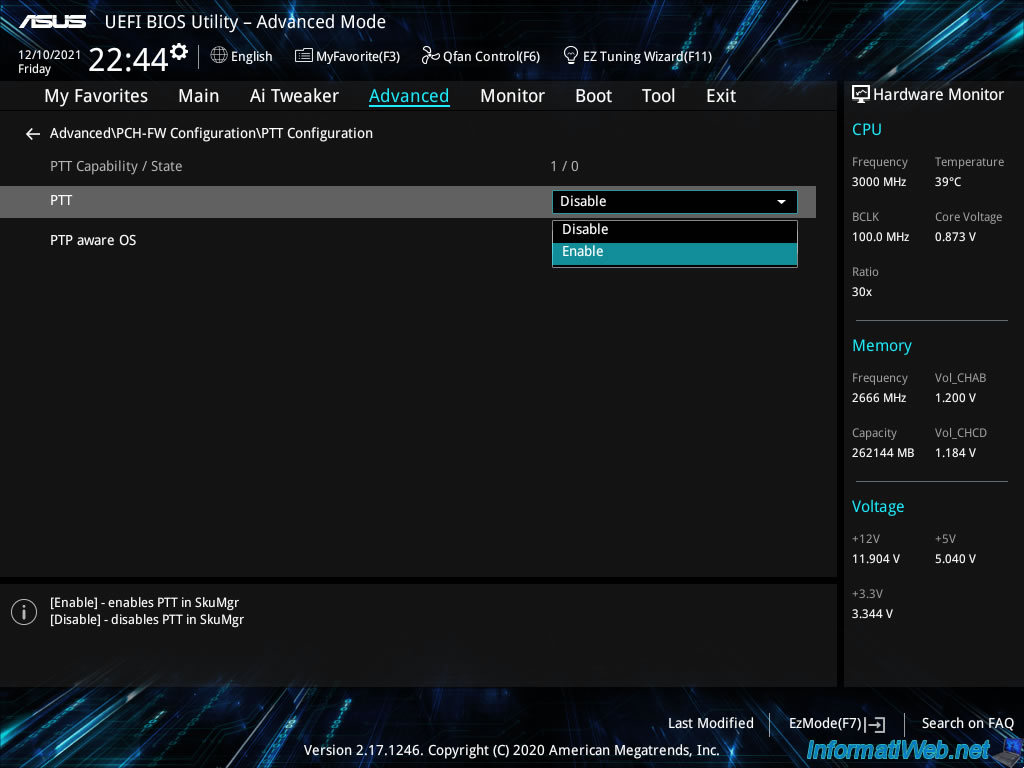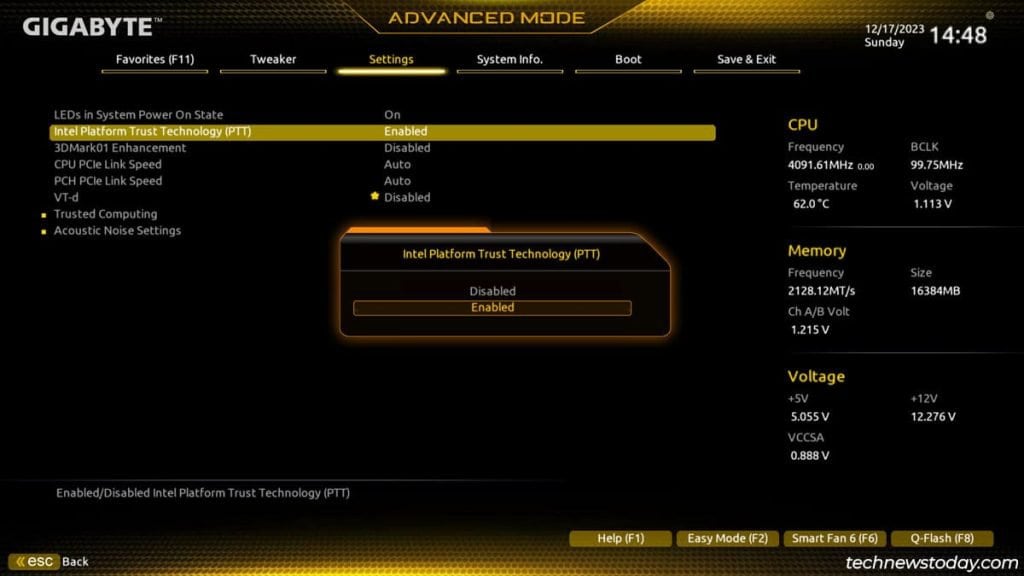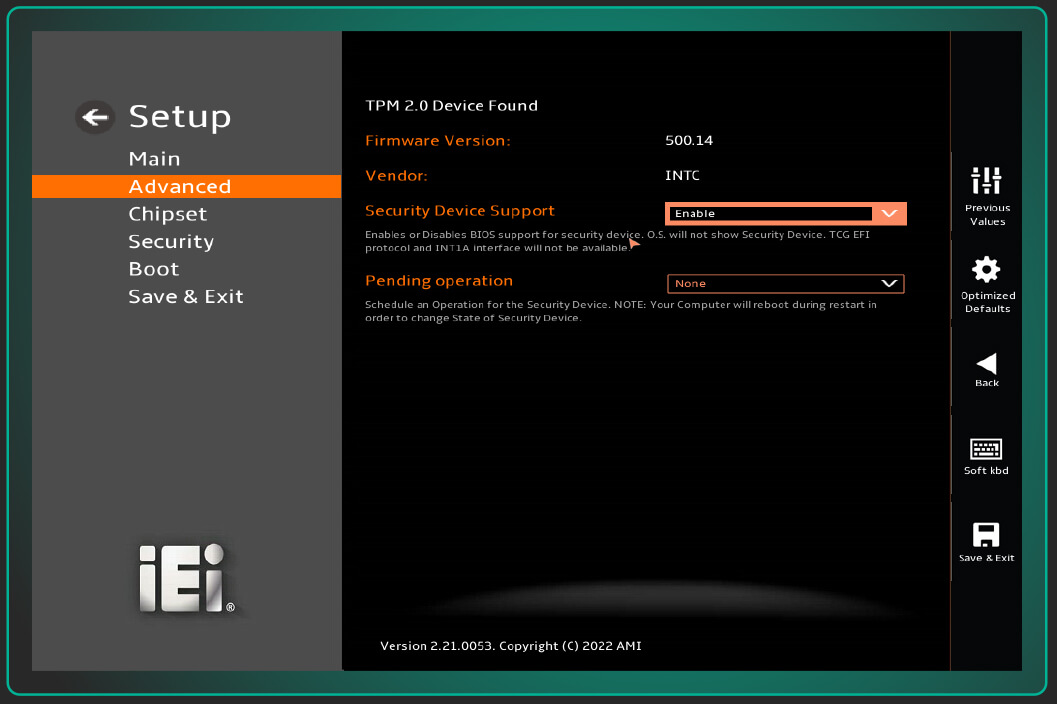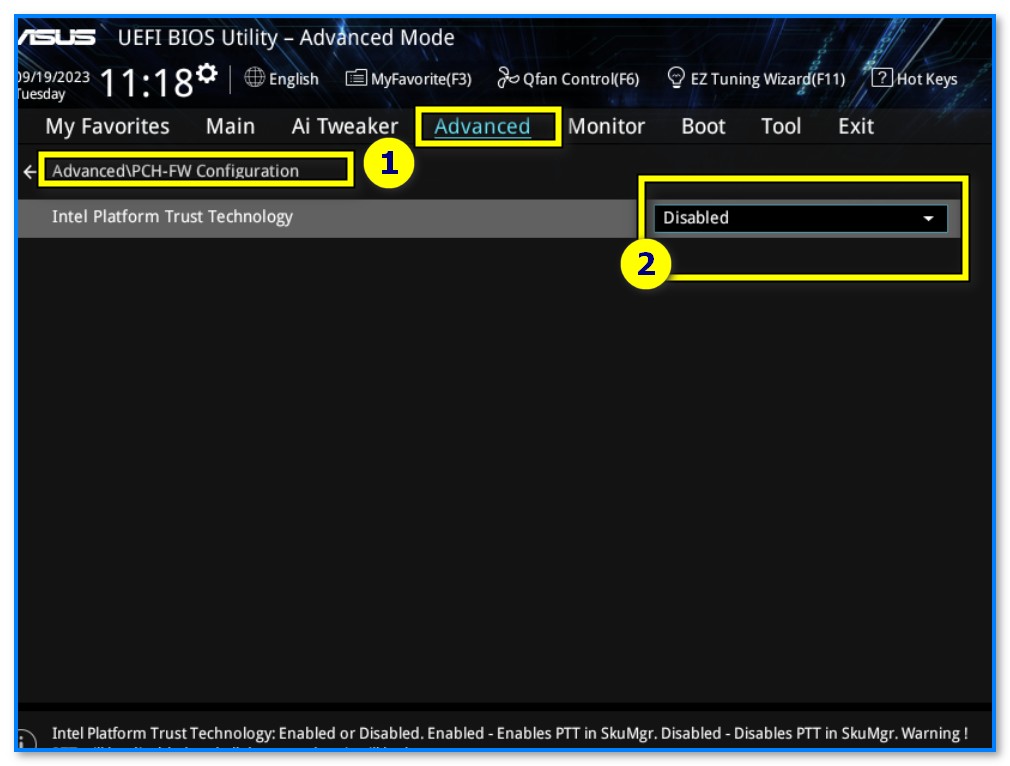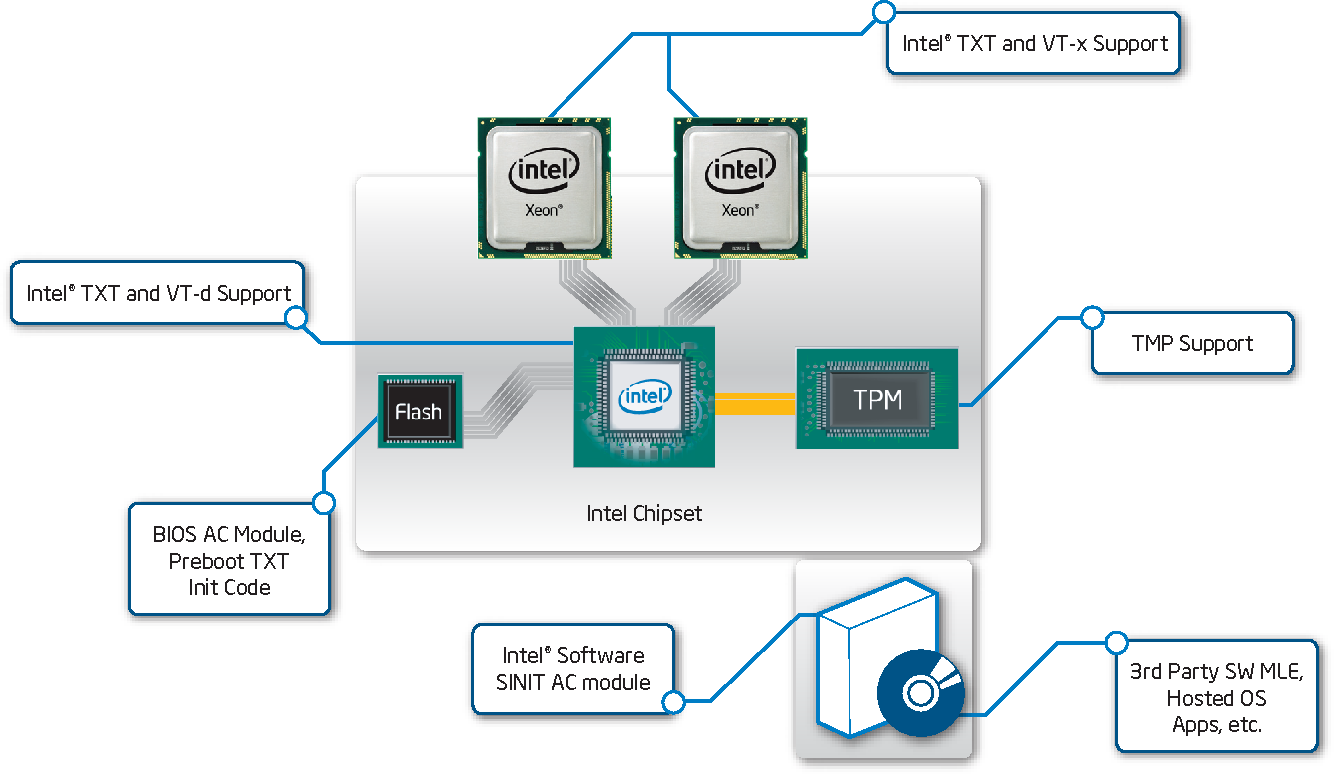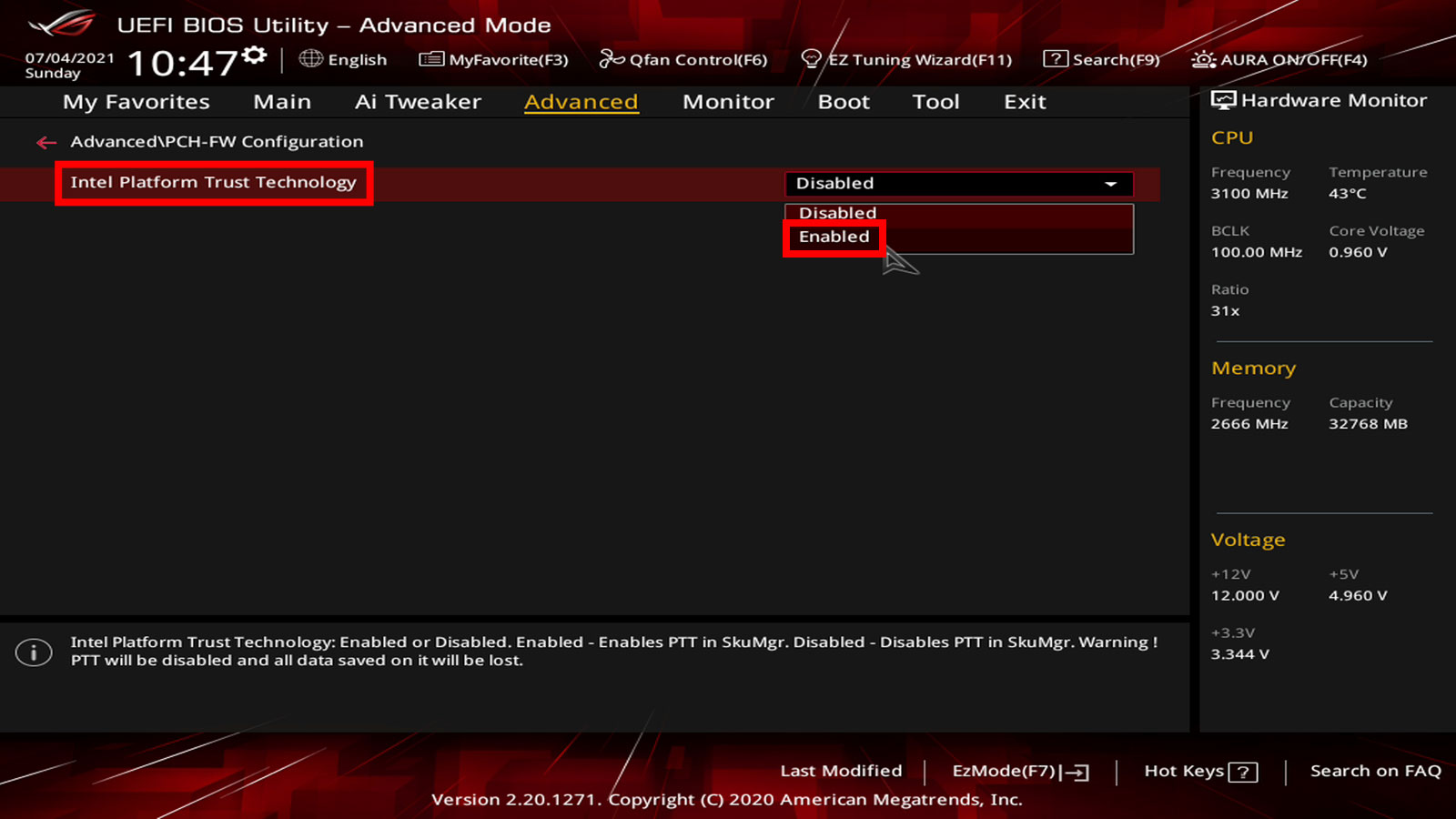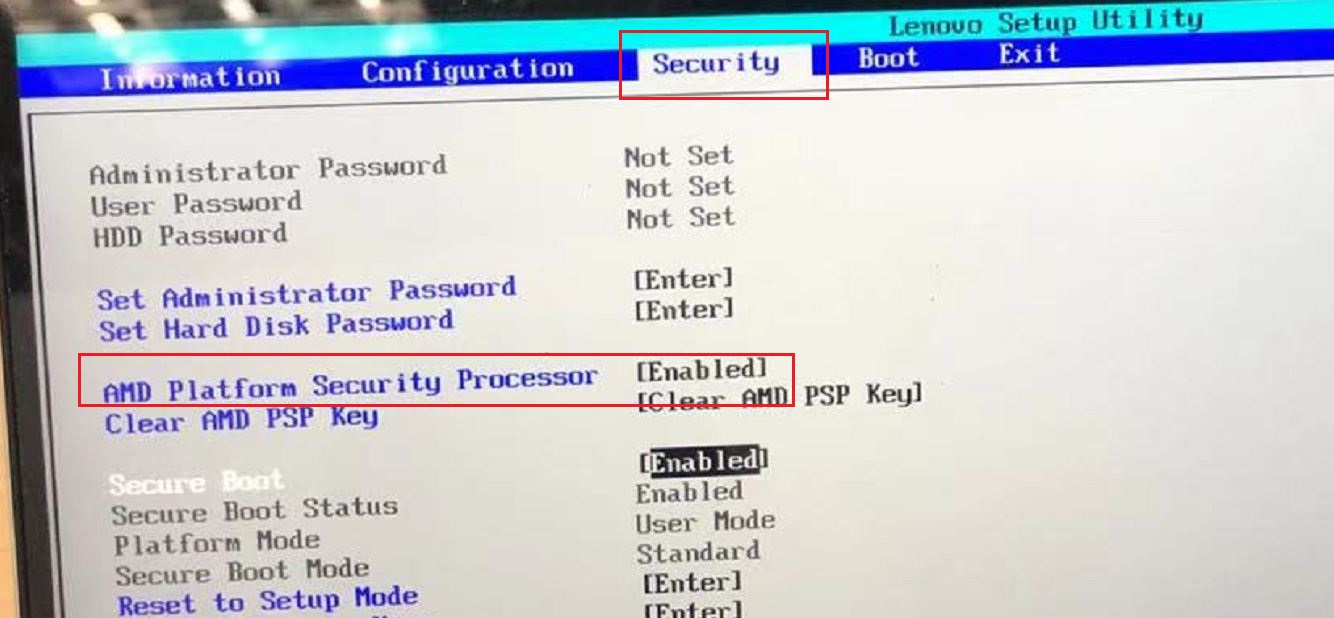Intel Platform Trust Technology On Or Off

Imagine a world where your computer instinctively understands your intentions, shielding your data from unseen threats before they even materialize. A world where the very foundation of your digital life is fortified against unauthorized access and manipulation. This isn't science fiction; it's the promise, and sometimes the reality, of Intel Platform Trust Technology (PTT).
The big question is whether to keep it on or turn it off.
Intel PTT, a firmware-based Trusted Platform Module (TPM), has become a ubiquitous feature in modern computers. This article will delve into the intricacies of Intel PTT, exploring its function, benefits, potential drawbacks, and how to make an informed decision about whether to enable or disable it on your system.
What Exactly is Intel Platform Trust Technology (PTT)?
At its core, Intel PTT is a security feature integrated directly into many Intel chipsets. It essentially performs the same function as a discrete TPM chip.
This technology helps secure your computer by providing hardware-level security features. It achieves this by storing encryption keys, digital certificates, and passwords within a secure enclave.
Unlike discrete TPM chips that reside as separate hardware components, Intel PTT operates as firmware, integrated directly into the chipset. This integration streamlines the design and reduces cost for manufacturers.
Key Functions of Intel PTT
Intel PTT serves several critical security functions. These functions are crucial for protecting your data and ensuring the integrity of your system.
It enables secure boot, verifying the integrity of the operating system during startup to prevent malware from loading before the OS. It also provides hardware-based encryption for your hard drive, protecting your data from unauthorized access even if your device is stolen.
Another important function is user authentication, allowing for strong password protection and biometric login methods. It can be used for features like Windows Hello.
The Benefits of Keeping Intel PTT On
Enabling Intel PTT offers a range of security benefits that can significantly enhance your computer's defenses. For most users, the advantages outweigh the potential drawbacks.
First, it provides enhanced security. Intel PTT offers a strong layer of protection against various threats, including malware, rootkits, and unauthorized access to your data.
It also simplifies management. Integrating TPM functionality directly into the chipset simplifies system management and reduces the need for separate hardware components.
Compatibility is another important factor. Intel PTT is fully compatible with modern operating systems and security software, ensuring seamless integration with your existing setup. Windows 11, for example, requires a TPM 2.0 compliant chip, and Intel PTT satisfies this requirement.
Potential Drawbacks and Concerns
While Intel PTT offers considerable security advantages, there are potential drawbacks and concerns to consider. These concerns are not necessarily deal-breakers but should be taken into account when making your decision.
One concern is potential performance impact. While generally minimal, Intel PTT can slightly impact system performance, especially during encryption and decryption processes. This impact is often negligible on modern, high-performance systems.
Another consideration is complexity. Configuring and managing Intel PTT can be complex for some users, requiring familiarity with BIOS settings and security protocols. However, most modern operating systems offer user-friendly interfaces for managing TPM features.
Finally, there is the concern about potential vulnerabilities. As with any security technology, Intel PTT is not immune to vulnerabilities. Security researchers constantly investigate and report potential flaws, which Intel typically addresses through firmware updates.
Why Some Users Might Choose to Disable Intel PTT
Despite the benefits, some users might choose to disable Intel PTT. Their reasons often stem from specific use cases or philosophical concerns.
One common reason is performance optimization. Gamers or users who run resource-intensive applications may disable Intel PTT to squeeze out every last bit of performance from their systems, even though the impact is usually minimal.
Another reason is dual-booting with older operating systems. Some older operating systems may not fully support TPM functionality, which can cause compatibility issues when dual-booting.
Privacy concerns can also motivate users to disable Intel PTT. Some users are wary of hardware-level security features that could potentially be exploited for surveillance or control by manufacturers or governments. However, it's crucial to understand that Intel PTT itself doesn't inherently enable surveillance.
Making the Decision: On or Off?
Deciding whether to enable or disable Intel PTT depends on your individual needs and priorities. Consider the following factors to make an informed decision.
Assess your security needs. If you handle sensitive data or require a high level of security, enabling Intel PTT is generally recommended. For general home or office use, the added security benefits are likely worth the minimal performance impact.
Evaluate your system's performance. If you're concerned about performance impact, test your system with Intel PTT enabled and disabled to see if there's a noticeable difference. In most cases, the impact is negligible.
Consider your operating system. Ensure that your operating system fully supports TPM functionality before enabling Intel PTT. Modern operating systems like Windows 10 and Windows 11 offer seamless integration.
"For the vast majority of users, keeping Intel PTT enabled is the recommended approach," says security expert Bruce Schneier. "The security benefits far outweigh the potential drawbacks."
How to Enable or Disable Intel PTT
Enabling or disabling Intel PTT typically involves accessing your computer's BIOS or UEFI settings. The exact steps may vary depending on your motherboard manufacturer, but the general process is similar.
First, restart your computer and enter the BIOS or UEFI setup by pressing the appropriate key during startup (usually Del, F2, F12, or Esc). Look for security settings or TPM configuration options.
Locate the option to enable or disable Intel PTT. The setting may be labeled as "Intel Platform Trust Technology," "TPM," or "Security Device." Save the changes and exit the BIOS or UEFI setup.
After making changes in the BIOS or UEFI, you may need to configure additional settings within your operating system to fully enable or disable Intel PTT. Refer to your operating system's documentation for specific instructions.
The Future of Hardware-Based Security
Intel PTT represents a significant step forward in hardware-based security, and its role is likely to become even more critical in the future. As cyber threats become increasingly sophisticated, hardware-level security features will be essential for protecting our digital lives.
TPM technology, whether implemented as a discrete chip or firmware-based like Intel PTT, is expected to become increasingly integrated into various devices, from computers and smartphones to IoT devices and automotive systems.
Furthermore, advancements in hardware security are likely to focus on enhanced encryption algorithms, improved key management techniques, and more robust protection against physical attacks. Intel PTT's evolution will be crucial in shaping the future of secure computing.
Conclusion
Intel Platform Trust Technology presents a valuable tool for enhancing computer security. While the decision to enable or disable it ultimately rests on individual needs and preferences, understanding its functions, benefits, and potential drawbacks is crucial. For most users, the added security provided by Intel PTT is well worth the minimal performance impact. As technology evolves, hardware-based security solutions like Intel PTT will continue to play an increasingly important role in safeguarding our digital world.