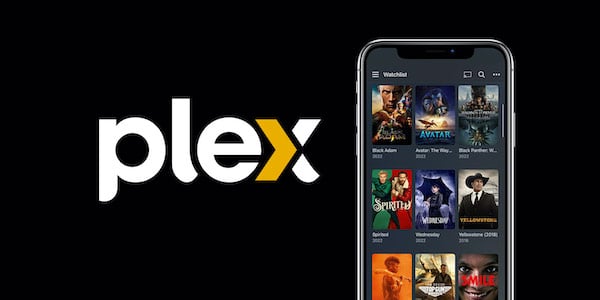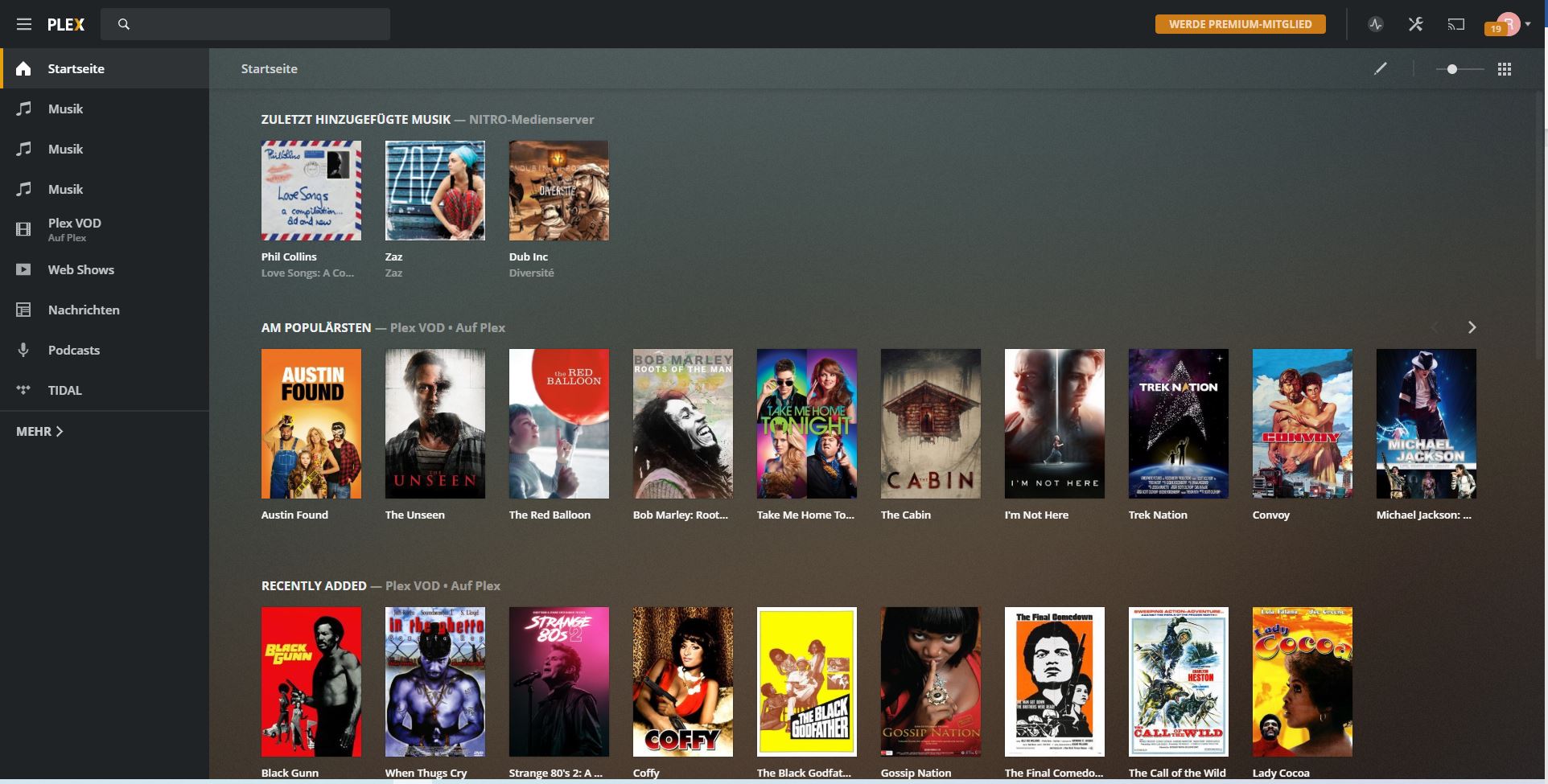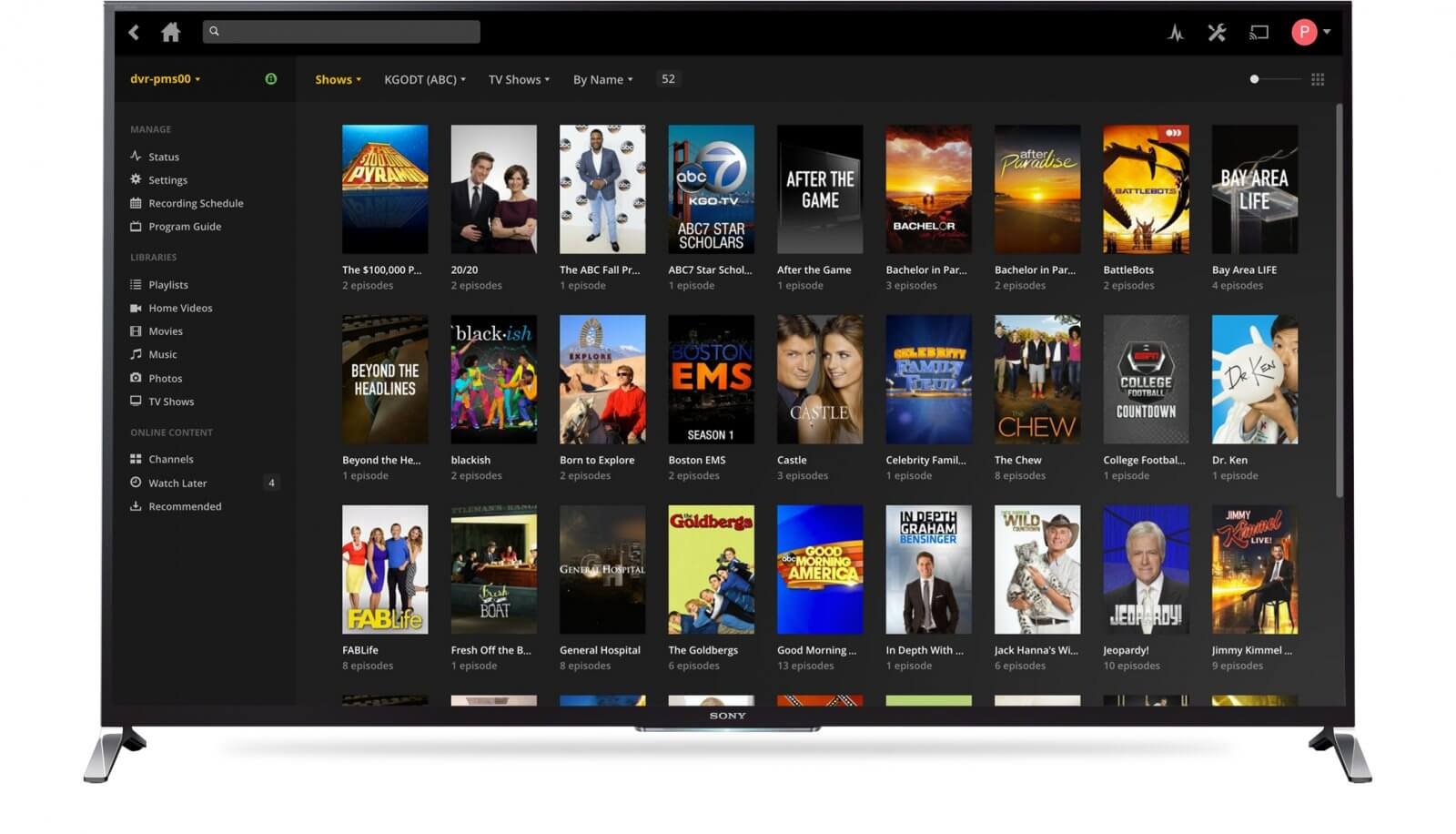Plex Media Server Compatible Devices

Plex users, take immediate note: Your streaming setup may require urgent adjustments. The compatibility landscape for Plex Media Server is constantly evolving, demanding immediate awareness to avoid disruption.
This article provides a concise overview of devices known to work seamlessly with Plex, those facing potential compatibility issues, and crucial steps to ensure uninterrupted access to your media library.
Current Device Compatibility: The Good News
Many devices continue to offer robust support for Plex.
Smart TVs: Models from Samsung, LG, Sony, and Vizio generally maintain excellent compatibility, particularly newer models with updated operating systems. Check the manufacturer's website for specifics.
Streaming Devices: Roku, Amazon Fire TV, Apple TV, and Chromecast remain strong choices for accessing Plex. Ensure your device's firmware is updated for optimal performance.
Gaming Consoles: PlayStation and Xbox consoles still offer Plex apps, though performance can vary based on the console generation. Older consoles may experience limitations.
Potential Compatibility Issues: Be Aware
Some devices may face challenges with Plex compatibility.
Older Smart TVs: Older models of smart TVs, especially those running outdated operating systems, might lose Plex app support or experience degraded performance. This is due to manufacturers discontinuing updates for older hardware.
Low-Power Devices: Devices with limited processing power or memory may struggle to handle high-resolution content or complex transcoding tasks. Consider upgrading if you encounter buffering or playback issues.
Unsupported Operating Systems: Older versions of Android and iOS may no longer be fully supported by the latest Plex app versions. Check the Plex app requirements in the app store.
Specific Device Notes:
Roku: While generally reliable, some older Roku models may experience performance limitations with newer Plex features.
Apple TV: Apple TV offers excellent performance but requires a recent tvOS version for optimal compatibility.
Android TV: Android TV devices vary in performance based on hardware. Nvidia Shield remains a top choice for demanding users.
Ensuring Seamless Plex Access: Actionable Steps
Take these steps to maintain uninterrupted Plex access.
Update Your Devices: Regularly update your streaming devices, smart TVs, and mobile devices to the latest firmware and operating system versions.
Update Plex Media Server: Keep your Plex Media Server software updated to the latest version for bug fixes, performance improvements, and compatibility updates.
Check Plex Forums: Monitor the official Plex forums and community discussions for reported compatibility issues and potential solutions.
Consider Transcoding Settings: Adjust your Plex Media Server's transcoding settings to optimize playback for your specific devices. Lowering the video quality can improve performance on older or less powerful devices.
Direct Play vs. Transcoding: Whenever possible, enable direct play to avoid transcoding, which can strain your server's resources.
"Direct Play is preferable whenever possible, as it reduces the processing load on your Plex Media Server and delivers the best possible video quality."
Moving Forward: Stay Informed
The Plex compatibility landscape is dynamic.
Continue to monitor official Plex announcements and community forums for ongoing updates and potential compatibility changes.
Regularly test your devices to ensure they are working as expected with your Plex Media Server. Addressing issues proactively can prevent frustrating interruptions later on.
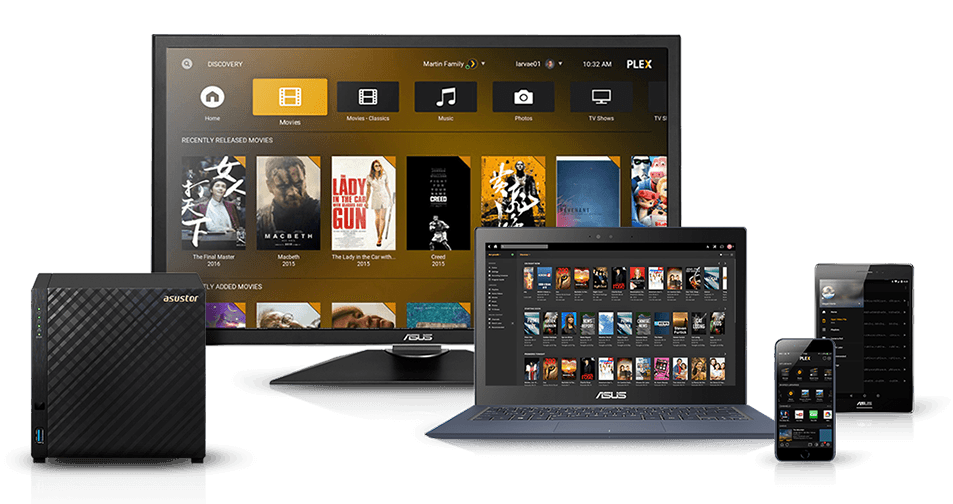



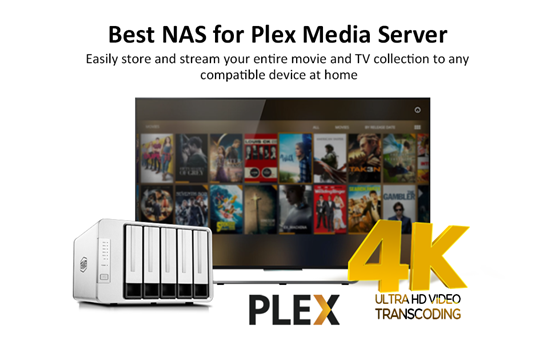
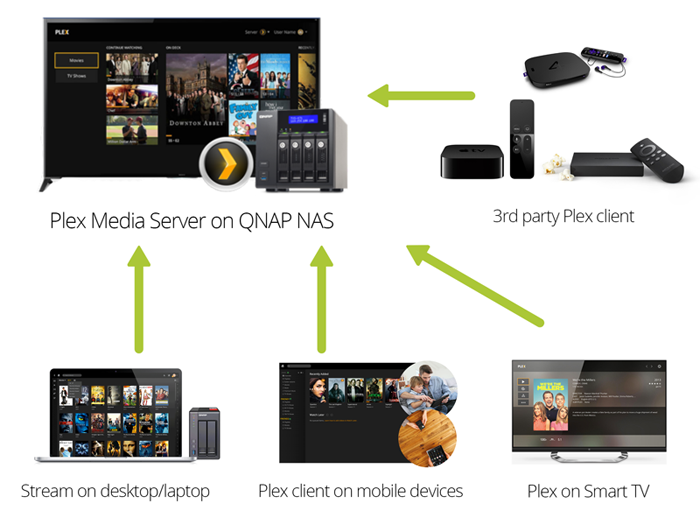

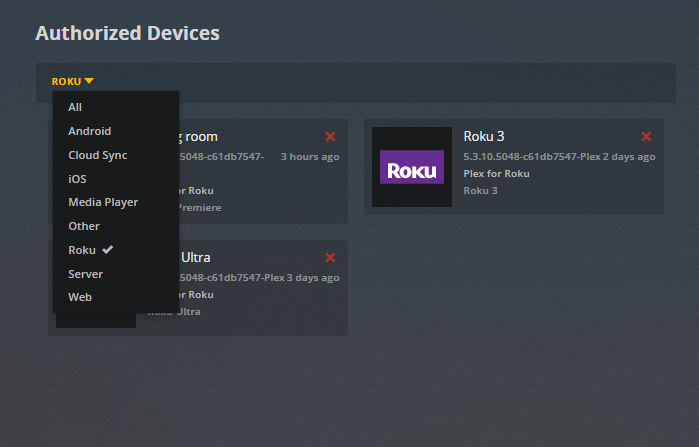
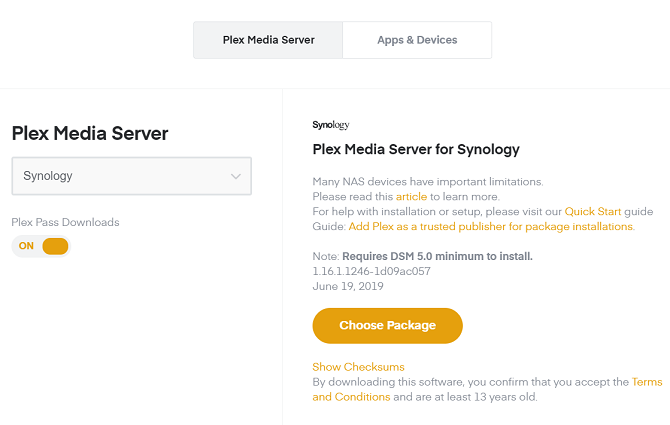


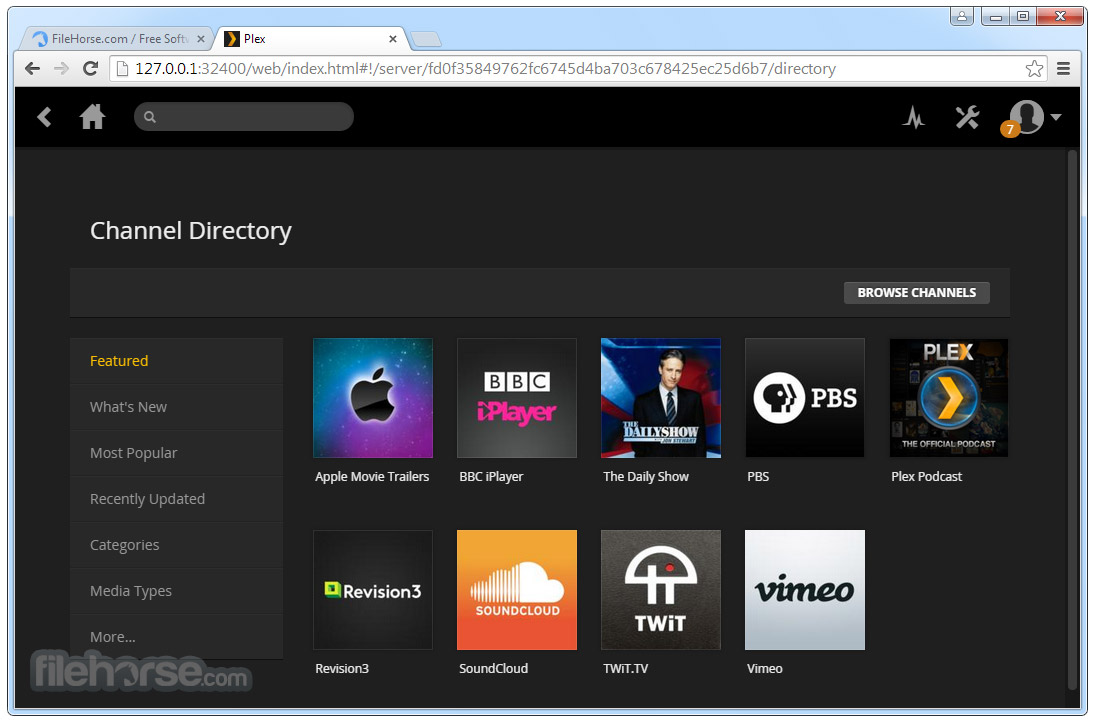
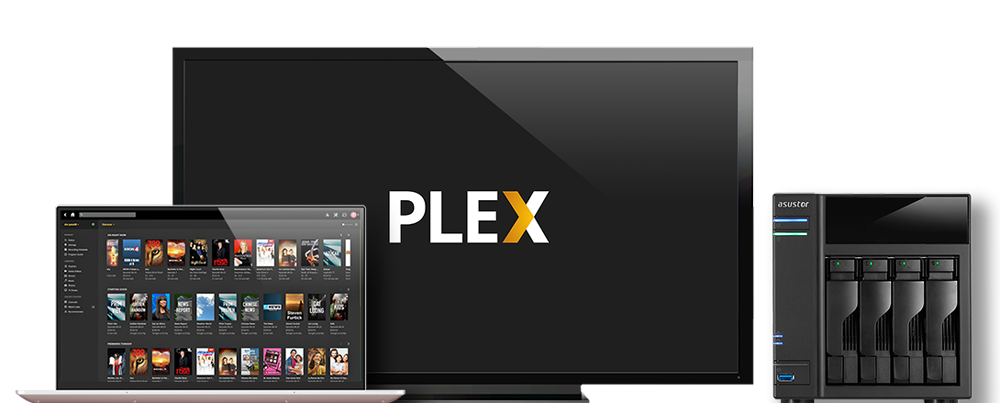
![Plex Media Server Compatible Devices Plex Media Server Requirements [2023]](https://hypernia.com/wp-content/uploads/2022/06/Plex-Media-Server-e1656611239840-1024x514.png)