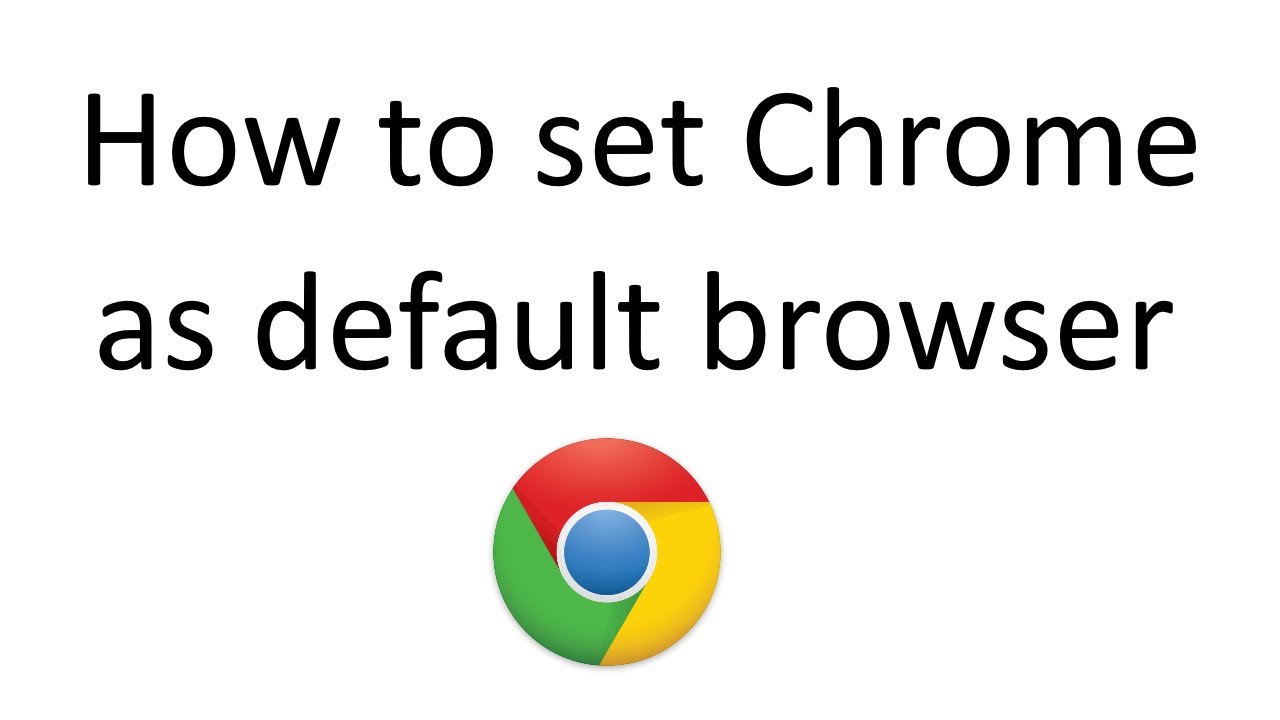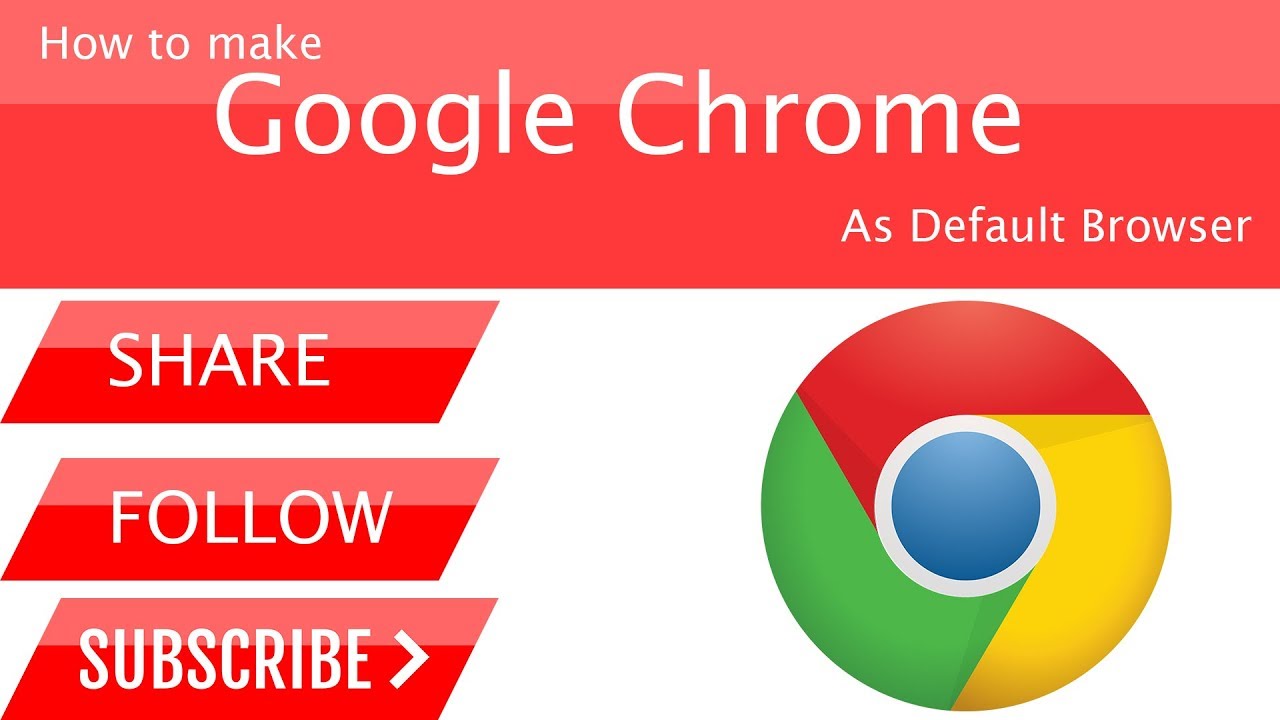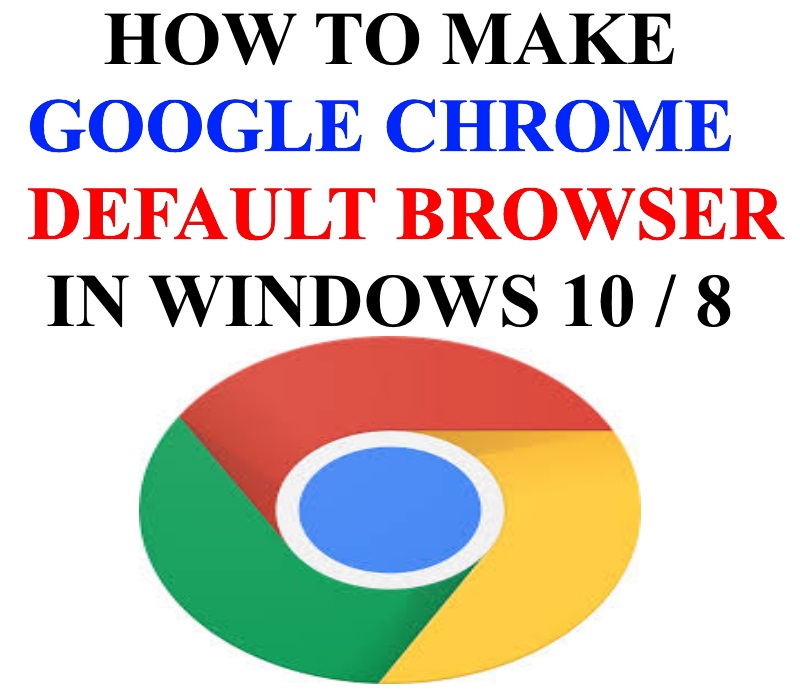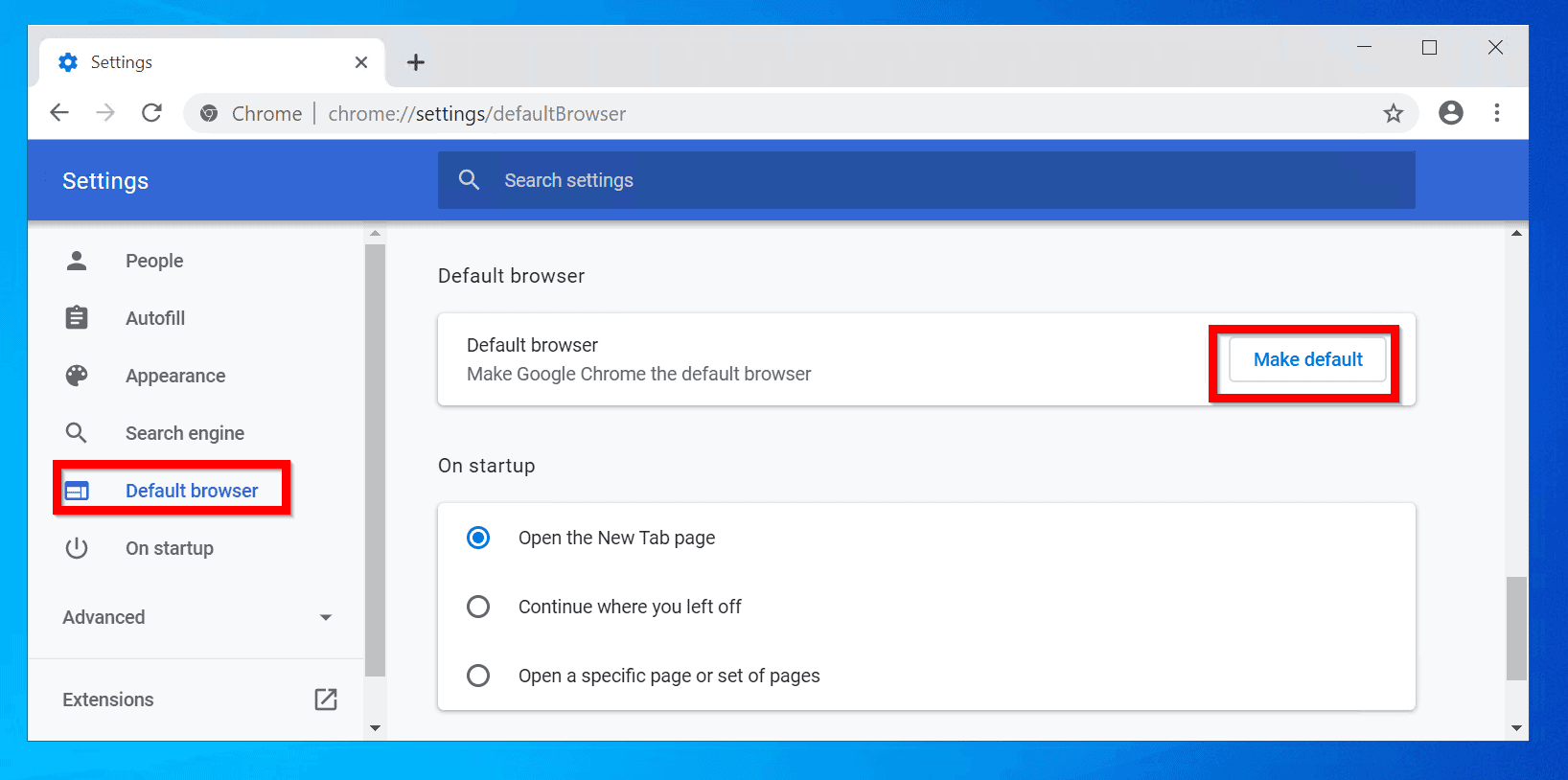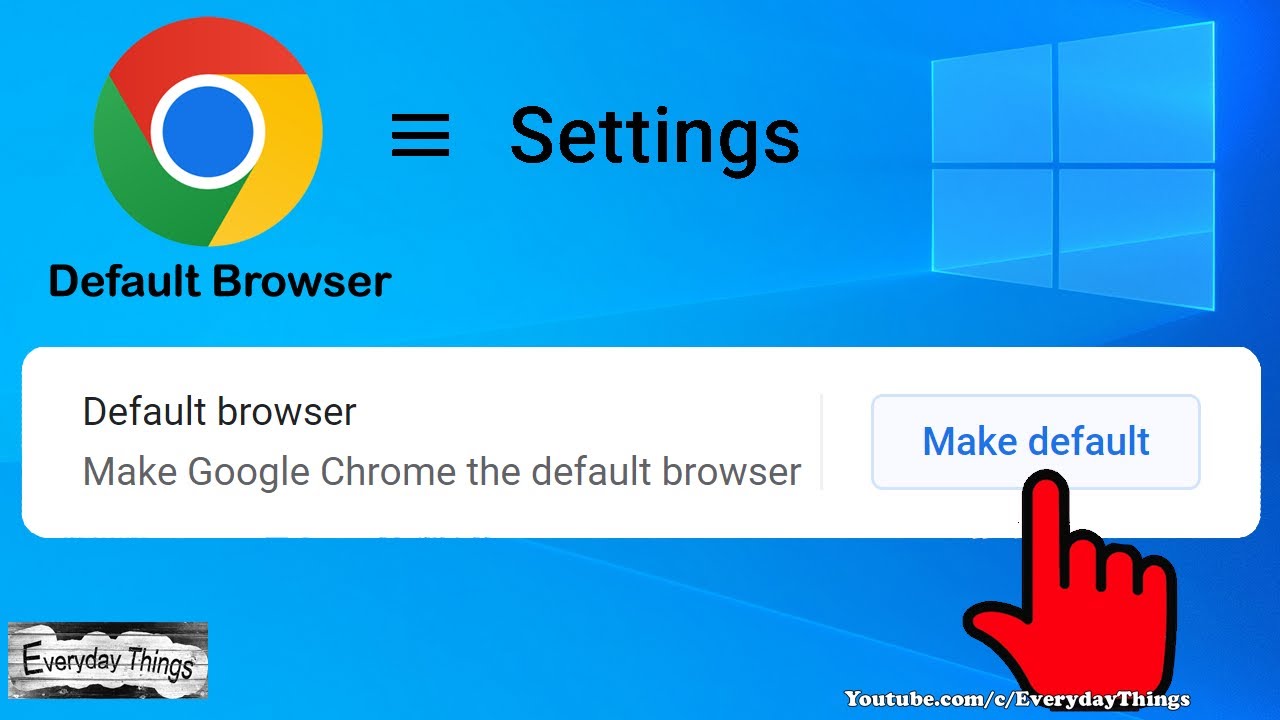Set Up Google Chrome As Default Browser

Navigating the internet often begins with a single choice: which browser to use. For many, Google Chrome is the preferred gateway, prompting users to actively set it as their default browser across various operating systems.
This seemingly simple action carries significant implications for user experience, data privacy, and the broader digital landscape. The process, while straightforward, varies slightly depending on the operating system in use.
Setting Chrome as Default: A Step-by-Step Guide
The procedure for establishing Chrome as the default browser is generally accessible, even for those with limited technical expertise. Whether on Windows, macOS, or mobile platforms, the settings are usually found within the operating system's preferences or within Chrome itself.
Windows
On Windows, users can navigate to the Settings app, then to Apps, and finally to Default Apps. Here, under the Web browser section, a user can select Google Chrome from the dropdown menu, thus making it the primary browser for opening web links and files.
Microsoft has been known to subtly encourage users to stick with Edge, its own browser, so it's crucial to pay close attention during Windows updates or initial setups to avoid unintentionally reverting to Edge.
macOS
For macOS users, the path involves opening System Preferences (now System Settings in newer versions), selecting General, and then finding the "Default web browser" option. From there, Chrome can be chosen from the available options.
Apple, similar to Microsoft, promotes its native browser, Safari, but the process for changing the default remains relatively uncomplicated.
Mobile (Android and iOS)
On Android devices, setting Chrome as default typically involves going to Settings, then Apps, and then Default Apps. Here, you should find a Browser app setting where you can choose Chrome.
On iOS, the process is slightly different due to Apple's tighter control over default apps. Users can go to Settings, scroll down to the Chrome app, and tap on it. There, they will find an option to set Chrome as the default browser. This feature was introduced in iOS 14 and later versions.
Significance and Impact
Setting Chrome as the default browser streamlines the user experience by ensuring that all web links and files automatically open in the preferred browser. This eliminates the need to manually copy and paste URLs or choose Chrome each time a web page needs to be viewed.
Beyond convenience, the choice of default browser also affects data privacy and security. Each browser has its own approach to handling user data, tracking prevention, and security updates.
According to recent data from Statcounter, Google Chrome holds a dominant share of the global browser market. Therefore, a user choice to embrace Chrome contributes to its continued prevalence.
Privacy Considerations
Users should be aware of Chrome's privacy policies and settings. While Chrome offers various privacy controls, including options to manage cookies and site data, users may also wish to explore third-party extensions and privacy-focused browsers to further enhance their online privacy.
The Electronic Frontier Foundation (EFF), a leading digital rights organization, provides resources and recommendations for protecting online privacy, regardless of the browser chosen.
Conclusion
The act of setting Google Chrome as the default browser is a fundamental step in customizing the internet experience. It ensures seamless access to web content and allows users to leverage Chrome's features and ecosystem.
While the process is generally straightforward, users should carefully consider their privacy needs and explore the available security settings to make informed decisions about their online browsing experience. Making informed choices about which browser to use and how to configure it contributes to the overall health and security of the individual's digital life.


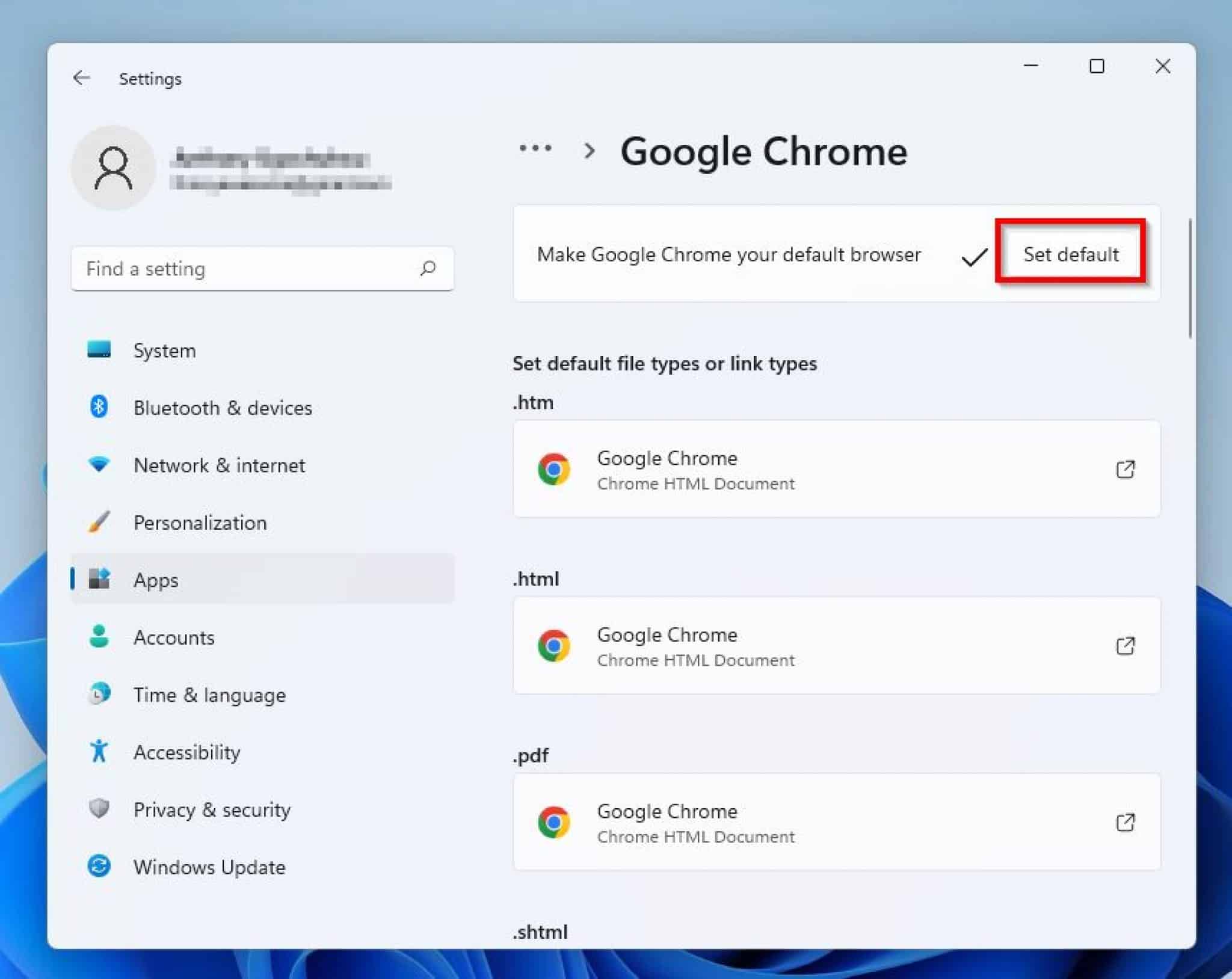

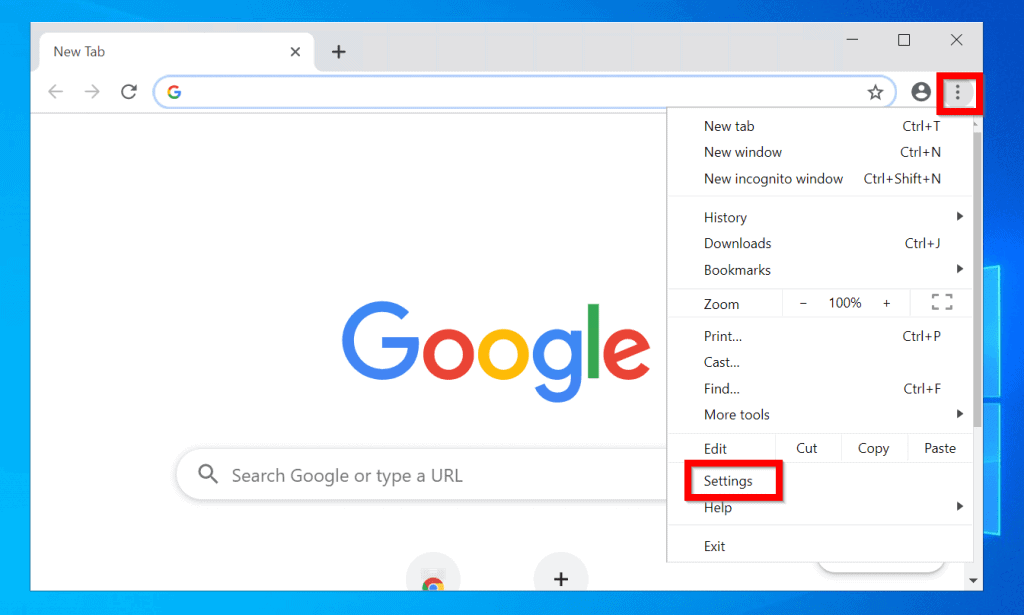

![Set Up Google Chrome As Default Browser 3 Ways To Set Google Chrome As The Default Browser [2021] - Whatvwant](https://i1.wp.com/whatvwant.com/wp-content/uploads/2016/05/Google-Chrome-default-web-browser.png)