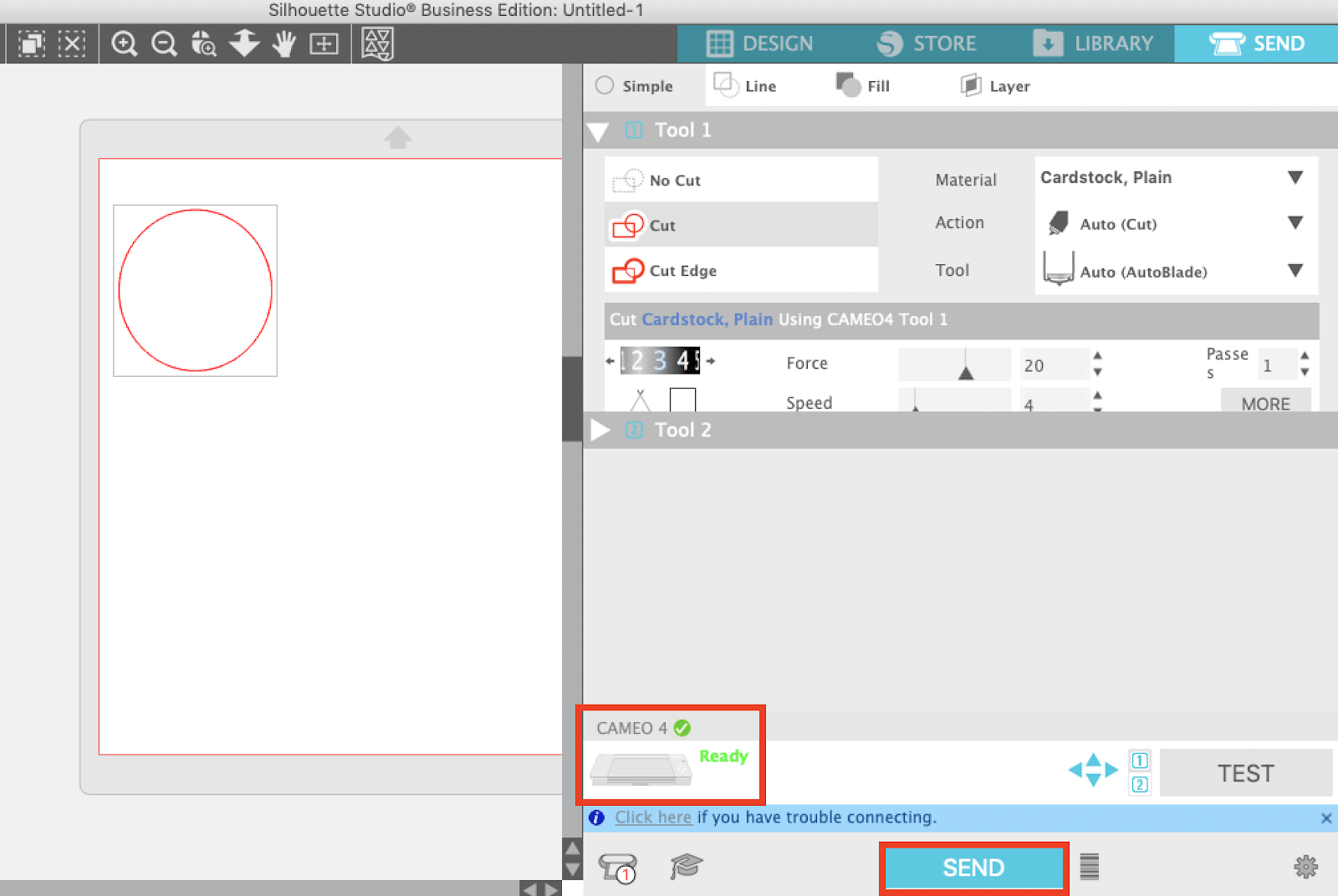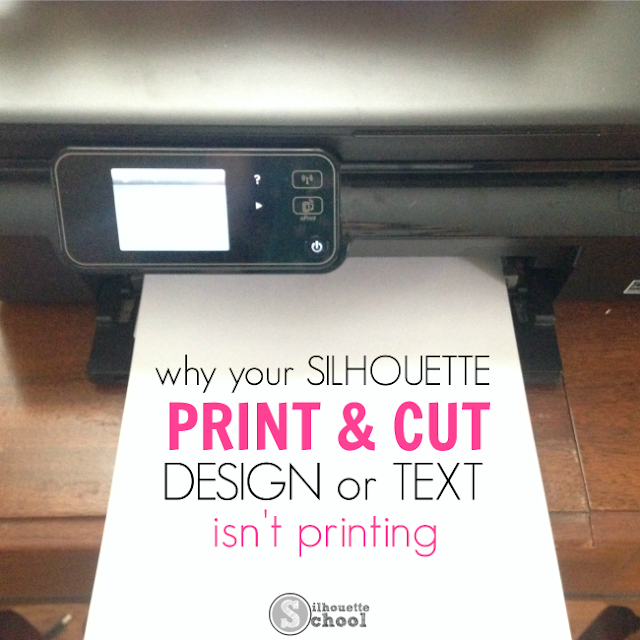Silhouette Cameo 3 Won't Connect To Computer

The hum of creativity hangs in the air, spools of vibrant vinyl littering the craft room table. Anticipation crackles, a brand-new project poised for creation. Then, the dreaded notification – or, more accurately, the lack thereof. The Silhouette Cameo 3, the trusty digital cutting machine, stubbornly refuses to connect to the computer, casting a shadow of frustration over what was meant to be a joyful afternoon.
For countless crafters, hobbyists, and small business owners, the "Silhouette Cameo 3 won't connect" issue is a familiar, and often infuriating, hurdle. While the machine itself boasts impressive versatility and precision, connectivity problems can bring creative workflows to a screeching halt. This article delves into the common causes of this frustrating problem and offers practical solutions to get those creative juices flowing again.
The Significance of Connectivity
The Silhouette Cameo 3, despite being an older model, remains a popular choice for its accessibility and feature set. Its ability to cut various materials, from paper and cardstock to vinyl and fabric, makes it a powerful tool for personalized projects. However, this potential is entirely dependent on a stable connection to a computer running the Silhouette Studio software.
A dropped connection disrupts design transfer, preventing the machine from receiving cutting instructions. This impacts everything from personalized gifts and home décor to intricate designs for small businesses trying to meet deadlines.
Common Culprits and Troubleshooting
The "Silhouette Cameo 3 won't connect" problem can stem from several sources. A faulty USB cable is often the primary suspect.
Trying a different cable is a simple but effective first step. It is also recommended to check the USB ports. Try different USB ports on your computer, as some ports may not provide sufficient power or have driver issues.
Driver Issues
Outdated or corrupted drivers are frequent causes of connectivity problems. Silhouette America provides drivers on their website, and reinstalling them can resolve many issues.
To do this, first uninstall the existing driver through your computer's device manager. Then, download and install the latest version from the official Silhouette America website.
Software Conflicts
The Silhouette Studio software itself might be the source of the problem. Ensure that you're running the latest version of the software, as updates often include bug fixes and improved compatibility.
Occasionally, conflicts with other programs running in the background can interfere with the connection. Try closing unnecessary applications to free up system resources and prevent potential conflicts.
Firmware Updates
While less frequent, outdated firmware on the Silhouette Cameo 3 can also cause connection issues. Check the Silhouette Studio software for available firmware updates and follow the on-screen instructions to install them.
It's crucial to ensure a stable power supply during the firmware update process to avoid damaging the machine.
"Maintaining the software and firmware is key to ensuring the longevity and performance of your Cameo," notes a statement on the Silhouette America support forum.
The Broader Context
Connectivity problems are not unique to the Silhouette Cameo 3. Many digital crafting machines rely on stable connections to computers, and users often encounter similar challenges. The underlying causes often revolve around driver compatibility, software glitches, and hardware issues.
Online forums and social media groups dedicated to crafting are filled with discussions and troubleshooting tips related to these problems. Sharing experiences and solutions within these communities can be invaluable for overcoming technical hurdles.
A Moment of Reflection
The frustration of a disconnected Silhouette Cameo 3 can be significant, but it also serves as a reminder of the intricate technology that empowers our creative endeavors. While troubleshooting can be time-consuming, successfully resolving the connection issue can be incredibly rewarding.
It restores not only functionality but also a sense of control over the creative process. Ultimately, overcoming these challenges enhances our appreciation for the tools we use and the projects we bring to life. The next time your Cameo 3 stubbornly refuses to connect, remember that persistence and a methodical approach are your allies.