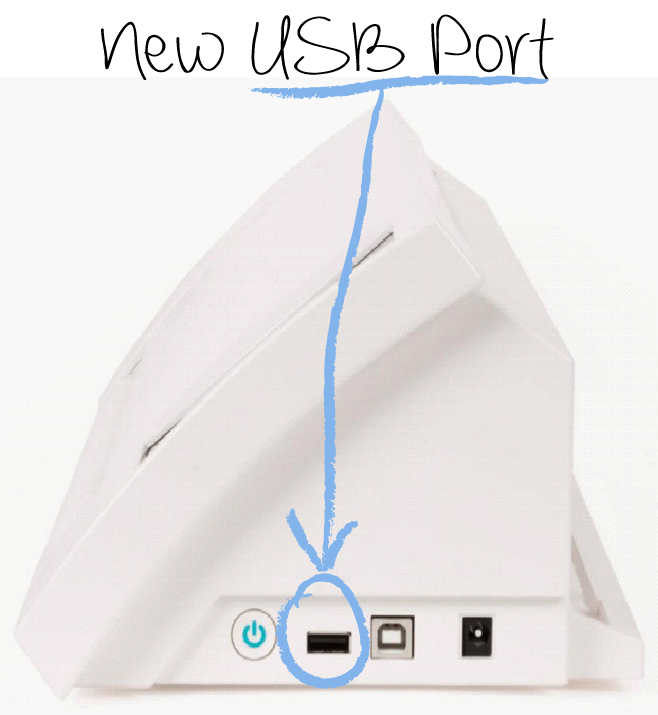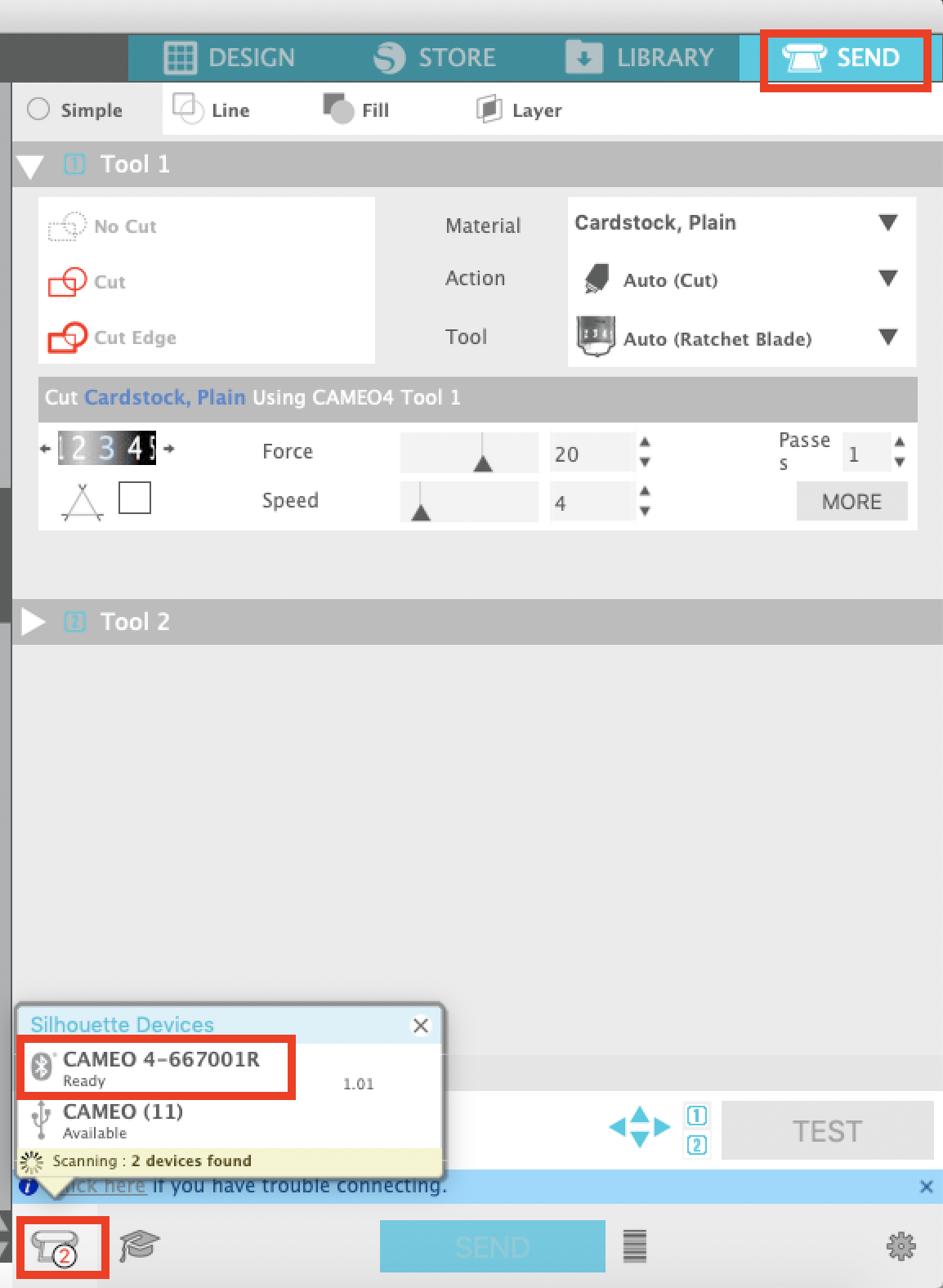Silhouette Cameo Usb Not Recognized

The craft room, usually a haven of creativity and buzzing with the hum of the Silhouette Cameo, was unusually silent. Sarah stared at her computer screen, a furrow in her brow. The dreaded words stared back: "USB Device Not Recognized." Frustration mingled with the scent of freshly cut vinyl, a stark reminder of the projects on hold.
This seemingly simple error message, "USB Device Not Recognized," plagues countless crafters who rely on the Silhouette Cameo. While the problem might seem technical and daunting, understanding the common causes and troubleshooting methods can often restore the creative flow and prevent future disruptions.
The Ubiquitous USB Woes
The Silhouette Cameo, a beloved tool for DIY enthusiasts and small business owners, uses a USB connection to communicate with a computer. This allows users to design, cut, and create a wide array of projects, from personalized t-shirts to intricate paper crafts.
However, the reliability of this connection can be surprisingly fragile. The "USB Device Not Recognized" error essentially means the computer can't establish a proper link with the Cameo, halting any cutting or design process.
Common Culprits Behind the Error
The reasons behind this connectivity breakdown are varied, ranging from simple to complex. A faulty USB cable is a frequent offender. Like any wire subjected to repeated bending and use, USB cables can degrade over time.
Outdated software is another common culprit. Silhouette Studio, the software that controls the Cameo, requires regular updates to maintain compatibility with both the machine and the computer's operating system.
Conflicting drivers can also cause problems. Other USB devices connected to the computer might be interfering with the Cameo's driver, creating a conflict that prevents proper recognition.
Power issues, believe it or not, can play a role. Sometimes, the USB port itself doesn't provide enough power to properly run the Cameo. This is more common when using USB hubs or connecting the Cameo to a laptop running on battery power.
Troubleshooting: A Step-by-Step Approach
Thankfully, many "USB Device Not Recognized" issues are easily resolved. First, try a different USB cable. This is often the quickest and easiest solution, eliminating a potential hardware problem.
Next, ensure Silhouette Studio is up-to-date. Check for updates within the software or visit the Silhouette America website. Install the latest version to ensure optimal compatibility.
Restarting the computer and the Cameo is often a surprisingly effective solution. This refreshes the system and clears any temporary glitches. Unplugging and re-plugging the Cameo and the USB cable is also a simple yet powerful step.
Examine the device manager on your computer. This tool displays all connected devices and highlights any potential driver issues.
If you spot the Cameo listed with an error symbol, try uninstalling and reinstalling the driver. This often resolves conflicts with other devices or outdated software.
Try a different USB port. Sometimes, certain ports may not function correctly, especially on older computers.
"If all else fails," advised a representative from Silhouette America's customer support, "contact our team for personalized assistance. We can guide you through more advanced troubleshooting steps or determine if there's a hardware issue with your machine."
Prevention is Key
While troubleshooting is essential, preventing future USB recognition problems can save time and frustration. Using high-quality USB cables designed for data transfer is a good starting point.
Keeping Silhouette Studio updated ensures compatibility and prevents software-related errors. Periodically cleaning the USB ports on both the computer and the Cameo can prevent dust and debris from interfering with the connection.
Crafting Without Interruption
The "USB Device Not Recognized" error, though frustrating, is often a solvable problem. By understanding the common causes and employing a systematic troubleshooting approach, crafters can quickly get back to what they love: creating.
The hum of the Silhouette Cameo is, after all, the soundtrack to countless creative endeavors, a testament to the power of technology and the joy of making something beautiful with our own hands.