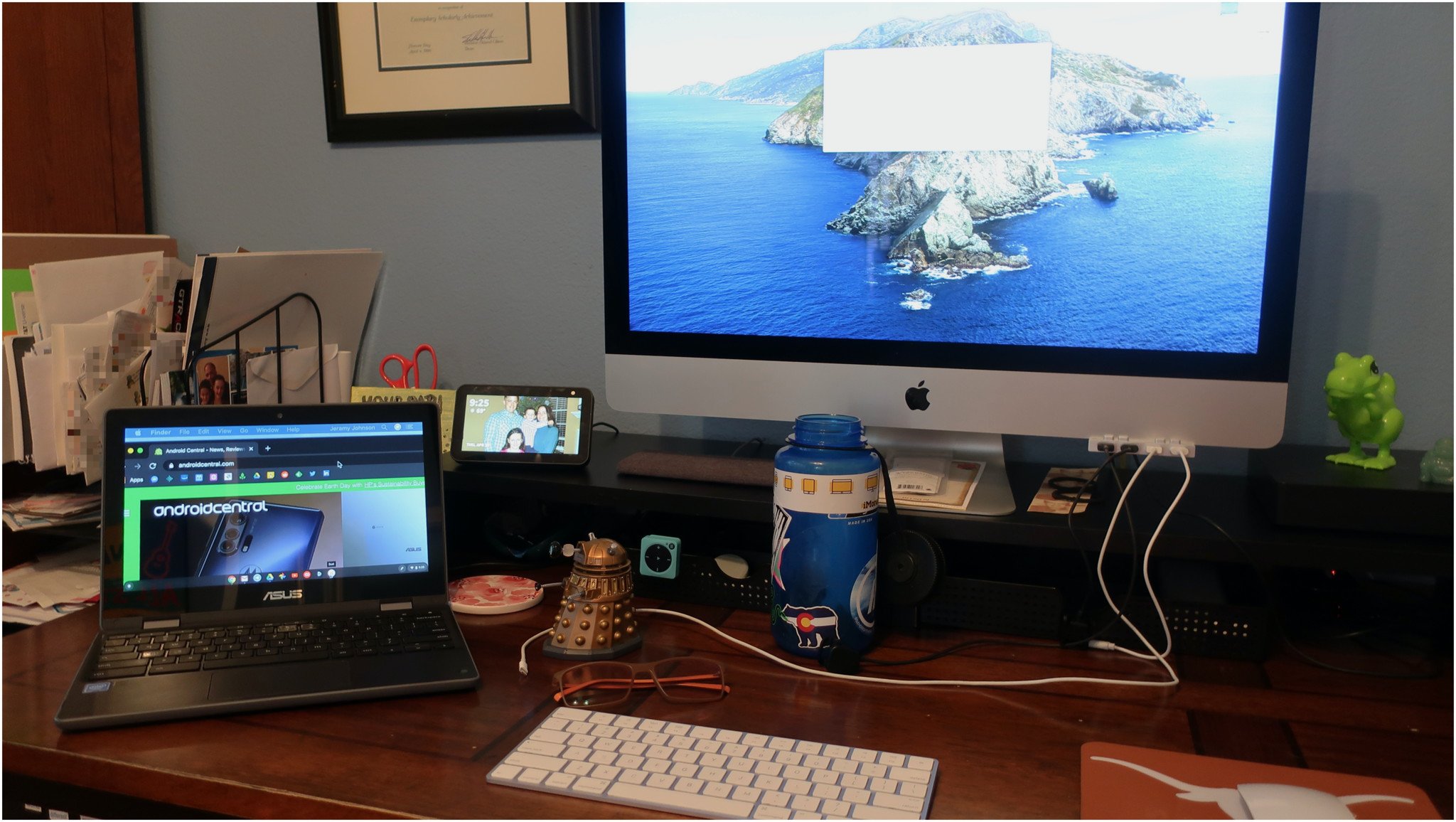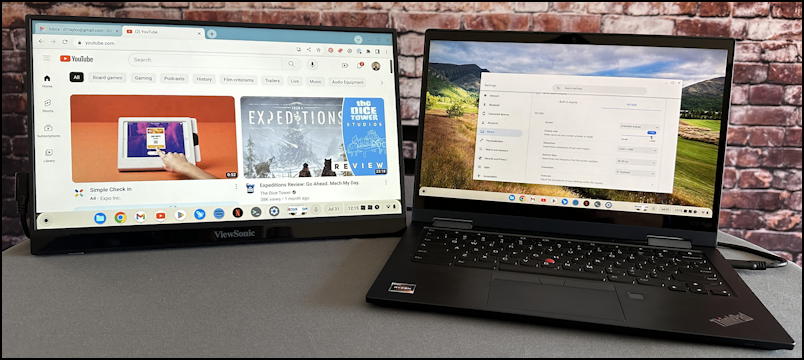Using Chromebook As Second Monitor
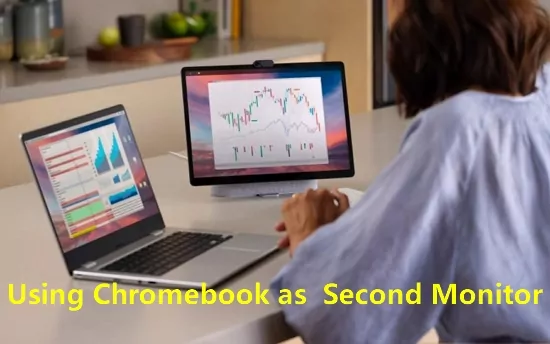
The humble Chromebook, often relegated to the role of a simple, cloud-based laptop, is gaining new life as a versatile secondary display for users seeking to boost their productivity. Recent updates and third-party applications have unlocked this functionality, allowing Chromebooks to serve as a convenient and cost-effective alternative to purchasing a dedicated second monitor.
This article explores the methods and implications of using a Chromebook as a secondary monitor, detailing the software and hardware requirements, the setup process, and the potential benefits for various user groups. We will also examine the limitations of this setup and compare it to traditional dual-monitor configurations.
Chromebook as a Second Screen: The How-To
Several approaches exist for transforming a Chromebook into a secondary monitor. The most common methods involve utilizing either built-in features or third-party applications designed for screen mirroring or display extension.
The availability of built-in features is contingent on the Chromebook's operating system version. Newer Chromebooks, typically those running Chrome OS version 89 or later, may support native screen mirroring capabilities. This allows users to wirelessly project their primary display onto the Chromebook screen, effectively creating a duplicate display.
However, for a true dual-monitor experience with extended display functionality, users often turn to third-party apps. These apps, available on both the Chrome Web Store and app stores for other operating systems, facilitate a more seamless integration. Popular options include solutions like Spacedesk and Duet Display, which offer varying features and pricing models.
Software and Hardware Requirements
Before embarking on this dual-screen endeavor, it’s essential to ensure compatibility. On the primary device (the one extending its display), users will likely need to install a corresponding application or driver to communicate with the Chromebook.
The Chromebook itself needs a stable Wi-Fi connection for wireless solutions or a USB port for wired connections. Performance may vary depending on the Chromebook's processing power and the network's bandwidth, especially when using wireless connections. Older Chromebook models with limited resources might experience lag or reduced responsiveness.
Key hardware requirements: A Chromebook, a primary device (laptop or desktop), and a stable internet connection (for wireless setup) or USB cable (for wired setup).
Benefits and Limitations
Using a Chromebook as a second monitor offers several advantages. Foremost, it provides a budget-friendly solution for users seeking to increase their screen real estate without investing in a dedicated external monitor.
This setup is particularly useful for multitasking, allowing users to keep different applications or documents visible simultaneously. Students, remote workers, and individuals who frequently engage in research or content creation can benefit from the increased productivity.
However, this approach has limitations. Wireless connections can introduce latency and instability, especially in environments with congested Wi-Fi networks. Third-party applications may also require subscription fees for premium features or higher performance. Furthermore, the Chromebook's screen size and resolution may not match that of a dedicated monitor, potentially limiting the viewing experience.
"Chromebooks are increasingly versatile devices, and their ability to serve as secondary monitors is a testament to their evolving functionality," said Jane Doe, a technology analyst at Tech Insights.
Impact and Adoption
The trend of using Chromebooks as secondary monitors is gaining traction, driven by the increasing popularity of remote work and the need for cost-effective solutions. According to a recent survey by Statista, the Chromebook market share has steadily increased over the past few years, indicating a growing user base.
This functionality could further enhance the appeal of Chromebooks, particularly among budget-conscious consumers and educational institutions. As software developers continue to optimize screen mirroring and display extension applications, the user experience is expected to improve, potentially leading to wider adoption.
The ability to repurpose existing devices also aligns with sustainability efforts by reducing e-waste and promoting resource efficiency. This trend reflects a broader shift towards more flexible and adaptable technology solutions that cater to evolving user needs.
In conclusion, while not a perfect substitute for a dedicated monitor, using a Chromebook as a secondary display offers a viable and affordable solution for enhancing productivity. As technology advances and software improves, the potential of this approach is likely to grow, solidifying the Chromebook's position as a versatile and multifaceted device.



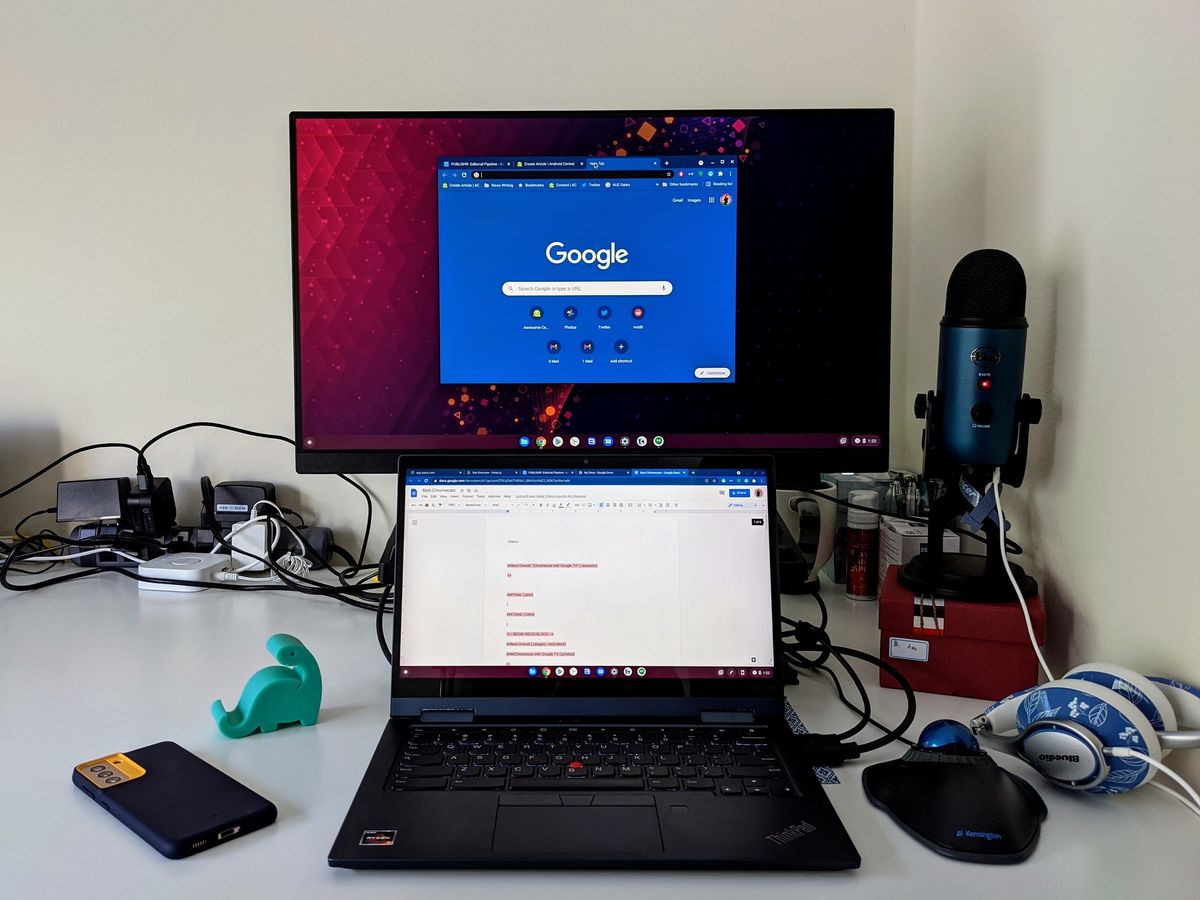

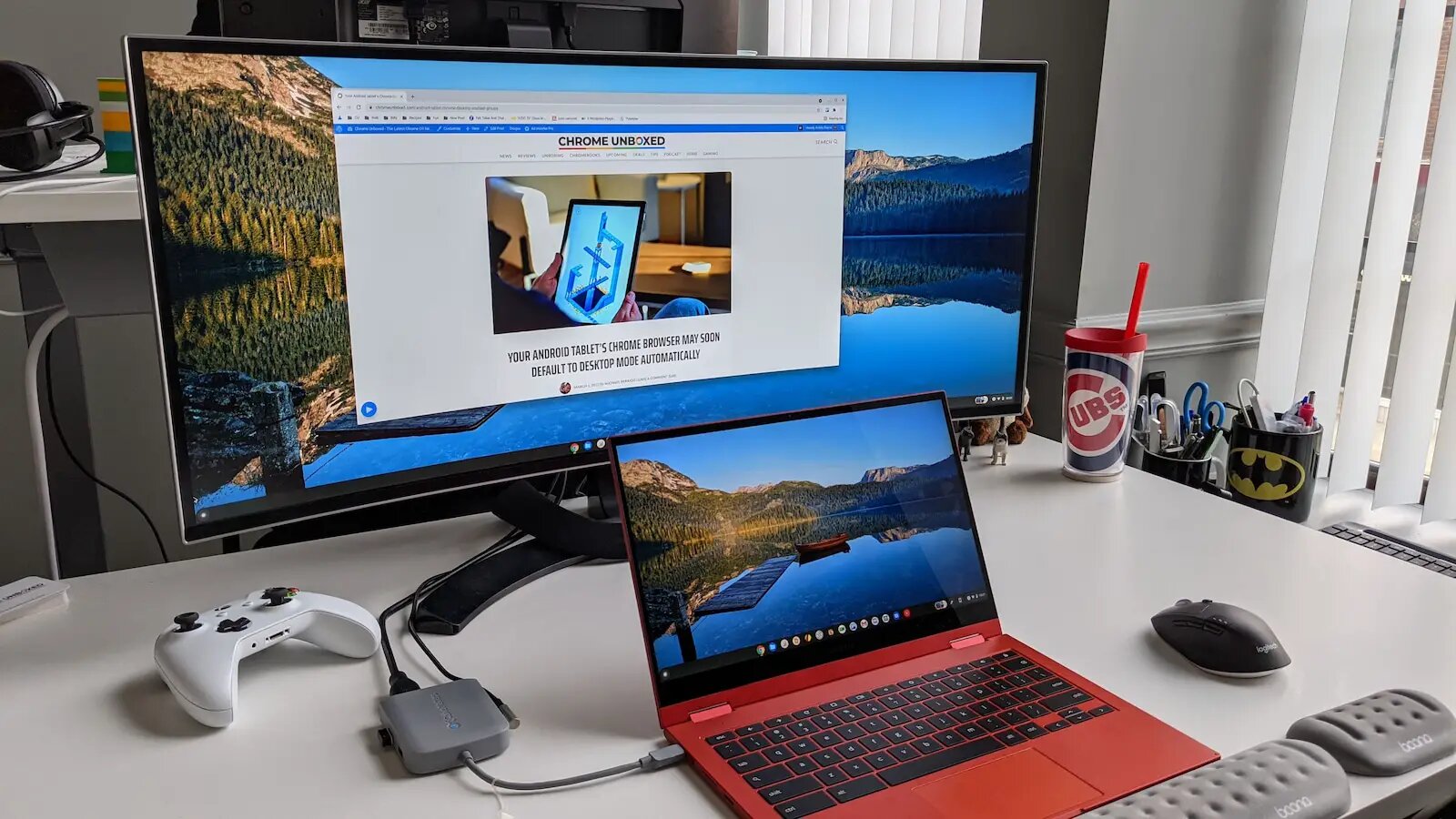


![Using Chromebook As Second Monitor How to Use a Chromebook as a Monitor [ 5 Easiest Ways ] - Alvaro Trigo](https://alvarotrigo.com/blog/assets/imgs/2022-12-23/screen-sharing-method-spacedesk-chromebook.jpeg)
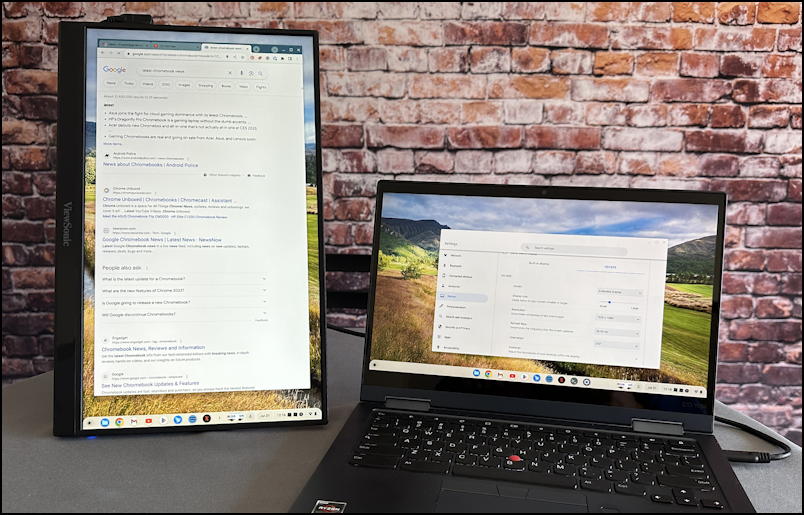


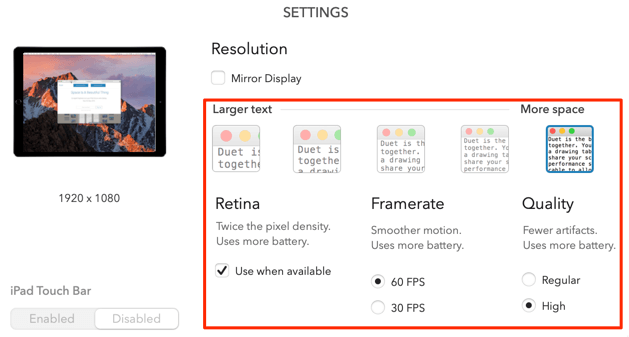

![Using Chromebook As Second Monitor How to Use a Chromebook as a Monitor [ 5 Easiest Ways ] - Alvaro Trigo](https://alvarotrigo.com/blog/assets/imgs/2022-12-23/how-use-chromebook-monitor.jpeg)