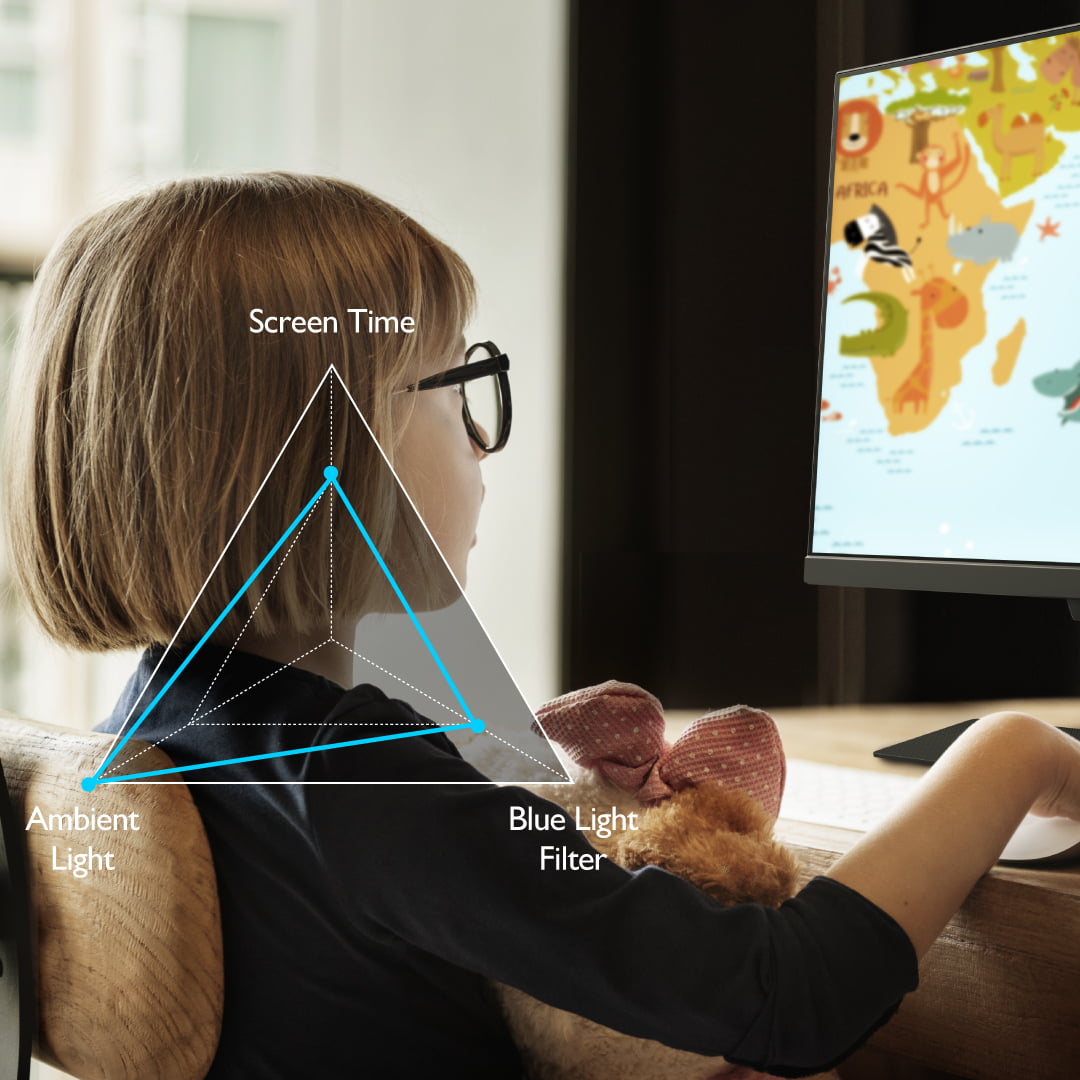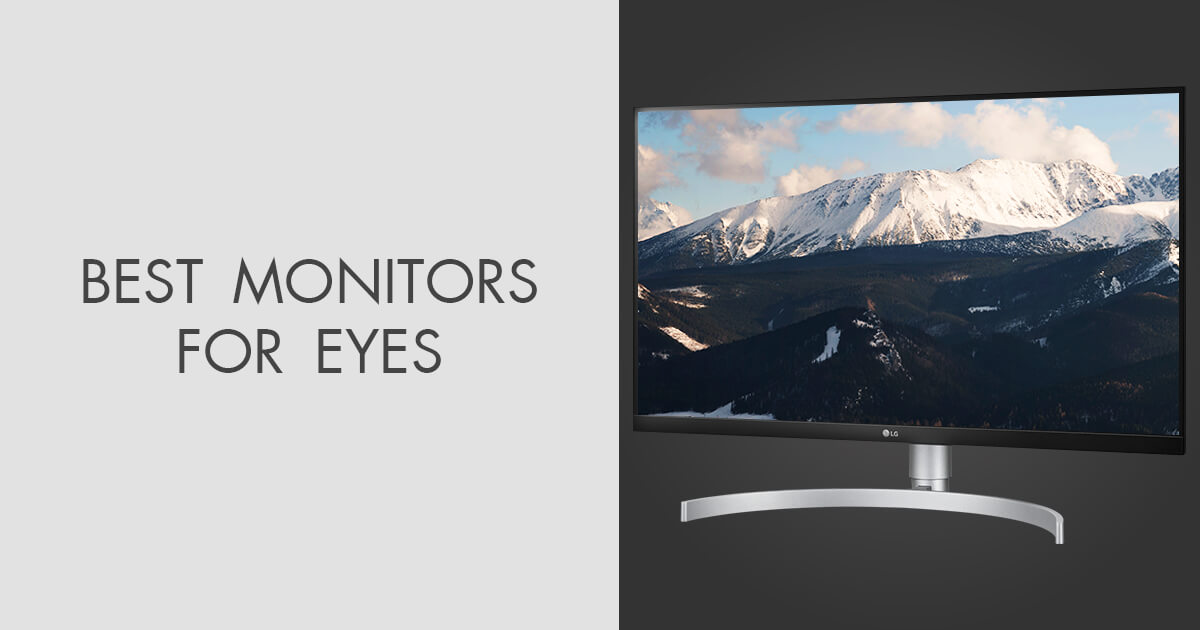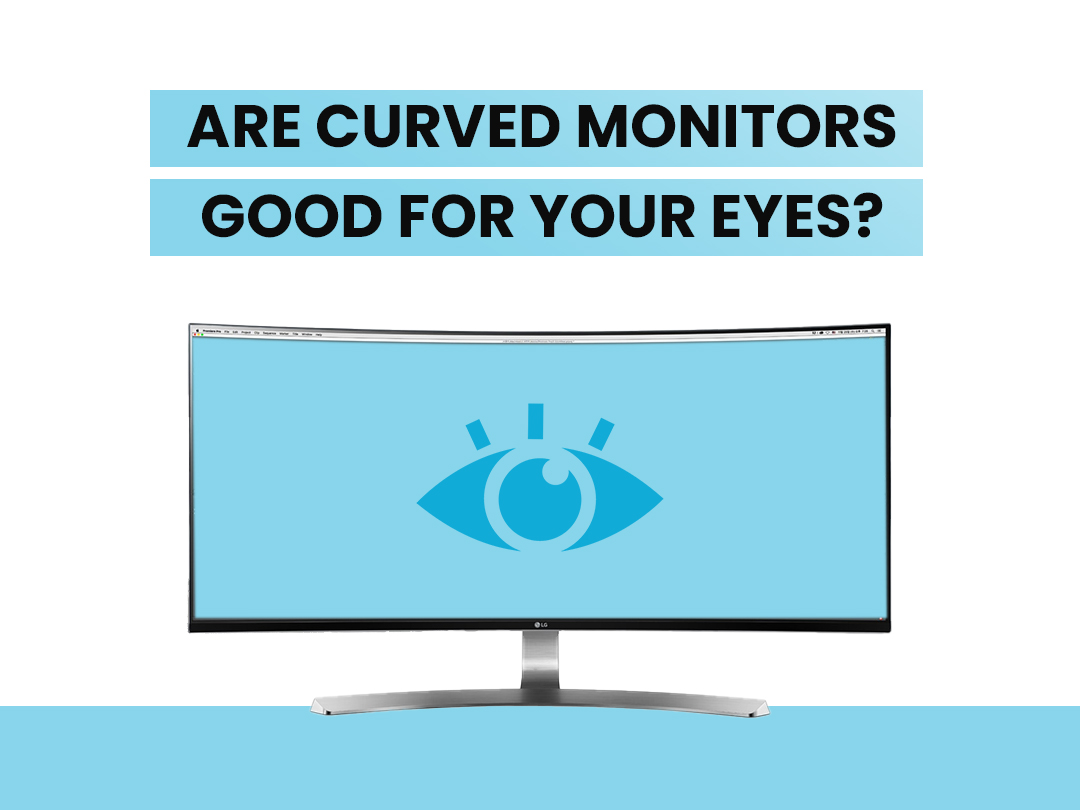What Makes A Monitor Good For Eyes

Eye strain from prolonged screen time is skyrocketing, demanding immediate action. Understanding the key monitor features that protect your vision is now critical for everyone from students to professionals.
This guide dissects the essential specifications and technologies that make a monitor "eye-friendly," providing actionable insights to minimize digital eye strain and safeguard your long-term visual health.
Deciphering the Specs: Resolution and Pixel Density
Higher resolution, like 4K (3840 x 2160 pixels), leads to sharper images. This reduces the need for your eyes to strain to focus. A higher pixel density (PPI) also contributes to clearer text and images, minimizing eye fatigue, especially on larger screens.
According to a study by the American Academy of Ophthalmology, adequate resolution and pixel density can significantly decrease eye strain associated with digital device use.
Refresh Rate and Response Time: Smoothing the Experience
A higher refresh rate, measured in Hertz (Hz), means the screen updates more frequently. 60Hz is standard, but 75Hz or higher is better for reducing motion blur and flicker, common culprits for eye strain.
Response time, measured in milliseconds (ms), indicates how quickly a pixel can change color. Faster response times minimize ghosting, particularly important for gaming and fast-paced video content.
Backlight Technology: Flicker-Free is Essential
Traditional LED backlights often use Pulse-Width Modulation (PWM) to control brightness, which can create rapid flickering. This flicker is often imperceptible but can contribute to eye strain and headaches.
Monitors with flicker-free technology use DC dimming, providing a constant and stable light output. This significantly reduces eye strain and discomfort, making it a crucial feature for eye health.
Low Blue Light: Filtering the Harmful Rays
Blue light emitted from screens can disrupt sleep patterns and may contribute to long-term retinal damage. Low Blue Light modes filter out a portion of the blue light spectrum, reducing its potential harmful effects.
Many manufacturers offer different levels of blue light reduction. Experiment to find a comfortable setting that doesn't drastically alter the color accuracy of the display.
Panel Technology: IPS for Viewing Angles and Color Accuracy
IPS (In-Plane Switching) panels are known for their wide viewing angles and accurate color reproduction. This means the image remains consistent even when viewed from different positions, reducing the need to constantly adjust your posture.
While VA (Vertical Alignment) panels offer better contrast ratios, IPS panels are generally preferred for tasks requiring color accuracy and comfortable viewing over extended periods.
Ambient Light Sensors: Automatic Brightness Adjustment
Some monitors have built-in ambient light sensors that automatically adjust the screen's brightness based on the surrounding light. This ensures the screen is never too bright or too dim, minimizing eye strain caused by contrast issues.
This feature is particularly helpful in environments with fluctuating lighting conditions.
Ergonomics: Setting Up For Success
Even with the best monitor technology, proper ergonomics are essential. Position your monitor at arm's length and slightly below eye level. This promotes a comfortable posture and reduces neck and eye strain.
Take regular breaks to look away from the screen and focus on distant objects. The 20-20-20 rule (every 20 minutes, look at something 20 feet away for 20 seconds) is a helpful guideline.
What's Next: Continuous Research and Development
Manufacturers are continuously innovating to create more eye-friendly displays. Keep an eye out for advancements in display technology, such as improved blue light filtering and ambient light sensors.
Consult with an eye care professional for personalized advice on managing digital eye strain and protecting your vision in the digital age.