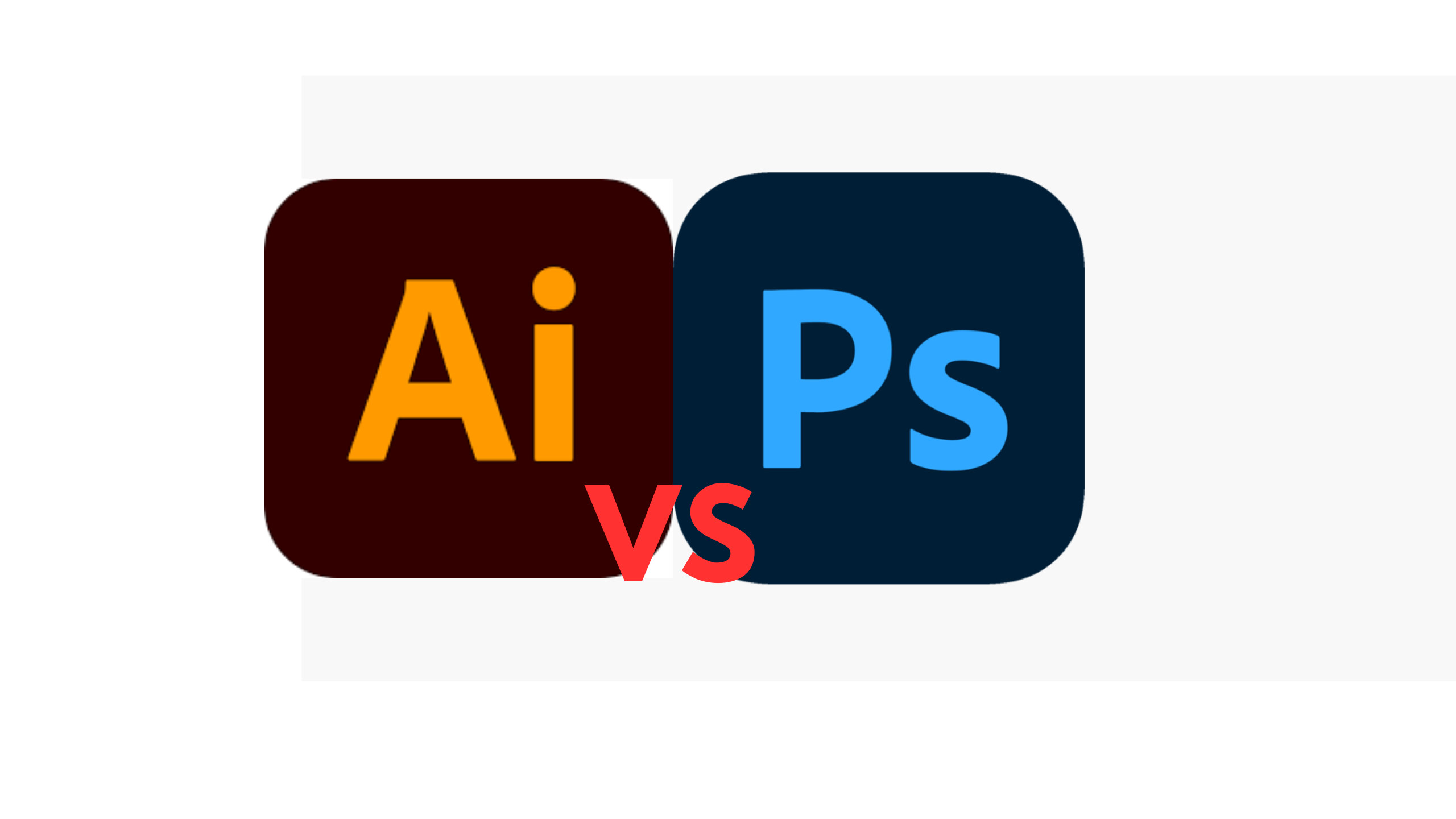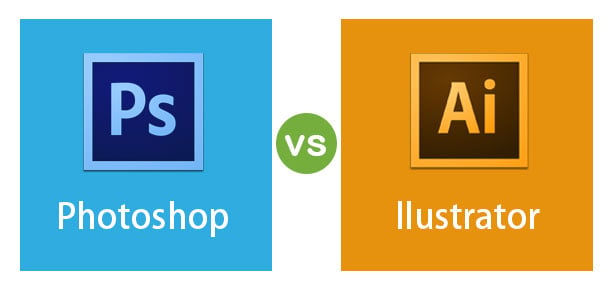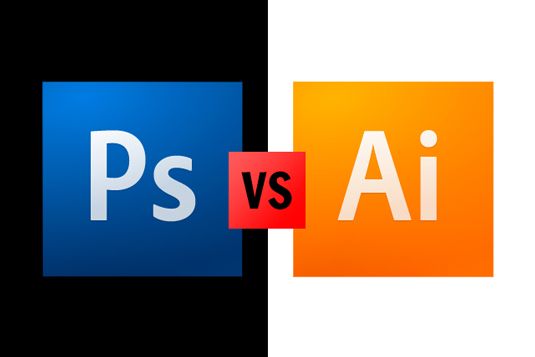Which Is Better Photoshop Or Illustrator
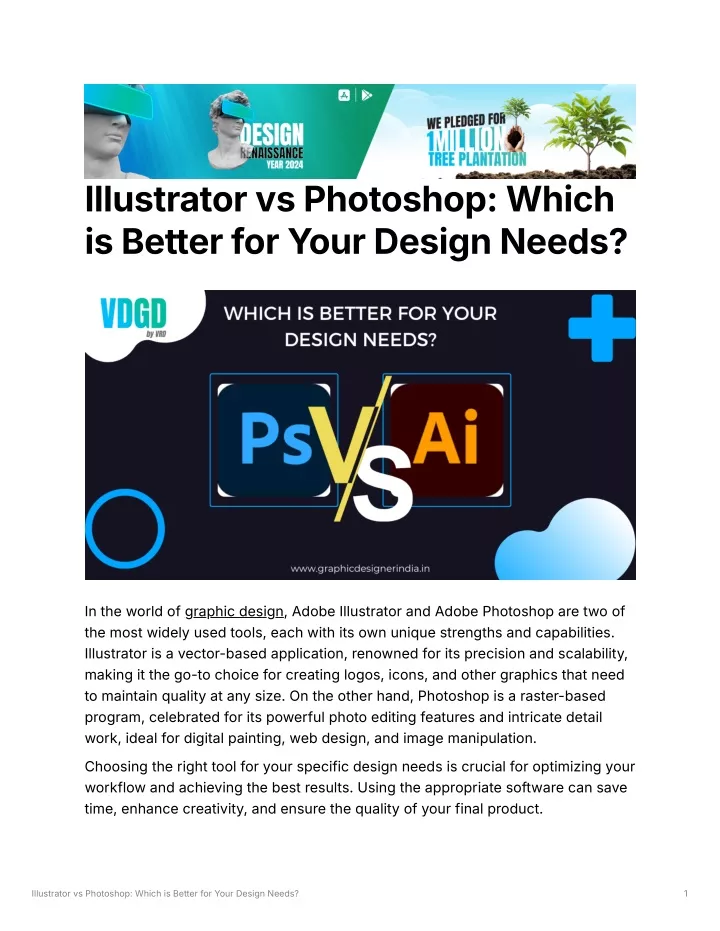
The age-old debate among creatives – which reigns supreme: Adobe Photoshop or Adobe Illustrator? Both software giants are cornerstones of the design world, but catering to vastly different needs. Understanding their strengths and weaknesses is crucial for any aspiring or established designer to make informed decisions.
This article aims to dissect the capabilities of each program, providing a balanced perspective on when and why to choose one over the other. It explores the core functionalities, target users, and real-world applications of both Photoshop and Illustrator.
Raster vs. Vector: Understanding the Core Difference
The fundamental difference between Photoshop and Illustrator lies in their image construction. Photoshop utilizes a raster-based system, working with pixels to create images. Think of it like a mosaic – each tiny square contributes to the overall picture.
Illustrator, on the other hand, is vector-based. It uses mathematical equations to define lines, curves, and shapes. This allows for infinite scalability without losing quality.
Photoshop: The Pixel Perfect Editor
Photoshop's raster nature makes it ideal for photo editing, retouching, and creating realistic digital paintings. Its extensive toolset allows for precise manipulation of pixels, enabling users to adjust colors, correct imperfections, and create complex composites.
It is the industry standard for photographers, digital artists, and anyone working with pixel-based images. Adobe’s official website showcases numerous examples of its use in creating stunning visual effects for film, advertising and web.
Illustrator: The Scalable Design Tool
Illustrator's vector capabilities make it perfect for creating logos, illustrations, typography, and designs that need to be scaled to various sizes. Whether designing a business card or a billboard, Illustrator ensures sharp, clean lines every time.
Graphic designers, logo designers, and typographers heavily rely on Illustrator for its precision and scalability.
"Illustrator is the go-to software for creating anything that needs to be printed or displayed at different sizes,"according to Adobe's documentation.
Use Cases and Applications
The choice between Photoshop and Illustrator often boils down to the specific task at hand. For photo manipulation, Photoshop is the clear winner. Need to remove blemishes, adjust lighting, or create a surreal landscape? Photoshop is your tool.
However, for creating a company logo that needs to look crisp on both a website and a massive banner, Illustrator is the better choice. Consider creating infographics, brochures and creating icons, and even website mock-ups.
There are instances where both programs can work together. A designer might use Photoshop to create a textured background and then import it into Illustrator to add vector-based illustrations and text.
The Learning Curve and Cost
Both Photoshop and Illustrator have a steep learning curve, but Photoshop's interface might feel more intuitive to beginners due to its focus on photo editing. Illustrator requires a solid understanding of vector graphics and design principles.
Both programs are available through Adobe's Creative Cloud subscription service. The pricing varies depending on whether you choose a single app or a full suite.
Many online resources, tutorials, and courses are available for both programs, making it easier for aspiring designers to learn the ropes. Adobe also offers extensive documentation and support for its software.
Conclusion: Choosing the Right Tool for the Job
Ultimately, the "better" program depends entirely on the individual's needs and the project at hand. Photoshop excels in photo editing and raster-based design, while Illustrator shines in vector-based design and scalable graphics.
Understanding the strengths and weaknesses of each program is key to making an informed decision. Many professionals use both programs in conjunction to leverage their respective capabilities and achieve optimal results.
Rather than viewing them as competitors, it's more accurate to see them as complementary tools that enhance the creative workflow. By embracing both, designers can unlock their full potential and create truly remarkable visuals.