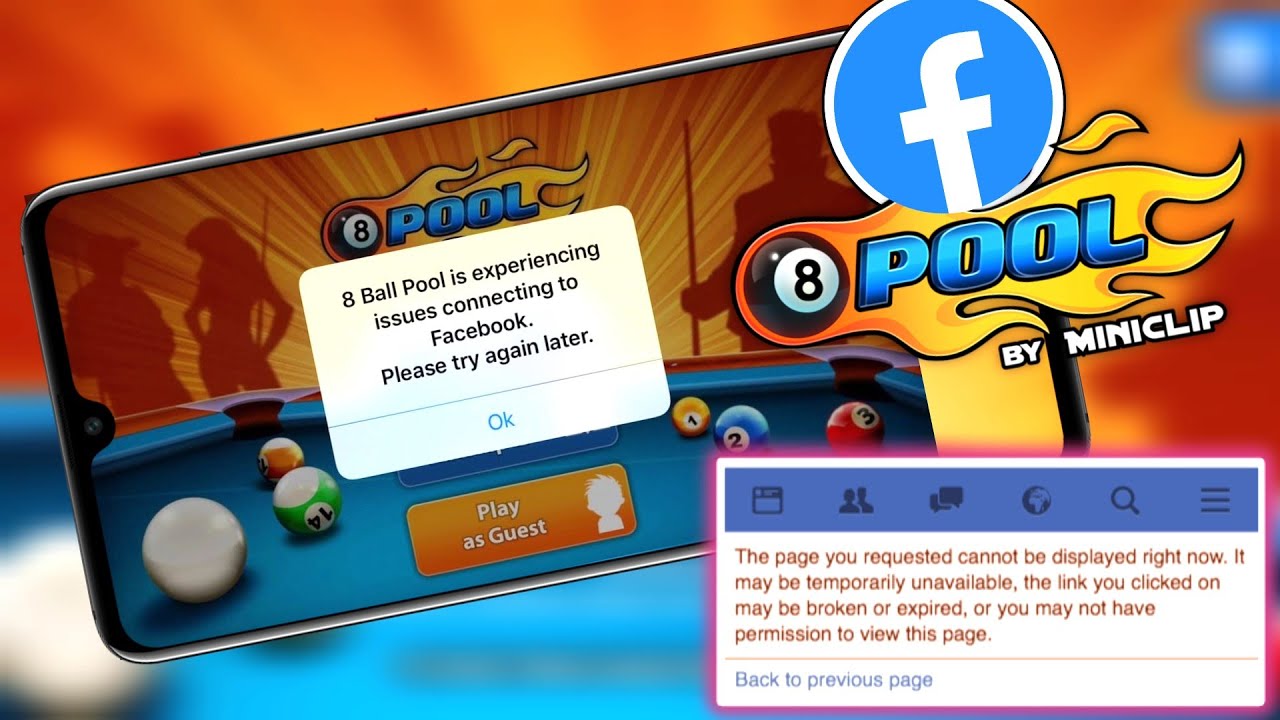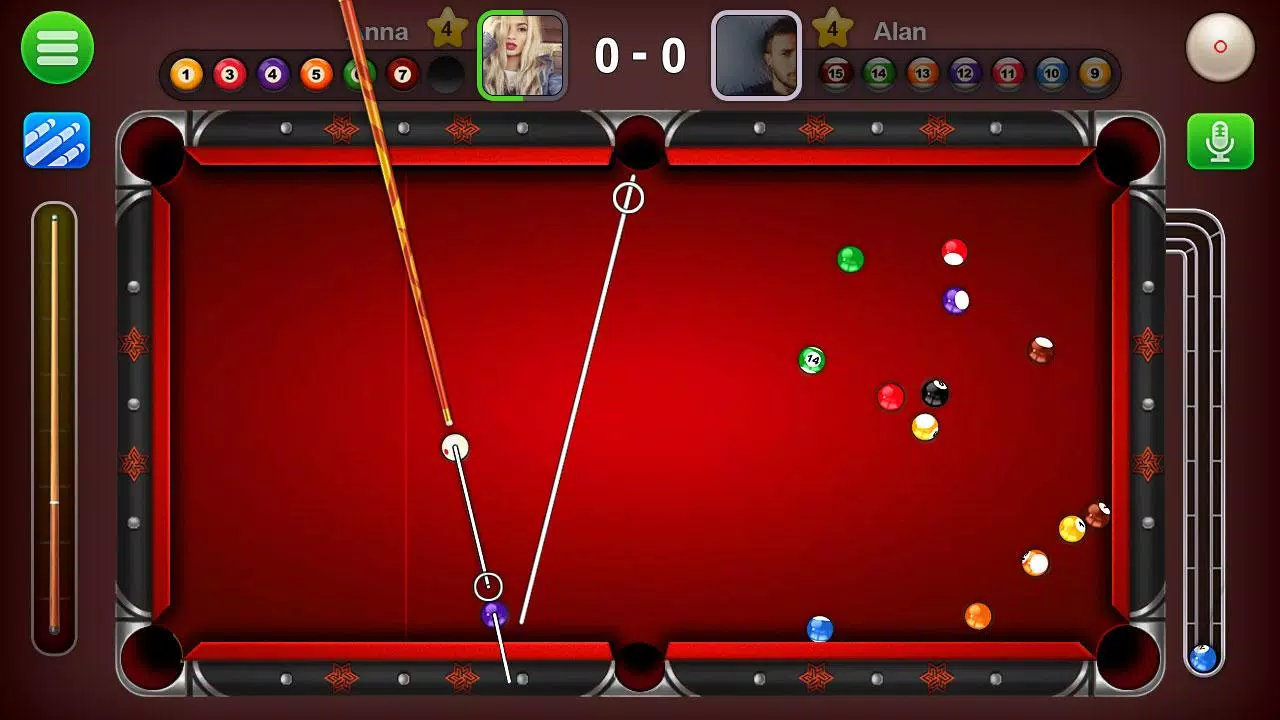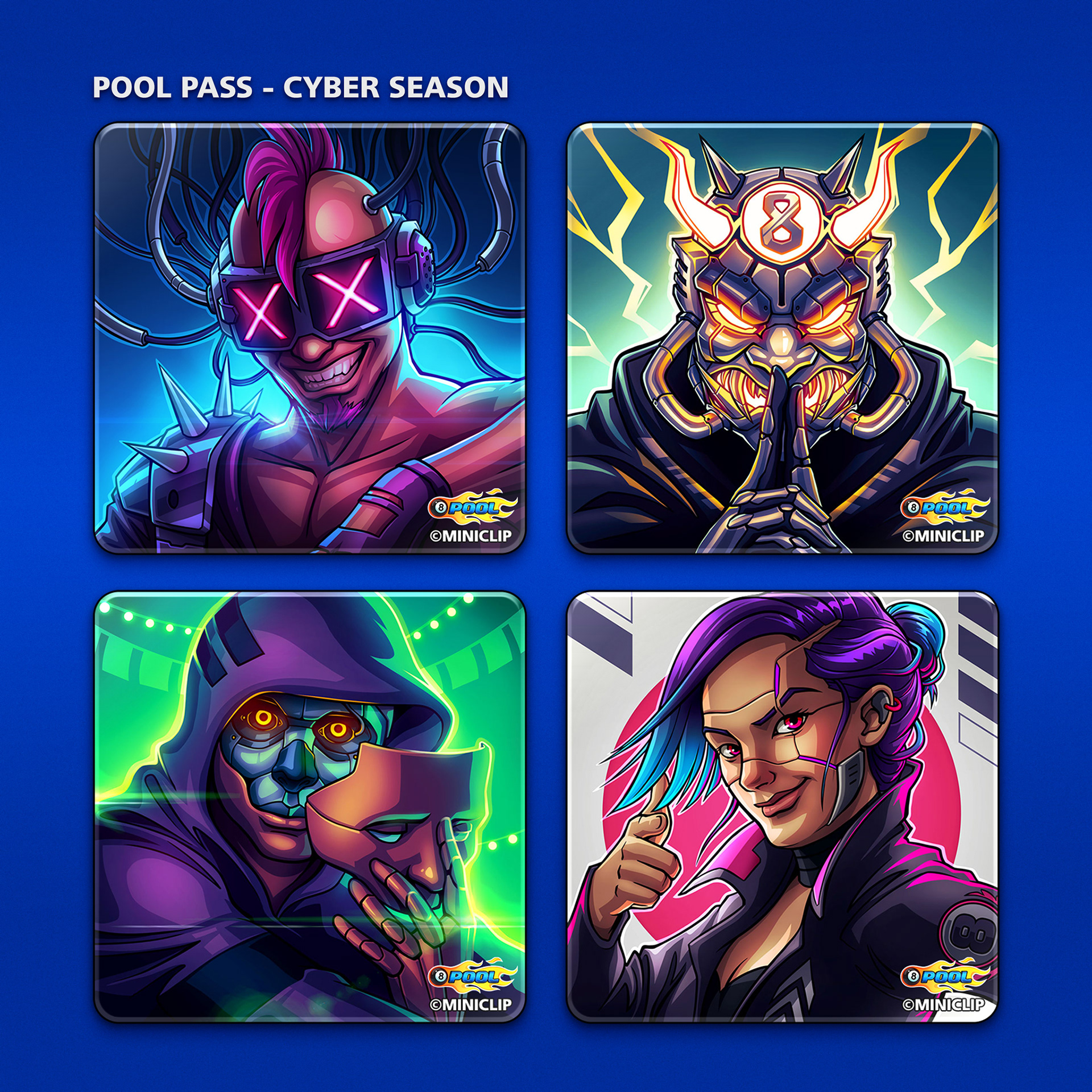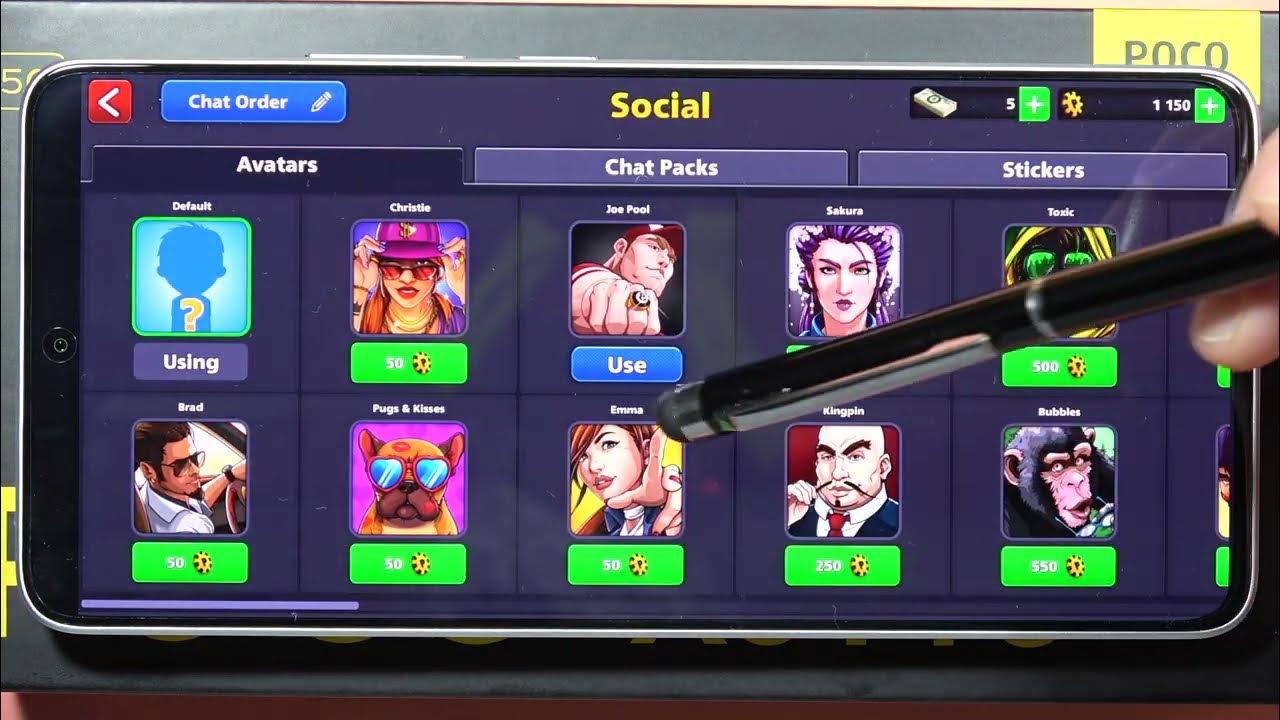8 Ball Pool Profile Picture Not Showing

Uh Oh! Where'd My Snazzy 8 Ball Pool Avatar Go?
Ever log into 8 Ball Pool, ready to dominate, only to find... a blank space where your awesome profile picture should be? Like showing up to a pool tournament in your pajamas? Not cool!
It's like your online identity suddenly went on vacation without telling you. Fear not, fellow pool shark! We're diving deep to figure out why your glorious avatar is playing hide-and-seek.
The Usual Suspects: A Quick Check List
Before we launch into advanced troubleshooting, let's tackle the easy stuff first. Think of it like racking the balls - gotta get the basics right.
First, give your internet connection a good ol' once-over. Is your Wi-Fi acting up? A weak connection can cause all sorts of visual glitches, making your picture vanish faster than a 9-ball after a lucky break.
Next, try restarting the 8 Ball Pool app. Sometimes, the app just needs a little nudge to wake up and remember who you are (and how fantastic your profile picture is). Think of it as a digital coffee break.
And while you're at it, check if there's an update available for the game. An outdated app is like using a rusty cue – it might get the job done, but not very efficiently! Updates often contain bug fixes that address common issues, including disappearing avatars.
Delving Deeper: When the Easy Fixes Aren't Enough
Okay, so you've checked your internet, restarted the app, and updated everything... and still no picture? Don't throw your cue through the screen just yet!
It's time to explore some slightly more technical possibilities. Think of this as aiming for a tricky shot with a lot of spin.
Maybe your profile picture is linked to your Facebook account. Make sure you're logged into Facebook on your device and that the 8 Ball Pool app has permission to access your profile information. If the connection between the two is broken, your avatar might take a hike.
The Cache Conundrum: Clearing the Digital Cobwebs
Another sneaky culprit could be the app's cache. Over time, apps store temporary data to run faster, but sometimes this cache gets clogged up with old or corrupted files.
Imagine it like your brain after a really long day – all fuzzy and unable to remember where you put your keys. Clearing the cache is like giving your phone's brain a much-needed power nap.
How you clear the cache depends on your device, but usually, you can find the option in your phone's settings under Apps or Application Manager. Look for 8 Ball Pool in the list and tap the "Clear Cache" button. Just be careful not to clear the data, or you might lose your game progress! (That's like accidentally pocketing the cue ball!).
Reinstalling: The Nuclear Option (Use Sparingly!)
If all else fails, there's the nuclear option: reinstalling the 8 Ball Pool app. This is like completely rearranging your pool room – a bit drastic, but sometimes necessary.
Make sure your game progress is linked to your Facebook or Miniclip account first! Otherwise, you risk losing all your hard-earned coins and levels.
Once you've confirmed your progress is safe, uninstall the app from your device and then download it again from the app store. This will give you a fresh, clean installation of the game, hopefully with your profile picture happily back in its rightful place.
Still No Luck? Time to Call in the Pros!
If you've tried everything above and your avatar is still MIA, it might be a problem on Miniclip's end. Sometimes, there are server issues or bugs that affect certain players.
In this case, your best bet is to contact 8 Ball Pool support. They might be able to diagnose the problem and offer a solution that's specific to your account. Think of them as the expert referees who can settle any disputes on the virtual felt.
Hopefully, these tips will help you bring your profile picture back from the digital abyss and get you back to dominating the tables in style! Happy potting!