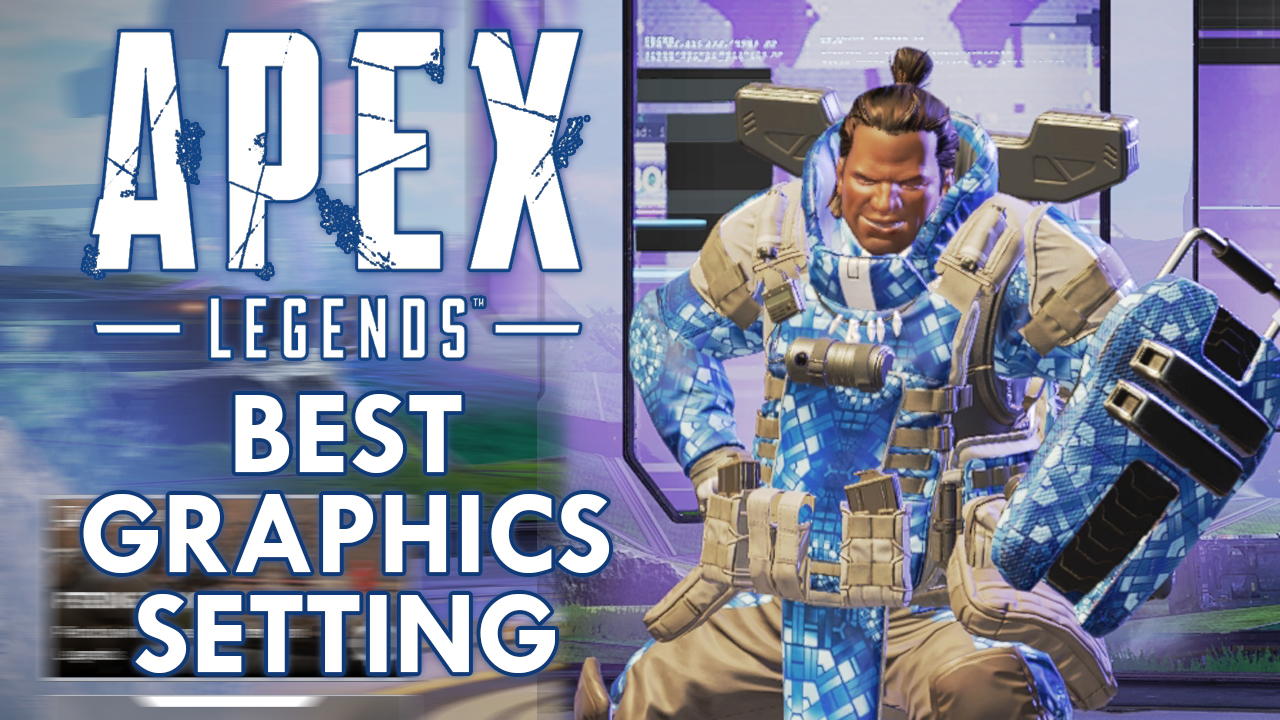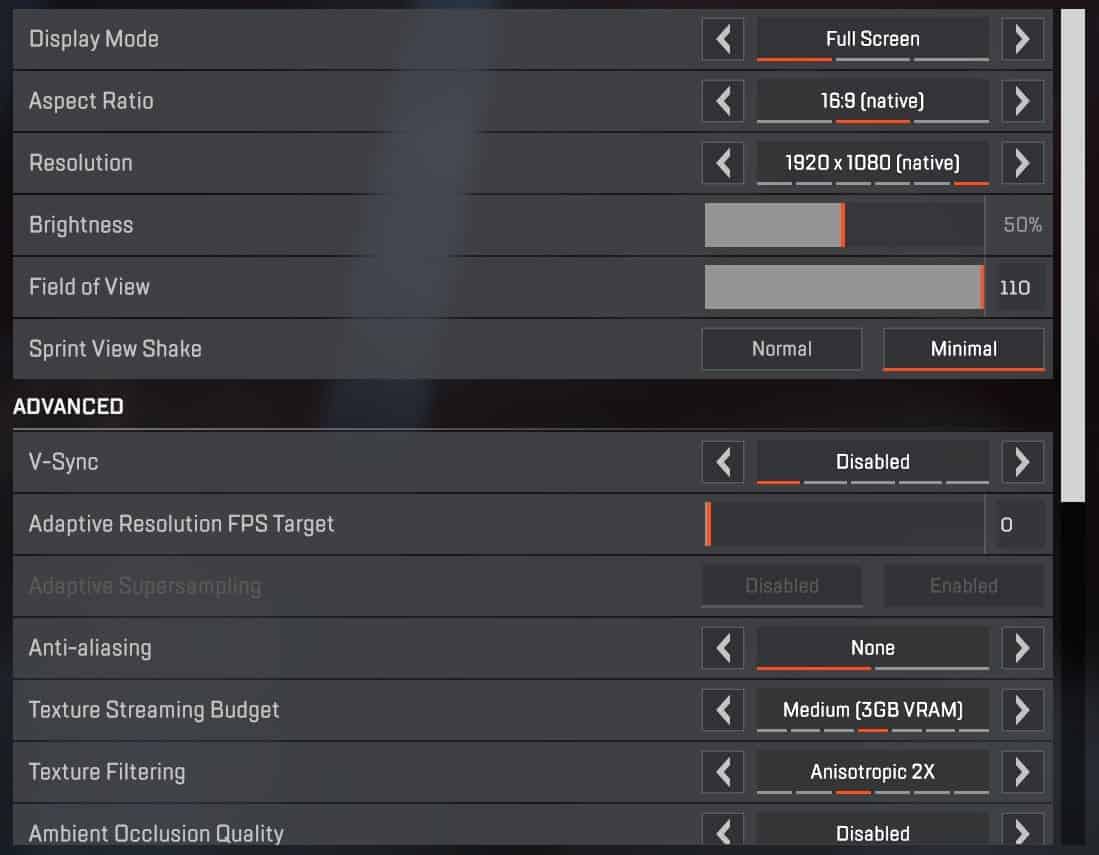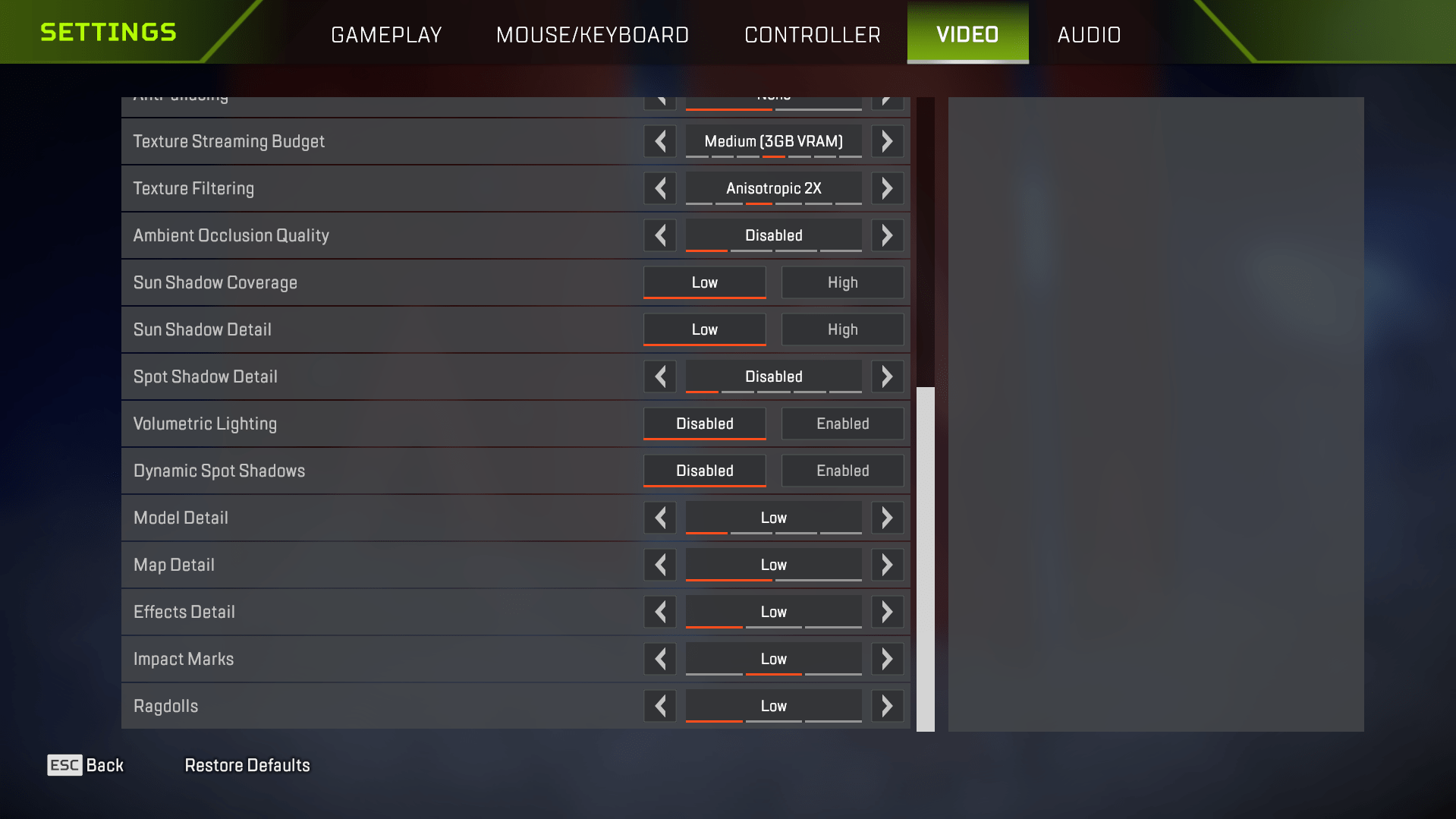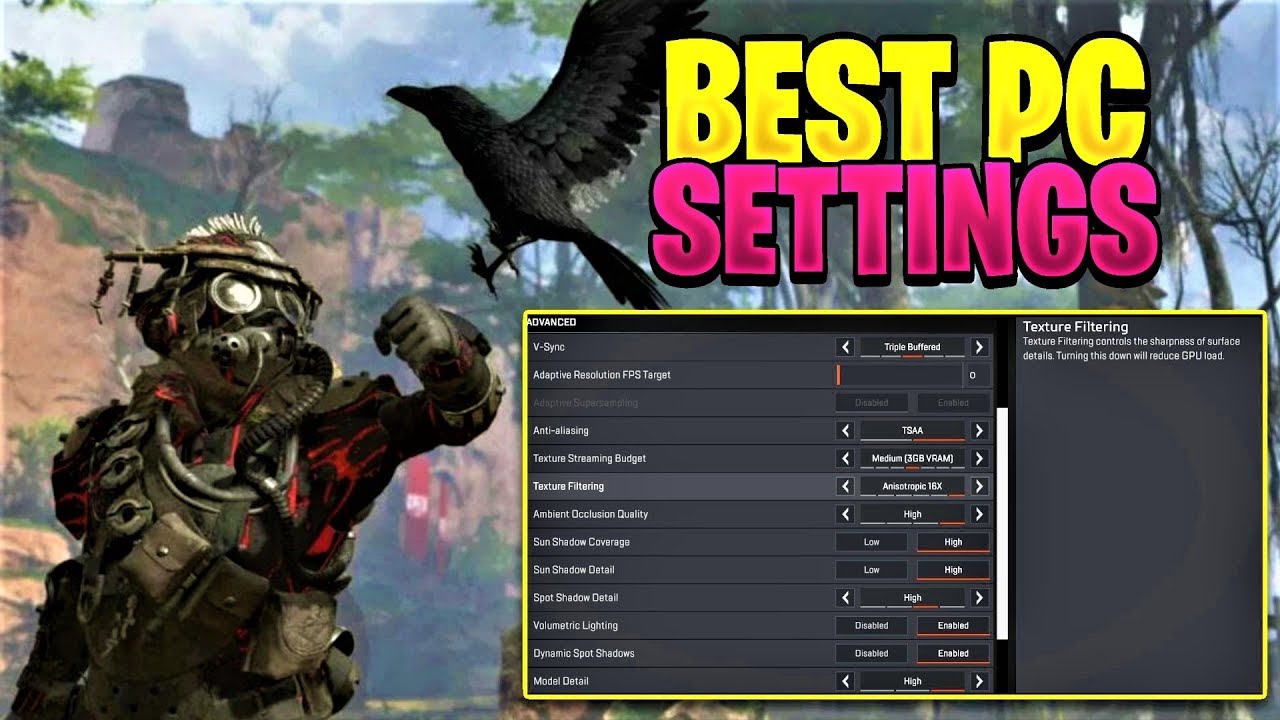Apex Legends Best Graphics Settings For Visibility
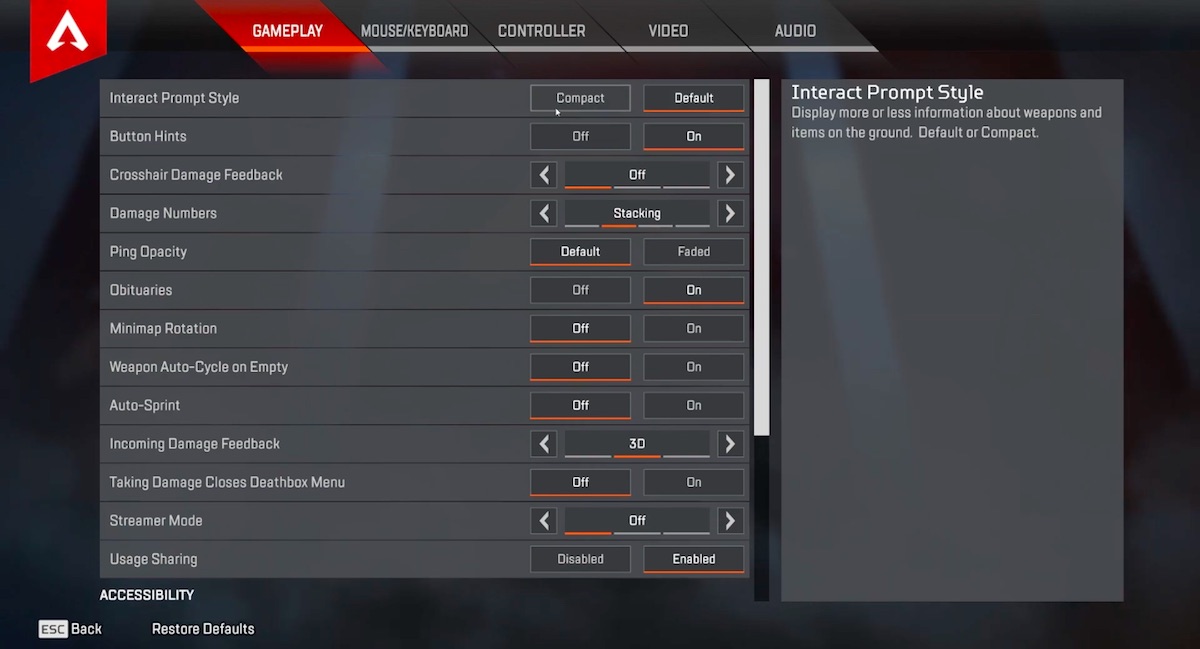
Alright, Legend! Let's talk about seeing…or, more accurately, dominating the Apex Games with crystal-clear vision. Because let's face it, nothing's worse than getting sniped by someone you couldn't even see lurking in the shadows. We're about to crank those graphics settings to 'Legendary Visibility'!
Consider this your friendly neighborhood guide to making Apex Legends look good and perform like a champion. We're not chasing photorealistic puddles here. We're chasing wins, baby!
Step 1: Texture Streaming Budget - Go Big or Go Home!
This is the big daddy of visibility. Crank that Texture Streaming Budget up as high as your graphics card allows. Think of it like this: you're telling your computer, "Hey, I want ALL the detail, ALL the time!"
Higher settings mean sharper textures, which translates directly to seeing enemies hiding in foliage or against busy backgrounds. It's like switching from blurry vision to hawk-eye mode.
Step 2: Model Detail - See Every Hair on Their Head (Almost)
Next up, Model Detail. This controls how detailed the characters and objects in the game look.
Set this to High, seriously. It helps you distinguish enemies from the environment. Trust me, you'll thank me when you're able to spot that sneaky Pathfinder grappling away behind a rock.
Step 3: Effects Detail - Explosions and Everything Nice
Effects Detail. Okay, this is where we get a little strategic. Crank it up to Medium.
Why not High? Because while pretty explosions are cool, they can sometimes obscure your vision during intense firefights. Medium gives you a good balance of visual flair and gameplay clarity. No more dying because a grenade flashbang blinded you more than the enemy!
Step 4: Impact Marks - Bullet Holes Tell Tales
Want to know if you're actually hitting your shots? Then you gotta keep those Impact Marks enabled! It lets you see bullet holes on walls, giving you instant feedback on where your shots are landing.
Turn them to High! It’s a little visual aid, helping you adjust your aim mid-battle.
Step 5: Low Latency - Don't Be a Lagging Legend
Now, for a setting that's less about graphics and more about responsiveness: Nvidia Reflex Low Latency. If you have an Nvidia card, enable this!
It reduces input lag, making your actions feel more immediate. Think of it as giving yourself a superpower: the ability to react faster than everyone else.
Step 6: The Rest - Tweak to Your Heart's Content
For the remaining settings, like shadows and ambient occlusion, feel free to experiment. These settings don't drastically affect visibility, so tweak them based on your personal preference and PC performance.
Just remember, we're aiming for a sweet spot between looking good and seeing everything that moves. Don't sacrifice performance for pretty shadows if it means you're missing crucial details!
Step 7: Play and Adjust
Alright, you've got your settings dialed in. Now, jump into the game and see how it feels! Don't be afraid to make adjustments on the fly.
Apex Legends is all about adapting, and that includes your graphics settings. Maybe that setting you tweaked down actually helped your reaction time. Experiment!
Now get out there, dominate the Apex Games, and remember: visibility is key to victory!
![Apex Legends Best Graphics Settings For Visibility [Top 15] Apex Legends Best Visibility Settings | Gamers Decide](https://gamersdecide.com/sites/default/files/authors/u164213/top-15-apex-legends-best-settings-for-visibility-9.jpg)


![Apex Legends Best Graphics Settings For Visibility [Top 15] Apex Legends Best Visibility Settings | GAMERS DECIDE](https://gamersdecide.com/sites/default/files/authors/u164213/top-15-apex-legends-best-settings-for-visibility-8.jpg)
![Apex Legends Best Graphics Settings For Visibility [Top 15] Apex Legends Best Visibility Settings | Gamers Decide](https://www.gamersdecide.com/sites/default/files/authors/u164213/top-15-apex-legends-best-settings-for-visibility-7.jpg)
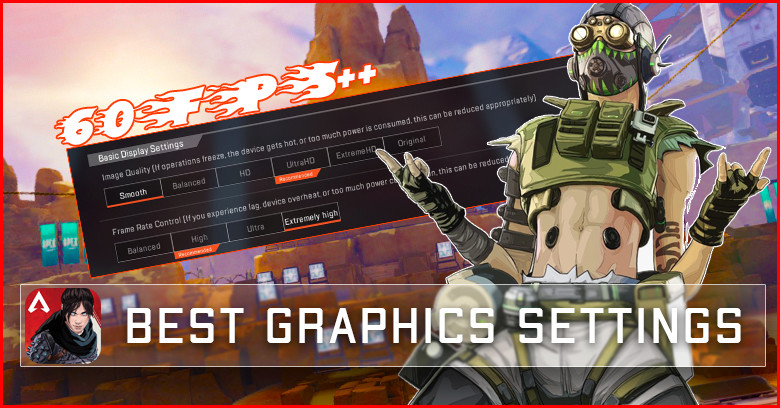


![Apex Legends Best Graphics Settings For Visibility Apex Legends [Best Graphics Settings in 2020] - YouTube](https://i.ytimg.com/vi/jWLuSPki2Wc/maxresdefault.jpg)