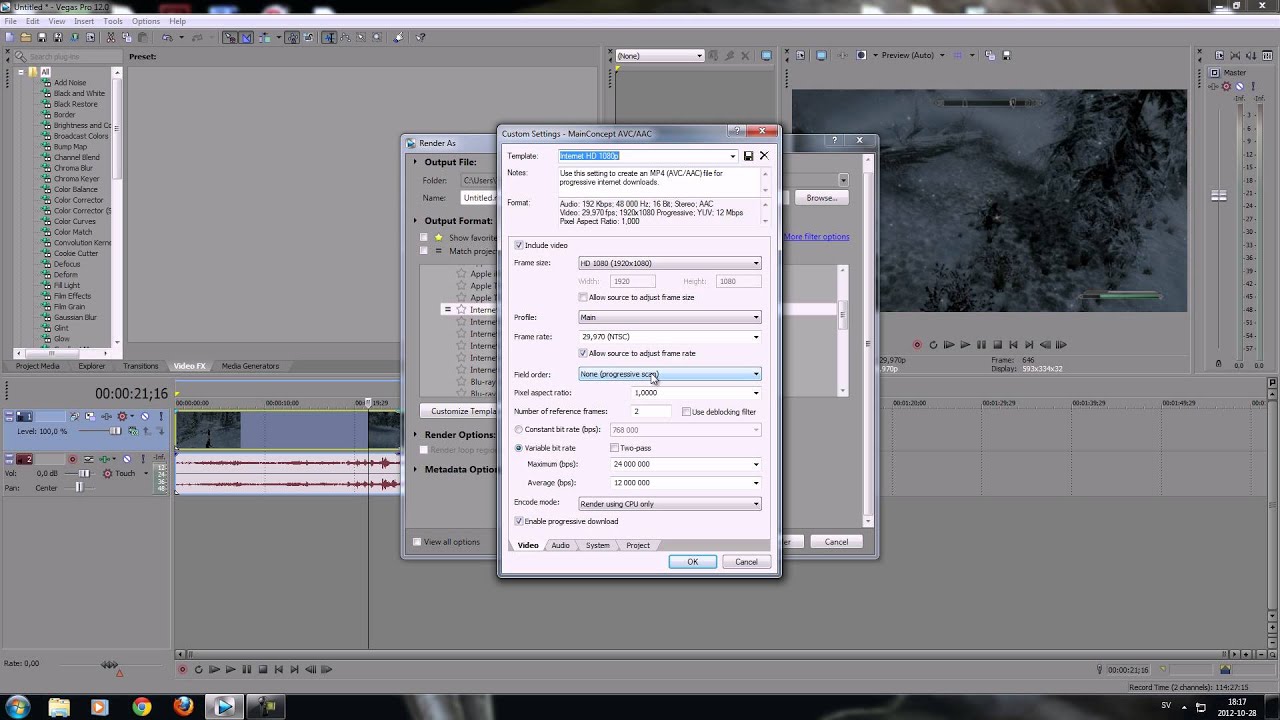Best Render Settings For Youtube Sony Vegas

YouTube Render Settings in Vegas Pro: My Unpopular Opinions
Okay, let's talk YouTube render settings in Sony Vegas. Everyone has an opinion, right? And mine? Well, it might raise some eyebrows.
Forget about all those overly complicated tutorials. Seriously. They make it sound like you're launching a rocket, not uploading a cat video.
The "Smart" Approach (That Isn't, Really)
First, let's address the "smart" settings. You know, the ones Vegas magically suggests. Just... no. Don't trust them.
They often result in files that are either enormous or look like they were filmed through a cheese grater. Trust me on this one. I've been there.
Smart settings are not so smart when you want your video to look presentable.
My Go-To: The Simple & Sweet Method
So, what do I do? I keep it simple. Stupidly simple, some might say. But hey, it works!
I go for the Internet HD 1080p template. Yeah, the one that seems too obvious.
Then, I tweak a few things. Because even *I* can't leave things *completely* alone.
Frame Rate Fiddling
Frame rate is my first victim. Match it to your source footage, folks. If you filmed in 30fps, render in 30fps. Don't get fancy.
Unless you're going for that weird sped-up/slow-motion effect, of course. In that case, go wild. I won't judge (much).
Bitrate: The Great Debate
Bitrate is where the real fun begins. Everyone has a magic number. Mine? I usually hover around 16-20 Mbps for 1080p.
Is it "perfect"? Maybe not. But it's a good balance of quality and file size. Plus, YouTube re-encodes everything anyway, so obsessing over it is probably pointless.
Seriously, YouTube treats our videos like a toddler with play-doh. They *always* reshape it.
AAC Audio: Don't Forget the Ears!
Audio! Don't neglect the audio! AAC is your friend. 192 kbps is usually fine. No need to go overboard unless you're recording the Vienna Philharmonic.
If you're just recording yourself talking (or screaming at video games), 192 kbps is more than enough.
Render As: MP4, Obviously
Save as an MP4. It's the standard. It's universally loved (or at least tolerated). Choose Mainconcept AVC/AAC.
Choosing anything else is just asking for trouble. And honestly, who needs more trouble in their lives?
Previewing: The Underrated Step
Always preview your video *before* uploading. It saves you from those embarrassing "I accidentally uploaded the raw footage" moments.
I've been there. It's not fun. Trust me.
Unpopular Opinion: Perfection Is Overrated
Here's the unpopular part. Chasing *perfect* render settings is a fool's errand. Especially for YouTube.
YouTube's compression algorithm will humble you. Every. Single. Time.
So, aim for "good enough." Focus on making interesting content. Because nobody cares about perfectly rendered boring videos. I said what I said.
Experiment and Have Fun
Ultimately, the best settings are the ones that work for *you*. So, experiment! Tweak! And don't be afraid to break things (within reason, of course).
And remember, it's just a video. Don't let render settings stress you out too much.
Now go forth and create (and maybe subscribe to my channel... just kidding! ...unless?).


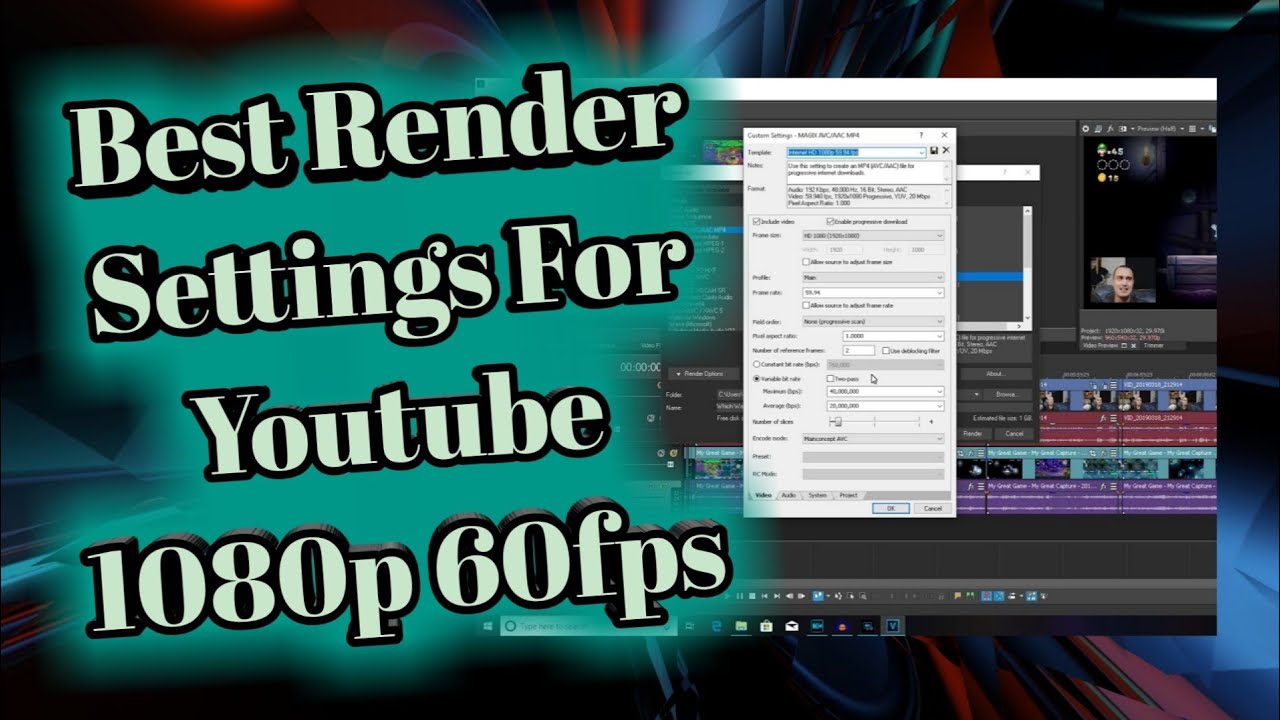


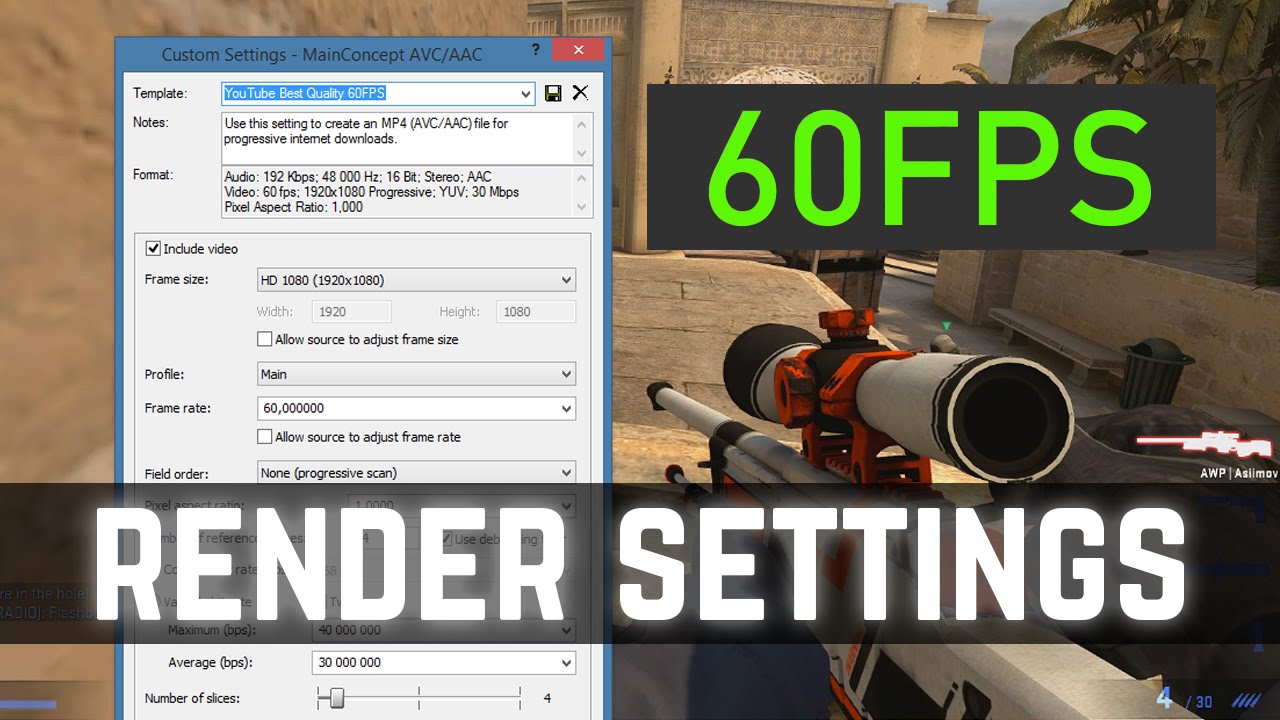




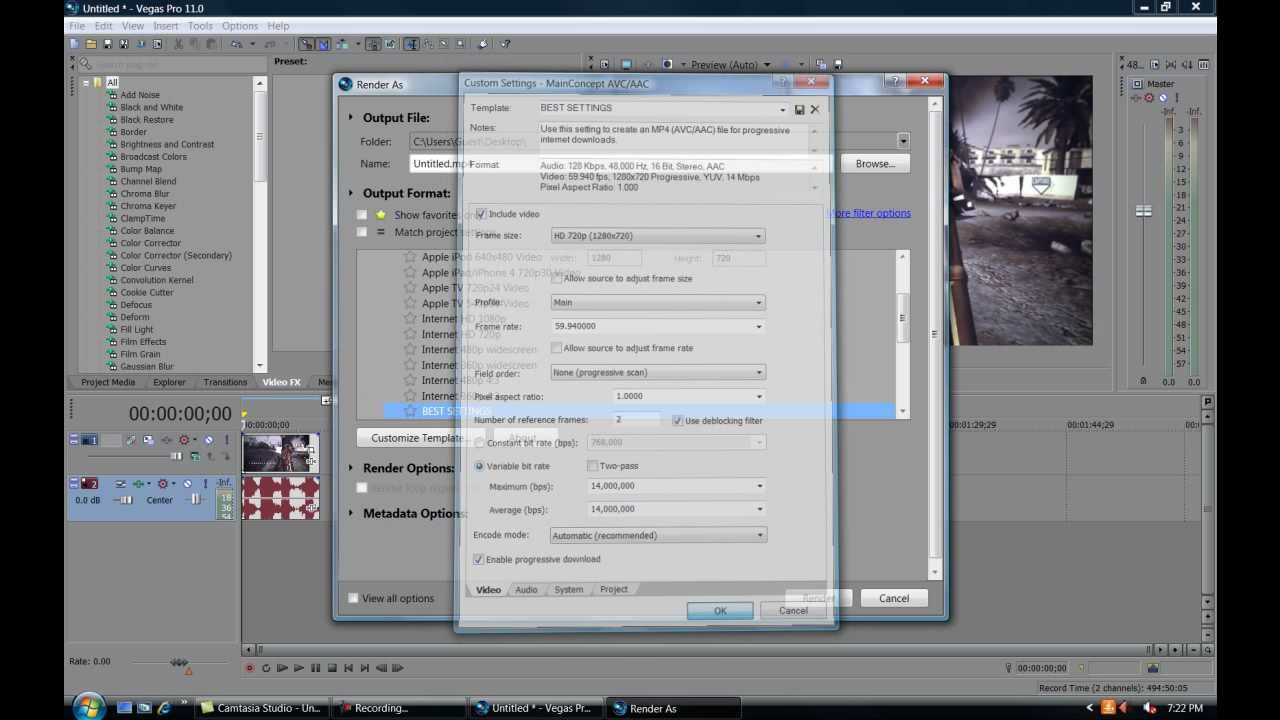

![Best Render Settings For Youtube Sony Vegas Sony Vegas Pro 13 - Best Render Settings for Youtube [HD] - YouTube](https://i.ytimg.com/vi/To0NBwvDTAg/maxresdefault.jpg)