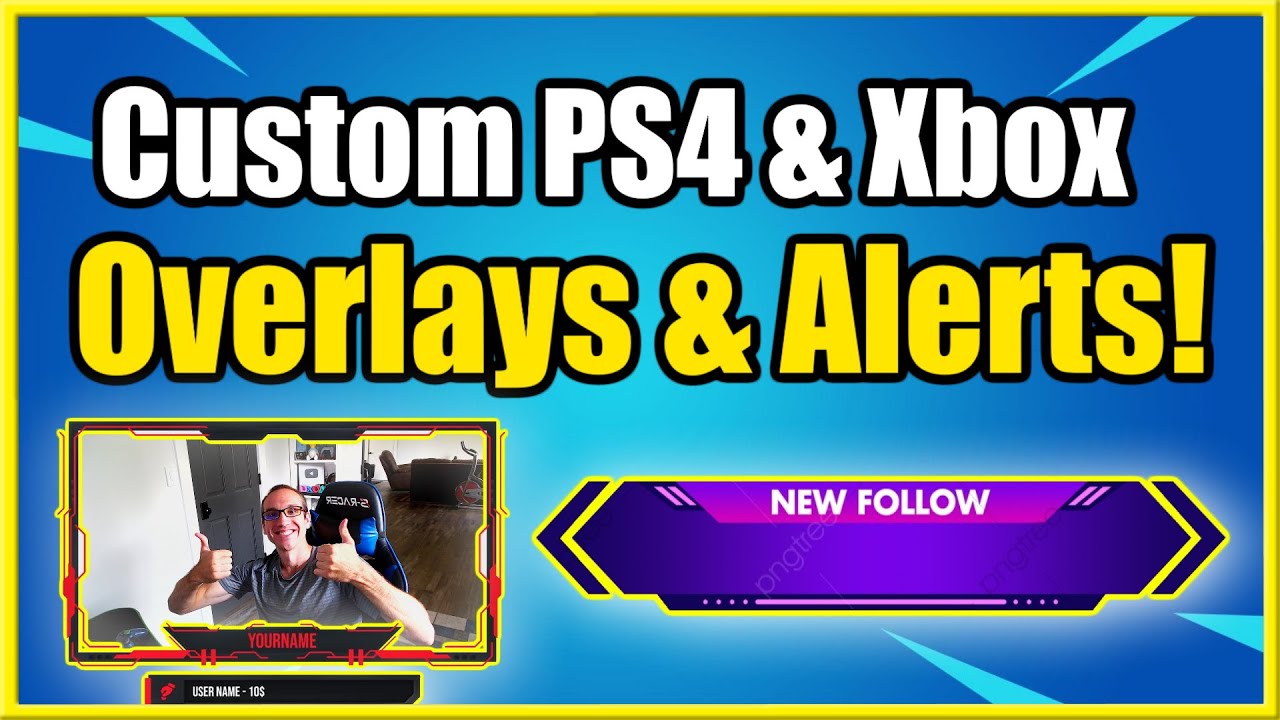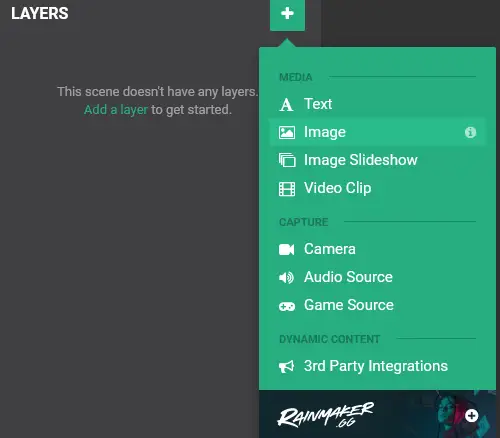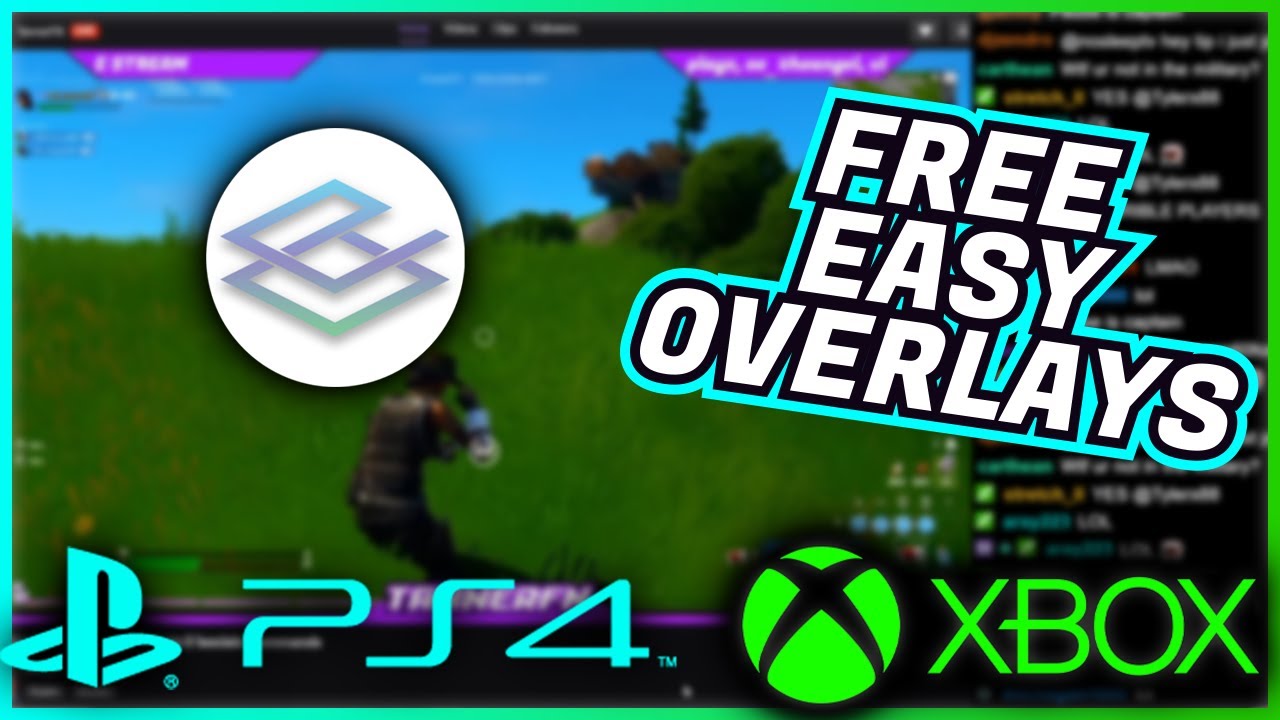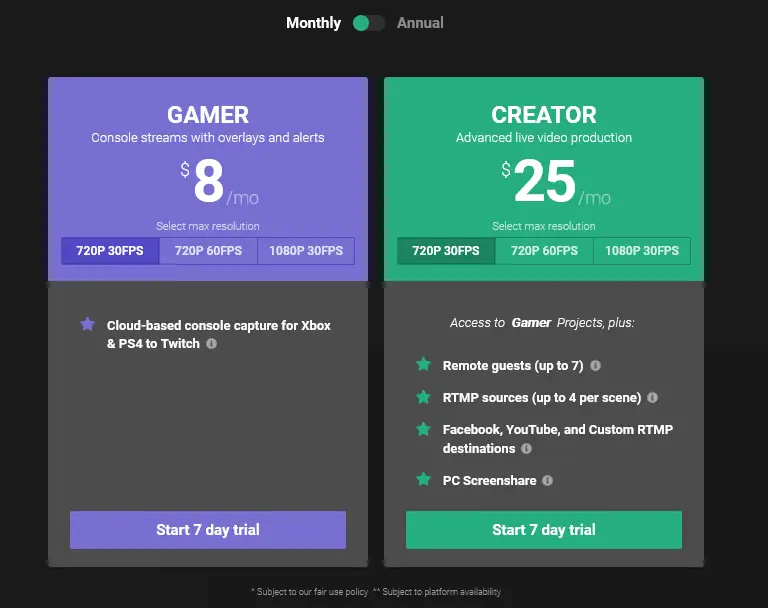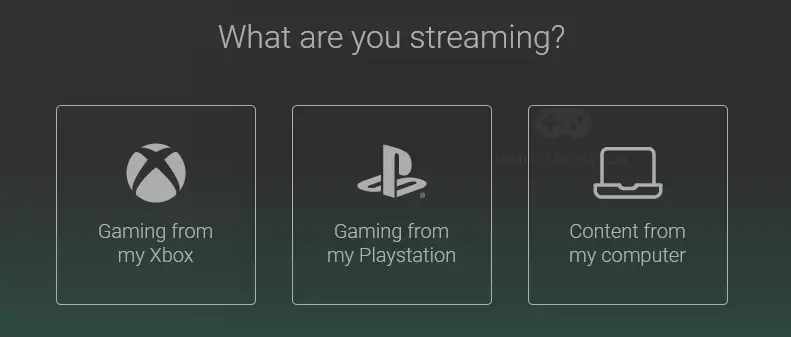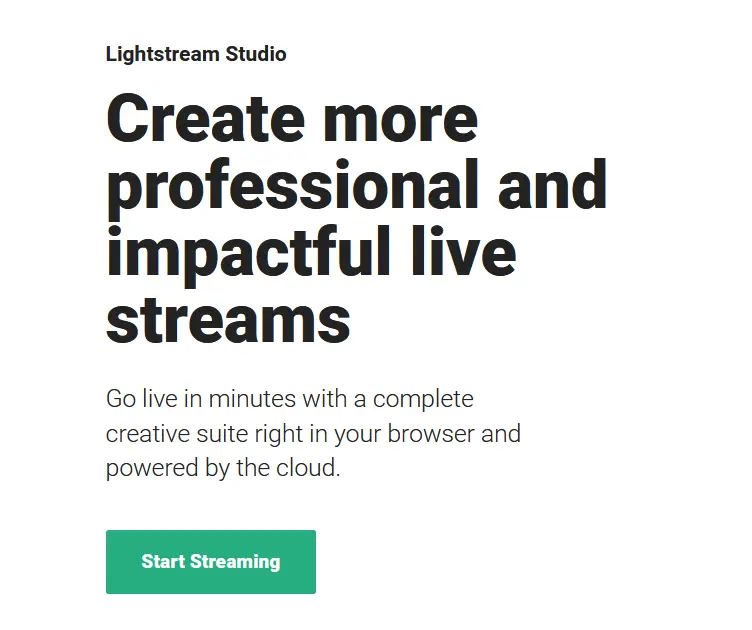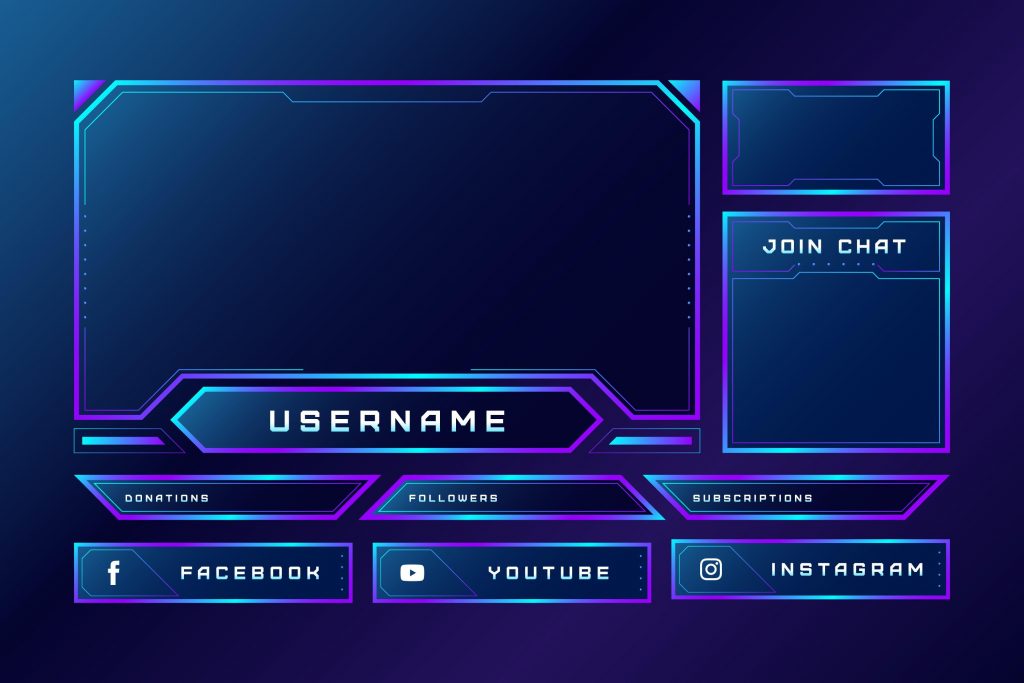How To Add Overlays To Twitch Ps4
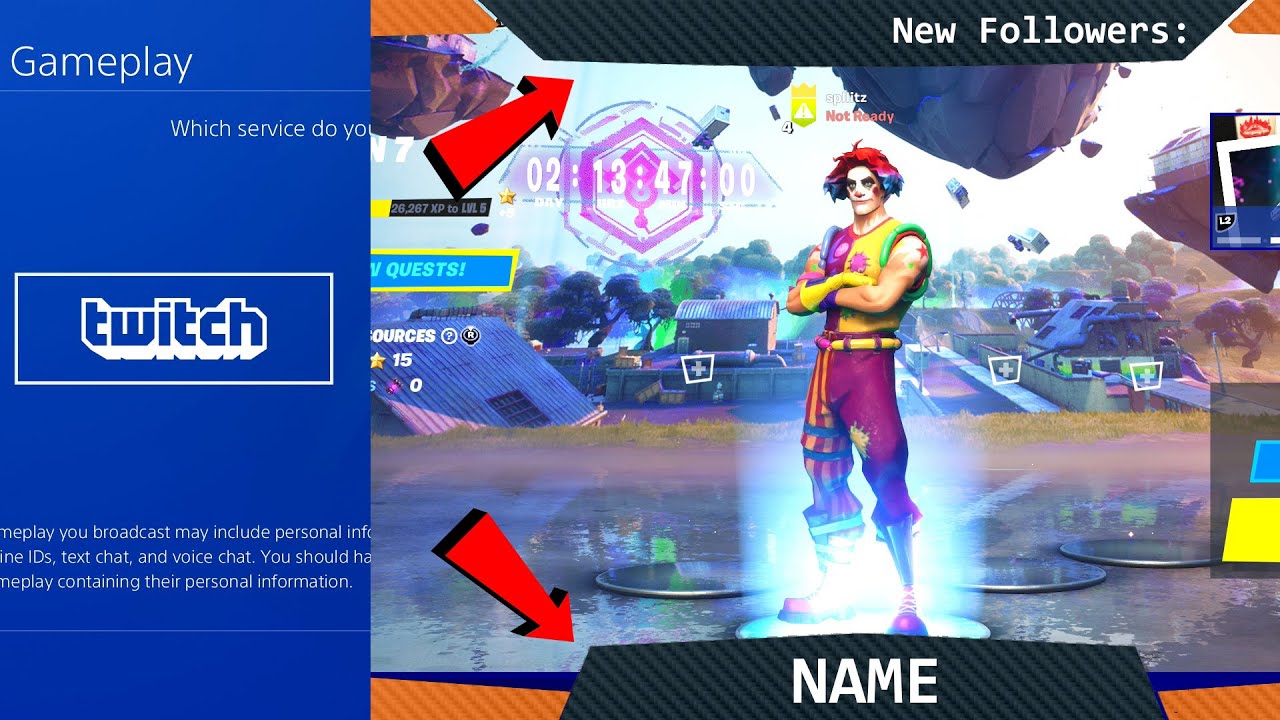
So, you're a PlayStation streamer dreaming of jazzing up your Twitch streams, huh? You want those fancy graphics, maybe a scrolling ticker with shoutouts, without having to sell your grandma's porcelain cat collection for a high-end PC. Good news! It's totally doable.
First, let's talk simplicity. Your PS4 itself, bless its button-filled heart, doesn't exactly scream "overlay customization station." Think of it more like a trusty old Toyota – reliable, gets you from A to B, but not exactly decked out with neon lights and spinning rims.
The Remote Control Route: Streamlabs Mobile App
This is where your phone swoops in like a superhero wearing... well, a phone case. The Streamlabs Mobile App is your secret weapon. Download it on your phone or tablet. It is available on both the App Store and Google Play.
Once you've installed the Streamlabs app, connect it to your Twitch account. It's usually a simple "authorize" process, kind of like giving an app permission to access your camera roll (but way less creepy).
Now for the magic! Inside the app, you'll find pre-made overlays, alert setups and more. Pick one. Feel free to explore, some are pretty hilarious, some are sleek, find something that is you.
Setting Up The Connection
Here comes the slightly fiddly, but very achievable, part. On your PS4, start broadcasting to Twitch like you normally would. Go to your Streamlabs Mobile App. There's a section in the app that tells you how to connect it to your stream, follow those instructions.
The app becomes your remote control for your stream. When someone follows, a cool notification pops up on screen, you’ve chosen from the template in the app. Victory dance time!
The "Middleman" Option: A Capture Card (For Next-Level Stuff)
Okay, if you're craving something a little more…intense, we're stepping into capture card territory. Think of a capture card as a translator between your PS4 and a computer.
This opens the door to using software like OBS Studio, which is like the Swiss Army knife of streaming software. But that requires a computer. A laptop will be sufficient.
Set up OBS to capture the feed from your PS4 via the capture card. Then, OBS becomes your control center for adding all sorts of overlays, widgets, and scenes. Now the possibilities are endless.
A Word of Warning (and Encouragement)
Be warned: capture cards can be a bit more of a financial commitment. But the flexibility they offer is unmatched. If you are just starting, the mobile app is a much easier entry point.
Don't be afraid to experiment! Some of the best streams are built on happy accidents and creative goofiness. So, download that app, fiddle with those settings, and unleash your inner streaming superstar!
Remember to have fun with it, and don't take yourself too seriously. At the end of the day, streaming is about connecting with people and sharing your love of gaming. So, get out there and make some memories (and maybe a few viral clips along the way!).
Adding overlays shouldn't feel like a chore. It's a chance to express your personality and make your stream stand out from the crowd!