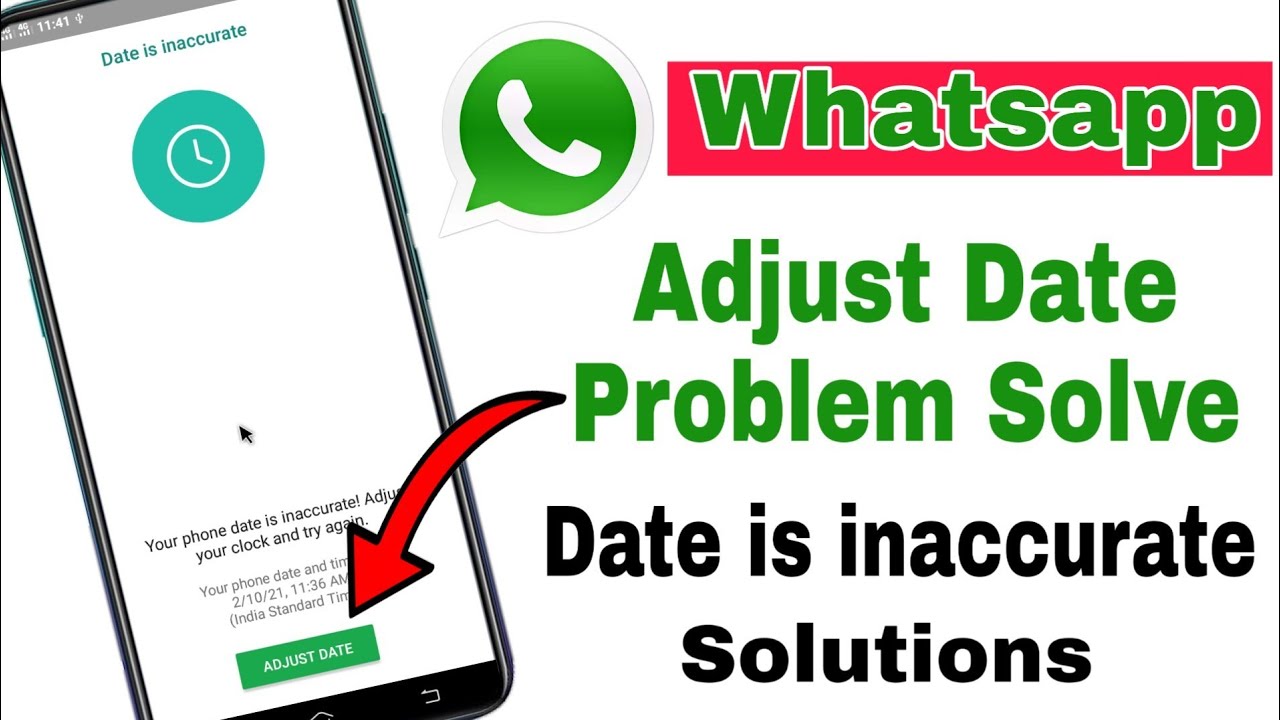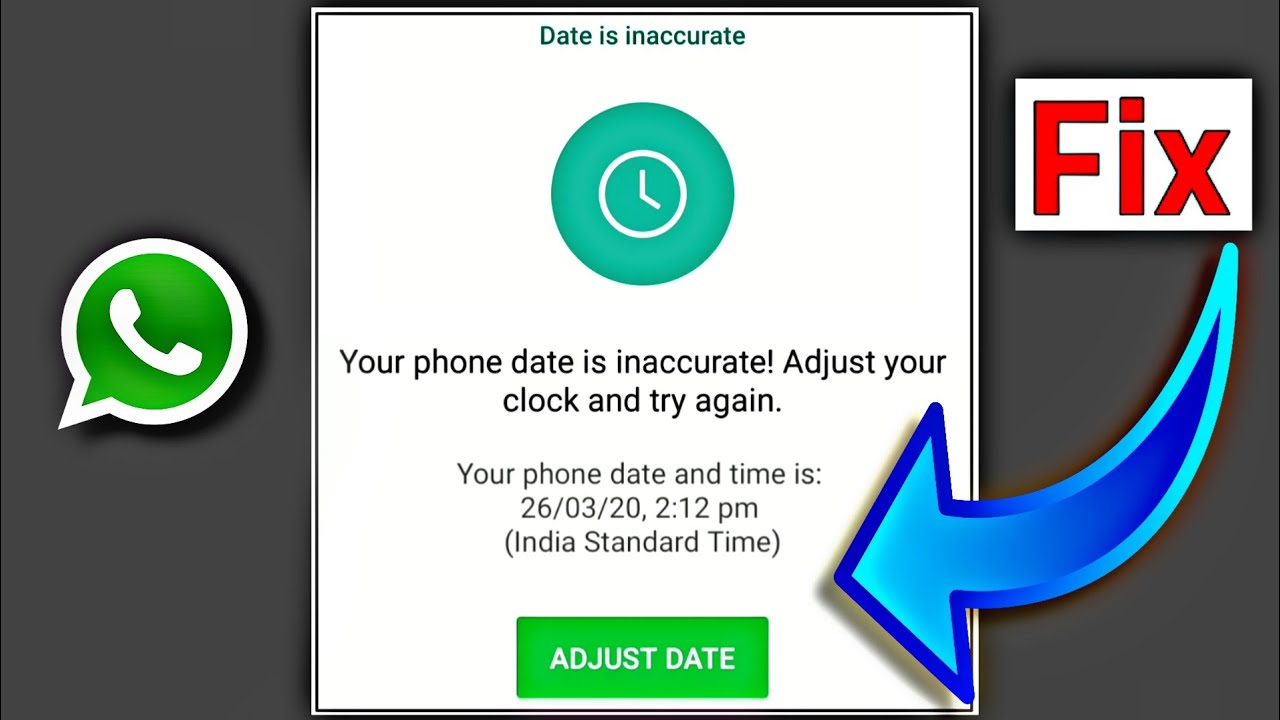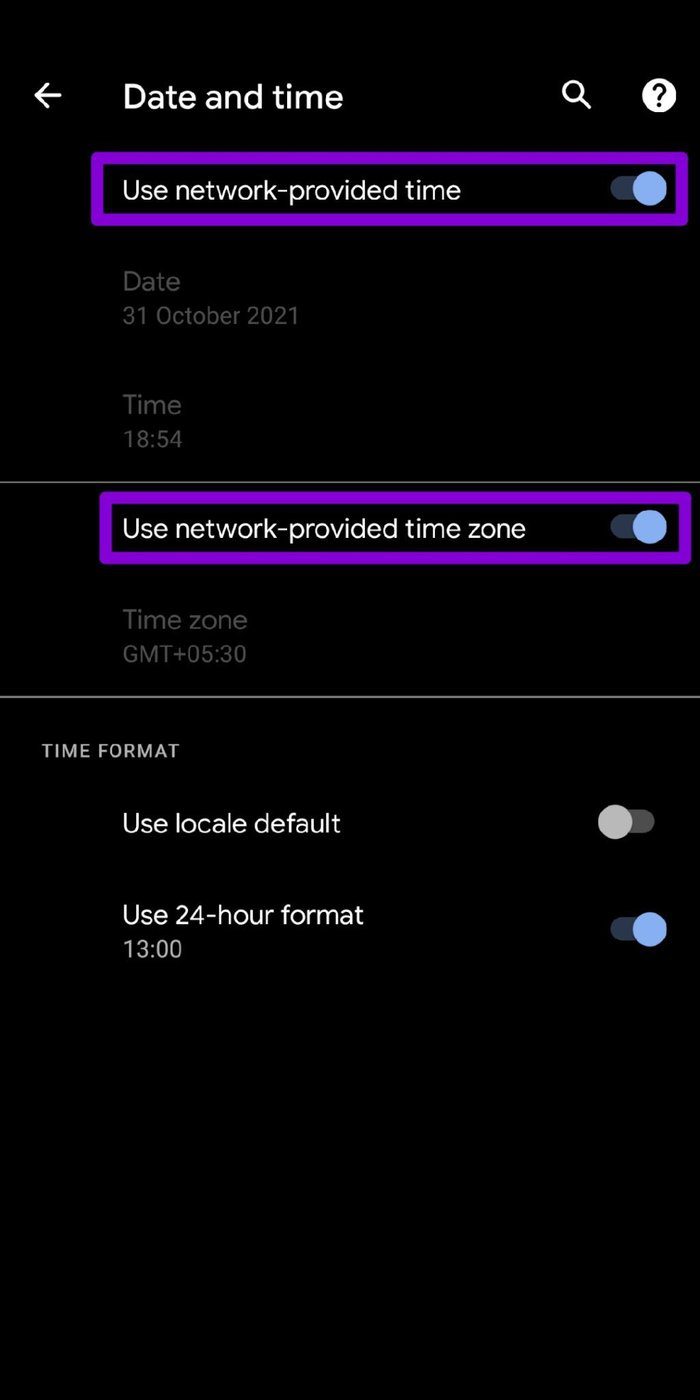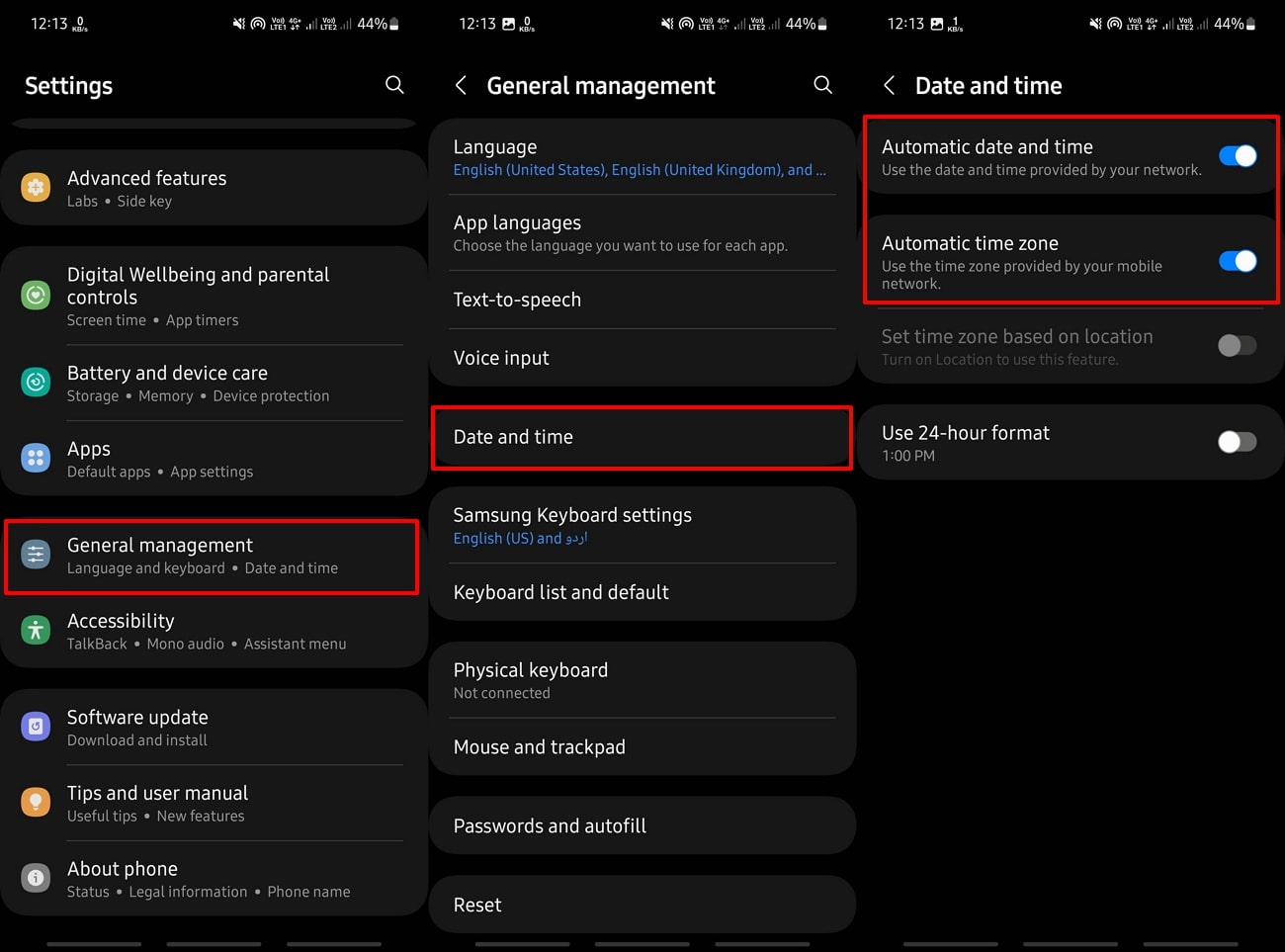How To Adjust Inaccurate Date And Time In Whatsapp

Ever sent a WhatsApp message that arrived yesterday, even though you *just* sent it? Or maybe you're getting notifications from the future, warning you about a surprise birthday party that hasn't even happened yet? Sounds like your WhatsApp is having a little… temporal anomaly.
Don't worry, you don't need Doctor Who or Marty McFly. Fixing this time warp is easier than making toast!
The Great Escape (from the Wrong Time Zone)
First things first: forget about poking around inside WhatsApp itself. This isn't a WhatsApp problem; it's a phone problem masquerading as a WhatsApp inconvenience.
Think of it like this: WhatsApp is just a messenger, faithfully reporting the time your phone tells it. If your phone thinks it's living in 1985, then your messages will reflect that retro reality.
Android Adventures
For Android users, dive into your phone's Settings. Look for something along the lines of "Date & Time," "General Management," or even just "System." Phone interfaces love to play hide-and-seek.
Once you've found the time portal, you'll see a few options. The magic words you're looking for are "Automatic date & time" and "Automatic time zone." Toggle those babies *on*!
Think of it as giving your phone a little nudge and saying, "Hey, pay attention to the giant satellites in the sky that know *exactly* what time it is!"
iPhone Insights
Apple aficionados will find their temporal controls in Settings, then General, then Date & Time. No surprises there (unless your phone is already stuck in a different timeline).
Just like with Android, flick the switch next to "Set Automatically." This tells your iPhone to synchronize with the network time, bringing it back to the present.
If "Set Automatically" is *already* on, try toggling it off and then on again. Sometimes, a little digital reboot is all it takes.
The Curious Case of the Manual Override
Sometimes, even with the automatic settings enabled, things can still go a little haywire. Maybe you were recently traveling and your phone got confused about which timezone is which.
In that case, you might need to step in and manually set the correct time and date. But be careful! This is like giving your phone a time-traveling device, and you don't want to accidentally set it to the age of dinosaurs.
Double-check the year, month, day, hour, and even the AM/PM setting. A simple mistake can send your messages hurtling through time.
WhatsApp: Time Traveler or Just Misunderstood?
After adjusting your phone's settings, close WhatsApp completely (force quit it if necessary) and then reopen it. This gives the app a chance to resynchronize with the newly corrected time.
Send a test message to a friend. If it arrives in the correct order (and in the present!), congratulations! You've successfully rescued your WhatsApp from its temporal predicament.
If all else fails, consider restarting your phone. It's the digital equivalent of a deep breath and a fresh start, and it often works wonders.
A Final Thought on Time (and WhatsApp)
A wonky clock on your phone might seem like a minor annoyance, but it can have surprisingly big effects on your digital life. From missed appointments to confusing conversations, the wrong time can throw everything off.
So, take a few minutes to make sure your phone's clock is accurate. It's a small act that can save you from future temporal headaches and ensure your WhatsApp messages arrive exactly when they're supposed to – not yesterday, not tomorrow, but *now*.
And who knows? Maybe fixing your WhatsApp's time warp will also align the stars and bring you good fortune. Stranger things have happened!