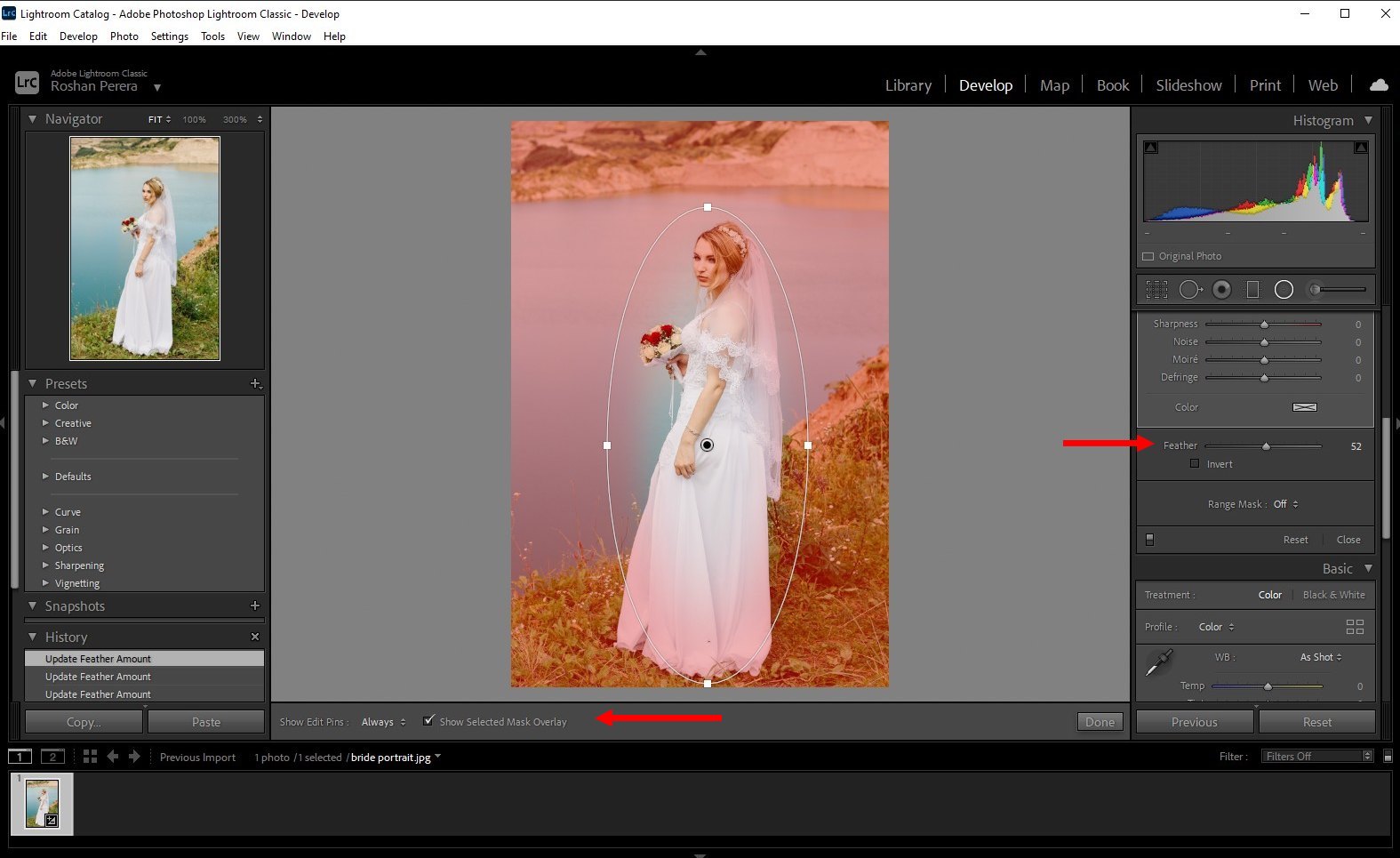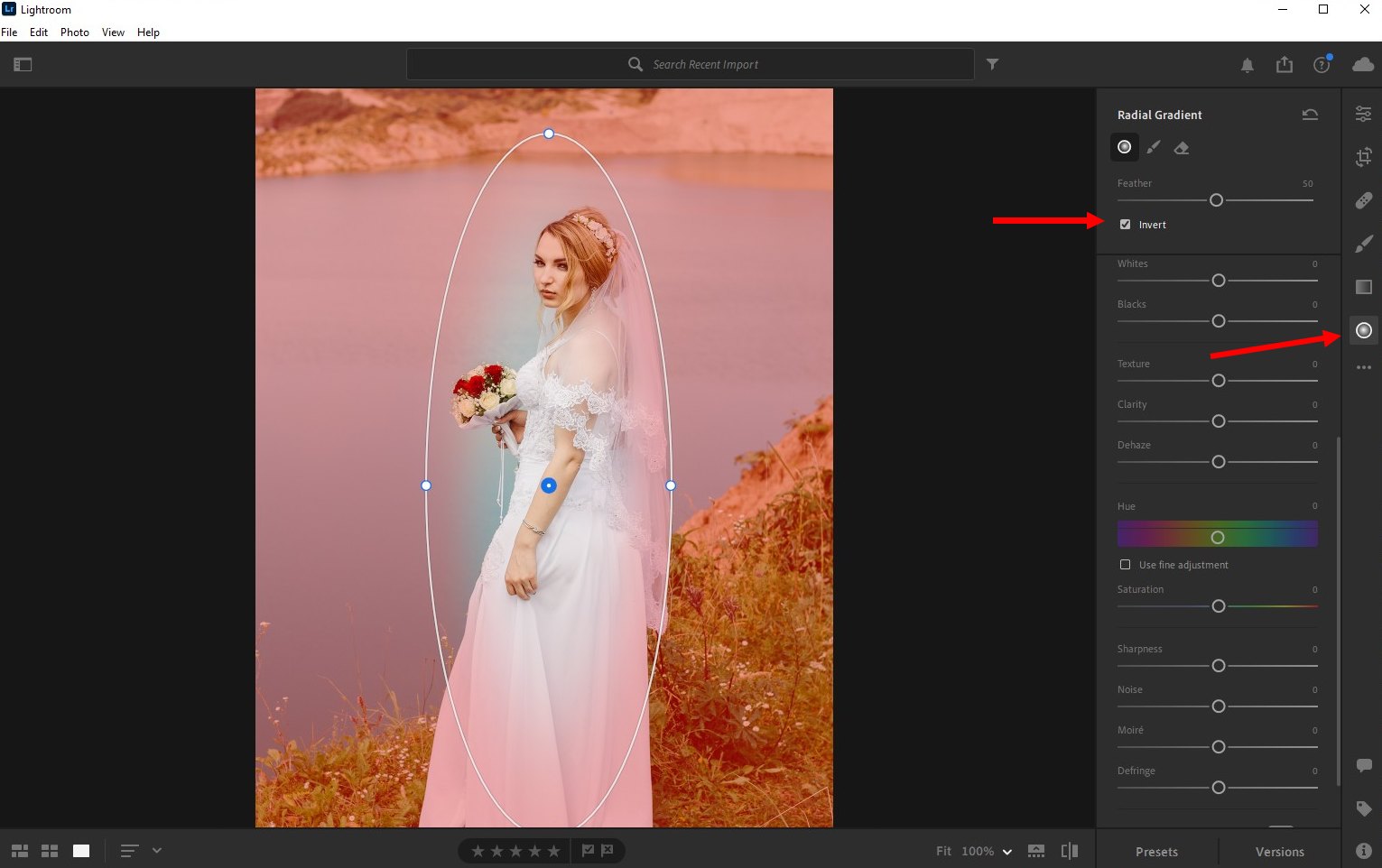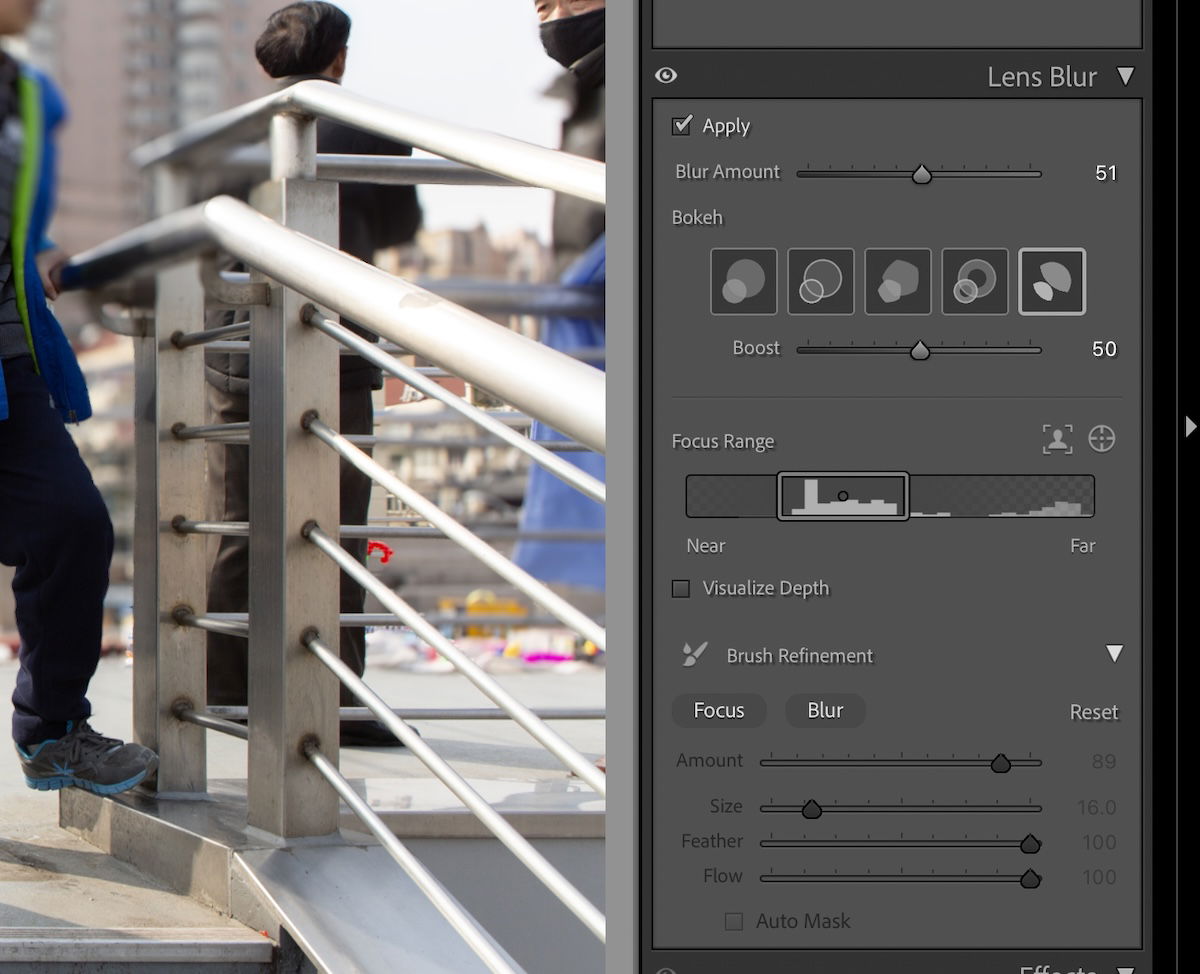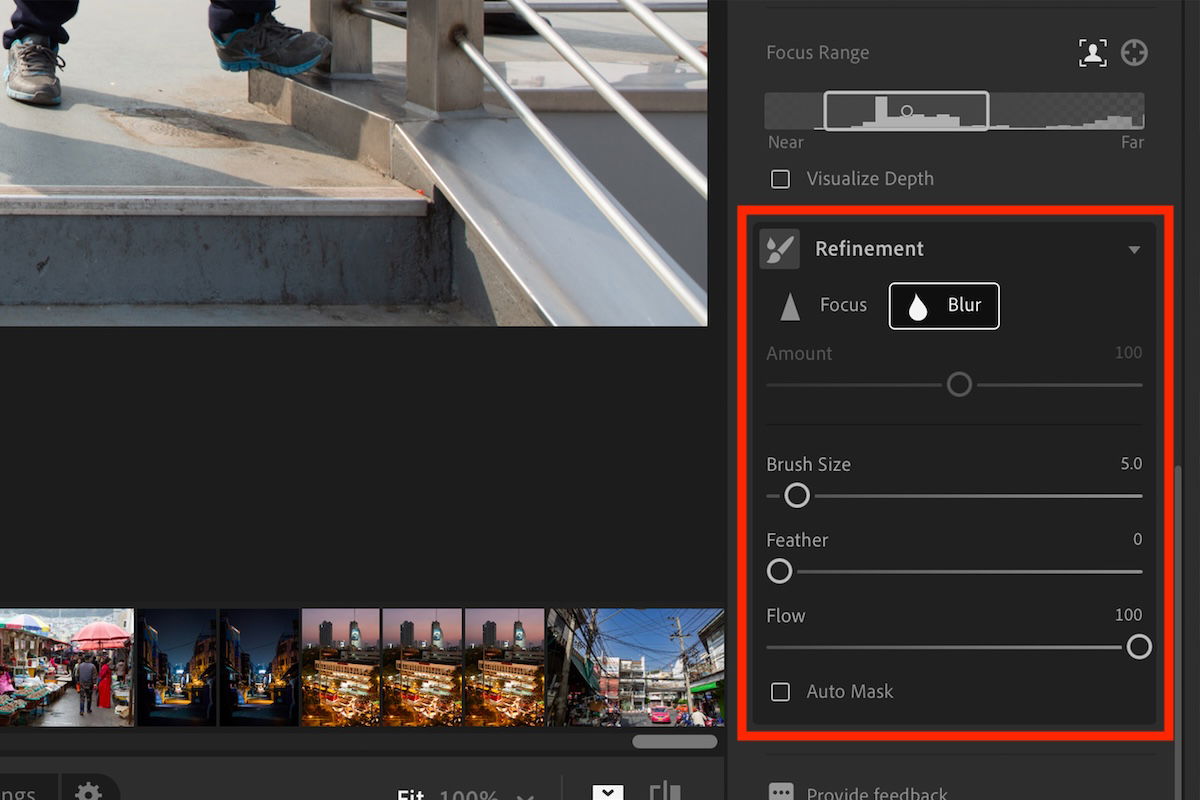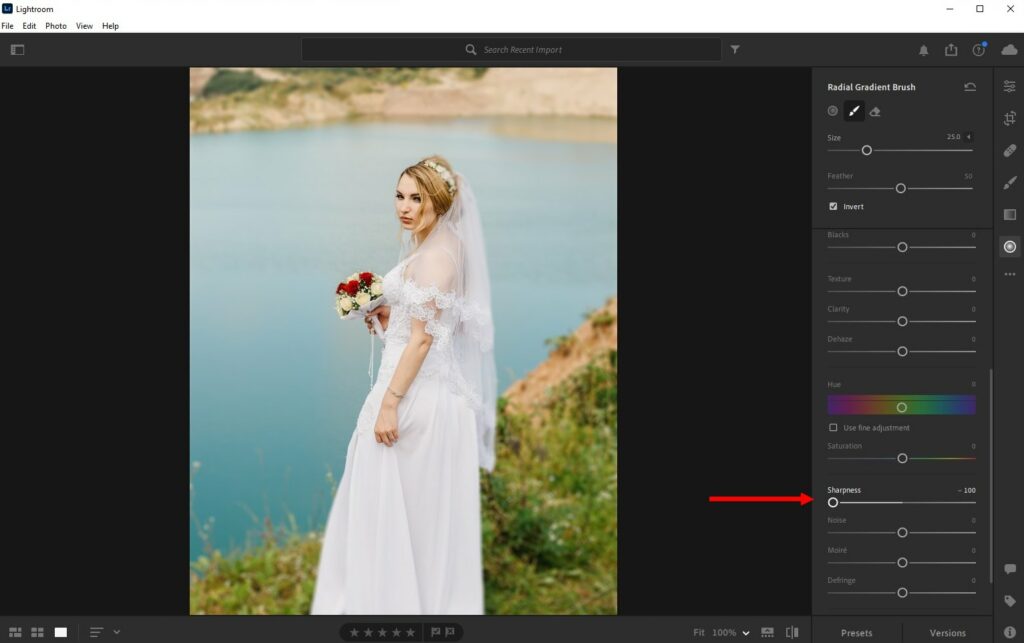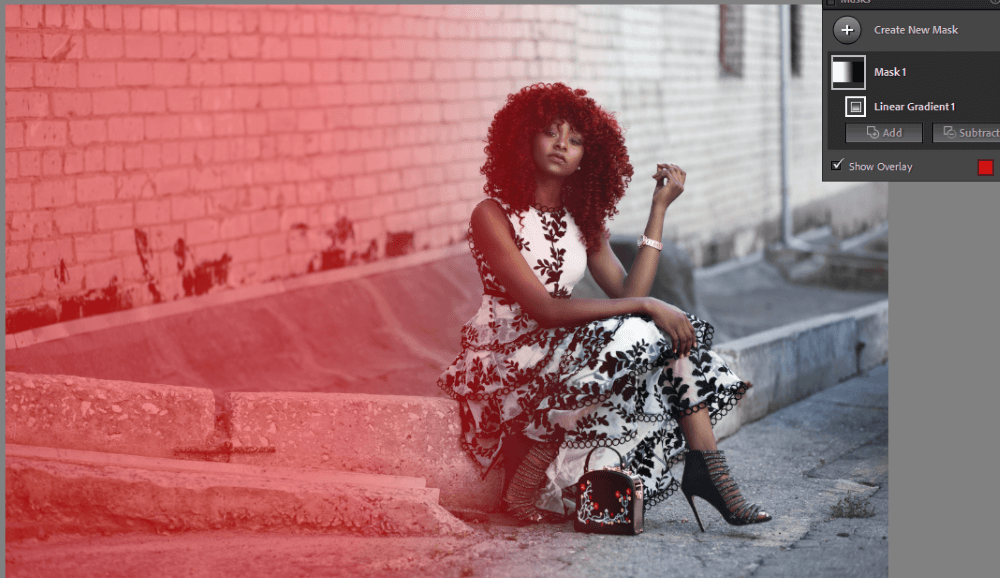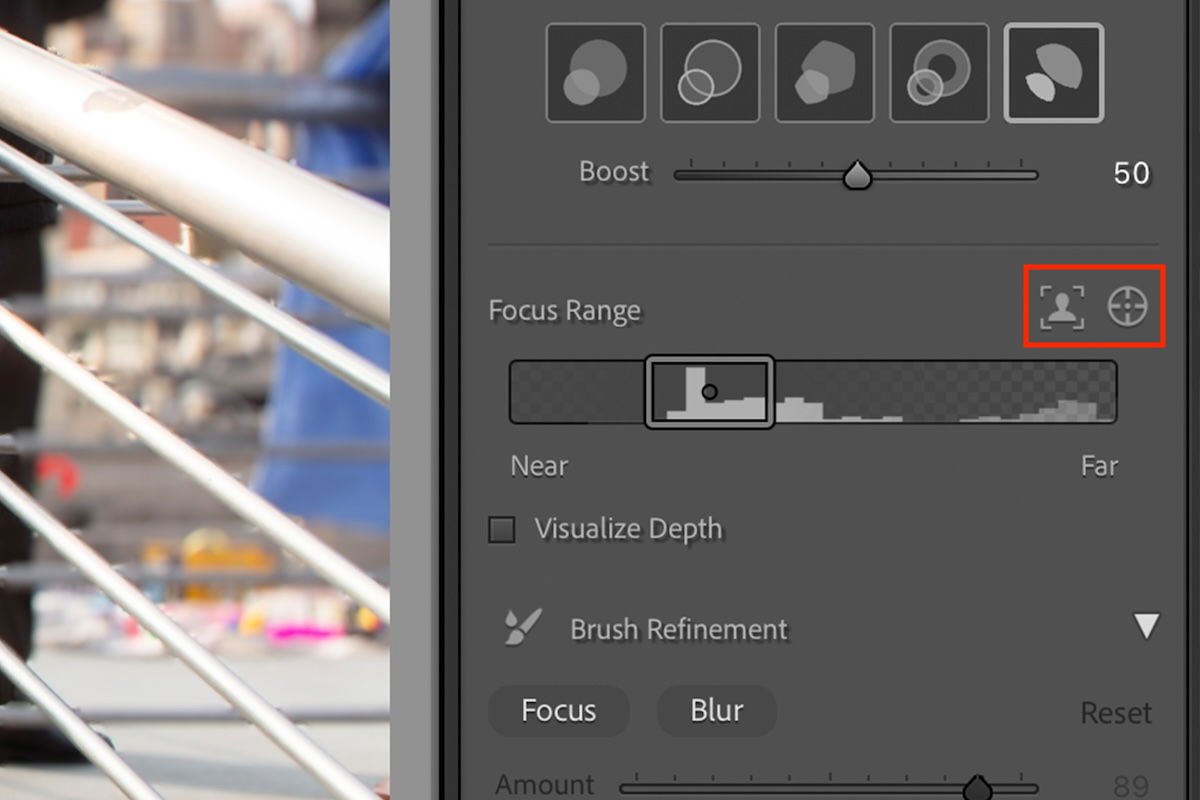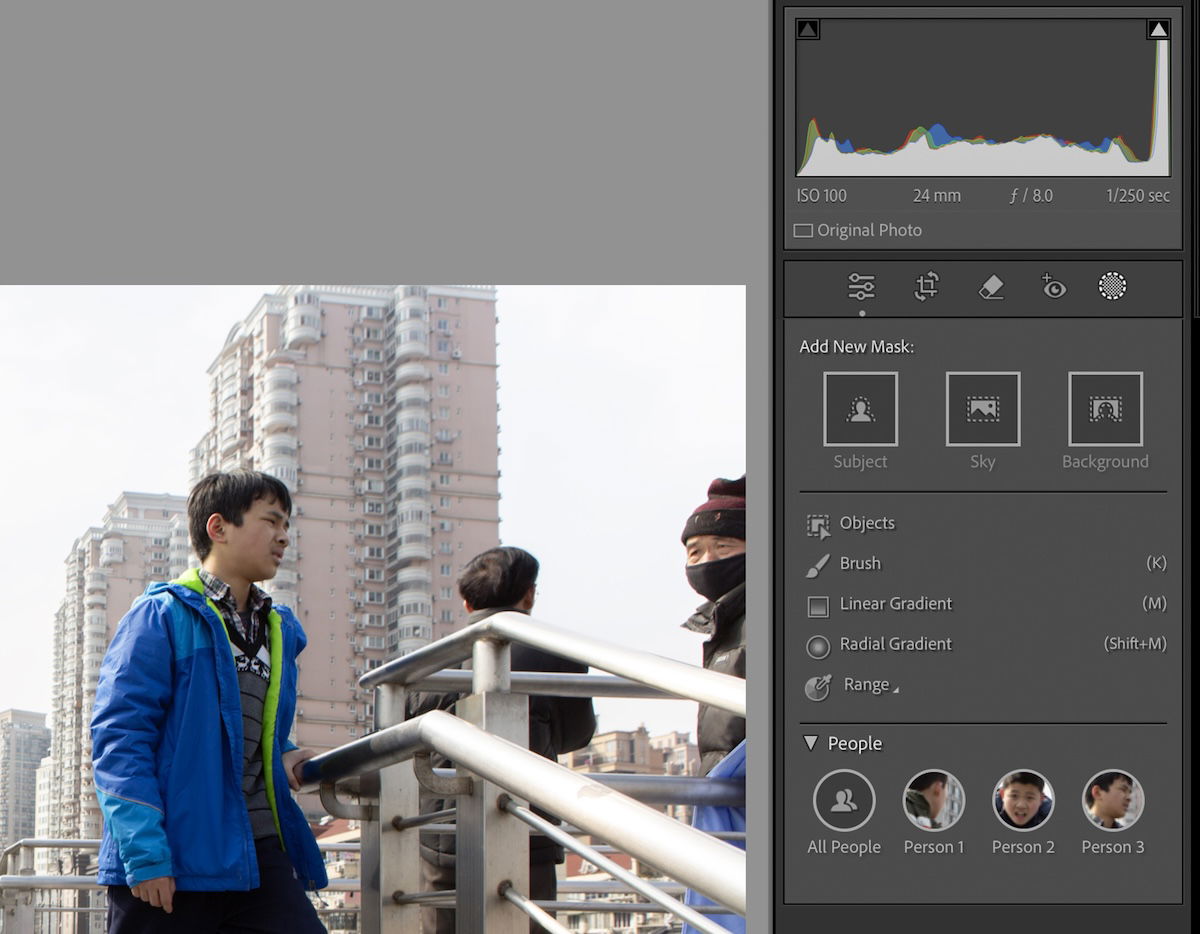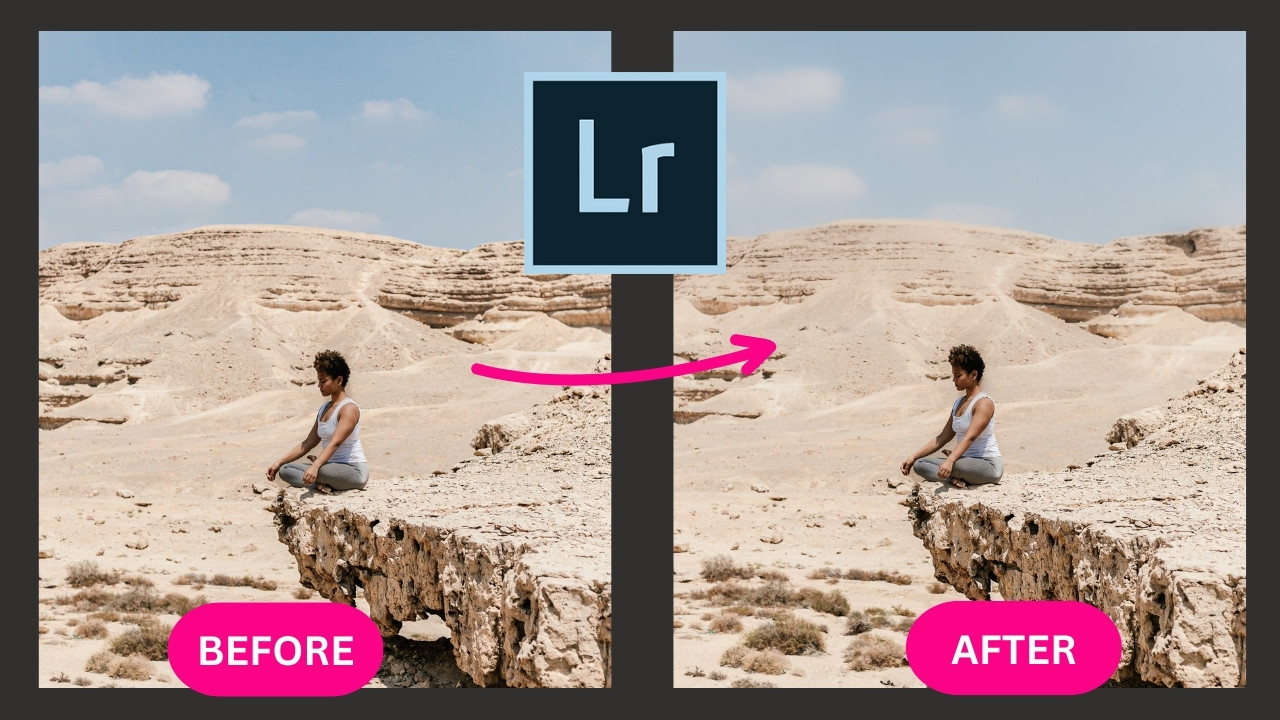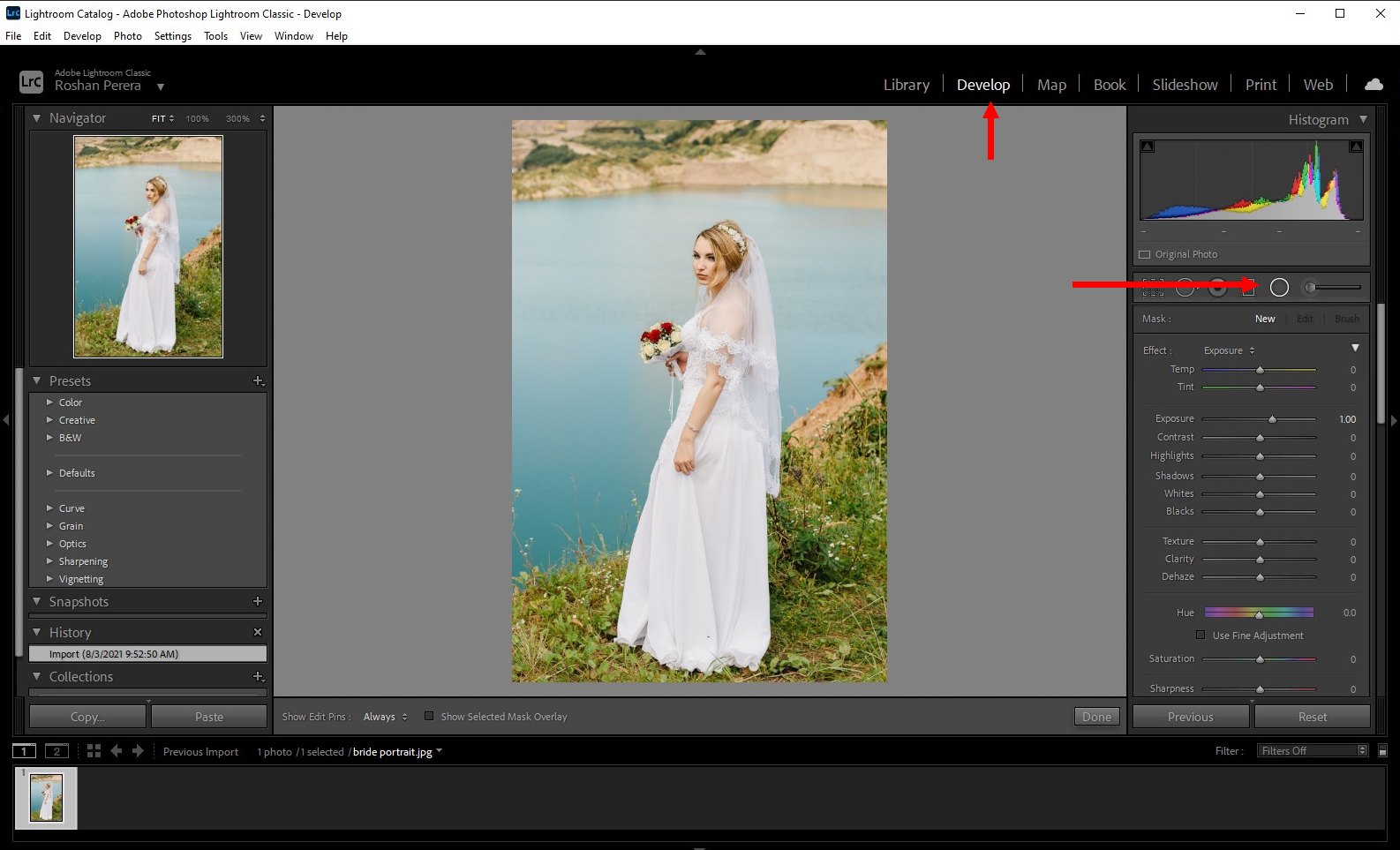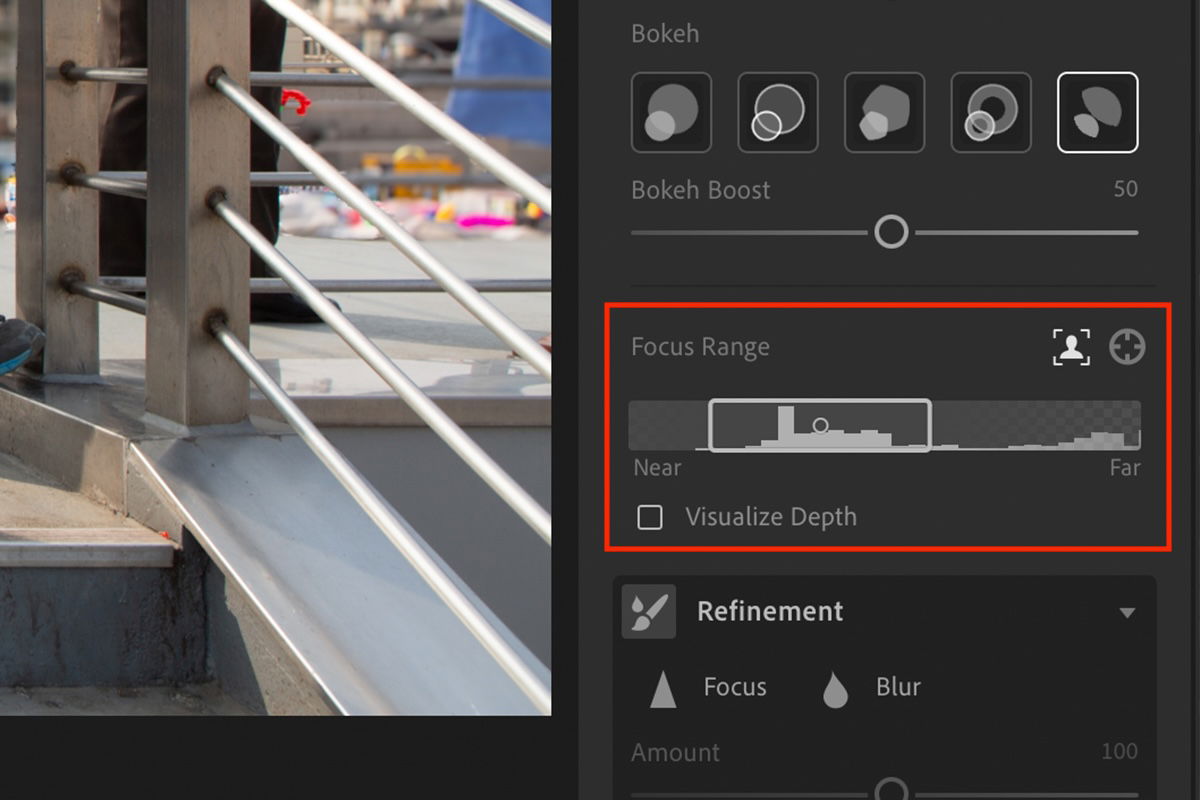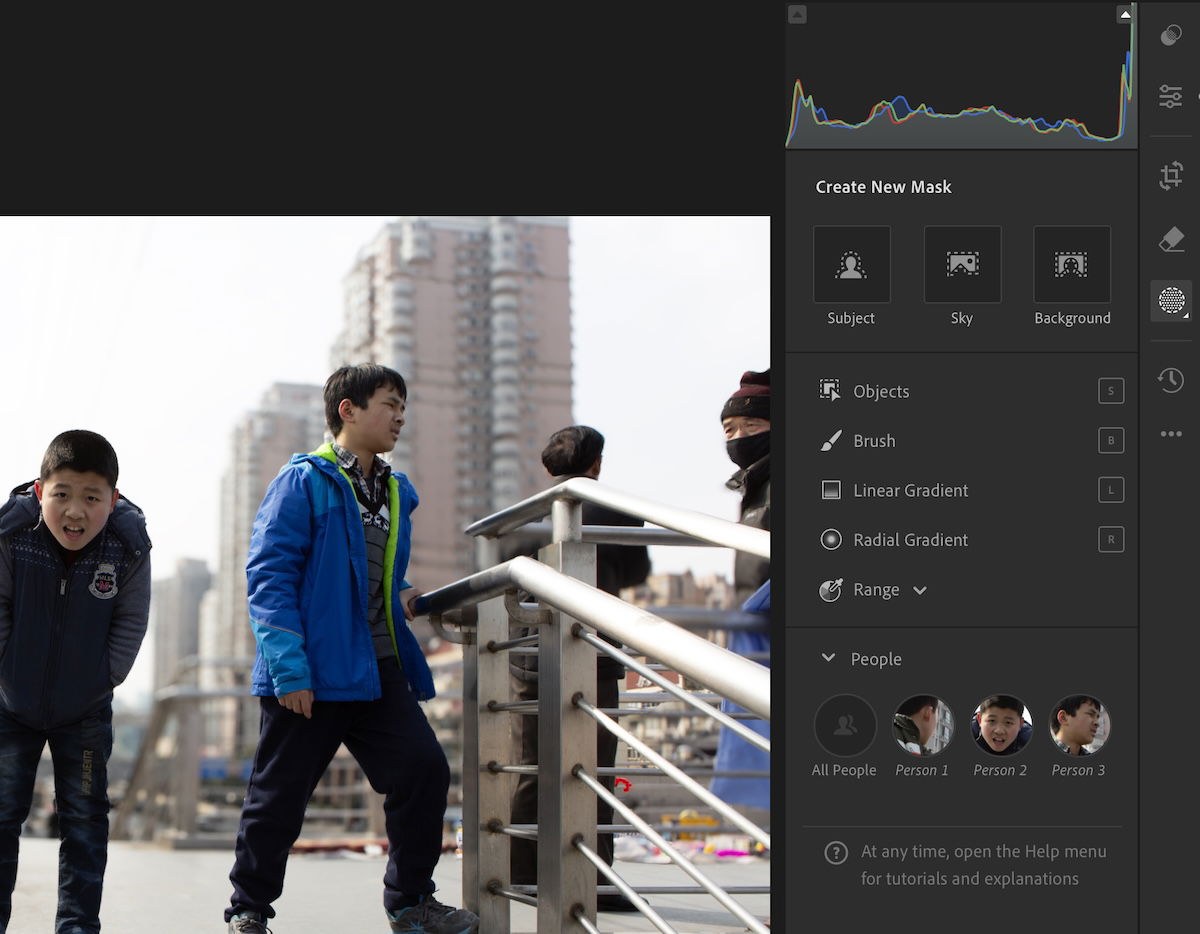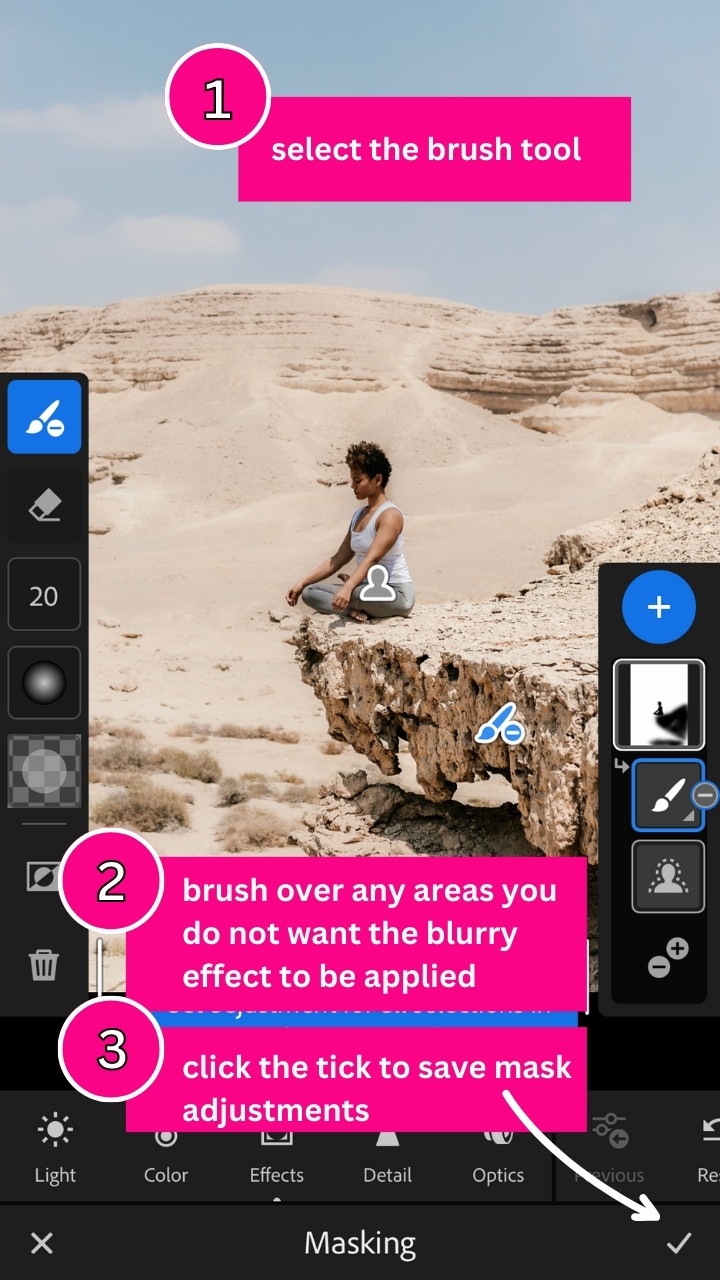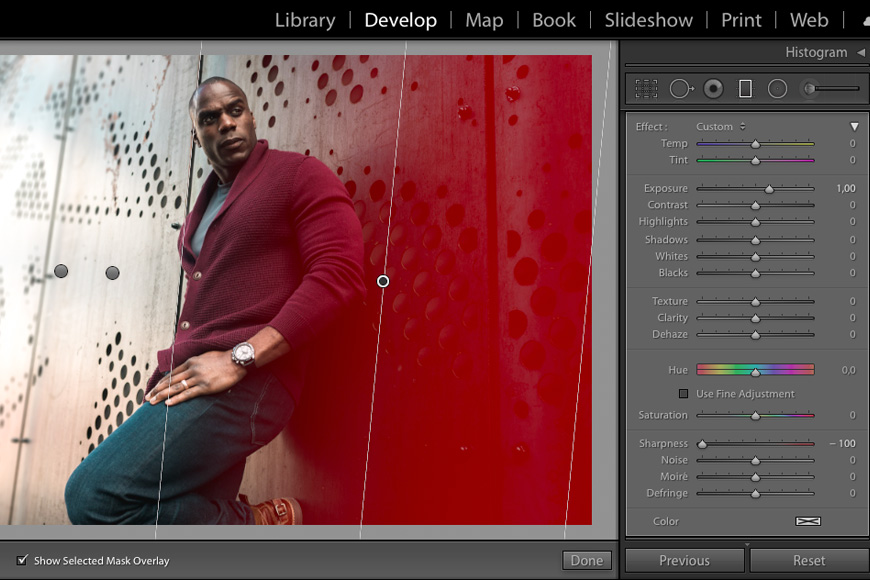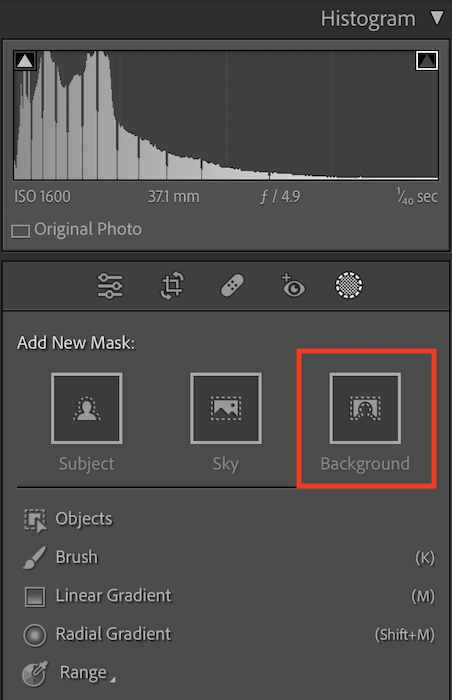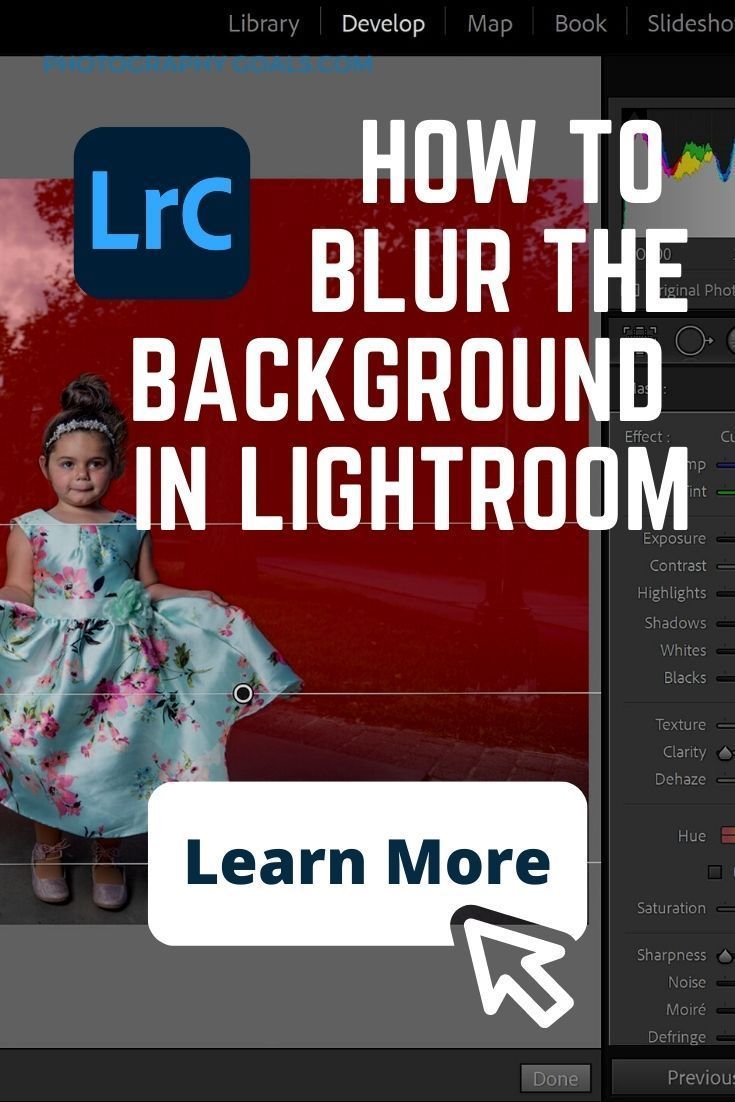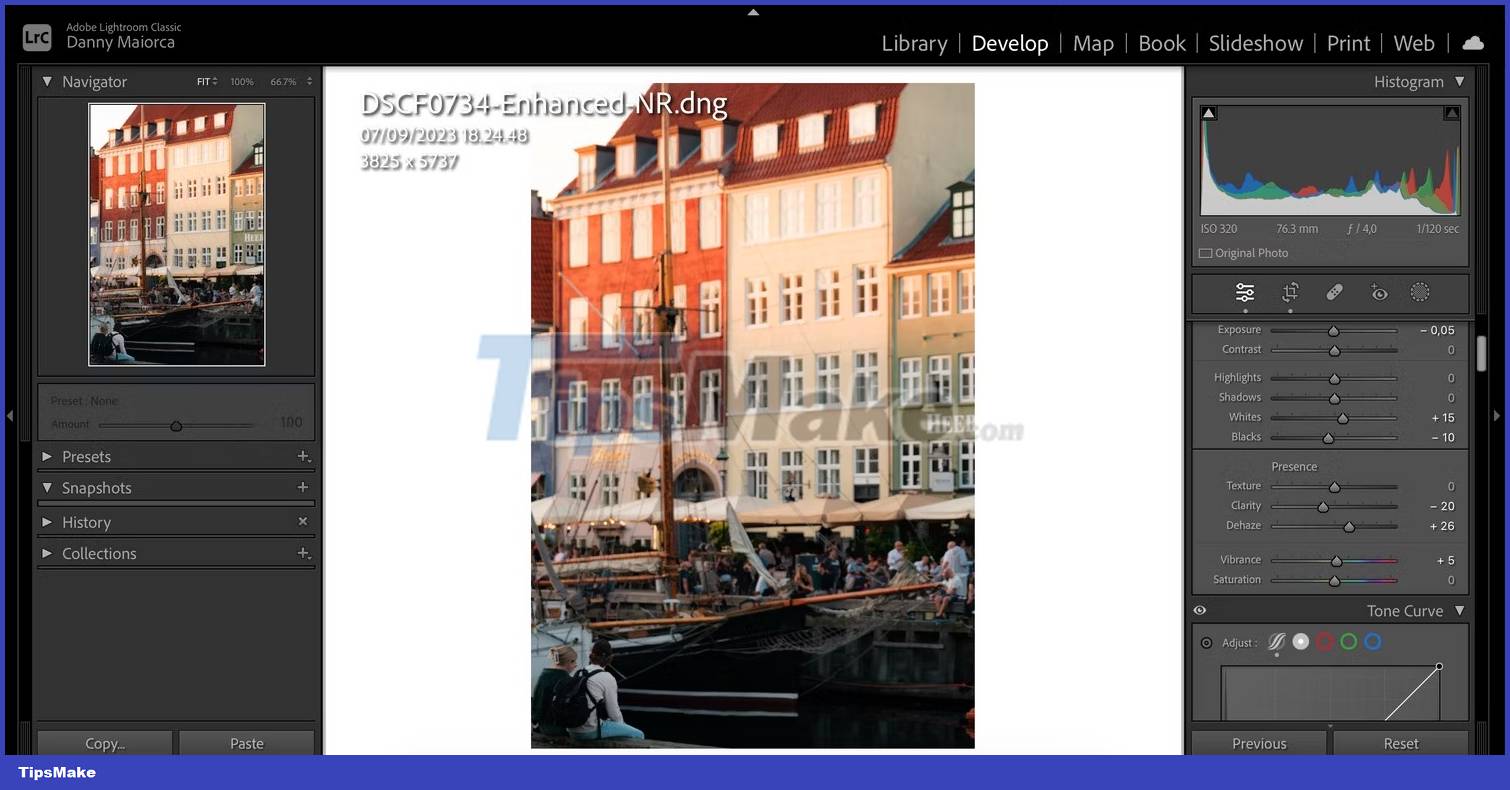How To Blur The Background In Lightroom

Okay, picture this: You’ve snapped the *perfect* photo of your cat, Mr. Fluffernutter, looking majestic... except there's a mountain of laundry looming in the background. Disaster! But fear not, friend, because Lightroom is here to save the day (and Mr. Fluffernutter's reputation). Let’s learn how to banish those background distractions to the land of blurry oblivion!
Getting Started: The Radial Filter
First things first, fire up Lightroom and open that photo of Mr. Fluffernutter (or, you know, whatever subject you're working with). Now, look for the Radial Filter tool. It looks like a little circle with a dot in the middle and it is hiding in the right-hand panel along with other adjustment tools.
Click on it! Don't be shy.
Drawing Your Circle of Focus
See that crosshair cursor? Time to get artistic! Click and drag on your image to create an oval (or a circle, if you're feeling particularly geometric). This is your zone of *perfect* focus – the area you want to keep sharp and fabulous.
Make sure that the face of Mr. Fluffernutter is within the circle, otherwise we would have a bigger problem.
Don’t worry if it's not perfect at first. You can always resize it and reposition it. Think of it as digital Play-Doh – totally malleable!
Flipping the Switch: Focus on the Background
Here's the magic trick: in the Radial Filter settings, find the little checkbox that says "Invert." It's usually near the top. Check it! Suddenly, the *outside* of your circle becomes the area we're going to mess with.
Yes, that's right, we're targeting that chaotic background. Mwahahaha!
Blur It Like Beckham (Or Whoever Is Good at Blurring)
Now comes the fun part: the blurring! In the Radial Filter settings, find the "Sharpness" slider. It’s probably set to zero.
Drag that bad boy to the left. The further you drag, the blurrier your background will become. It’s like you’re sending all those distracting elements on a one-way trip to Fuzzy Town!
Don't go overboard, unless you *really* hate your background. A little blur can go a long way.
Fine-Tuning Your Masterpiece
Besides the sharpness, there are other sliders you can play with to perfect your blur. Try adjusting the "Feather" slider. This controls how gradual the transition is between the focused area and the blurry background.
A higher feather value creates a smoother, more natural-looking blur. A lower value creates a more defined, abrupt blur. Experiment and see what looks best for your photo!
You can also adjust the exposure, contrast, and other settings within the Radial Filter to further tweak your background.
Alternative Route: The Adjustment Brush
Okay, what if your background is…complicated? What if it has weird shapes and angles that a simple oval can't handle? Enter the Adjustment Brush!
This tool lets you *paint* your adjustments directly onto the image. It's like being a digital Bob Ross, but instead of happy little trees, you're creating happy little blurs.
Select the Adjustment Brush. Then, just like with the Radial Filter, drag the "Sharpness" slider to the left to create a blur. Now, carefully paint over the background areas you want to blur.
Take your time, and don't be afraid to zoom in for more precision. And remember, you can always undo if you mess up.
Congratulations!
You’ve done it! You've conquered the art of background blurring in Lightroom. Now go forth and create stunning, distraction-free photos that will make your friends say, "Wow, that's a *really* good photo! What did you use, a fancy camera?" And you can just smile mysteriously and say, "It's a secret..." (But really, it was just Lightroom. )
Now, if you excuse me, I have a mountain of laundry to blur out of existence.