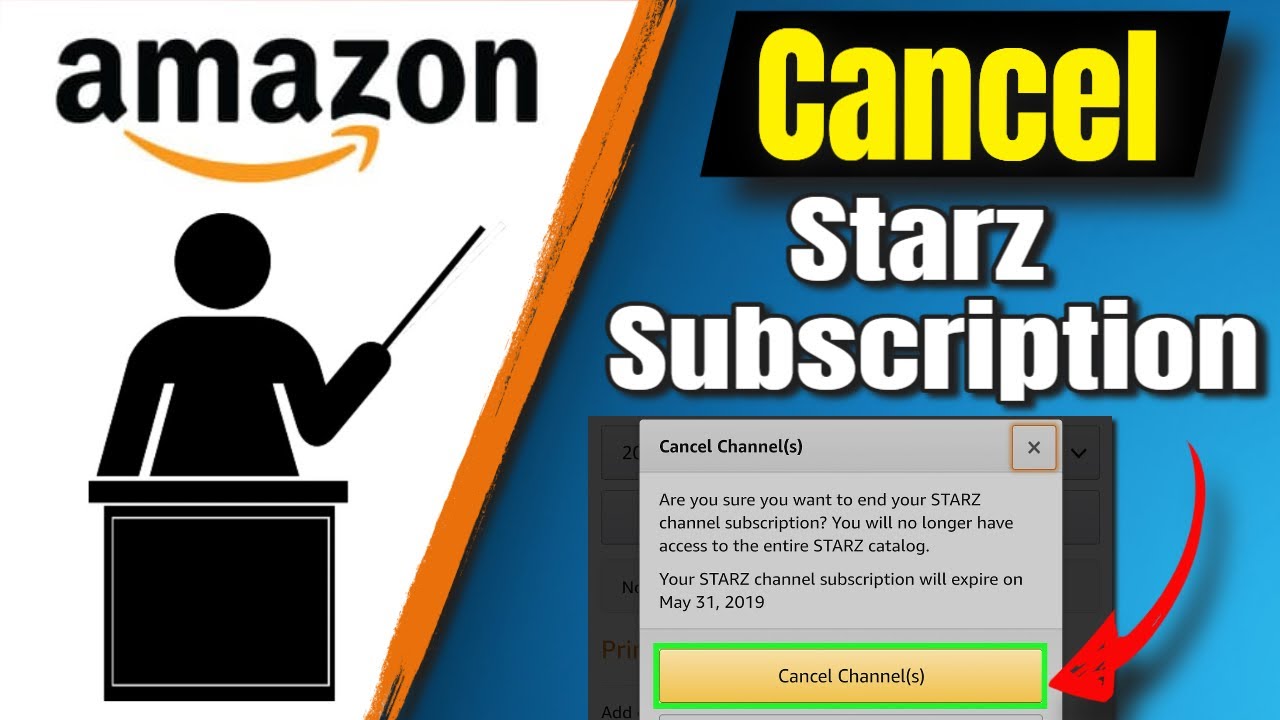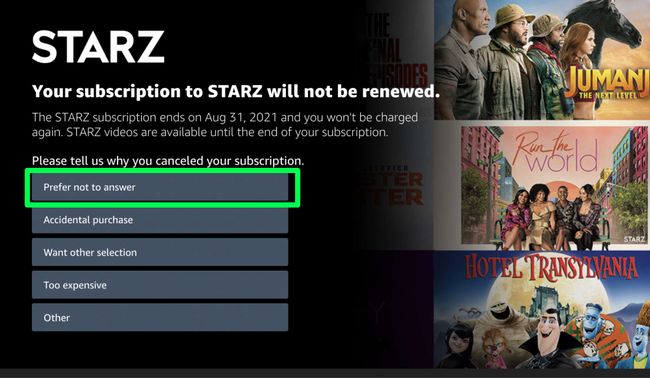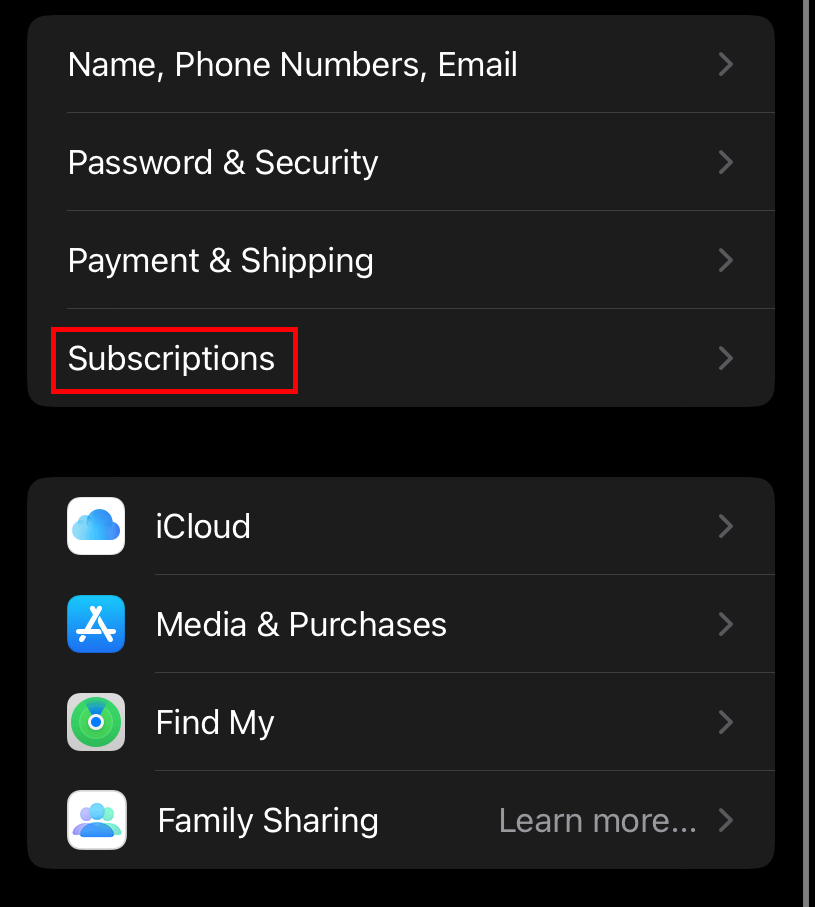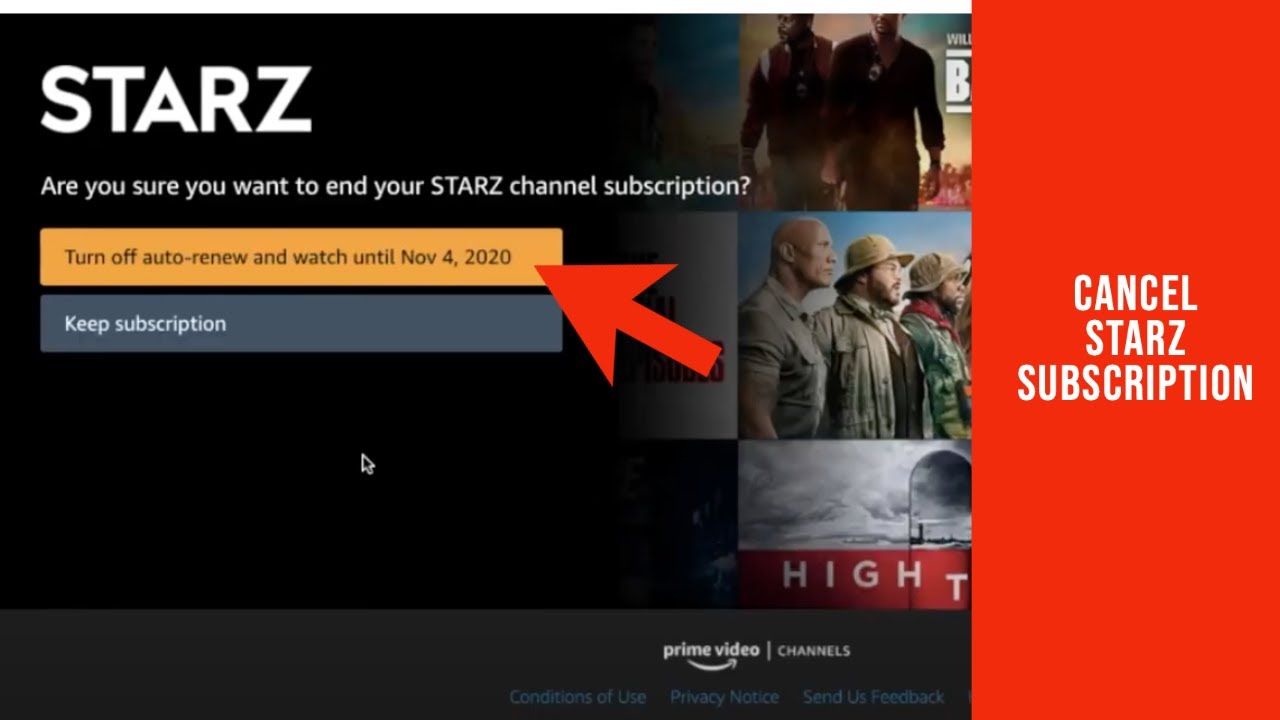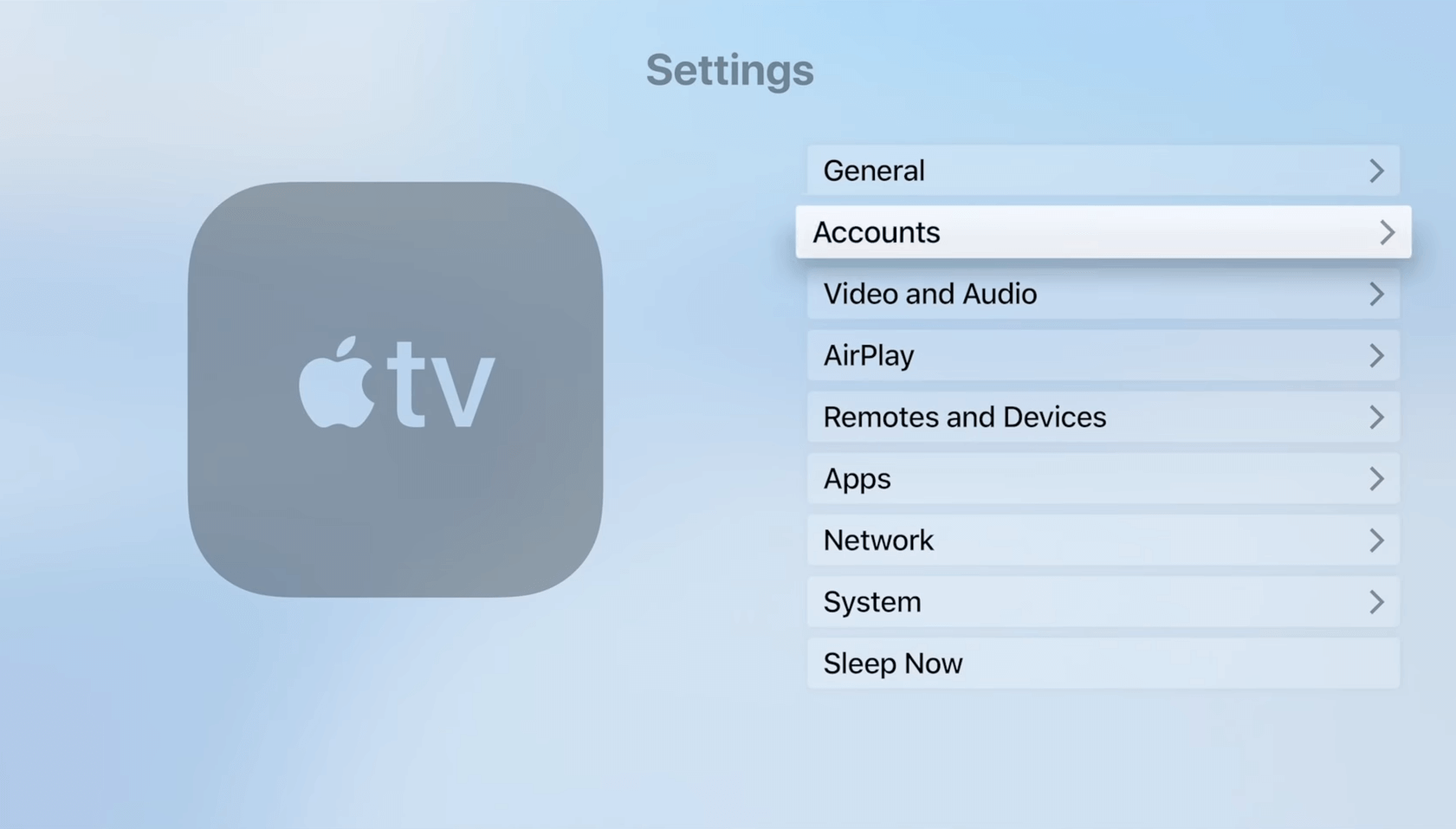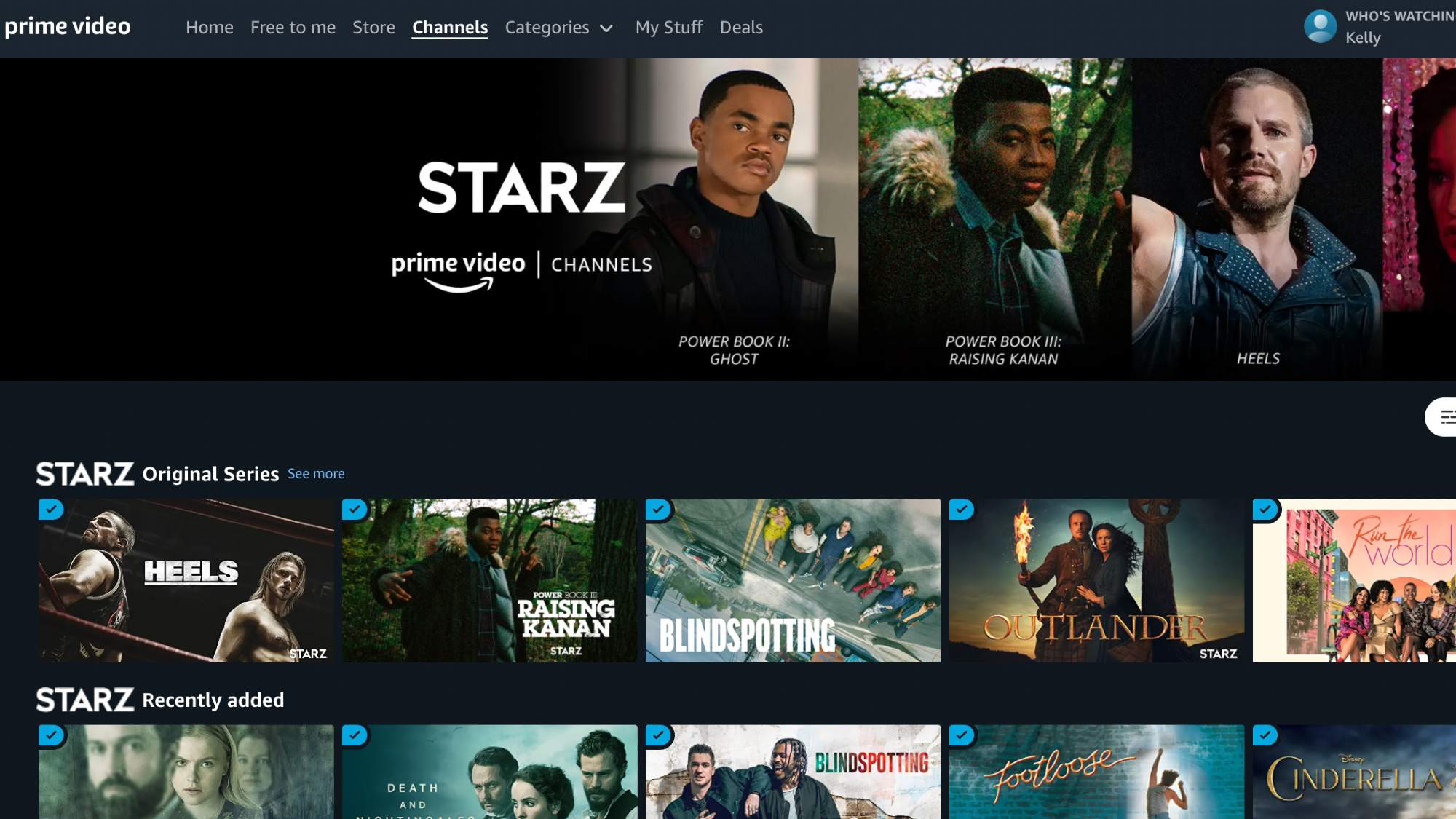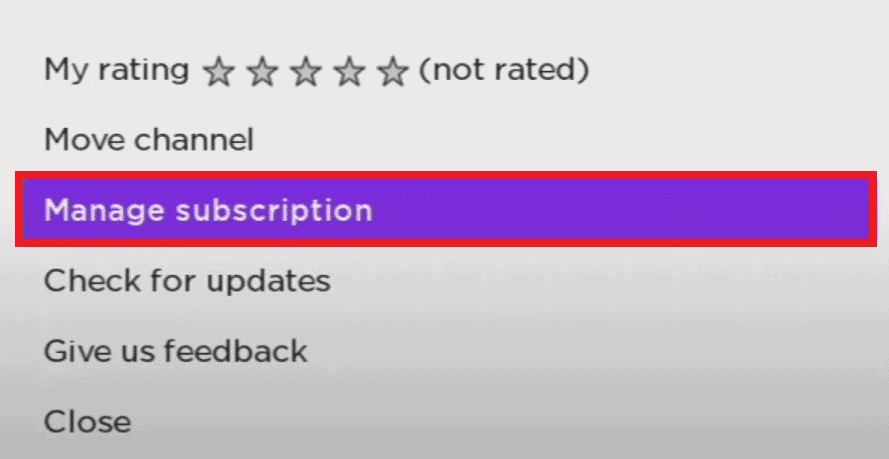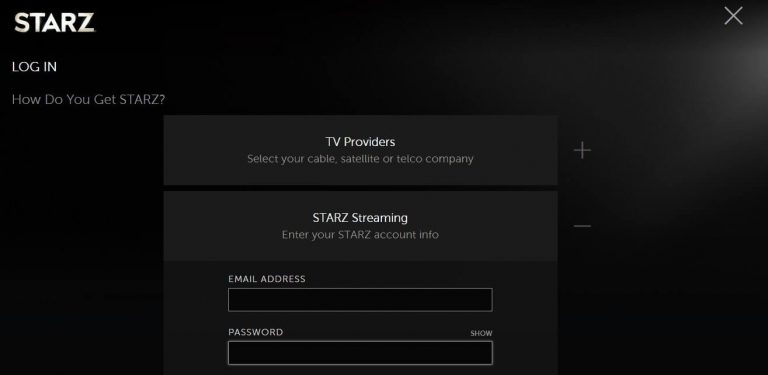How To Cancel Starz Subscription On App
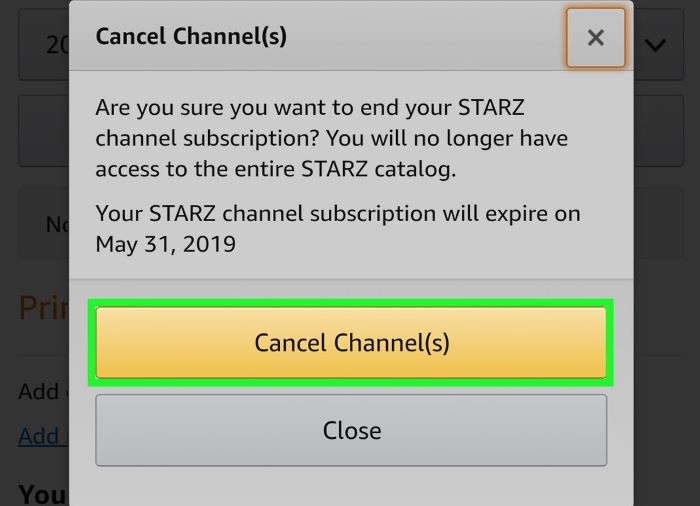
Alright, let's talk about something we've all faced: the dreaded subscription cancellation. Don't worry, we are focusing on cancelling Starz subscriptions on your phone app.
You know, sometimes you sign up for a streaming service thinking, "Oh, I'll totally watch all those movies!" Then, life happens.
Next thing you know, you're paying for a service you barely use and that's not fair.
Cancelling on Your iPhone (or iPad!)
Alright, Apple users, this one's for you. Let's dive into the mystical world of iOS settings.
Step 1: Dive into Settings
First, find the 'Settings' app on your phone. It's that little gray gear icon – looks like it's plotting something, doesn't it?
Tap it! Prepare yourself for a world of options, because you're a person who likes options.
Step 2: Find Your Apple ID
At the top of the settings menu, you'll see your name and Apple ID. Go ahead and tap on that.
Think of it as your personal portal to all things Apple.
Step 3: Subscriptions!
Now, look for the 'Subscriptions' option. Tap it with the confidence of a seasoned subscription-cancelling ninja.
This is where the magic happens, or rather, where the un-magic happens (because you're about to unsubscribe!).
Step 4: Find Starz and Unleash Your Inner Canceller
You'll see a list of all your active subscriptions. Scroll down and find Starz. Found it? Good!
Tap on Starz. Now you'll see all the details, including the all-important "Cancel Subscription" button. It might be hiding at the bottom.
Step 5: Confirm and Celebrate
Tap "Cancel Subscription." Apple might ask you to confirm, just to be extra sure you're not accidentally cancelling. Be firm in your resolve.
Confirm and BAM! You've successfully cancelled your Starz subscription. Give yourself a pat on the back.
Cancelling on Your Android Device
Android users, don't worry, we haven't forgotten about you. Your cancellation journey is a bit different, but just as rewarding.
Step 1: Open the Google Play Store
Find the Google Play Store icon on your phone. It's that colorful triangle thing.
Tap it! Get ready to unsubscribe and unleash your inner financial wizard.
Step 2: Find Your Account Menu
In the upper right corner, you'll see your profile icon. Tap that.
This opens up your account menu. Prepare for subscription domination!
Step 3: Navigate to Payments & Subscriptions
From the menu, select "Payments & Subscriptions." This is where you'll find all the subscriptions linked to your Google account.
Now, tap on "Subscriptions." It's like you are revealing the truth behind the curtain.
Step 4: Locate Starz and Cancel
Find Starz in the list. Tap it. A new page with details about your Starz subscription will appear.
Now you should see that glorious "Cancel subscription" button. Tap that with gusto.
Step 5: Confirm (Again!) and Rejoice
Google will ask for a reason for cancelling and if you are sure. Give a reason that feels right to you.
Confirm your cancellation. And there you have it! You've successfully cancelled your Starz subscription on your Android device.
Enjoy the extra funds in your bank account. You are in charge now.
Important Notes for Everyone
Remember, even after you cancel, you'll usually still have access to Starz until the end of your current billing cycle.
So, you can still binge-watch that show you've been meaning to catch up on.
If you signed up for Starz through a different provider (like Amazon Prime Video or Hulu), you'll need to cancel through their respective platforms.
Enjoy your newfound freedom from unwanted subscriptions!