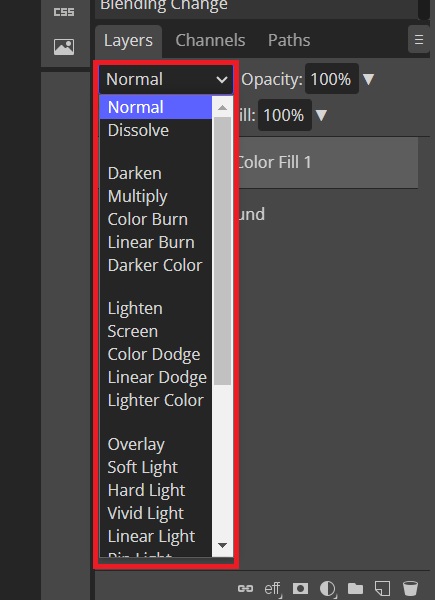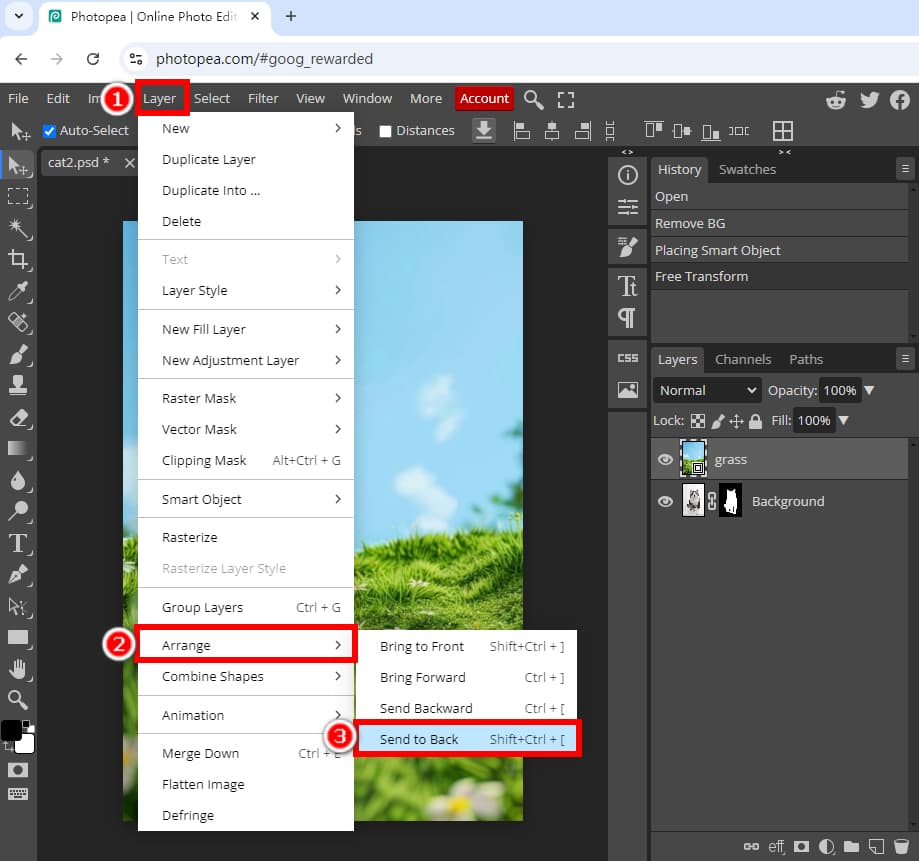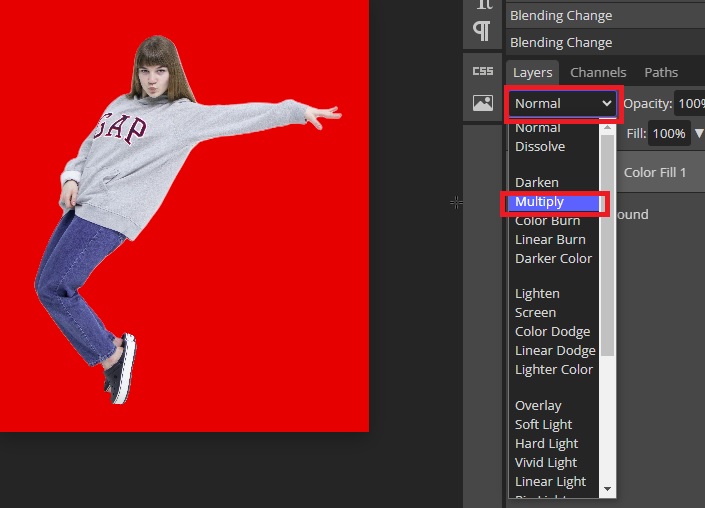How To Change The Background In Photopea

Ever wanted to swap out that boring background in your photos? Maybe put yourself on a tropical beach? Or perhaps standing proudly in front of the Eiffel Tower? It's easier than you think, and totally fun!
Photopea to the Rescue!
Let's talk Photopea. It’s like a free, online version of *that* super powerful photo editor. And guess what? Changing backgrounds is one of its coolest tricks. Get ready to unleash your inner artist!
Getting Started
First, open your photo in Photopea. Then open the background image. Now, prepare to get a little bit crafty.
You can just drag and drop them right into the Photopea window. Magic!
Selecting Your Subject
Here comes the "slightly tricky" part. It's all about selecting *you* (or whatever's going to be on the new background). Photopea has a bunch of ways to do this, so pick your weapon of choice.
The Lasso Tool lets you draw around the object like you're doodling. It's fun, but can be a bit wobbly.
The Magic Wand Tool selects areas of similar color. Click! Poof! (Hopefully, it works!).
The Quick Selection Tool is like painting with selection. Super intuitive and often works like a charm.
Refine Your Selection
Okay, so your selection might not be perfect. Don't worry! Photopea has tools to help you clean it up. Look for options like “Refine Edge” or something similar.
These little tools are like tiny digital erasers. Smooth out those rough edges and make your selection look *chef's kiss* perfect.
The Great Swap!
Ready for the big moment? Copy your selected subject (Ctrl+C or Cmd+C). Then, paste it into the image with your new background (Ctrl+V or Cmd+V).
Boom! You're officially somewhere else. Isn't that wild?
Tweaking and Perfecting
Now, things might not look *totally* natural just yet. This is where a little finesse comes in.
Adjust the size and position of your subject. Maybe play with the brightness and contrast.
Look at the colors. Does your subject match the background's lighting? Small adjustments can make a big difference.
Shadow Play
Here's a pro tip: shadows! Adding a subtle shadow under your subject can really ground them in the new environment.
Experiment with the Drop Shadow effect. It's like a little magic dust that makes everything look more believable.
Filters and Effects: Go Wild!
Photopea is bursting with filters and effects. Want to add a vintage vibe? Or maybe a splash of vibrant color?
Go ahead and experiment! There are no rules in art. Especially when it comes to digital art!
Saving Your Masterpiece
Once you're happy with your creation, save it! Photopea lets you save in various formats, like JPG, PNG, or even PSD if you want to edit it later.
Choose the format that best suits your needs and share your amazing creation with the world!
Why It's Addictive
Changing backgrounds in Photopea is more than just a photo editing trick. It's a way to express your creativity and have some serious fun.
Imagine the possibilities! You could put your cat on the moon, your friend in a movie poster, or yourself on the cover of a magazine!
So, what are you waiting for? Dive in and start experimenting. You might just surprise yourself with what you can create!
A Final Thought
Don't be afraid to make mistakes. That's how you learn. The most important thing is to have fun and let your imagination run wild.
Happy Photopea-ing!