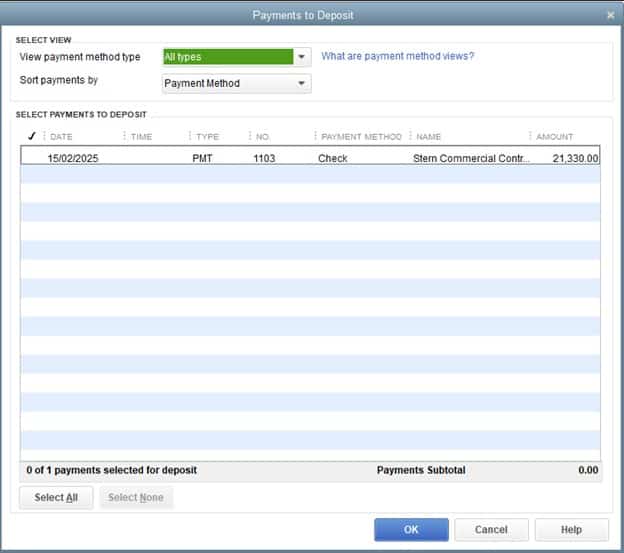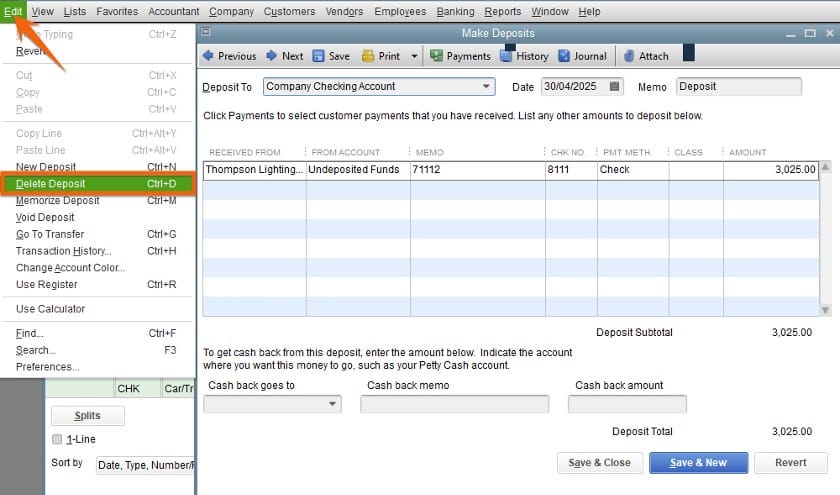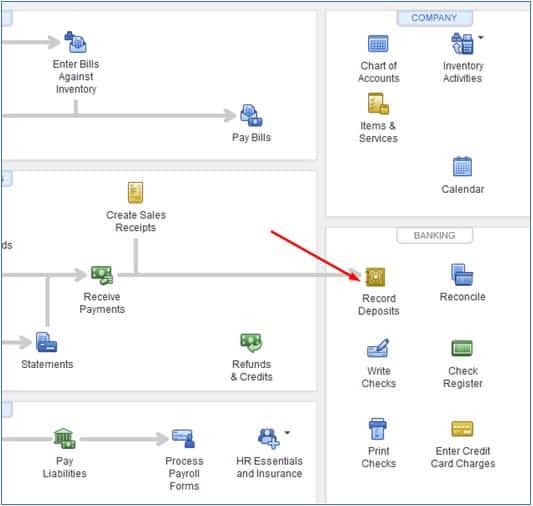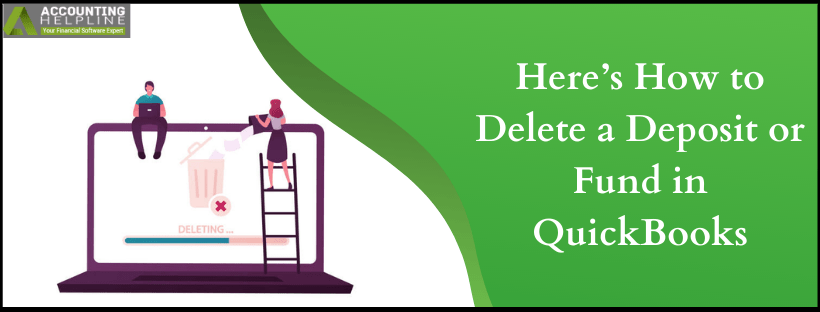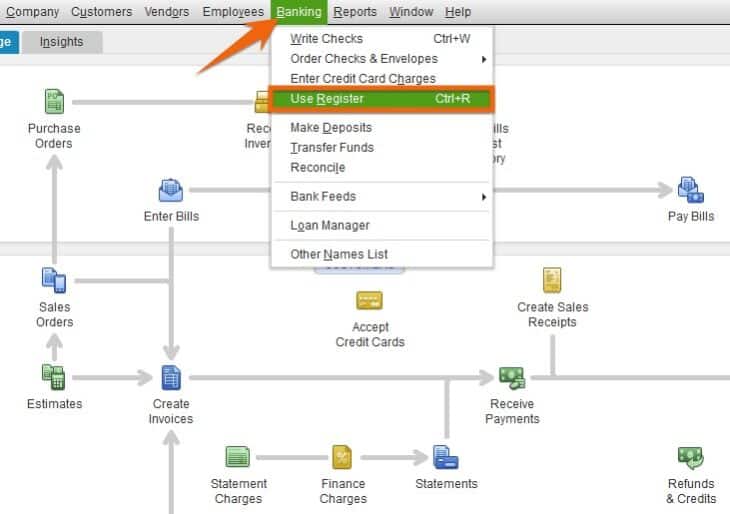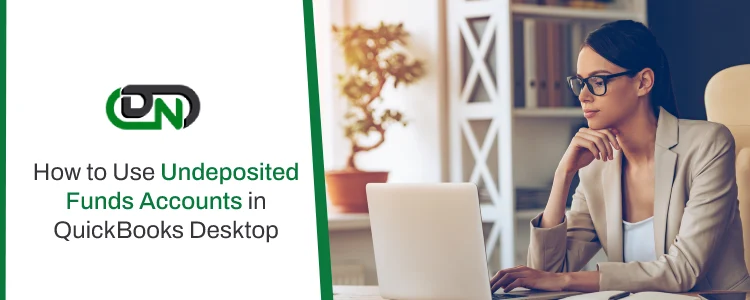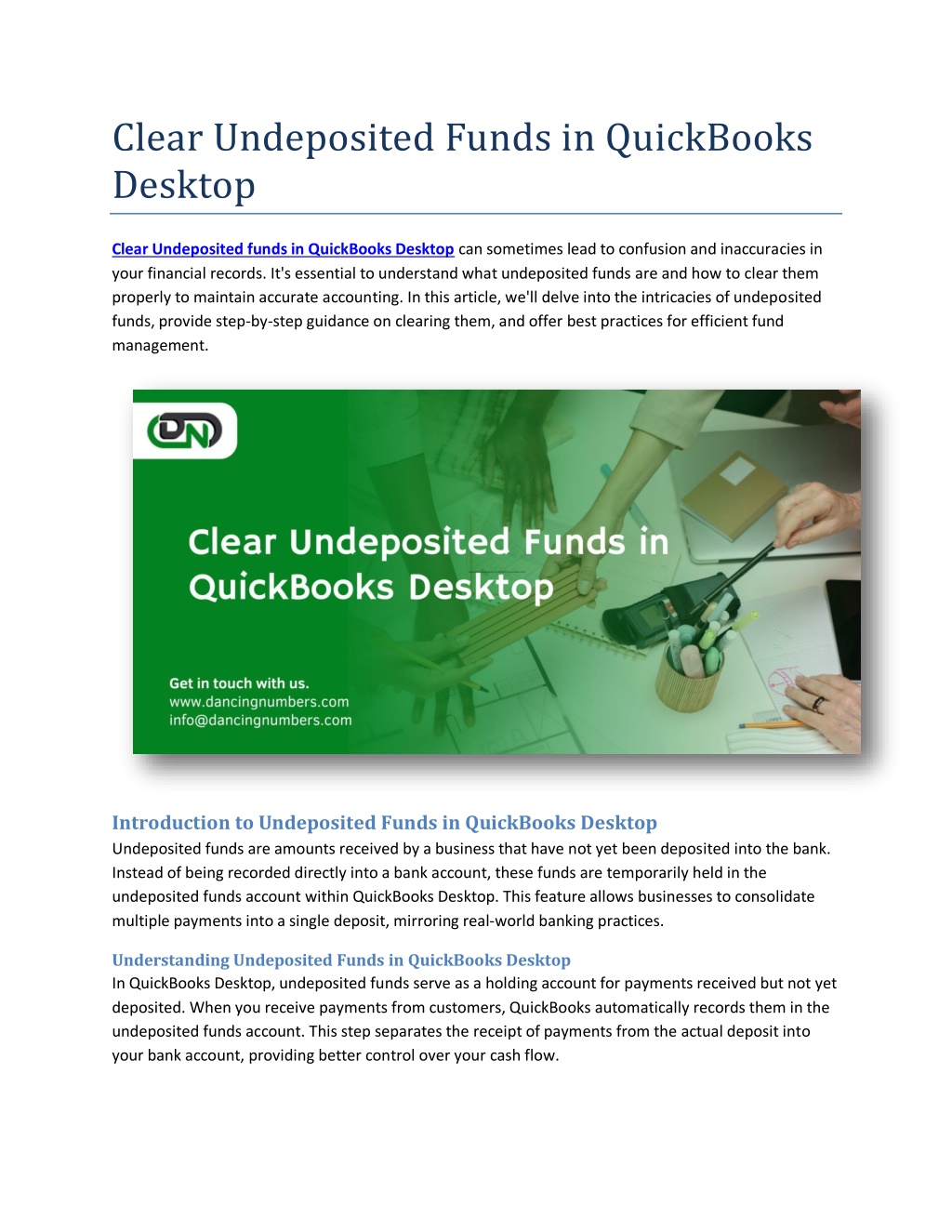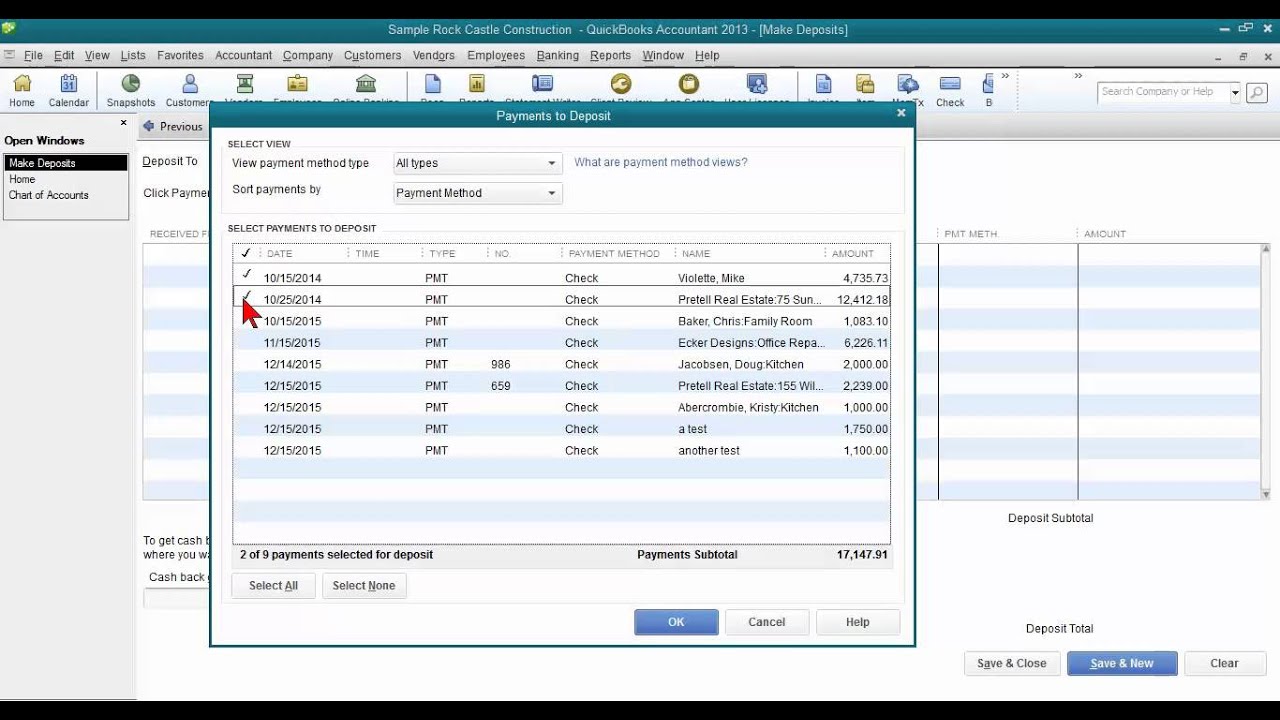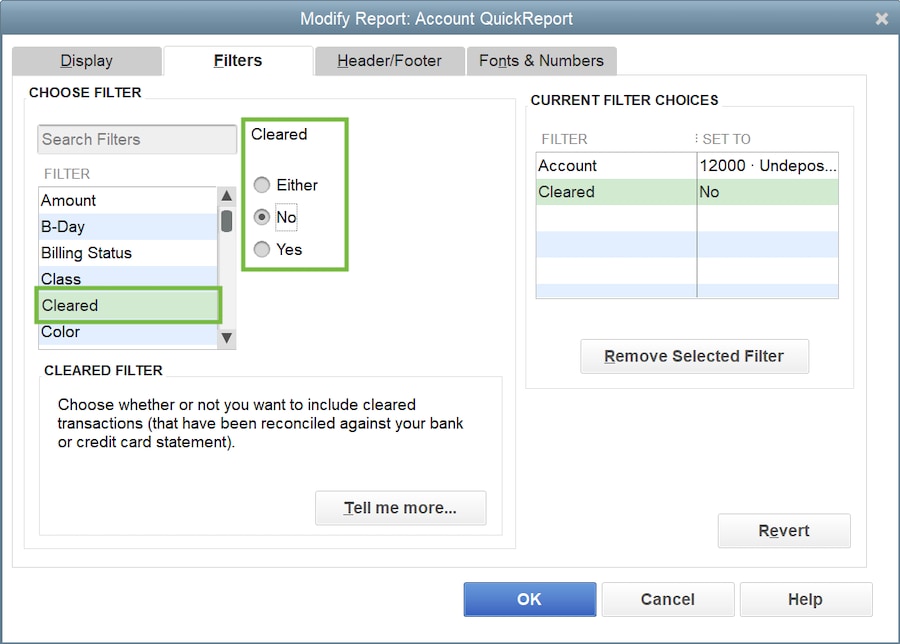How To Clear Undeposited Funds In Quickbooks Desktop

Ever feel like your QuickBooks Desktop is hiding a secret stash? It might be your Undeposited Funds account! Think of it as the Bermuda Triangle of your finances, where money goes in, but sometimes doesn't seem to come out properly.
Hunting for Hidden Treasure (Undeposited Funds!)
Ready to go on an adventure? First, you’ll need to fire up your QuickBooks Desktop. It’s like loading your favorite video game – time to level up your accounting skills!
The "Receive Payments" Screen: Your Starting Point
Head over to the “Customers” menu. Then, select “Receive Payments.” Isn't that nice? It's your initial foray into the world of financial organization.
See any payments sitting there, lonely and unattached? These are your potential Undeposited Funds culprits. They're just waiting for a new home.
Making a Deposit: The Grand Unveiling
Now, go to “Banking” and choose “Make Deposits.” This is where the magic happens! Get ready to witness the fusion of received payments with your bank accounts.
You'll see a list of all those payments hanging out in Undeposited Funds. It's like a reunion of financial friends! Check the ones you're actually depositing into your bank.
Choose the bank account you're depositing to. Select the deposit date, too. This is vital to keep things neat and organized.
The Grand Finale: Saving the Day
Once you've selected all the correct payments and set your account and date, hit “Save & Close.” Voila! The Undeposited Funds account is shrinking.
Alternatively, “Save & New” let’s you deposit another payment immediately. Choose the option that best suits your payment volume.
The Sneaky Side of Undeposited Funds
Sometimes, things get tricky! What if a payment shouldn't be there?
Perhaps you accidentally assigned it to the wrong customer. Or, maybe the payment was voided or bounced. No worries, we’ll hunt that down too!
Tracking Down the Rogue Payment
Go back to the “Receive Payments” screen. Find the problematic transaction.
If it's simply assigned to the wrong customer, edit it! Change the customer name to the correct one. Simple, right?
If the payment needs to be deleted altogether (it bounced or was entered in error), you can void or delete it. This will clear it from the Undeposited Funds abyss.
The Joy of Reconciliation
Clearing out your Undeposited Funds feels oh-so-satisfying. It's like decluttering your closet, or finally finding that missing sock. Your books become beautifully reconciled!
A clean Undeposited Funds account means accurate financial reports. This helps you make informed decisions about your business. And it shows you are the boss of your accounting!
A Little Undeposited Funds Maintenance Goes a Long Way
Don’t let this account become a graveyard of forgotten transactions. Make it a habit to clear it out regularly! A weekly or monthly checkup can save you major headaches later.
Think of it as flossing your teeth. Annoying if you wait too long. But when it’s done, you feel refreshed and your accountant will thank you!
Now Go Forth and Conquer!
Clearing Undeposited Funds in QuickBooks Desktop isn't rocket science. It's more like a fun puzzle, ready to be solved! It might even spark joy!
So, dive in, experiment, and conquer those Undeposited Funds! Get ready to witness the magic of a beautifully organized QuickBooks. You've got this!