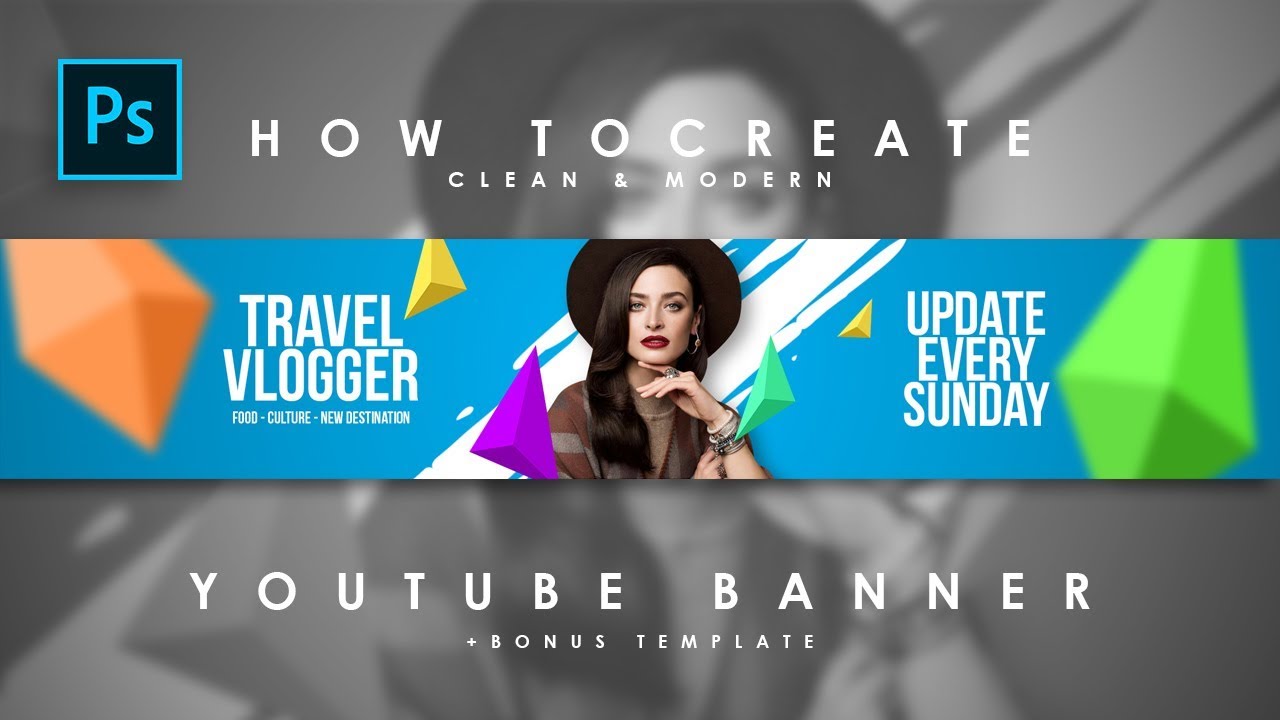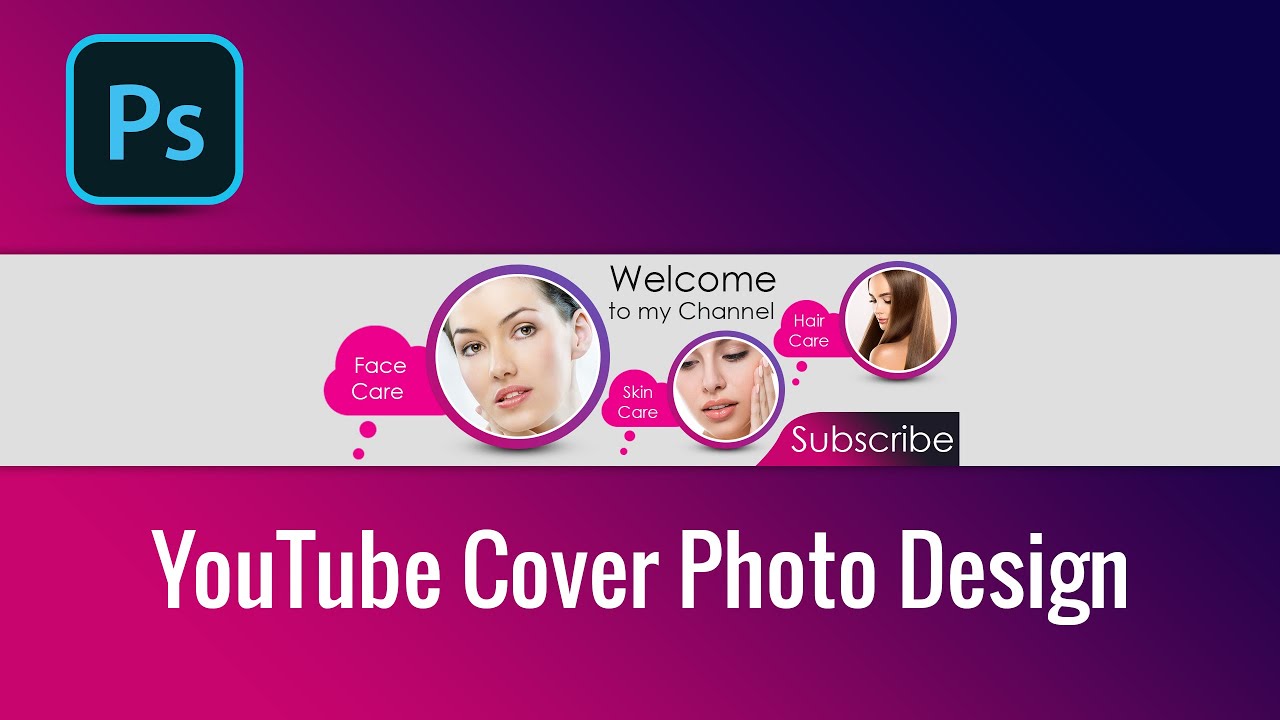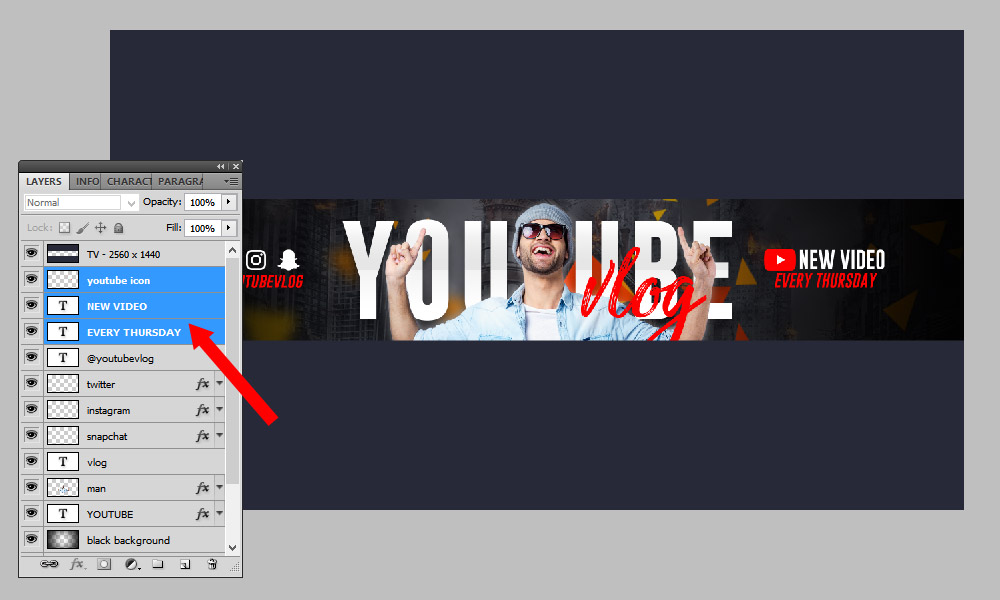How To Create Youtube Channel Art Photoshop

Ever looked at a YouTube channel and thought, "Wow, that art is... something"? Maybe it's a pixelated picture of a cat, or a stretched-out logo that looks like it's screaming for help. Let's avoid that, shall we?
The Photoshop Adventure Begins!
Fire up Photoshop, that digital art studio hiding in your computer! It's time to unleash your inner Picasso (or at least, your inner someone-who-can-resize-an-image-without-it-looking-like-a-funhouse-mirror).
First, find the right dimensions. YouTube is picky. Think of it like that friend who insists on ordering the *exact* same coffee every single time.
It's 2560 x 1440 pixels. Got it? Good. Now, create a new document with those dimensions. Imagine it as your blank canvas, your digital playground.
Safety Zone: The Secret Weapon
Now, for the super-secret tip: the safety zone. Imagine this as the area YouTube *guarantees* will be visible on all devices.
It's smaller than the overall dimensions. We're aiming for 1546 x 423 pixels. This is where your core message goes. Think channel name, tagline, maybe even a cheeky picture of your mascot (a rubber ducky? A philosophical potato?).
Why all the fuss about this "safety zone"? Because YouTube, bless its heart, shows different amounts of your art depending on whether someone's watching on a phone, a tablet, a TV, or a giant movie screen. We want everyone to see the good stuff!
Finding Your Visual Voice
Time for the fun part! What vibe are you going for? Are you a gaming channel bursting with vibrant energy? Or a calming meditation channel with soothing pastels?
Gather your images. Stock photos can be a lifesaver. Just be sure you have the rights to use them! Nobody wants a copyright strike raining down on their parade.
Add text. Experiment with fonts. Think Comic Sans is a good idea? Think again. (Unless you're intentionally going for that retro, early-internet look. Then, knock yourself out!).
Layers, Layers, Everywhere!
Photoshop is all about layers. Think of them as transparent sheets of paper stacked on top of each other.
Each layer can contain a different element: text, image, a wacky pattern you found online. This lets you edit individual parts without messing up everything else.
Layers are your friends! Get to know them. Love them.
Exporting Your Masterpiece
Once you're happy (and only you can decide when that is), it's time to save your creation. Save it as a JPG or PNG file.
Head over to YouTube and upload your shiny new channel art. Admire your handiwork.
If it looks wonky, don't despair! It happens to the best of us. Just tweak it in Photoshop and try again.
The Eternal Iteration
Creating YouTube channel art isn't a one-and-done deal. It's an evolution. A journey.
You might change it every year. You might change it every month. You might change it every week depending on your mood!
Have fun with it! Let your channel art reflect your personality, your brand, and your ever-evolving creative vision. Who knows? Maybe your channel art will become so iconic, it'll be featured in a museum someday. Stranger things have happened!