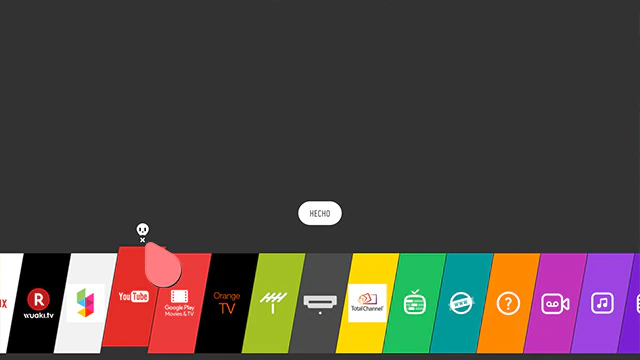How To Delete Apps On Lg Smart Tv

Ready to declutter your LG Smart TV? It's surprisingly simple! Think of it as spring cleaning for your entertainment hub. Let’s dive in and make your viewing experience sparkle.
Getting Started: The Home Screen Adventure
First, grab your trusty LG Magic Remote. This is your key to unlocking the app deleting magic. Press the home button. You'll be whisked away to your TV's main menu, a land of streaming possibilities!
Now, navigate to the app you wish to banish. Is it that fitness app you never use? Or perhaps that news channel you accidentally downloaded? Time to say goodbye!
The Long Press: A Deleting Ritual
Hover over the chosen app. Then, press and hold the OK button. Keep holding! This is where the magic happens. A little menu should appear, offering options for your chosen app.
Look for "Delete" or "Remove". Found it? Click it! Are you really, really sure? The TV might ask you again! Confirm your decision with a confident "Yes".
Poof! The app is gone. Your TV is now a little cleaner and faster. Feels good, doesn't it?
Alternative Route: Through the Settings Maze
Want a different way to skin this app-deleting cat? No problem! Head to the Settings menu. Think of it as the control panel for your TV's digital soul. You can find it using the remote.
Navigate to "Apps" or "Application Manager". Every LG TV might call it something slightly different. Don't worry, you'll find it! Look for a section that manages your downloaded apps.
Uninstalling from the Settings: Precision Removal
Find your unwanted app in the list. Select it! This will open a detailed view of the app's information. Look for an "Uninstall" or "Remove" button. Press it with purpose.
Another confirmation screen might appear. This is your last chance to back out! If you're sure, confirm the deletion. Farewell, app! Enjoy the extra storage.
Reorganizing Your App Galaxy
Deleting apps isn't just about removing clutter. It's about creating a curated entertainment experience! Think of yourself as the curator of your own personal streaming museum. How fun!
Take a look at the remaining apps. Are they in the order you want? You can usually rearrange them by pressing and holding on an app icon. Then, drag it to its new home!
Keep your favorite apps front and center. Bury the rarely-used ones in the back. Customize your home screen to reflect your viewing habits. Because it's yours!
Troubleshooting: When Deleting Gets Tricky
Sometimes, pre-installed apps can't be deleted. These are usually essential system apps. Don't fret if you can't remove them. They are there to ensure that everything works smoothly.
If an app refuses to uninstall, try restarting your TV. A simple reboot can sometimes clear up glitches. Unplug it, wait a minute, and plug it back in. The oldest trick in the book!
Make sure your LG Smart TV has the latest software updates. Outdated software can sometimes cause problems. Update your TV in the settings menu.
Enjoy Your Streamlined Smart TV!
Congratulations! You've successfully deleted apps on your LG Smart TV. Now, kick back, relax, and enjoy your newly organized streaming experience. It's time to explore the entertainment possibilities that await!
Remember, managing your apps is an ongoing process. Periodically review your collection. Keep your TV clutter-free and running smoothly. You've got this!
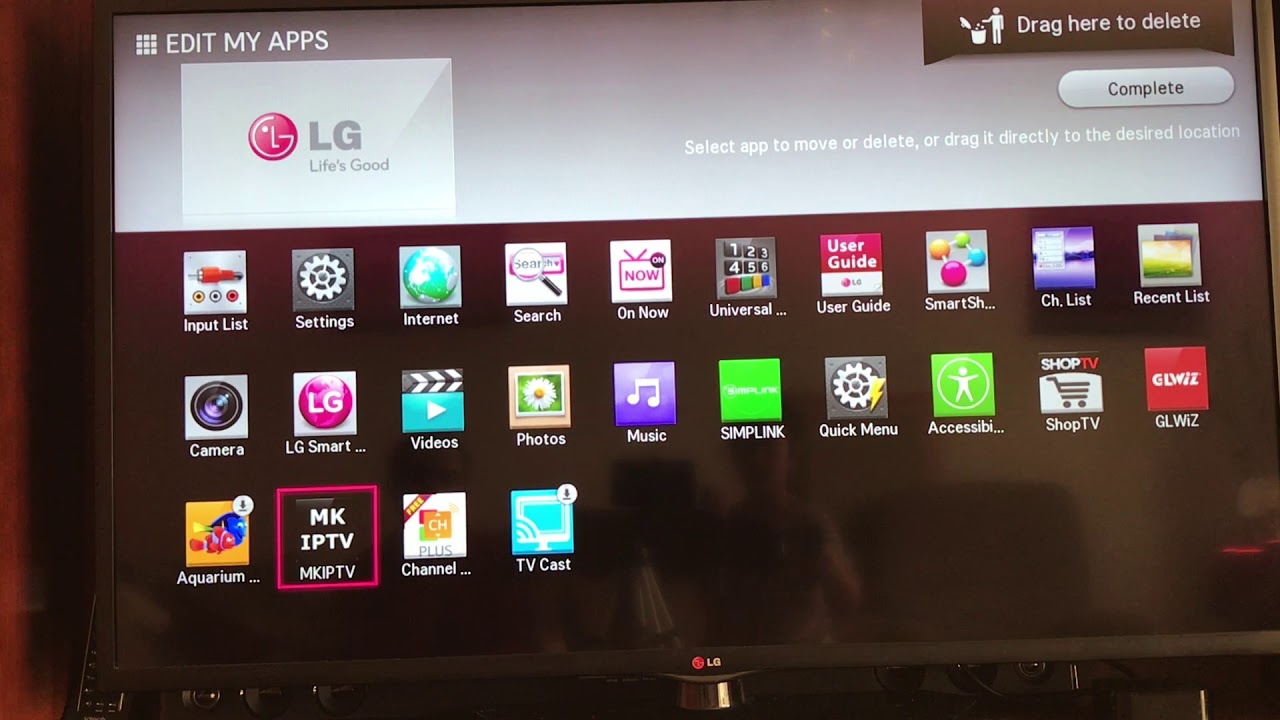
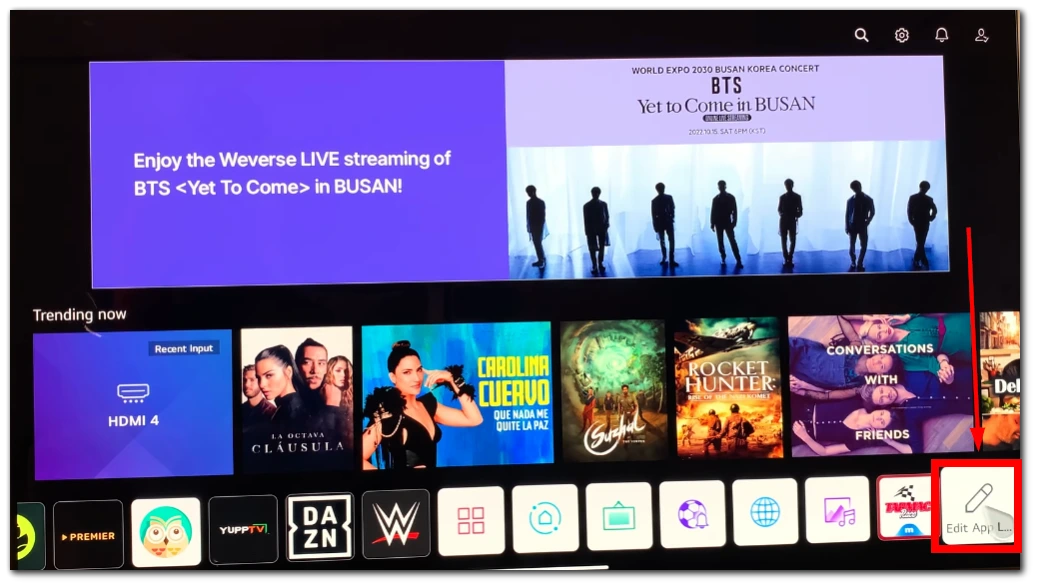
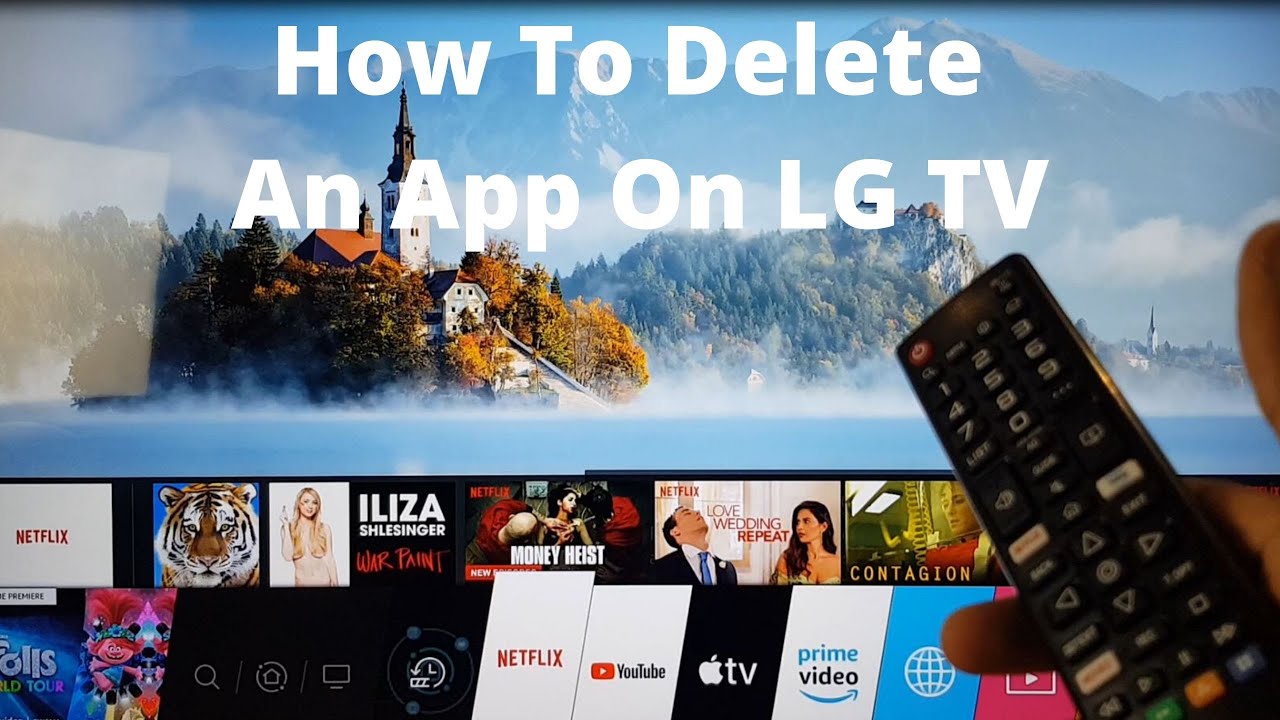

:max_bytes(150000):strip_icc()/How-to-Delete-Apps-On-LG-Smart-TVs-2-5b4da9e81ac94c7d852c089ab763c4c5-e53d5c6878bc415e851ce0c12a69d23f.jpg)

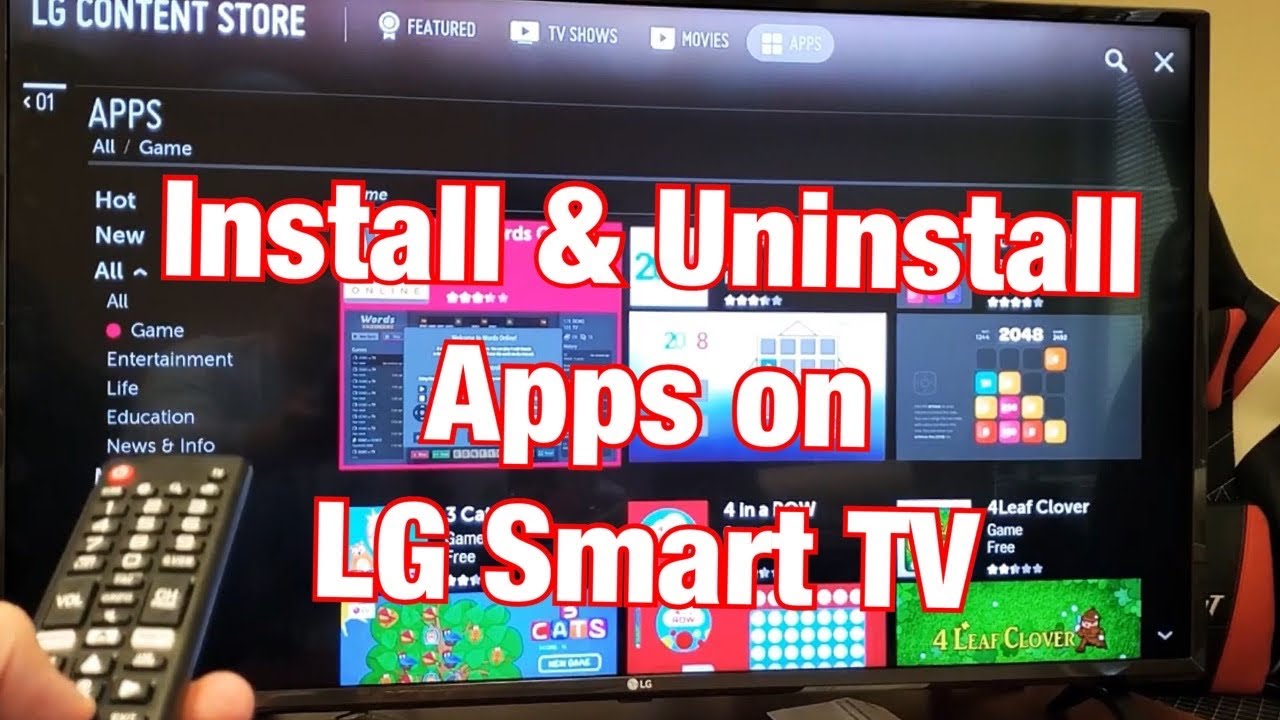



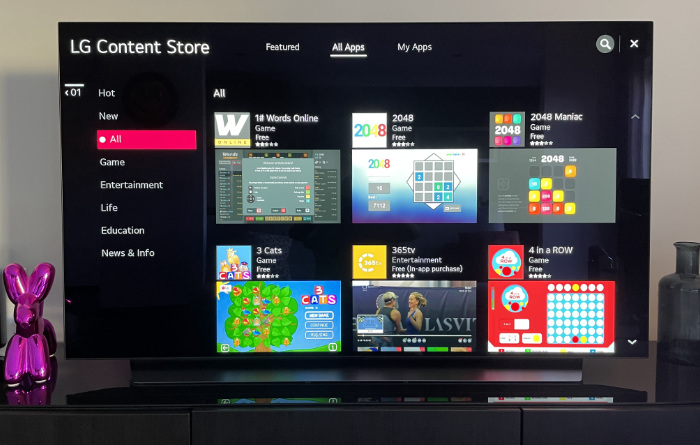

:max_bytes(150000):strip_icc()/How-to-Delete-Apps-On-LG-Smart-TVs-2-5b4da9e81ac94c7d852c089ab763c4c5.png)

:max_bytes(150000):strip_icc()/lg-web0s-tv-example-xxx-5b4a353646e0fb003764fcd6.jpg)