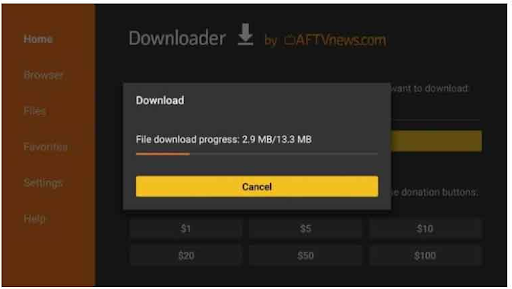How To Download Cinema App On Firestick
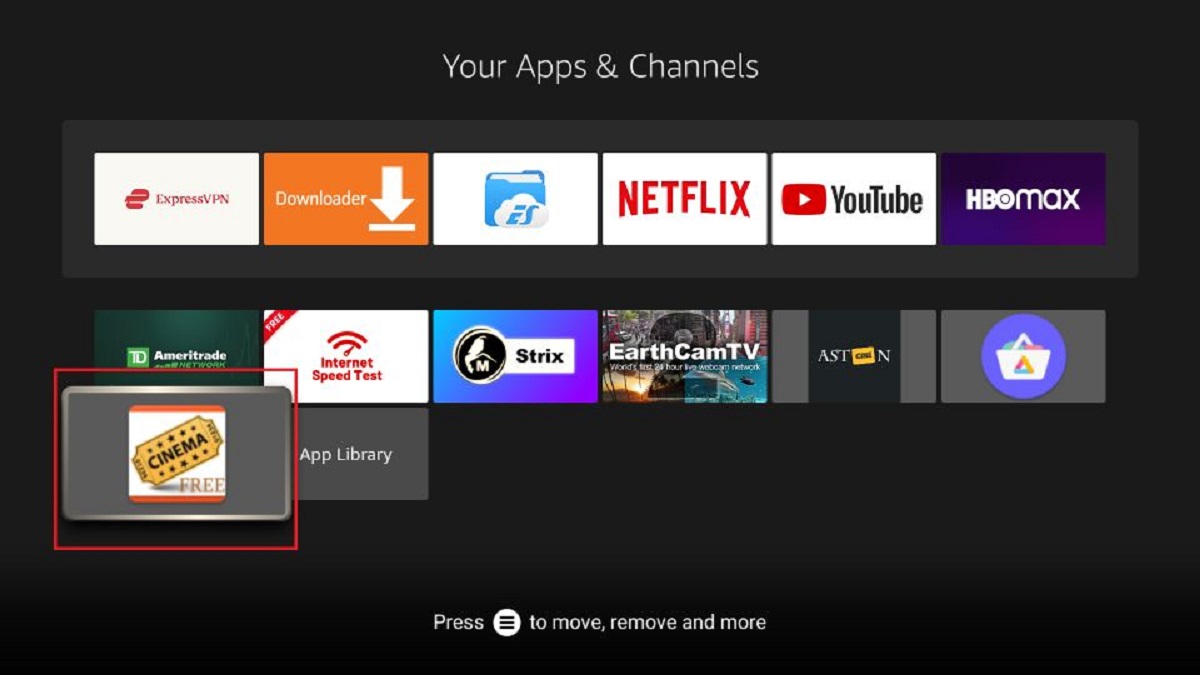
Alright, buckle up buttercups! We're about to embark on a thrilling quest. A quest to get that glorious cinema app onto your Firestick! Prepare for awesome movie nights!
First things first: The "Unknown Sources" Saga
Your Firestick, bless its heart, is a little... cautious. It doesn't trust just anyone, especially apps from outside the official Amazon Appstore. We need to tell it, "Hey, it's cool, let's loosen up a bit!".
Head over to your Firestick's home screen. You'll want to find that Settings icon. It usually looks like a little gear. Click it, click it good!
Now, scroll to the right and find My Fire TV (or sometimes it's called Device). Click on that beauty. It's like unlocking a secret door to customization!
Unleashing the Developer Options
Inside My Fire TV, you're searching for Developer Options. If you don't see it, don't panic! Some Firesticks hide it. No worries, we'll reveal it!
Go back to My Fire TV and click on About. Now, this is where the magic happens. Find your Fire TV Stick name and click on it repeatedly. Like, seven times repeatedly. It sounds crazy, but trust me!
After enough clicks, a little message will pop up at the bottom of the screen. It'll say something like, "No need, you are already a developer!". Boom! You've unlocked your inner geek.
Now, go back to My Fire TV and you should see Developer Options. Click on it!
Allowing the Unknown
Inside Developer Options, you'll find Apps from Unknown Sources. By default, it's set to "Off." Time to change that!
Click on it to switch it to "On." Your Firestick might give you a little warning, saying something dramatic about potential risks. Just nod knowingly and click "OK." We're living on the edge here!
The Downloader App: Your New Best Friend
Now that your Firestick is ready for anything, we need a tool to actually download the cinema app. Enter: Downloader! It's a free app in the Amazon Appstore, and it's your new best friend.
Go back to your Firestick's home screen and use the search function (the little magnifying glass icon). Type in "Downloader".
Find the Downloader app in the search results and click on it. Then, click "Download" (or "Get"). It should install in a flash.
Downloading the Cinema App
Open the Downloader app. It will probably ask for permissions to access your files. Go ahead and grant those permissions – it needs them to work its magic.
You'll see a big URL box in the Downloader app. This is where you'll type in the address of the cinema app you want to download. Be sure you have the correct URL!
Type in the URL for the cinema app using the Firestick remote. This can be a little tedious, but stay strong! Double-check that you've typed it correctly. A typo can lead to a frustrating dead end.
Once you've entered the URL, click "Go." Downloader will start downloading the app. You'll see a progress bar to show you how it's going.
Installing the Cinema App
Once the download is complete, Downloader will automatically prompt you to install the app. Click "Install."
Your Firestick will then install the cinema app. This might take a minute or two, depending on the size of the app.
Once the installation is complete, you'll see a message that says "App installed." You can click "Open" to launch the app right away, or click "Done" to go back to Downloader.
Enjoy Your Movie Marathon!
That's it! You've successfully installed the cinema app on your Firestick. Now go forth and enjoy countless hours of movie and TV show bliss! Don't forget the popcorn!
Remember to be a responsible streamer. Always be mindful of copyright laws and enjoy content legally. Happy watching!


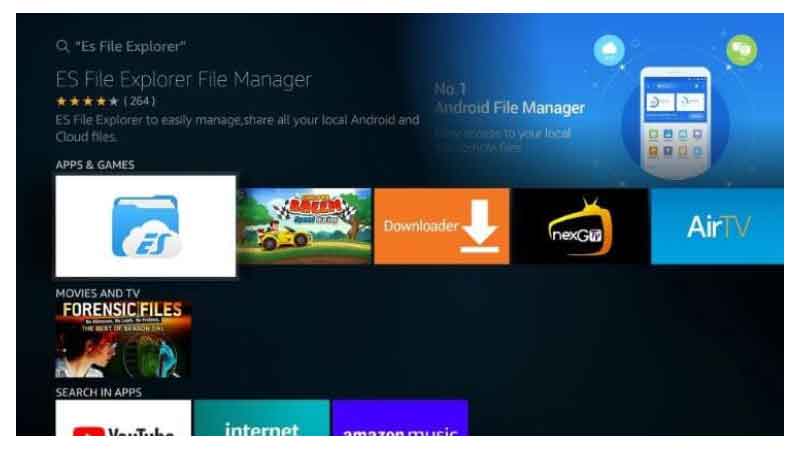
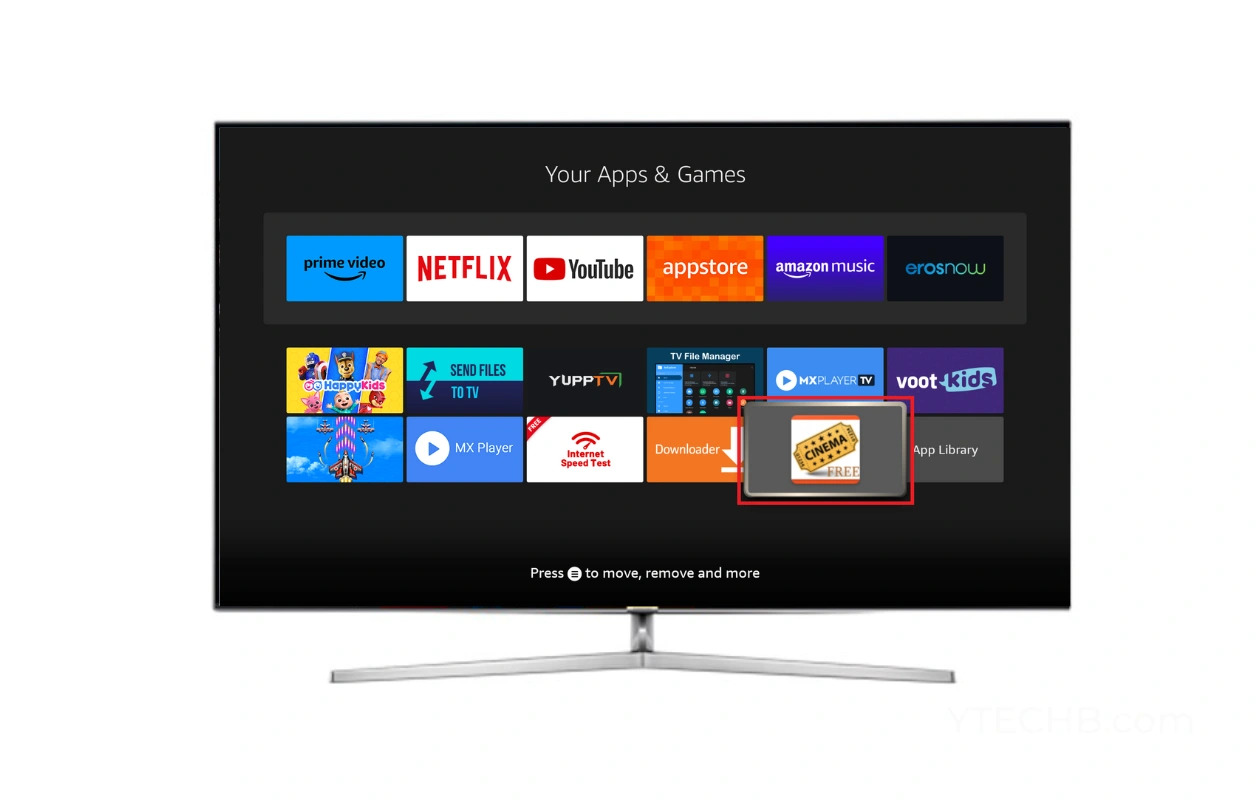
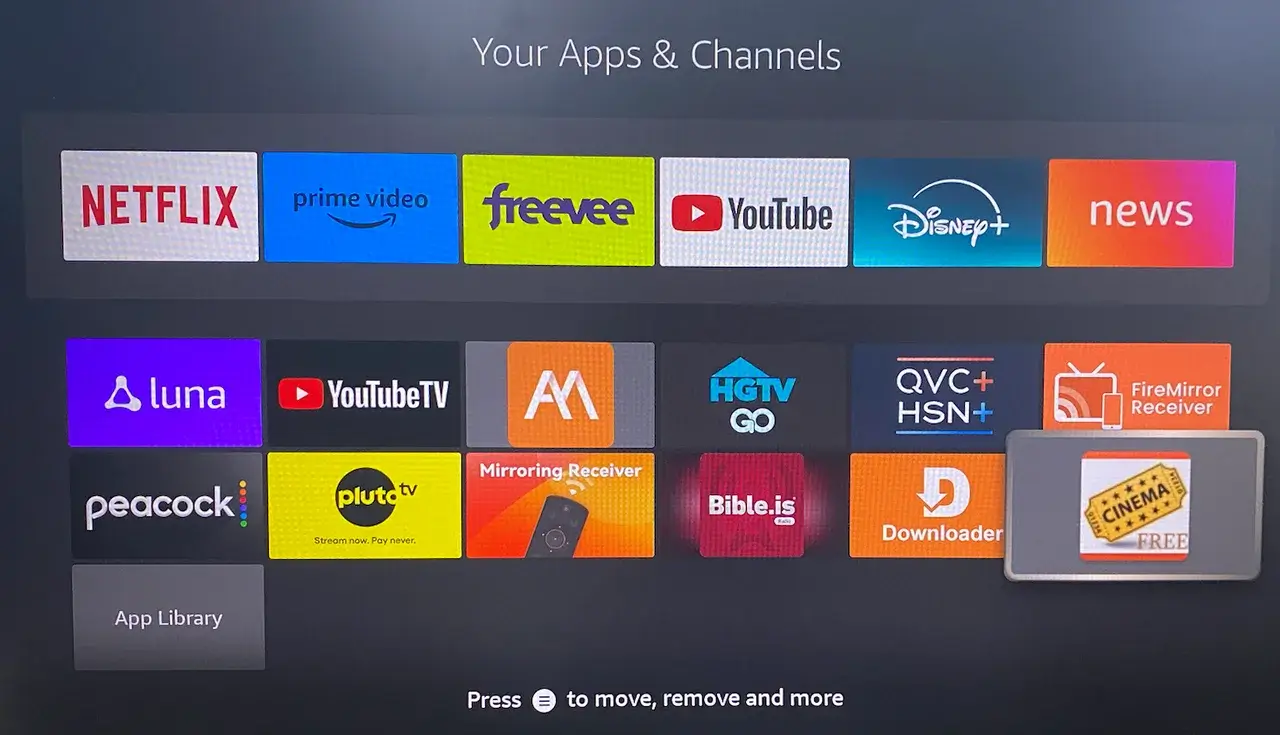
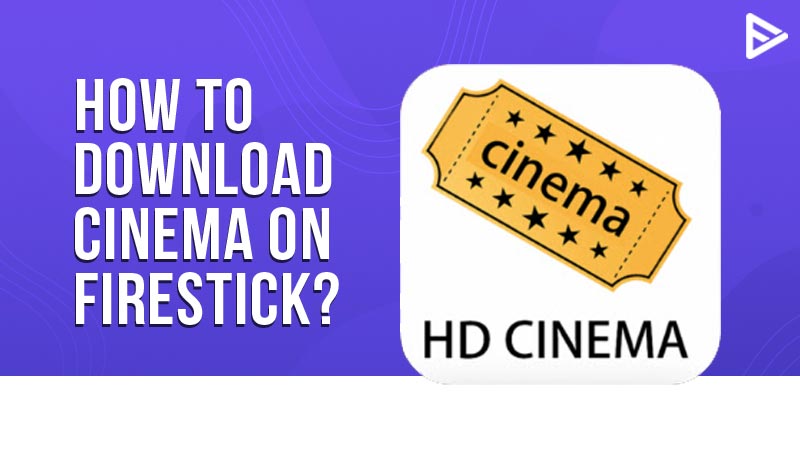
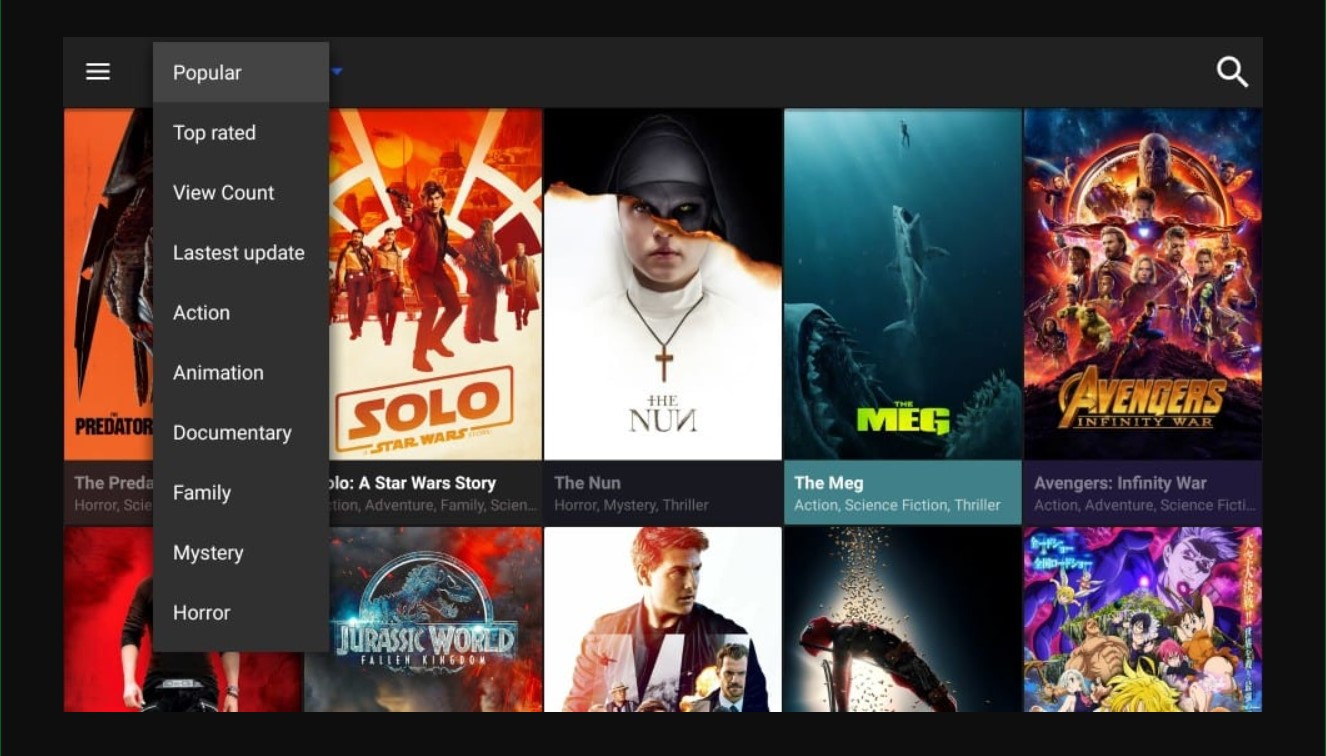


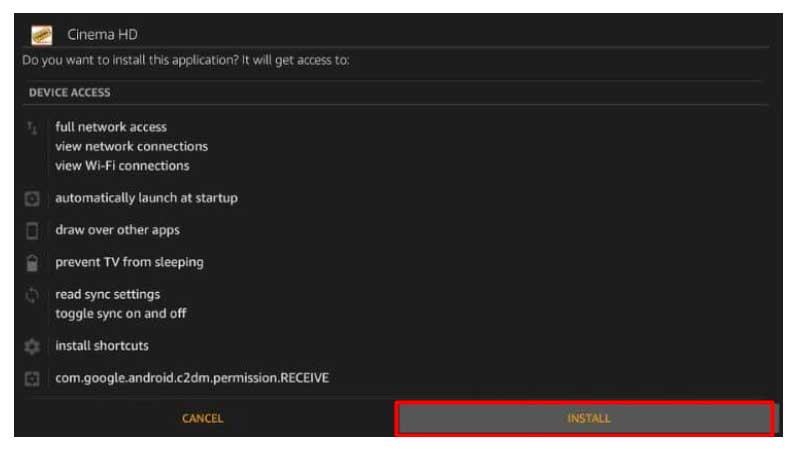



![How To Download Cinema App On Firestick How To Install Cinema HD APK on Amazon Firestick [Latest]](https://www.ytechb.com/wp-content/uploads/2023/02/How-to-Install-Cinema-on-Firestick-2.webp)