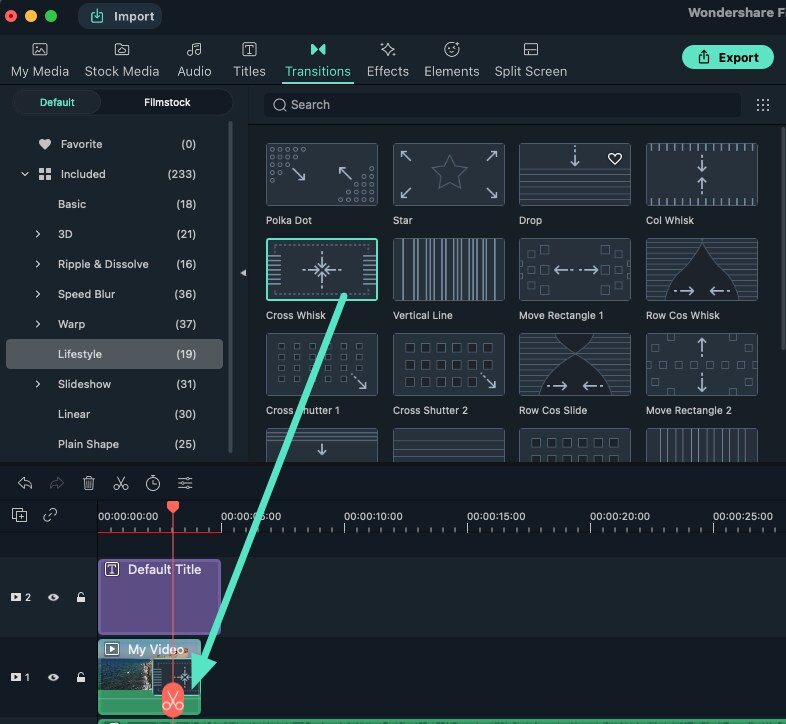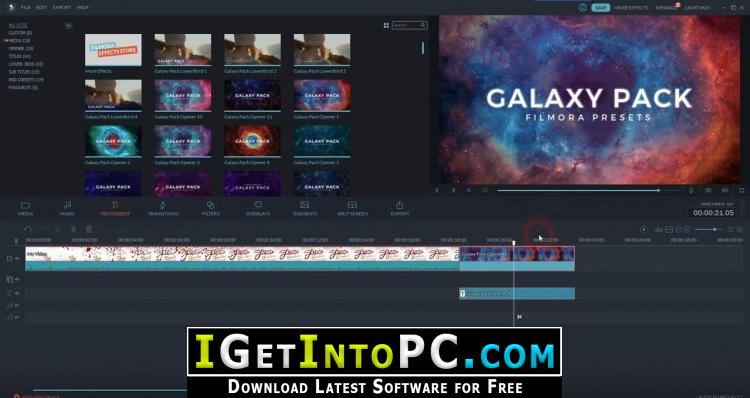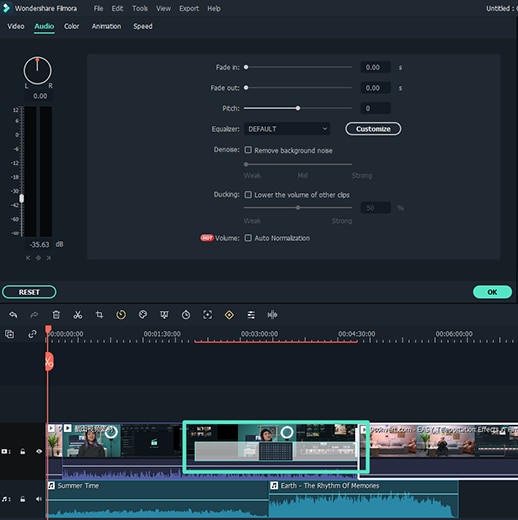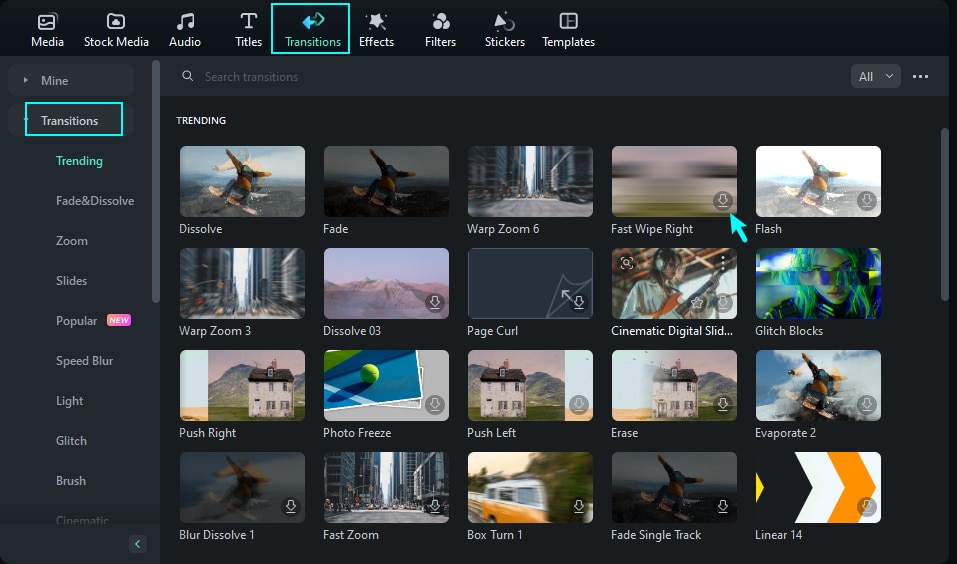How To Download Transitions In Filmora 9

Okay, let’s talk transitions. Filmora 9 is cool. But let's be honest, finding *good* transitions can feel like searching for socks that haven't mysteriously disappeared in the laundry.
First, fire up Filmora 9. Duh! It sounds obvious, but sometimes I forget the obvious steps.
Navigating the Transition Jungle
Look at the top bar. See that "Transitions" tab? Click it! Now prepare to be amazed... or mildly overwhelmed. Your mileage may vary.
You'll see a bunch of options. Some are free, some are... not so free. We're going to stick with the freebies, because, well, budget!
Preview Power!
Hover your mouse over a transition. A little preview pops up! This is crucial. Don't just download everything blindly. Trust me, you'll regret it. Some of those transitions are... questionable.
I have an unpopular opinion: Most transitions are cheesy. Just saying. But we need them, so we soldier on.
Found one you don't actively hate? Great! Now, find the tiny download button, usually a little cloud icon. Click it.
Drag and Drop Domination
Downloaded? Awesome! Now for the fun part. Drag that transition from the transitions panel. Drop it between two clips in your timeline. It’s like magic... digital magic.
Filmora is pretty intuitive, but sometimes I still manage to mess this up. Don't worry if you do too. Undo is your friend! (Ctrl+Z or Cmd+Z depending on your OS).
The All-Important Double Click
Double-click on the transition in the timeline. A window pops up. This is where you can adjust things! Duration, alignment... fancy stuff.
Play around with the settings. Longer transitions? Shorter transitions? It's your movie! (Or video. Or whatever you're making.)
Pro tip: Subtle is often better. Don't go overboard. Unless you *want* to go overboard. In that case, you do you!
"My Transition Isn't Working!" – Troubleshooting Time
If your transition isn't working, don't panic! First, make sure you actually downloaded it. Seriously. Double-check. I've made that mistake more times than I care to admit.
Second, check your clip lengths. Transitions need space! If your clips are too short, there's no room for the transition to, well, transition.
Third, restart Filmora. Sometimes, software just needs a little nap. It's like a digital reset button. Miraculous things can happen.
Transition Packs: A Word of Caution
Filmora offers transition packs. They sound tempting, right? A whole bunch of transitions in one convenient package!
Be careful. Some packs are great. Others are... full of questionable choices. Preview everything before you download. Seriously.
Remember the cheesy transition problem? It's amplified in packs. You've been warned.
The Ultimate Transition Tip
Okay, here's the real secret: Good editing trumps fancy transitions. A well-cut scene doesn't *need* a flashy transition. Keep that in mind.
Use transitions sparingly. Only when they actually enhance the story. Don't just throw them in for the sake of it. Less is often more.
Now go forth and transition! But do so responsibly. Your audience will thank you (maybe). And remember Filmora 9 can be your friend if you let it! Also, transitions are more fun than they seem, don't be afraid to explore the available options. Don't forget to download first.