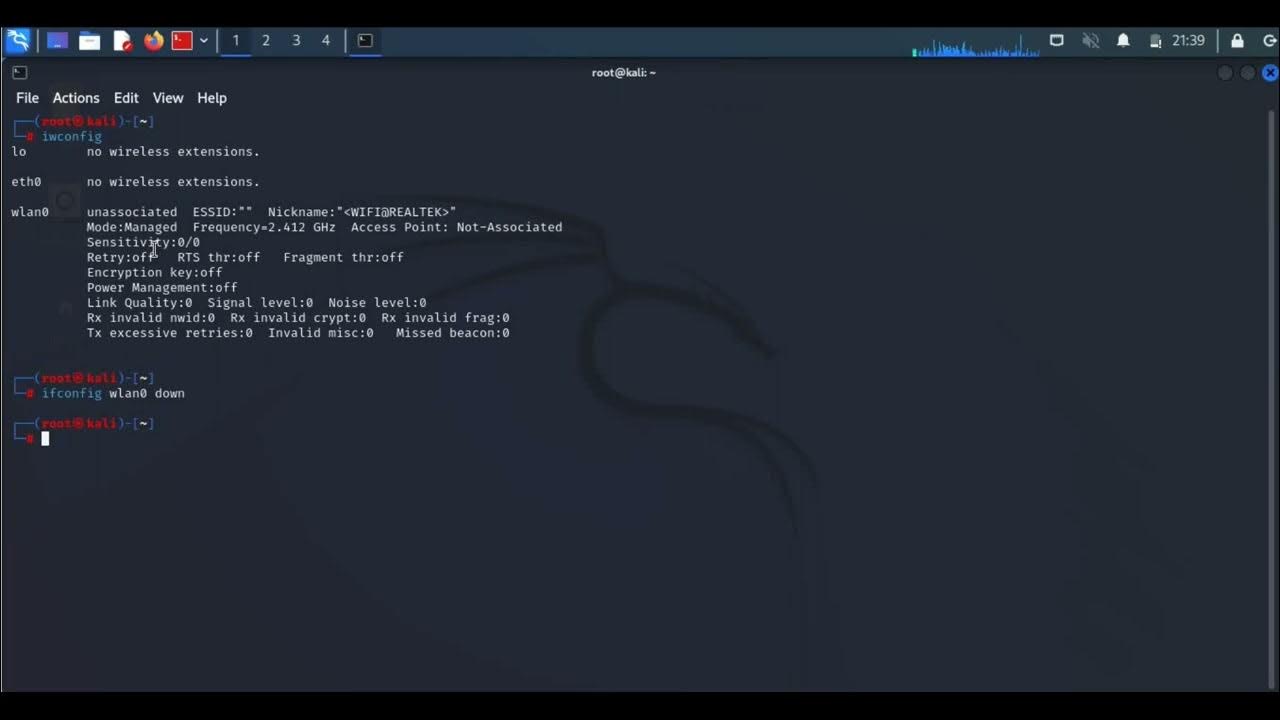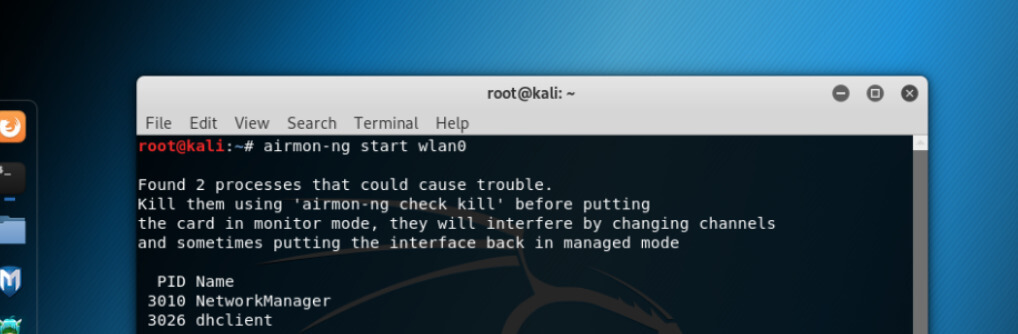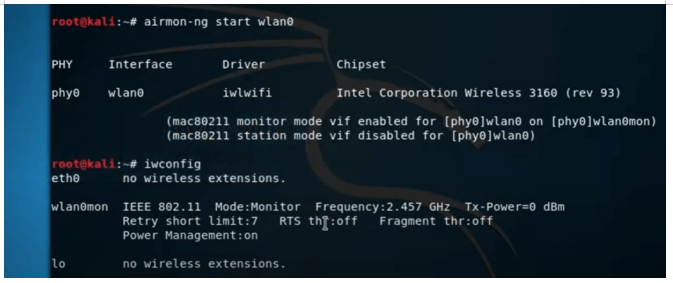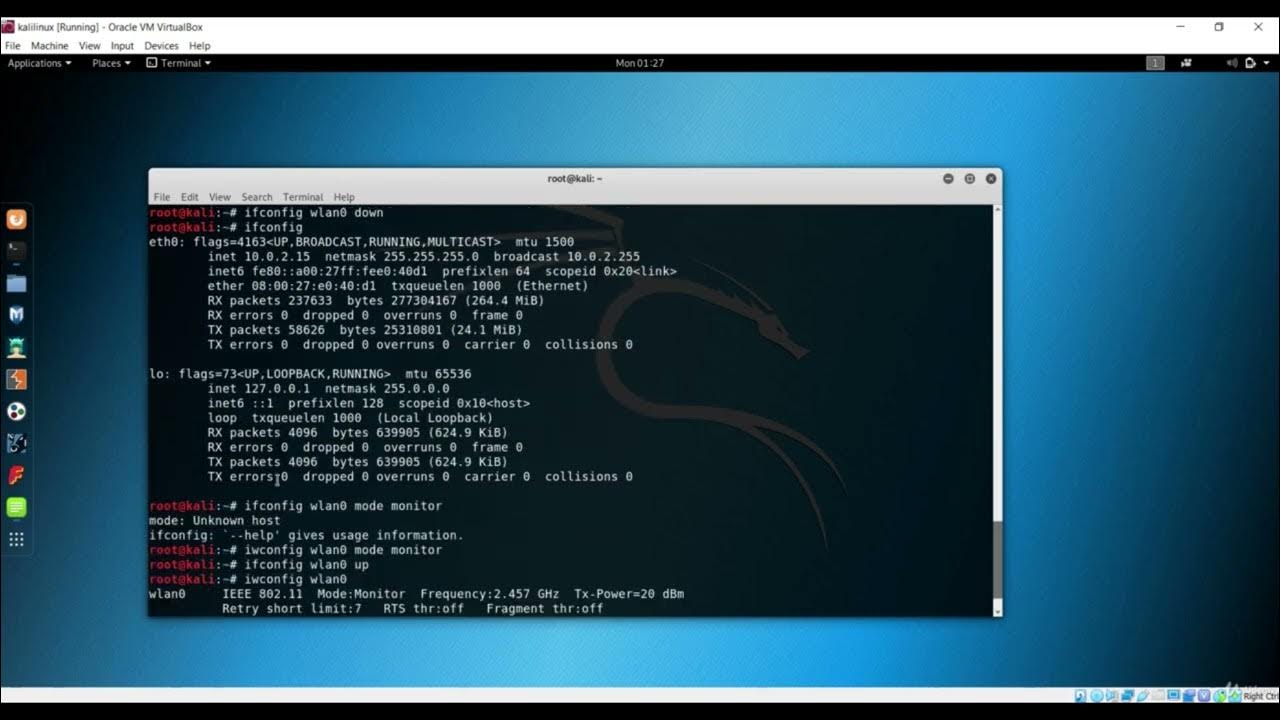How To Enable Monitor Mode In Kali Linux

Ever felt like your computer could do more? Like it was just itching to eavesdrop on all the Wi-Fi conversations happening around it? Well, get ready to unleash its inner gossip!
First, A Little Wireless Detective Work
Boot up your Kali Linux machine. It’s time to get this party started. Think of it as your digital magnifying glass.
Plug in your wireless adapter. Make sure it's one that plays nicely with monitor mode. Some are divas, some are team players.
Identifying Your Wireless Sidekick
Open a terminal. This is where the magic happens. Type iwconfig and hit enter.
You'll see a list of your network interfaces. Look for your wireless adapter, usually something like wlan0. That's your star player!
Preparing For The Big Show
Time to shut down any programs that might be hogging your wireless adapter. We want its full attention.
Type airmon-ng check kill and press enter. This command acts like a bouncer, kicking out any unwanted guests.
The Moment of Truth: Enabling Monitor Mode
Now for the main event! Type airmon-ng start wlan0 (replace wlan0 with your adapter's name if it's different). Hit enter, hold your breath, and….
…Ta-da! Monitor mode has been activated! You'll probably see a new interface pop up, like wlan0mon. This is your wireless adapter's alter ego.
Double-Checking Your Spy Gear
Let's make sure everything worked as planned. Type iwconfig again.
Look for your wlan0mon interface. If it says "Mode:Monitor," you're golden! You’ve successfully transformed your wireless adapter into a super listener.
A Word of Caution, Young Padawan
Remember, with great power comes great responsibility. Don't use your newfound wireless powers for evil. Be a digital superhero, not a villain!
Using monitor mode for malicious activities is a big no-no and can get you into serious trouble. Always respect the privacy of others.
Bringing Your Wireless Adapter Back To Normal
When you're done playing wireless detective, you'll want to return your adapter to its normal state.
Type airmon-ng stop wlan0mon (replace wlan0mon with the correct interface name). This command tells your adapter to hang up its detective hat.
Final Touches
Finally, restart your network services. Type systemctl restart NetworkManager and press enter. This gets everything back in order.
Congratulations! You've successfully enabled and disabled monitor mode in Kali Linux. You are now a certified wireless wizard!
Now, go forth and explore (responsibly, of course!). Who knows what secrets your computer might uncover?
Enabling monitor mode allows you to capture raw wireless network traffic, opening up a world of possibilities (and responsibilities). Remember to always use your powers for good!
Have fun, be ethical, and happy wireless adventuring!