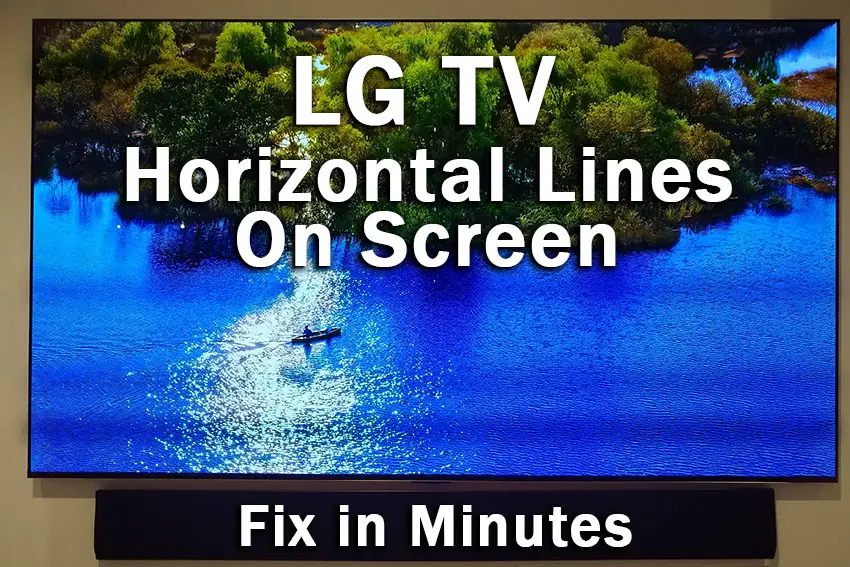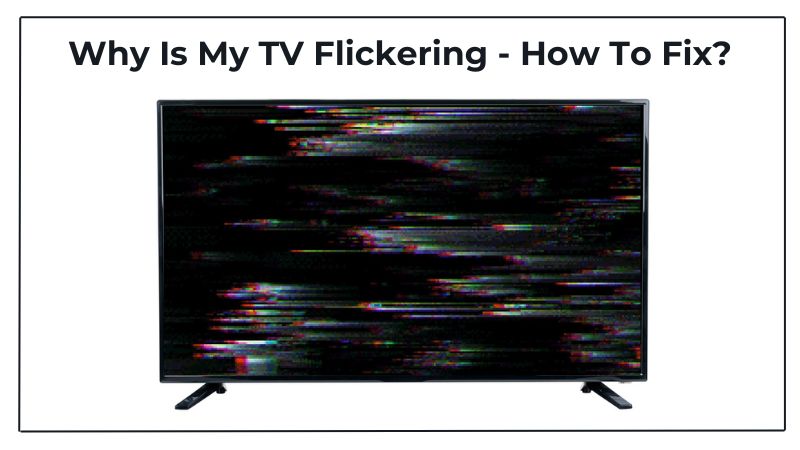How To Fix A Flickering Lg Tv Screen

Oh no! Your LG TV is doing the flicker dance. It's like a strobe light party gone wrong. Let's get that picture perfect again, shall we?
First Things First: The Obvious Stuff
Seriously, check the power cable. Is it plugged in tight? A loose connection can cause all sorts of weirdness.
Give that power button a good look. Make sure it's not stuck or acting funny. You might think it's dumb, but it happens!
Remote Control Check
Grab your trusty remote. Is it pointing the right way? Okay, good. Now, try changing the picture mode.
Navigate to the settings menu. Look for options like "Vivid," "Standard," "Cinema," or "Game." Switching modes can sometimes zap the flicker away.
Cable Chaos
Examine your cables. Are they securely connected to both your TV and other devices? We're talking HDMI cables, coaxial cables, all of 'em.
Try unplugging and replugging them. Give them a good wiggle to ensure they're snug. Sometimes, a simple reseat is all it takes!
Diving a Little Deeper
Time for the internal stuff! Let's adjust some settings on your LG TV. Don't worry, it's not as scary as it sounds.
Picture Settings to the Rescue
Go back to the picture settings menu. Look for options like "Backlight," "Brightness," "Contrast," and "Sharpness."
Experiment with these settings one at a time. Lowering the backlight can often reduce flickering, especially on LED TVs.
Adjust the brightness and contrast. See if that calms the situation. Sometimes, a little tweak makes a big difference.
The TruMotion Tussle
TruMotion (or similar motion smoothing settings) can sometimes cause flickering. Find it in the picture settings menu. It might be called something else depending on your model.
Try turning it off completely. See if that eliminates the flicker. A smoother picture isn't worth a constant headache!
Advanced Troubleshooting
Still flickering? Time to bring out the big guns! Don't panic; we're just exploring options.
The Power Cycle
Unplug your TV from the wall. Wait a full minute (or even a bit longer). This gives the TV a chance to completely reset.
Plug it back in and turn it on. Hopefully, that's all it needed! It's like giving your TV a mini-vacation.
Software Update Scavenger Hunt
Outdated software can cause glitches. Go to the settings menu and search for "Software Update."
If there's an update available, install it! Make sure to not turn off the TV during installation.
External Device Interference
Sometimes, other devices can cause interference. Think about things like lamps, fans, or other electronics.
Try moving them away from your TV. Or unplugging them briefly to see if the flickering stops. Weird, right?
When to Call in the Pros
If you've tried everything and the flicker persists. Then maybe call in some professional help. It might be a hardware issue.
Contact LG support or a qualified TV repair technician. They'll have the tools and expertise to diagnose the problem and get it fixed.
You can also check
online forums and communities. Others may have had the same issue and found a solution!
Don't give up hope! With a little troubleshooting, you can banish that flicker and get back to enjoying your favorite shows. Happy watching!

.png)