How To Fix Selected Boot Image Did Not Authenticate
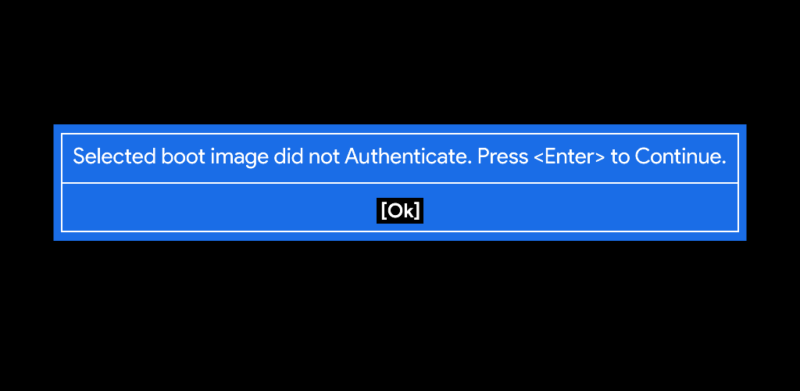
Ever seen the dreaded "Selected Boot Image Did Not Authenticate" message? It's like your computer is throwing a tantrum and refusing to cooperate. Don't panic, though! It's usually fixable, and sometimes even…dare I say…fun to troubleshoot?
First things first: The Power Cycle Tango
Let's start with the simplest move: the power cycle. Unplug everything – yes, everything! Wait a minute, then plug it back in. Think of it as a mini-vacation for your computer.
Sometimes, that's all it takes. It's like giving your grumpy digital pal a quick reset button to the brain. Isn't it great when the solution is so easy?
BIOS Time: The Secret Menu
If the power cycle didn't work, time to dive into the BIOS. It's like a secret menu hidden in your computer. Each brand has a different key to access it, often Del, F2, or Esc.
Press and hold the key when your computer is booting up, before Windows kicks in. Check for the right key online if you're not sure. It might take a couple of tries, but you'll get there.
Secure Boot Shenanigans
Inside the BIOS, look for a setting called Secure Boot. This is often the culprit behind the authentication error. Now, let's play with it!
Try disabling Secure Boot and see if that gets your computer booting. If not, switch it back on and try enabling Legacy Boot or CSM (Compatibility Support Module). This is a setting which will allow you to use your old operating system.
Changing these settings can be like flipping a switch to reveal the correct path. Remember to save your changes before exiting the BIOS. Who knows what secret treasures we might find?
USB Adventures: A Bootable Journey
Still stuck? Let's try booting from a USB drive. You'll need a bootable USB with your operating system on it. It's like having a spare key to your digital kingdom.
Insert the USB and then select the USB device as your boot option in your BIOS. You should see a menu that allows you to choose which drive to boot from. If the USB boot, you can now proceed to reinstall your operating system.
Creating a bootable USB can be a fun little project in itself. It's a bit like building a tiny digital spaceship, ready to launch into action.
Factory Reset: The Ultimate Reboot
If all else fails, consider a factory reset. This is the nuclear option, so back up your data first! It wipes your computer clean and reinstalls the operating system.
A factory reset will restore your computer to its original settings. So, all of the installed software and other settings will be gone. Make sure you have a backup before proceeding. This is almost as good as a brand new system.
It's a fresh start, a clean slate, a chance to rebuild your digital world exactly as you want it. Think of it as a digital spring cleaning.
The Joy of Troubleshooting
Dealing with tech issues can seem daunting, but it's also an opportunity to learn. Every error message is a puzzle waiting to be solved.
So, embrace the challenge, and don't be afraid to experiment. You might just surprise yourself with what you can accomplish.
And hey, if all else fails, there's always Google and your friendly neighborhood tech expert! Consider this a step in your journey of becoming a computer whisperer!
![How To Fix Selected Boot Image Did Not Authenticate [FIXED] Selected boot image did not authenticate error – TechCult](https://techcult.com/wp-content/uploads/2018/03/Fix-Selected-boot-image-did-not-authenticate-error.jpg)
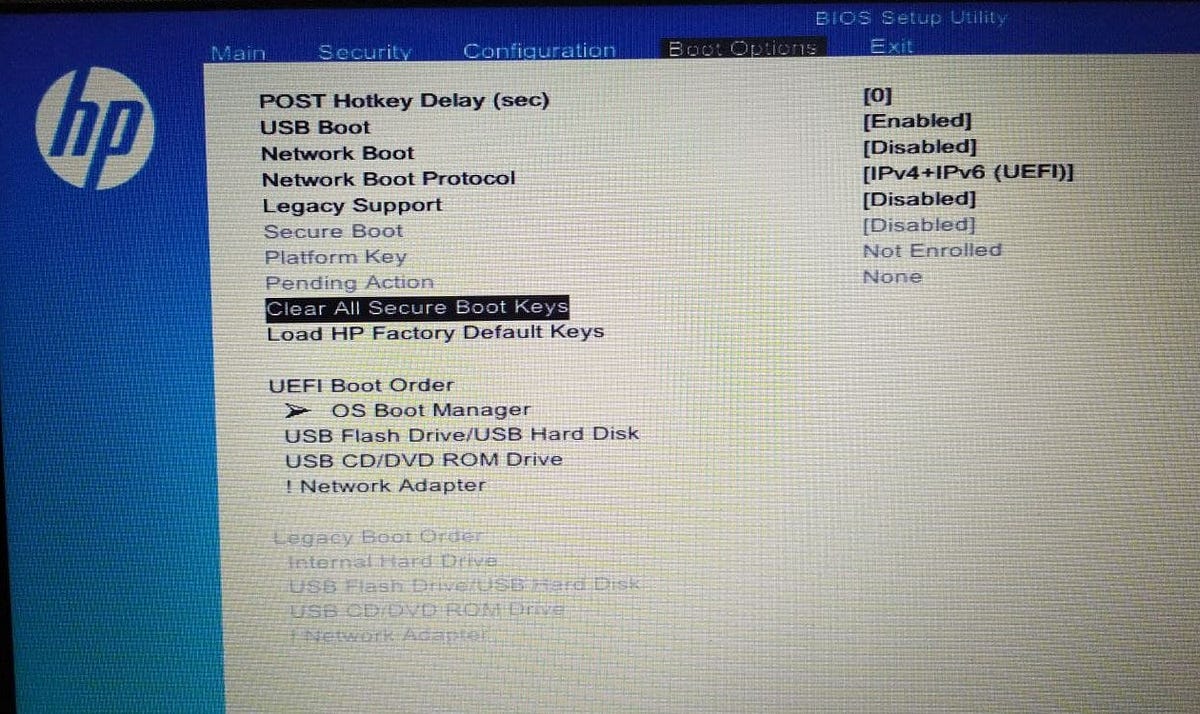

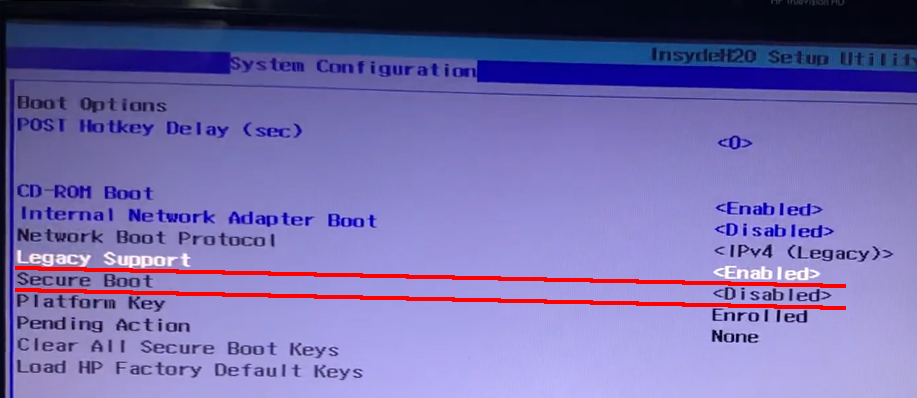

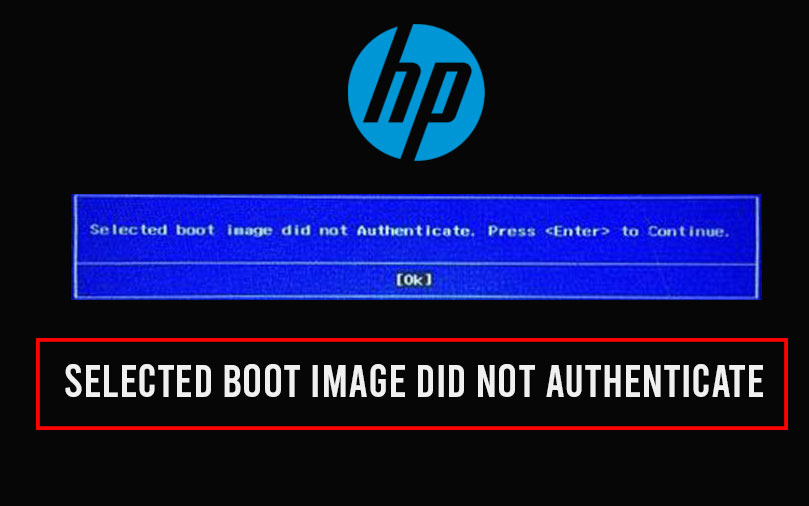

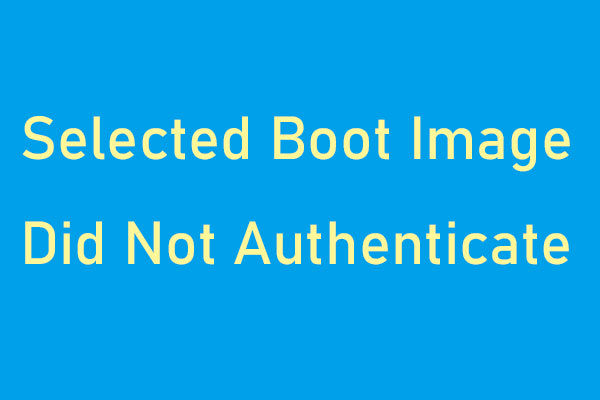
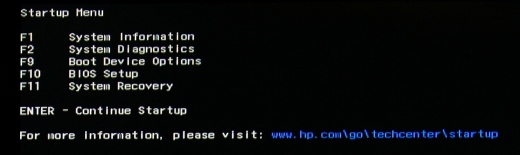
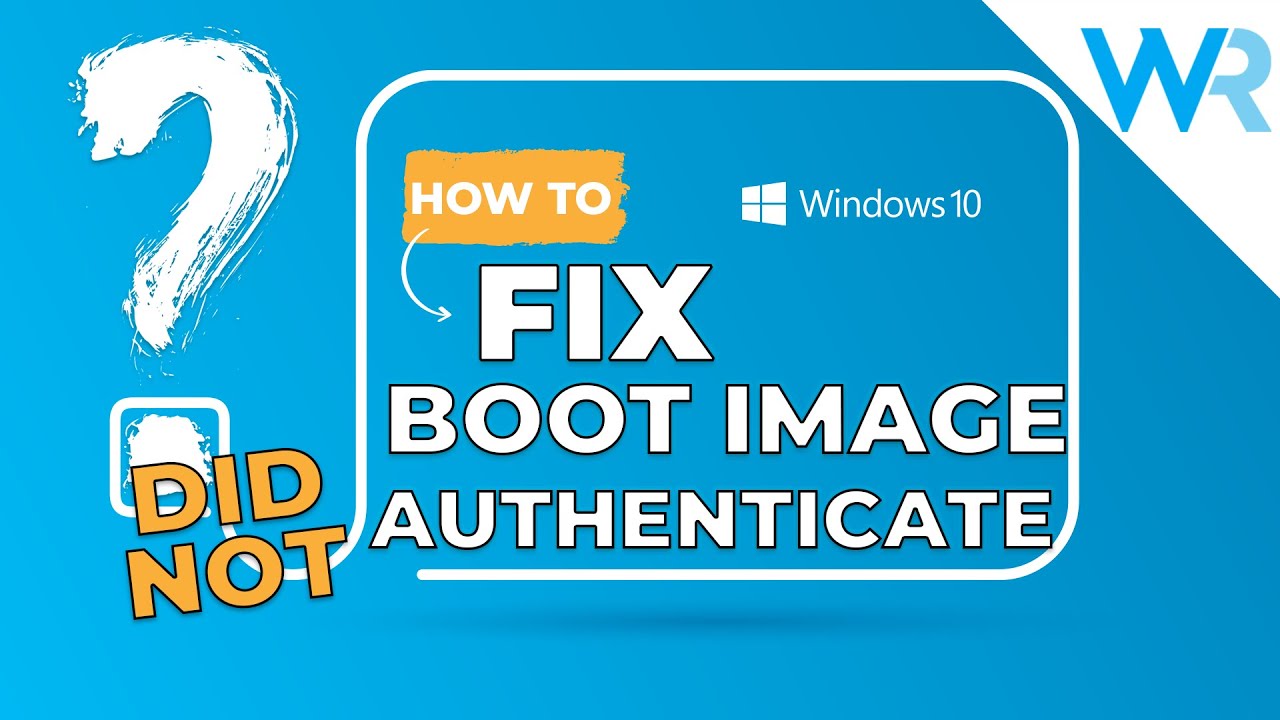
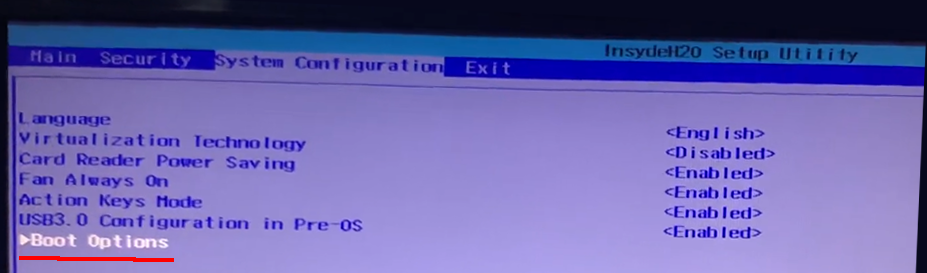

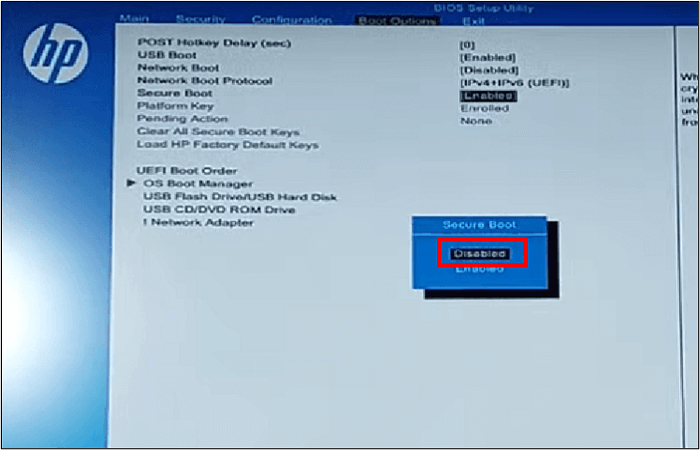



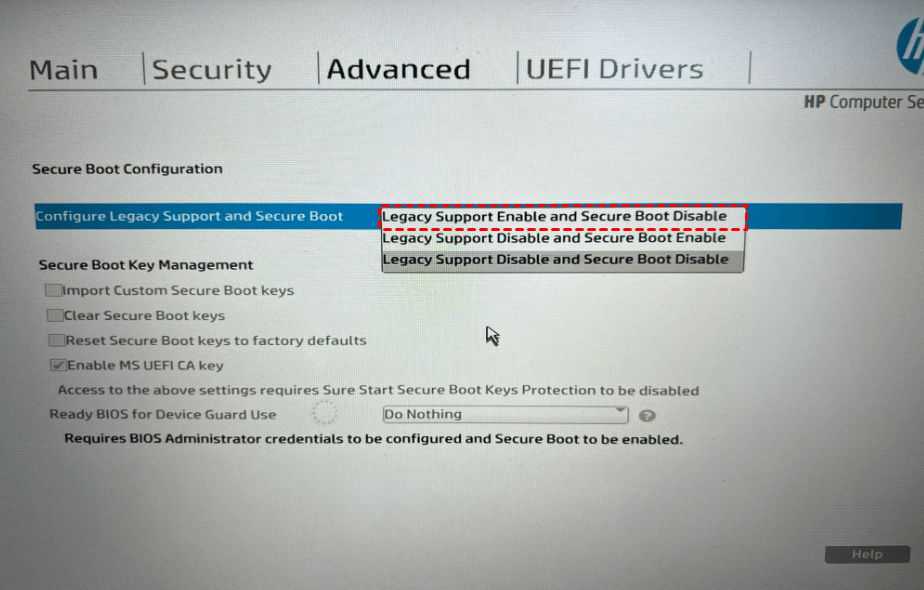
![How To Fix Selected Boot Image Did Not Authenticate [FIXED] Selected boot image did not authenticate error – TechCult](https://techcult.com/wp-content/uploads/2025/05/How-to-Enable-or-Disable-User-Account-Control-in-Windows-10-1024x683.jpg)
