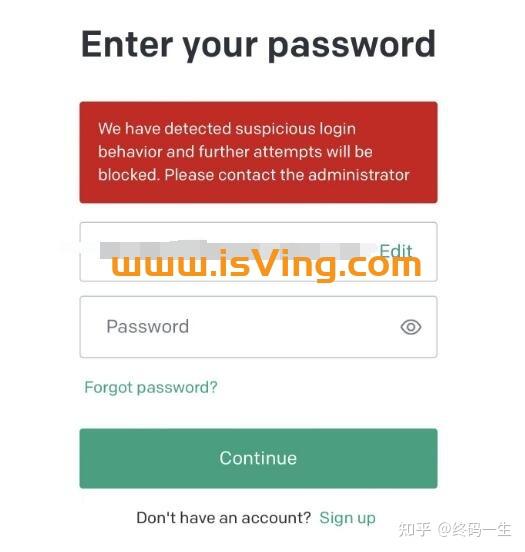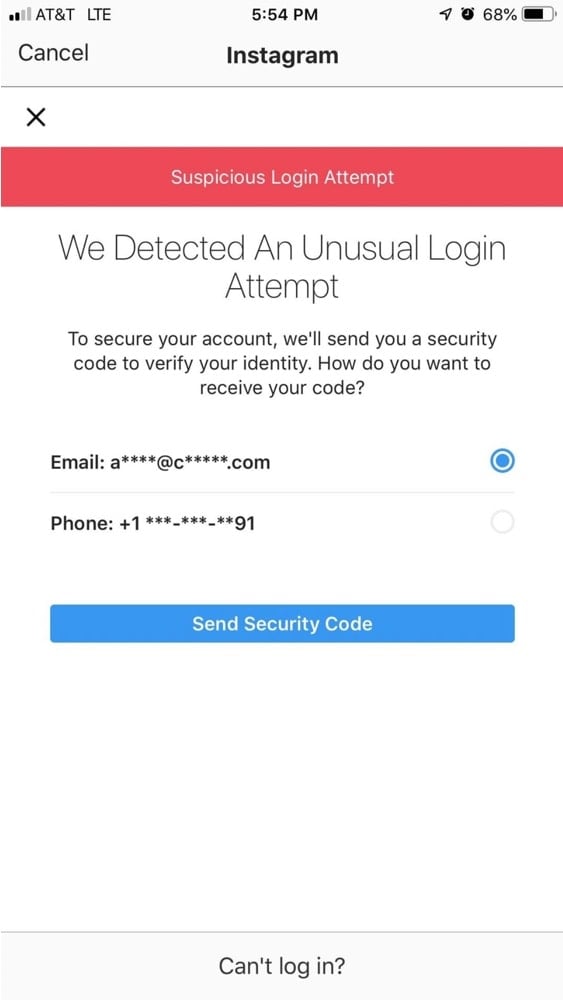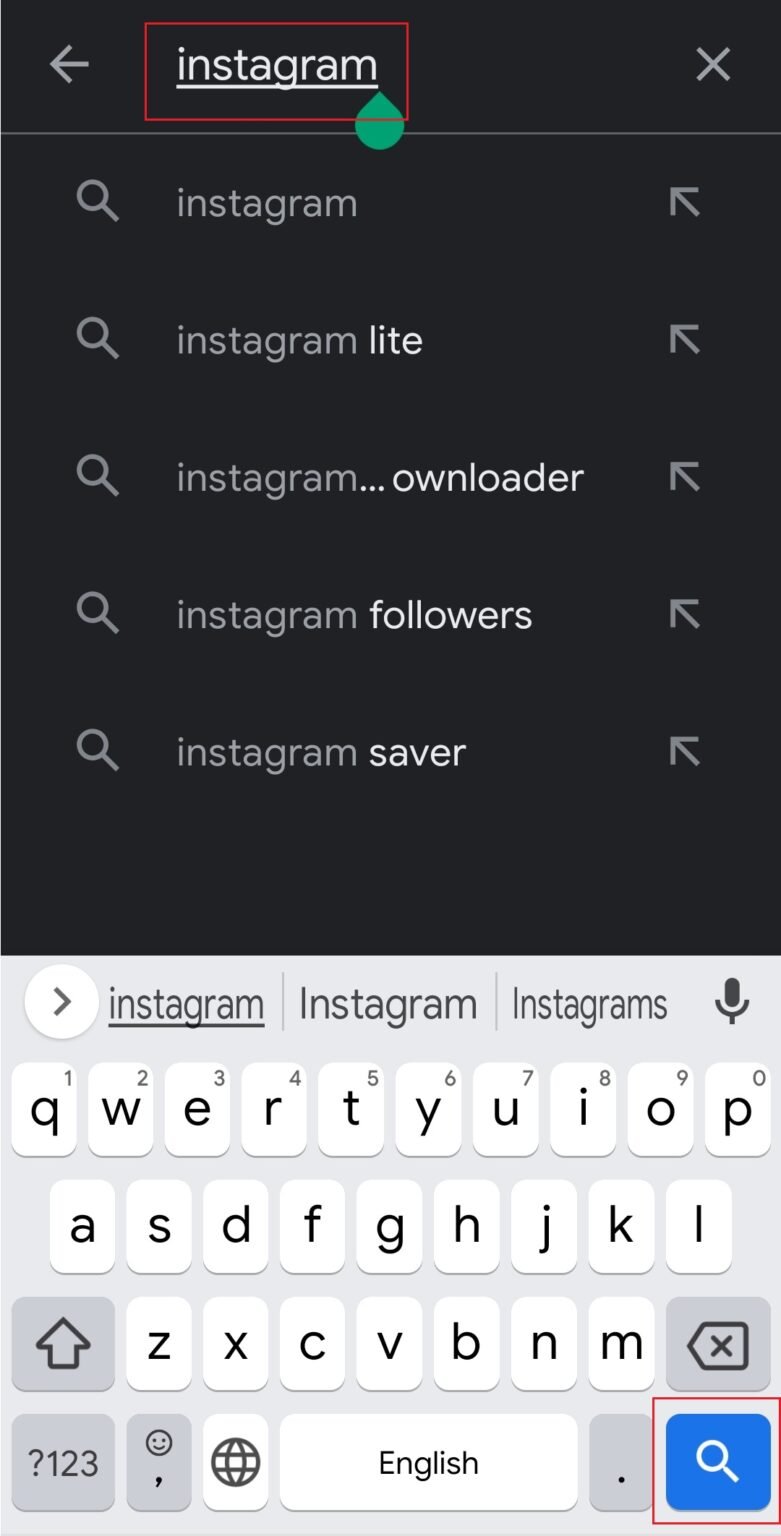How To Fix Suspicious Login Attempt Instagram

Okay, so you just got that dreaded "Suspicious Login Attempt" notification from Instagram. Don't panic! We've all been there. It's like finding a rogue sock puppet in your laundry – weird and slightly alarming, but totally fixable.
First Things First: Change That Password!
Think of your password as the bouncer at the VIP section of your digital life. If it's weak, anyone can waltz right in! So, let's give that bouncer a serious upgrade.
Head over to your Instagram settings. Find the "Password" section, usually nestled safely under "Security" or something similar. Boom, new password time!
Make it strong! We're talking a password that even a supercomputer would sweat trying to crack. Think of it as a password so robust, it could bench press a car. Include a mix of uppercase and lowercase letters, numbers, and symbols. The more random, the better!
And please, oh please, don't use "password123" or your pet's name. Unless your pet's name is something like "X Æ A-12," then maybe you're onto something.
Enable Two-Factor Authentication: The Ultimate Security Blanket
Two-factor authentication (2FA) is like adding a second lock to your front door. It's like requiring a secret handshake and a password to get into your account.
Go back to your Instagram settings, find the "Security" section again. Look for "Two-Factor Authentication" and turn that baby on!
Instagram will likely ask you to link your phone number. They'll send you a special code every time someone tries to log in from a new device. It's like having a digital bodyguard constantly checking IDs.
Think of it this way, even if a sneaky hacker gets your password, they still need that code from your phone. It's a total game-changer!
Review Your Logins: Who's Been Using Your Account?
Instagram keeps a log of all the devices that have accessed your account. It's like a digital guest book, but instead of signing their name, devices leave behind their IP addresses and device types.
In your "Security" settings, look for something like "Login Activity" or "Recent Logins." Take a peek and see if anything looks out of place.
See a device you don't recognize? Boot them out! Just tap the little "..." next to the suspicious login and select "Log Out." It's like telling an uninvited guest to politely (but firmly) leave the party.
Check Connected Apps: Are They Trustworthy?
Sometimes, you might accidentally grant permissions to shady apps that then have access to your Instagram account. It's like accidentally giving a stranger the keys to your house because they promised to water your plants.
Look for "Apps and Websites" in your settings. Review the list of apps connected to your Instagram. If you see anything you don't recognize or don't trust, revoke their access!
It's better to be safe than sorry. Think of it as decluttering your digital life. You wouldn't let random strangers into your house, would you? So, don't let random apps into your Instagram account!
Report Suspicious Activity: Be a Digital Detective
If you've done all the above and still feel uneasy, report the suspicious activity to Instagram directly. It's like calling the digital police to report a crime.
You can usually find a "Report a Problem" or "Help Center" option somewhere in the app. Be as detailed as possible about what happened.
Instagram has a team of experts dedicated to investigating these kinds of things. They're like digital detectives, working tirelessly to keep your account safe.
Stay Vigilant: Keep Your Account Secure
Getting a "Suspicious Login Attempt" notification is a wake-up call to stay vigilant about your online security. Regularly update your password, keep 2FA enabled, and review your connected apps.
Think of it as maintaining a healthy digital lifestyle. A little bit of prevention goes a long way in keeping your account safe and sound.
And remember, if you ever feel overwhelmed or unsure, don't hesitate to reach out to Instagram's support team. They're there to help! Now go forth and conquer the digital world, one secure account at a time!





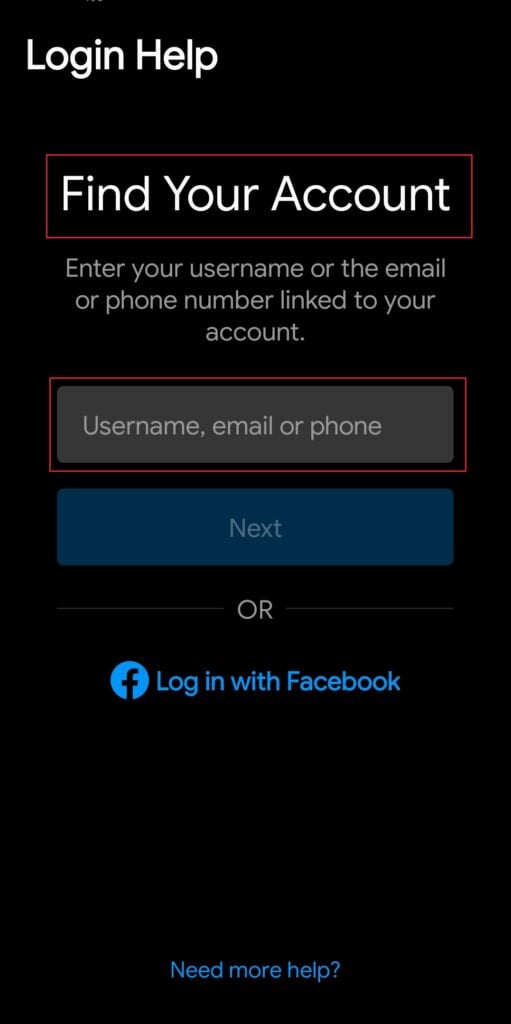
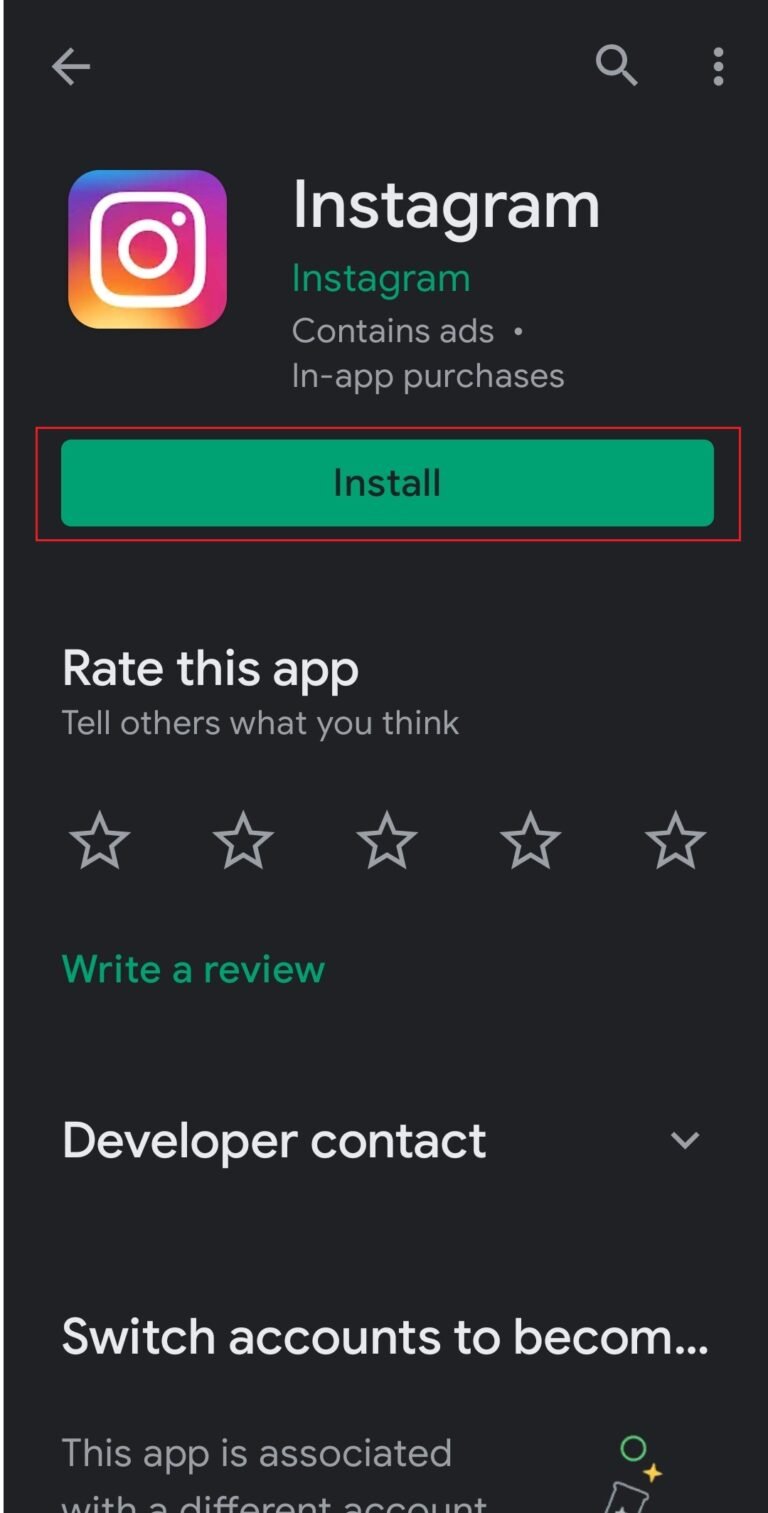

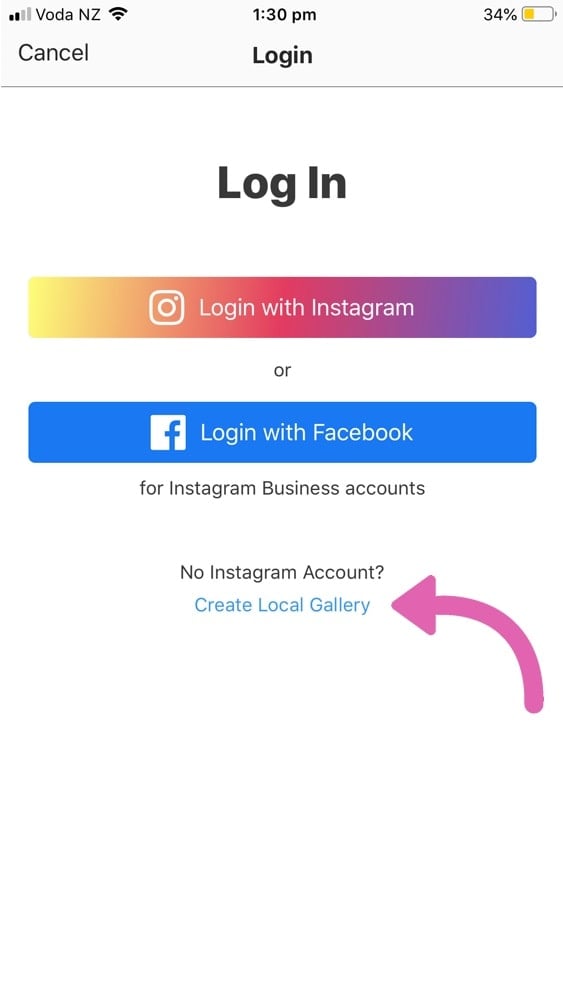




![How To Fix Suspicious Login Attempt Instagram [ 2025 ] Instagram Suspicious Login Attempt & How to Fix](https://images.clevguard.com/en/images/topics/instagram-settings.png)