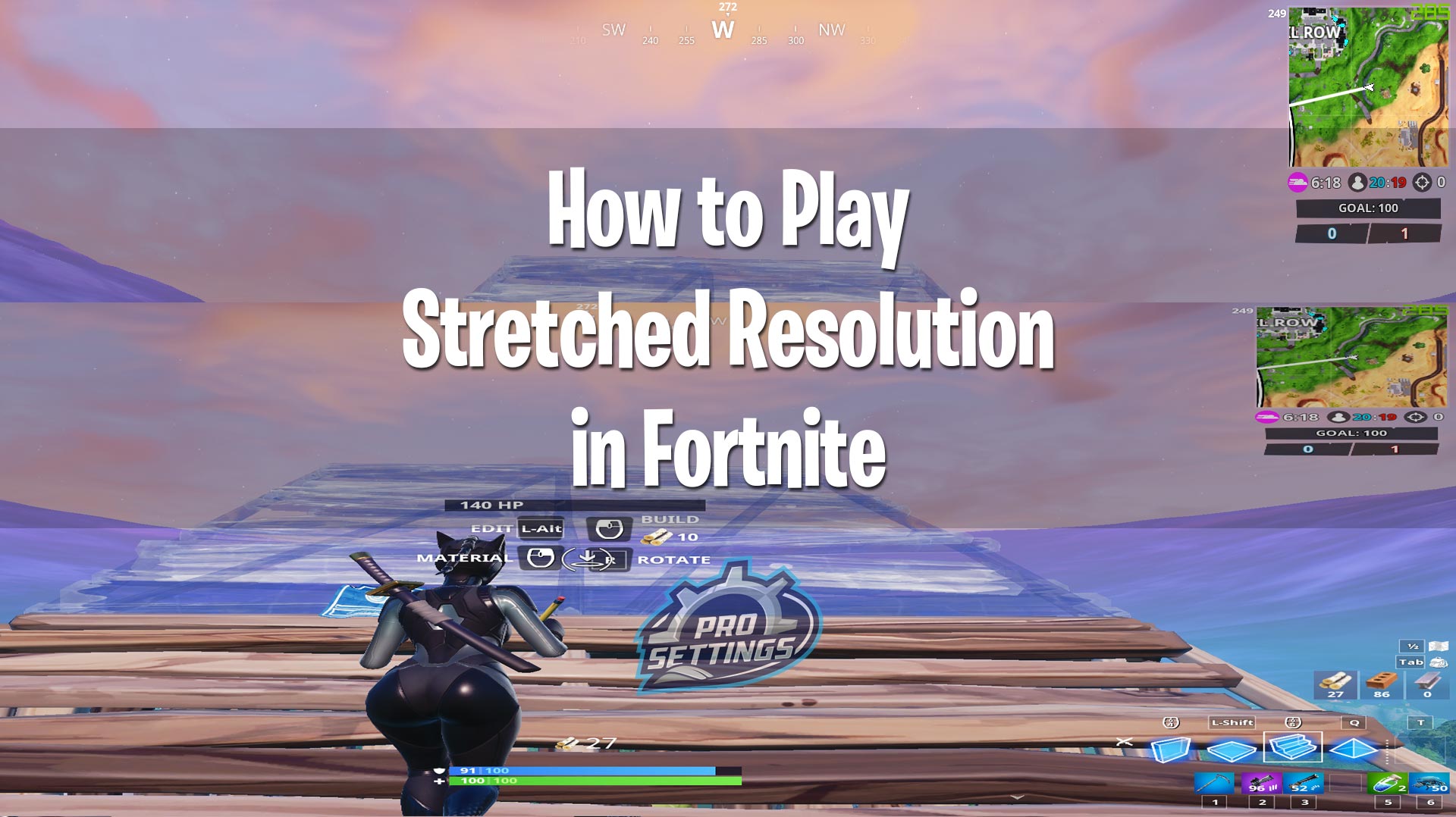How To Get Stretch Resolution In Fortnite

So, you wanna see the world a little...wider? Like you're watching a really good movie on a super-wide screen? Turns out, in Fortnite, you can kinda do that. It's called "stretch resolution," and it's like giving your game a pair of comedy glasses.
First things first: Your Graphics Card is the Star
Think of your graphics card as the artist in this story. This process can be bit different depends on what you have. Let's find out which artist you have!
For the Nvidia Enthusiasts
Okay, Nvidia folks, let's waltz into the Nvidia Control Panel. You can usually find it by right-clicking on your desktop. It's like your secret art studio control center.
Head over to "Adjust desktop size and position." You'll see some scaling options. Choose "Full-screen," and make sure "Override the scaling mode set by games and programs" is ticked. This is where you tell Fortnite who's boss (you!).
Now, go to "Change resolution" and pick a resolution with a different aspect ratio than your monitor's native one. Something like 1440x1080 or 1600x1200 are popular choices, but feel free to experiment. It’s like trying on different hats – some will fit better than others!
For the AMD Aficionados
AMD users, your journey takes you to the AMD Radeon Software. It's probably chilling in your system tray, waiting for its cue.
Navigate to the "Display" tab. Find "Scaling Mode" and set it to "Full Panel." This ensures your image stretches nice and wide. Think of it as pulling taffy – long and… well, stretched!
Similar to Nvidia, you'll want to find where you can change your desktop resolution. Choose something like 1440x1080. Again, experiment! It's all about finding the sweet spot.
Next: Fortnite's Turn
Launch Fortnite, ready for the big reveal. Now, head into the settings menu. It’s time to tell Fortnite to play along.
Under the "Video" settings, find the "Resolution" option. Select the same resolution you picked in your graphics card control panel. It's like setting the stage for a grand performance.
Apply those settings and brace yourself. You might see a warning, but don't fret! Just confirm, and… voilà! The world is now...wider. It's a little bit like looking through a funhouse mirror.
The Grand Finale: Acceptance and Adjustment
Okay, so things might look a little...different. Characters might appear a bit thicker, and the world might feel a bit squashed. This is normal! It's like getting used to a new pair of glasses.
Give it some time. Play a few matches. You might find you love it! Or you might decide it's not for you. That's okay too! It's all about finding what feels right.
If you don't like the stretched look, just revert the settings back to your monitor's native resolution. No harm done! It was just a fun little adventure in the land of Fortnite. Remember, it's just a game, so have fun experimenting!
And who knows? Maybe you'll discover your inner artist, tweaking settings and finding the perfect stretch resolution for your Fortnite masterpiece.