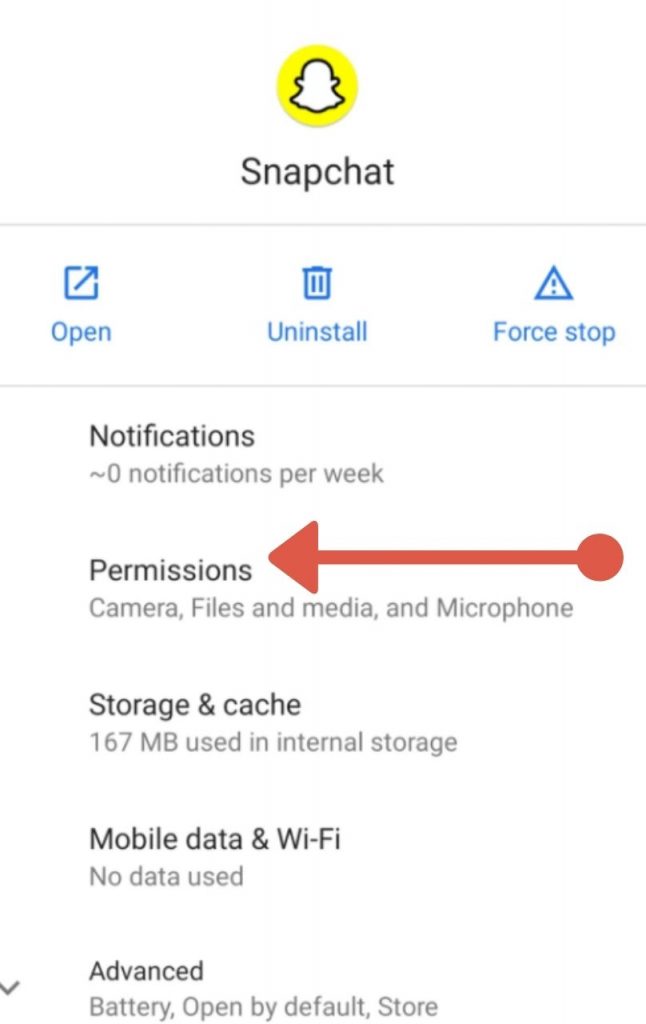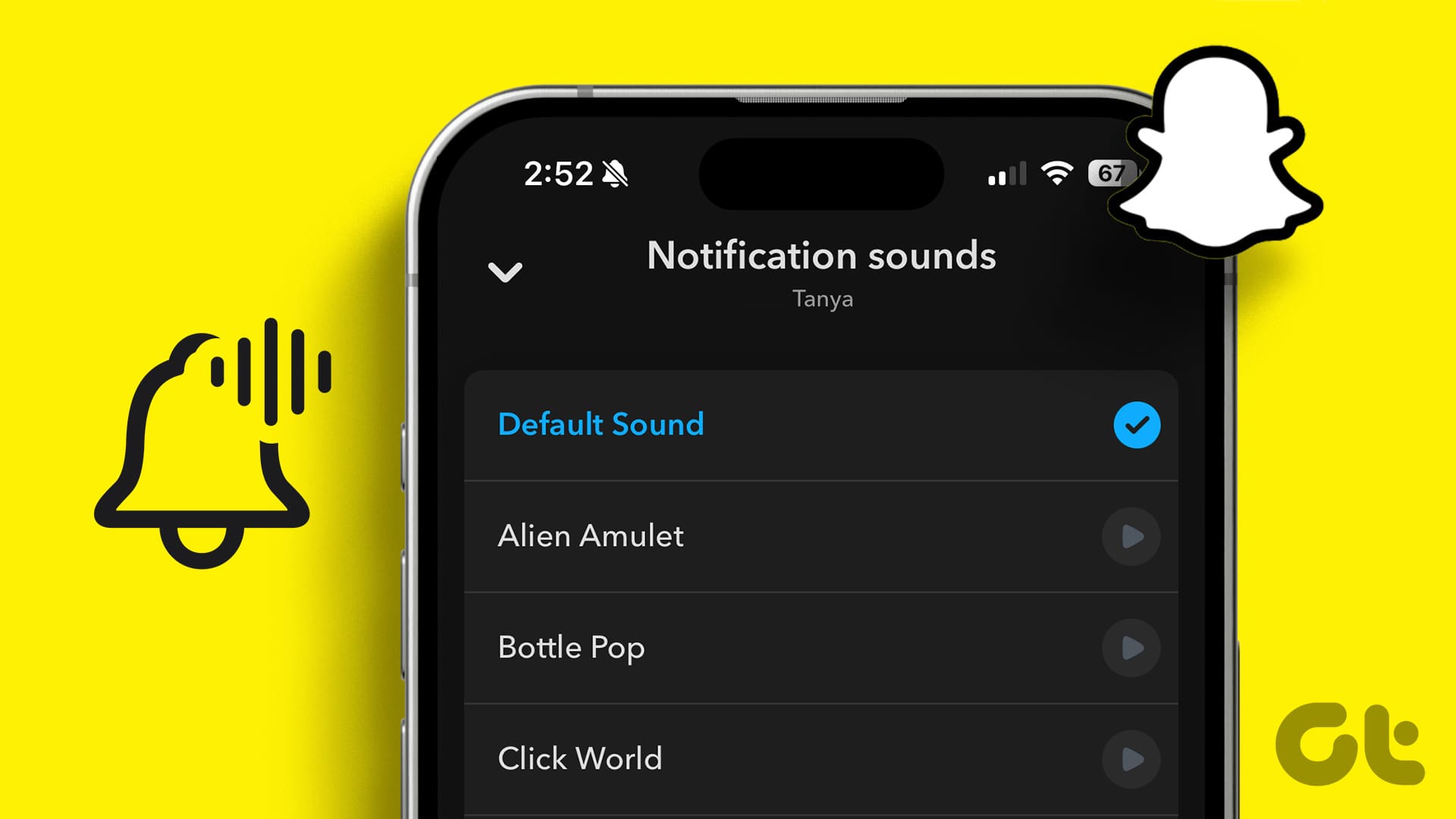How To Get The Original Snapchat Notification Sound On Android

Remember that *ping*? The one that announced a new Snapchat and filled you with either joyful anticipation or mild dread, depending on who sent it. Well, if you're an Android user, you might have noticed it went missing, replaced by something...less *Snapchatty*.
But fear not! The iconic sound isn't gone forever. It's just hiding, waiting for you to unleash it once more. This is a simple process, a nostalgic journey back to the good old days of ephemeral photo sharing.
Finding Your Way Back To *Ping*
Step 1: The Great Sound Hunt
First, you'll need to locate that original notification sound. Think of it like an archaeological dig, but instead of shovels and brushes, you'll need a file manager app. There are tons of free ones on the Google Play Store.
Once you've installed your file manager, navigate to your device's internal storage. Then look for a folder named "Notifications", "Ringtones", or even "Media". If you're lucky, that precious *ping* will be sitting there, waiting to be discovered.
Step 2: Sound Unearthing (If Necessary)
Didn't find it in the usual spots? Don't panic! The sound might be buried deeper. This is where things get a *tiny* bit more involved, but still easy.
You can try finding an older Snapchat APK file online. Think of it as a treasure hunt for a digital artifact. These old APKs might contain the classic sound within their files. Be careful where you download them from, though!
Once you have the APK, you don't need to install it. Just extract its contents using a file manager that can handle ZIP files. Inside, search for a folder named "res" or "assets" and hunt for audio files, particularly one with "snap" or "notification" in the name. You’re looking for the .ogg or .mp3 file that carries the *ping* sound.
Step 3: Sound Placement: Planting the *Ping*
Now that you've (hopefully) unearthed the sound, it's time to give it a home on your device. Copy (or move) the sound file – remember it is either .ogg or .mp3 – to the "Notifications" or "Ringtones" folder we mentioned earlier.
If those folders don't exist, just create them! Your Android device won't mind. Think of it as building a little house for your sound.
Step 4: The Grand Finale: Assigning the *Ping*
Finally, the moment of truth! Open your phone's Settings app and navigate to "Notifications." Find Snapchat in the list of apps. Tap it.
Look for the notification settings, often labeled something like "Notification style" or "Sound". Inside there should be an option to change the notification sound. Select the .ogg or .mp3 file you placed into the Notification or Ringtones folder in the previous step.
Your phone should now let you select your old friend, the Snapchat *ping*. Congratulations! You've successfully resurrected a piece of digital history.
Reveling in the *Ping*
Now, every time you get a Snapchat, you'll be greeted by that familiar *ping*. It might just be a sound, but it's also a link to memories, to friendships, and to a time when disappearing photos felt truly groundbreaking.
Enjoy the nostalgia! Maybe even send a Snapchat to a friend, just to hear that sound again. It’s a small victory, but it’s *your* victory. You’ve conquered the settings menu and reclaimed a piece of your digital past.
So go ahead, embrace the *ping*. Let it fill you with joy, or mild dread. Either way, it's good to have it back.


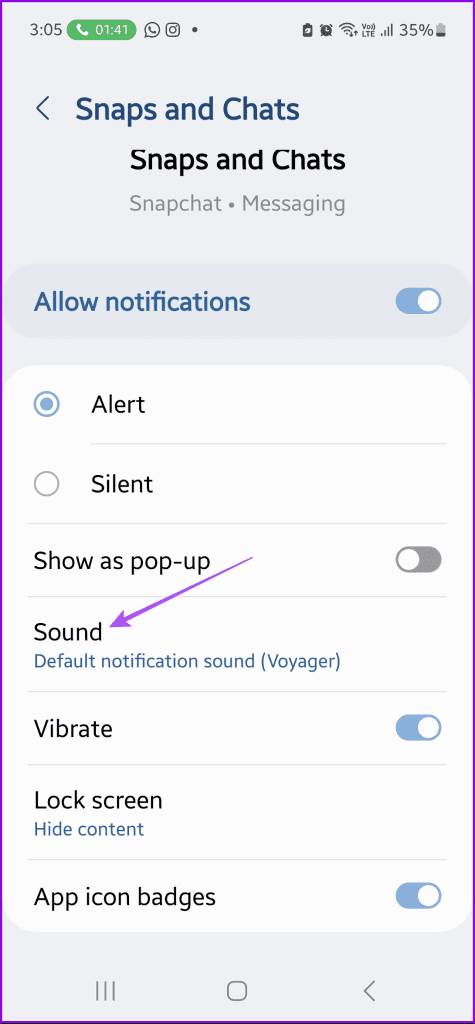



![How To Get The Original Snapchat Notification Sound On Android How to Get Original Snapchat Notification Sound 2025 [New Update] - YouTube](https://i.ytimg.com/vi/J0M6WPTB4QE/maxresdefault.jpg)