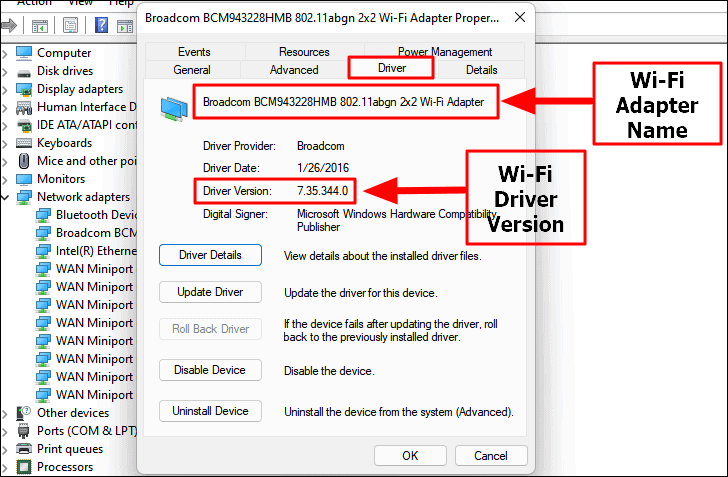How To Install Wifi Driver Without Cd

Picture this: You've just wrestled a brand-new computer out of its box, triumphant and ready to conquer the digital world. But then, the Wi-Fi stubbornly refuses to connect, and the dreaded words flash on the screen: "No Wi-Fi adapter found."
Oh, the irony! A wireless world trapped behind a wired problem.
The Great CD Hunt...Or Not!
Your first instinct? Scour the box for that ancient relic: the driver CD. Remember those shiny discs? It feels like searching for a dinosaur fossil, doesn't it?
But what if, horror of horrors, the CD is missing? Maybe the dog ate it. Or maybe you live in the future, where computers mockingly arrive without CD drives, leaving you stranded in the technological wilderness.
Method 1: The Ethernet Savior
Fear not, intrepid explorer! There's a lifeline: the humble Ethernet cable. Remember that thing? It’s your old school connection to the internet.
Plug one end into your computer, and the other into your router. Bam! You're hardwired, like it’s 1995 all over again. But hey, you’re online!
Now, Windows (or whatever operating system reigns in your digital kingdom) usually tries to be helpful. It might automatically detect the missing Wi-Fi driver and start downloading it. It's like magic! Or, you know, programming.
Method 2: The Device Manager Detective
If Windows plays coy, time to put on your detective hat. Open the Device Manager. It's a secret lair where all your computer's hardware is listed, like a digital rogues' gallery.
Look for anything with a yellow exclamation mark or a question mark. That's your culprit, the Wi-Fi adapter in disguise! It probably will be labelled as "Network adapter".
Right-click on the questionable device and choose "Update driver." Then, select "Search automatically for drivers." Fingers crossed!
Sometimes, you get lucky. Windows finds the right driver hiding somewhere on the internet. Your Wi-Fi adapter magically awakens from its slumber.
Method 3: The Manufacturer's Website Pilgrimage
Still no luck? Time for a pilgrimage. Head to the website of your computer's manufacturer (Dell, HP, Lenovo, etc.). They usually have a "Support" or "Downloads" section.
Find your specific computer model. It might involve some detective work. It’s like finding your doppelganger.
Once you've located your model, search for "Wi-Fi driver" or "Network driver." Download the correct driver for your operating system (Windows 10, Windows 11, etc.).
Install the downloaded driver. Usually, it’s just a matter of double-clicking the downloaded file and following the on-screen instructions. It’s like following a treasure map, except the treasure is Wi-Fi.
A Moment of Triumph
Finally! After all that sleuthing and downloading, your Wi-Fi is back! The little wireless icon in your system tray lights up, signaling victory. You can now disconnect the Ethernet cable and bask in the glow of wireless freedom.
"The feeling of connecting to Wi-Fi after a driver installation is akin to finally finding the matching sock after a long, arduous laundry day."
So, next time you face the dreaded "No Wi-Fi adapter found" message, remember: you don't need that dusty CD. You have the internet, a bit of patience, and the power of the Device Manager on your side.
Go forth and conquer the wireless world!