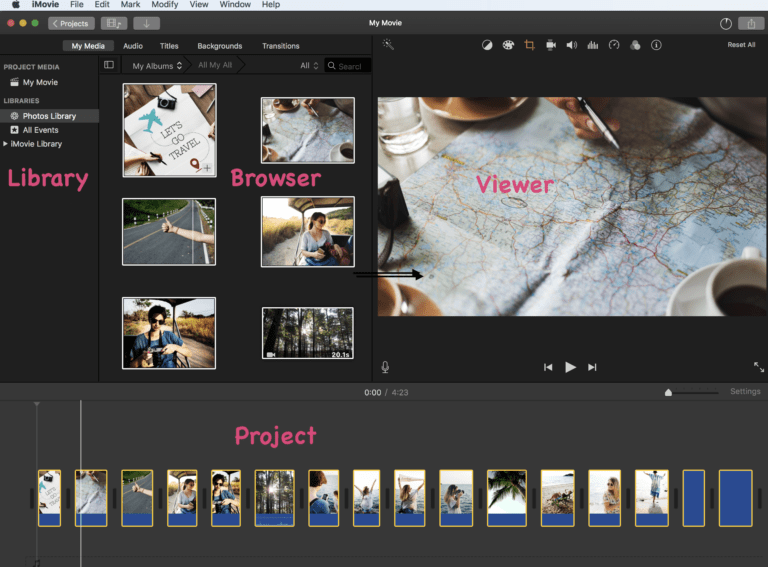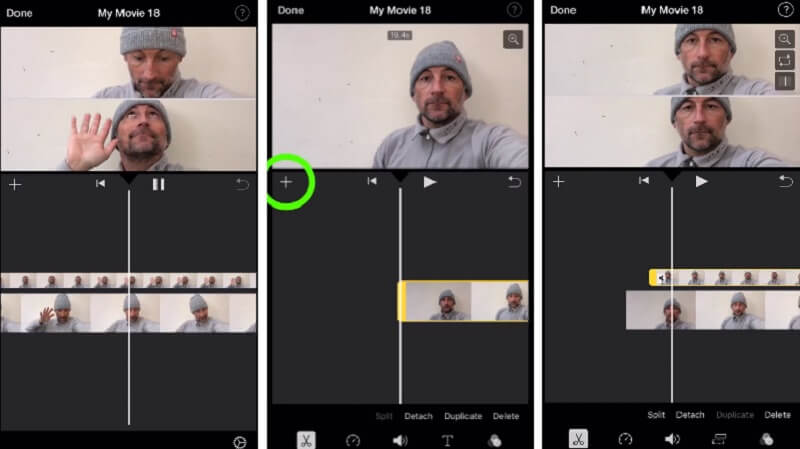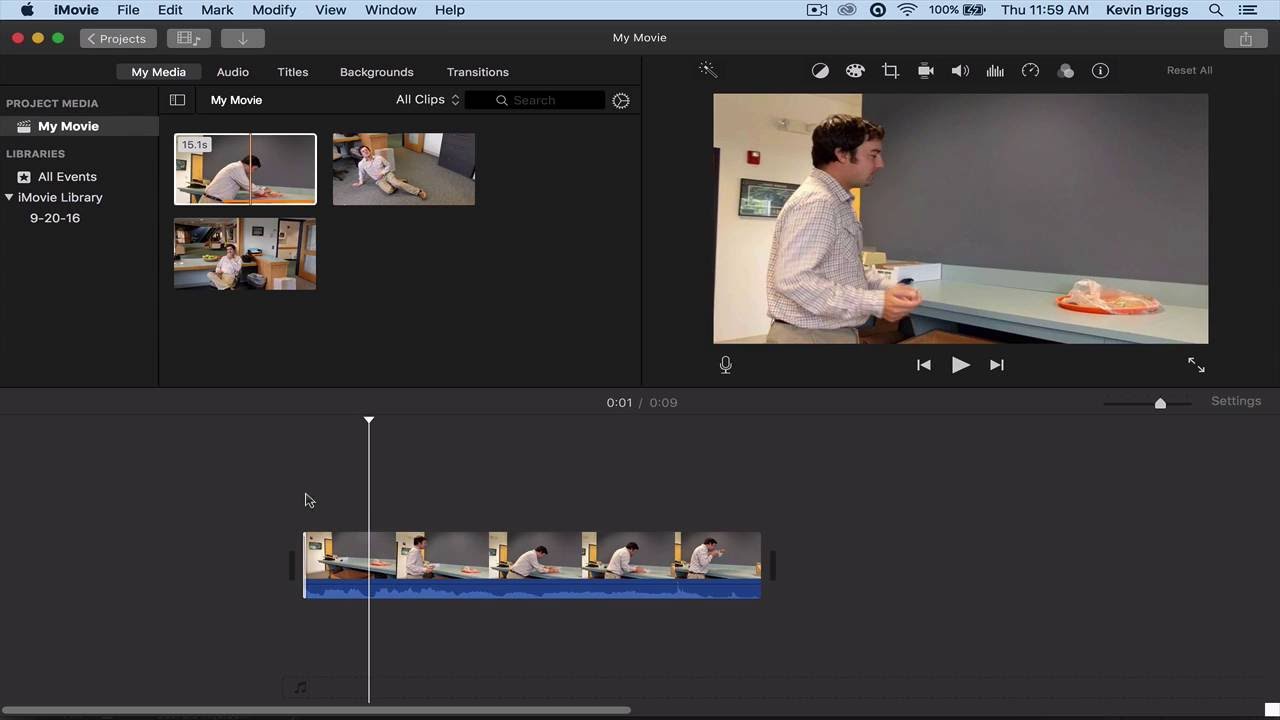How To Make A Collage Of Videos On Imovie
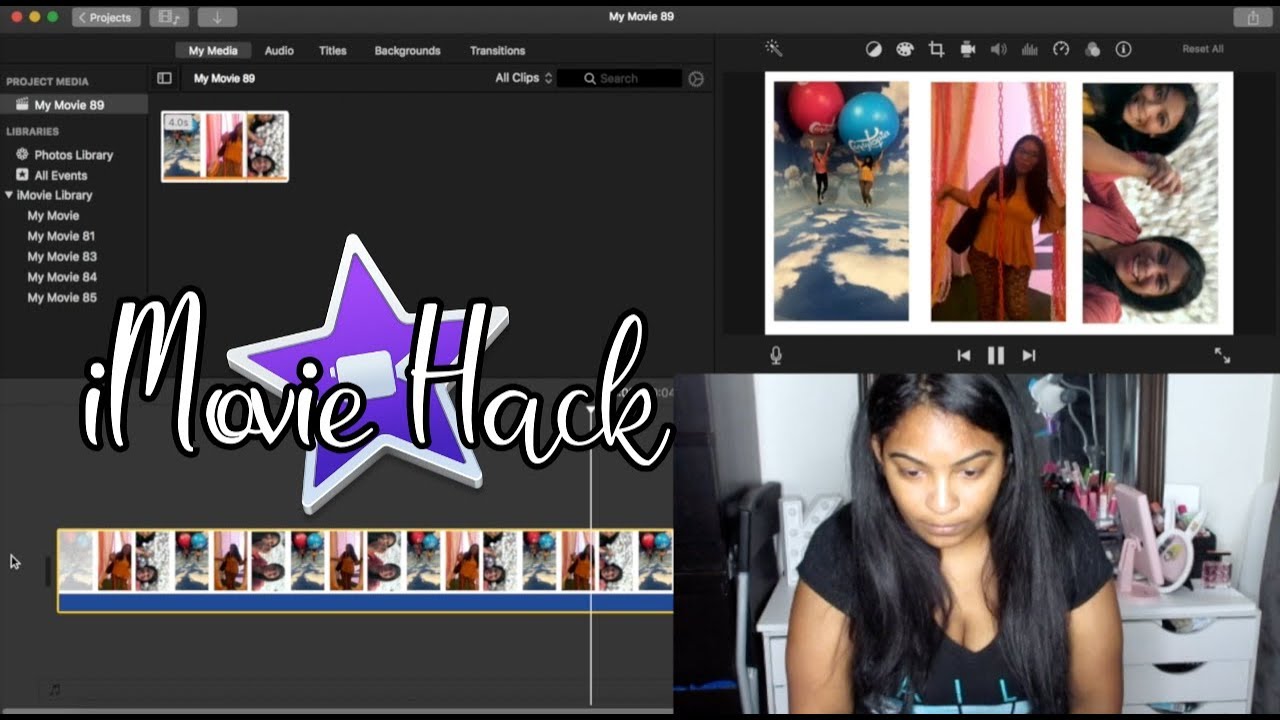
Ever wanted to squish a bunch of your awesome videos together into one super-duper video explosion? Like, imagine your cat's hilarious zoomies mashed up with that time you conquered Mount Laundry (it’s a real mountain, I swear!).
Let's Get This Show on the Road (iMovie Style!)
First, fire up iMovie. It’s that little purple star that probably lives in your dock, judging you silently for not using it more. Don't worry, we're about to give it a purpose!
Click on that big, friendly "+" button. Then, select "Movie." It’s like saying, "Hey iMovie, let's make some magic happen!"
Gather Your Troops (aka Your Videos)
Now, drag and drop all those video clips you want into your iMovie timeline. Imagine you're a tiny, digital shepherd herding your sheep (except the sheep are adorable videos).
Rearrange them so that they flow and tell a story! It’s your story so you decide what should come first, second or even last.
The Picture-in-Picture Power Move
Select your first clip (the one you want to be in the background). It could be any of them really!
Now, grab another clip you want to layer on top! Drag it right on top of the initial clip in the timeline.
A little menu pops up above the video preview. Click on "Picture in Picture." Now you have a mini-movie playing inside your main movie!
You can adjust the size of your mini-movie. Just drag the corners to make it smaller or bigger. It's like you’re a digital giant manipulating the very fabric of reality! Go wild!
Move the mini movie around the screen to place it perfectly. Make sure it doesn't cover anything important. Unless... you WANT it to, muahahaha!
The Split Screen Spectacular
Okay, feeling fancy? Let’s split that screen! Do the same process as before with selecting another clip and dragging on top!
Select "Split Screen" from the menu. Boom! You have two videos playing side-by-side. It's like watching two episodes of your life unfold simultaneously!
You can choose which side you want each video on, using the controls at the top right of the preview window. Left? Right? The power is yours!
The Fine Tuning Fiesta
Adjust the length of each clip. If you want it to be shorter or longer, simply drag the edges of the clips on the timeline. Make it snappy or let it linger!
Add some transitions between the videos. Go to the "Transitions" tab and drag a transition between two clips. iMovie has a bunch of cool options that will make your montage flow seamlessly!
Throw in some text! Use the "Titles" tab. Want to label that epic fail? Go for it. Want to add a cheesy quote? The world is your oyster.
Feeling musical? Add some background music! Drag and drop your favorite song into the timeline. Just make sure you have the rights to use it, or prepare for the copyright police to come knocking (digitally, of course).
The Grand Finale (Exporting Your Masterpiece)
Click the "Share" button in the top right corner. It looks like a little square with an arrow pointing upwards.
Choose the quality and resolution you want. Higher quality means bigger file size, so keep that in mind.
Click "Next" and choose where you want to save your video. Give it a catchy title! "My Awesome Collage," "Cat Zoomies Extravaganza," whatever floats your boat!
Then, hit "Save." And BAM! You've created a video collage worthy of the internet hall of fame!
Now go forth and create amazing video collages! And remember, have fun with it! Experiment, play around, and don't be afraid to make mistakes. That's how you learn! Share your masterpiece with the world and let them all know how amazing iMovie is!
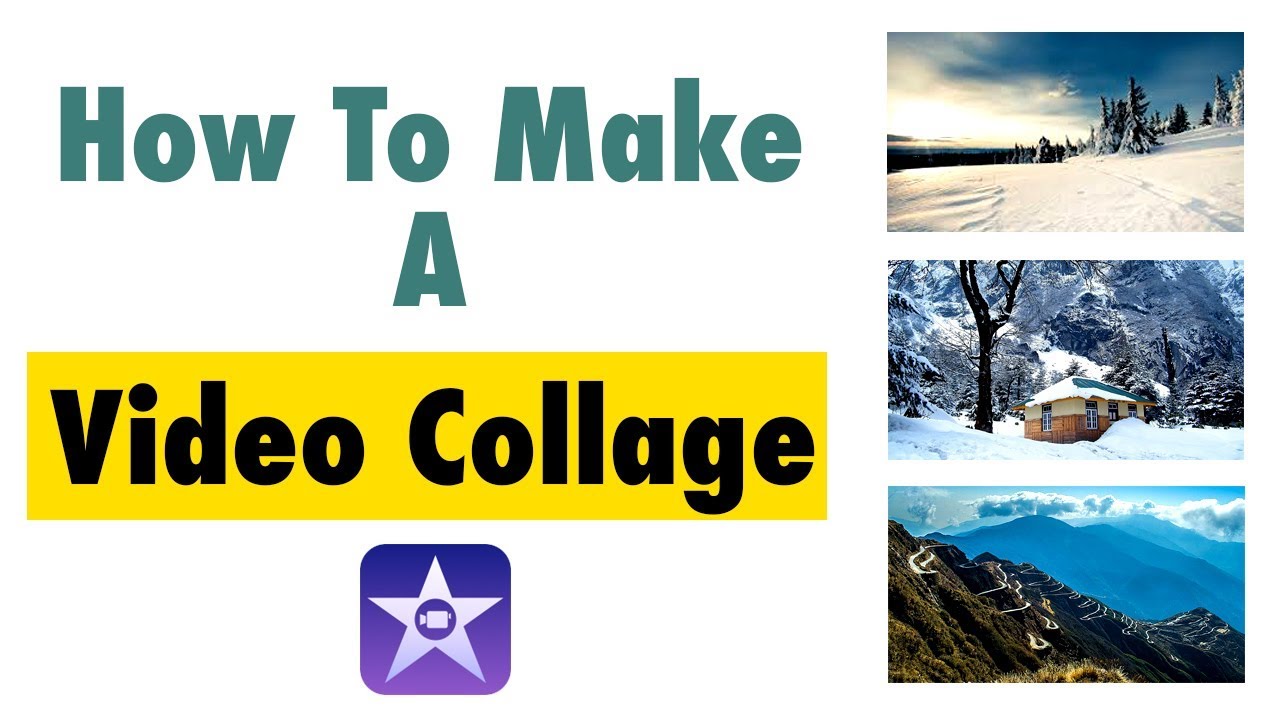
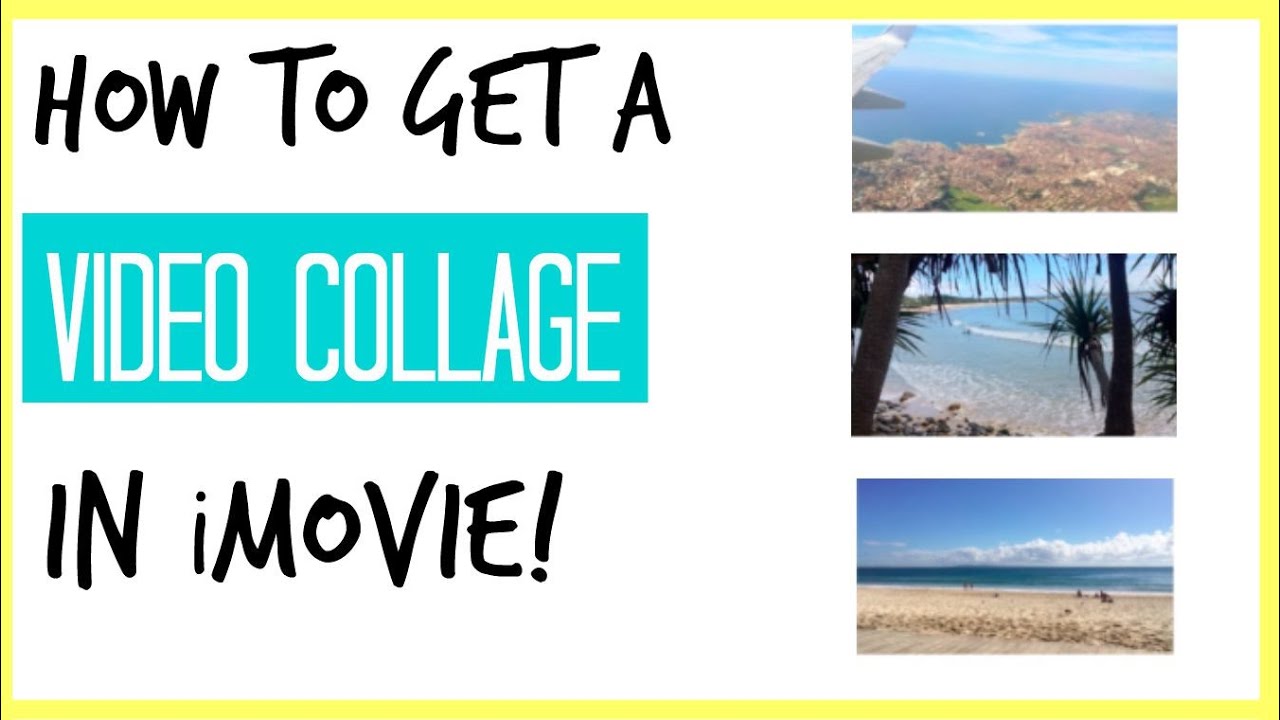

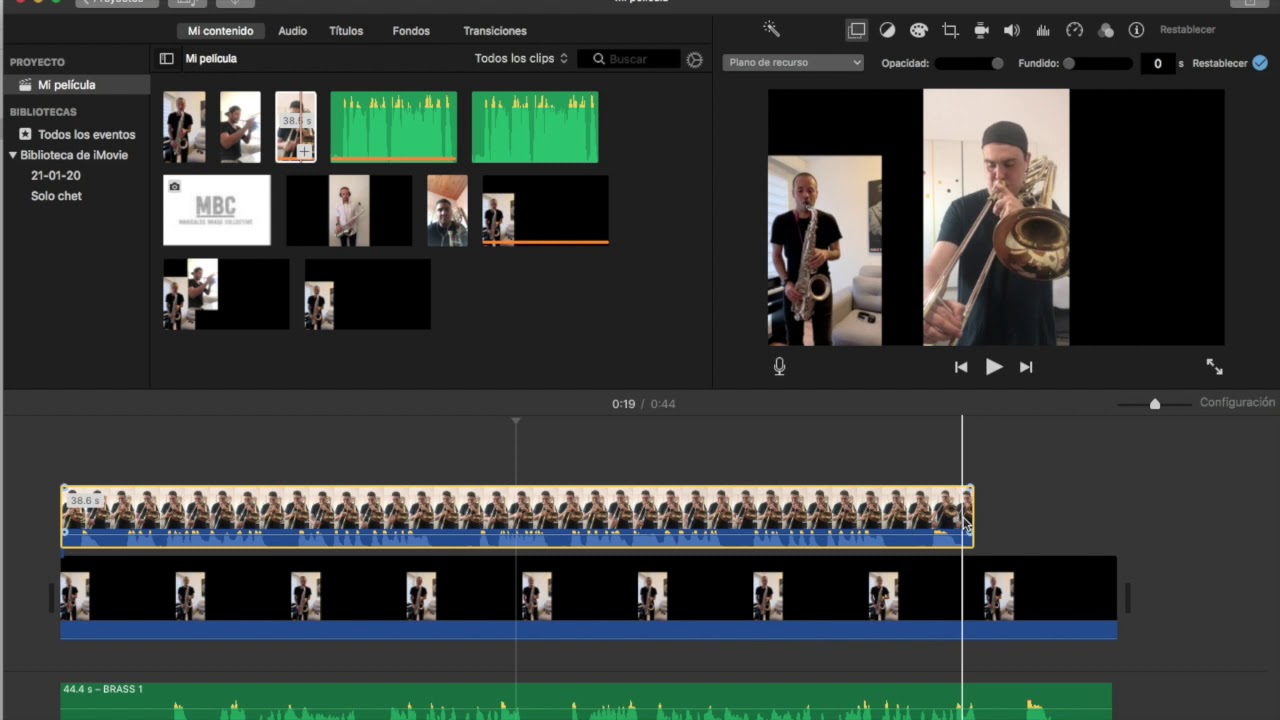

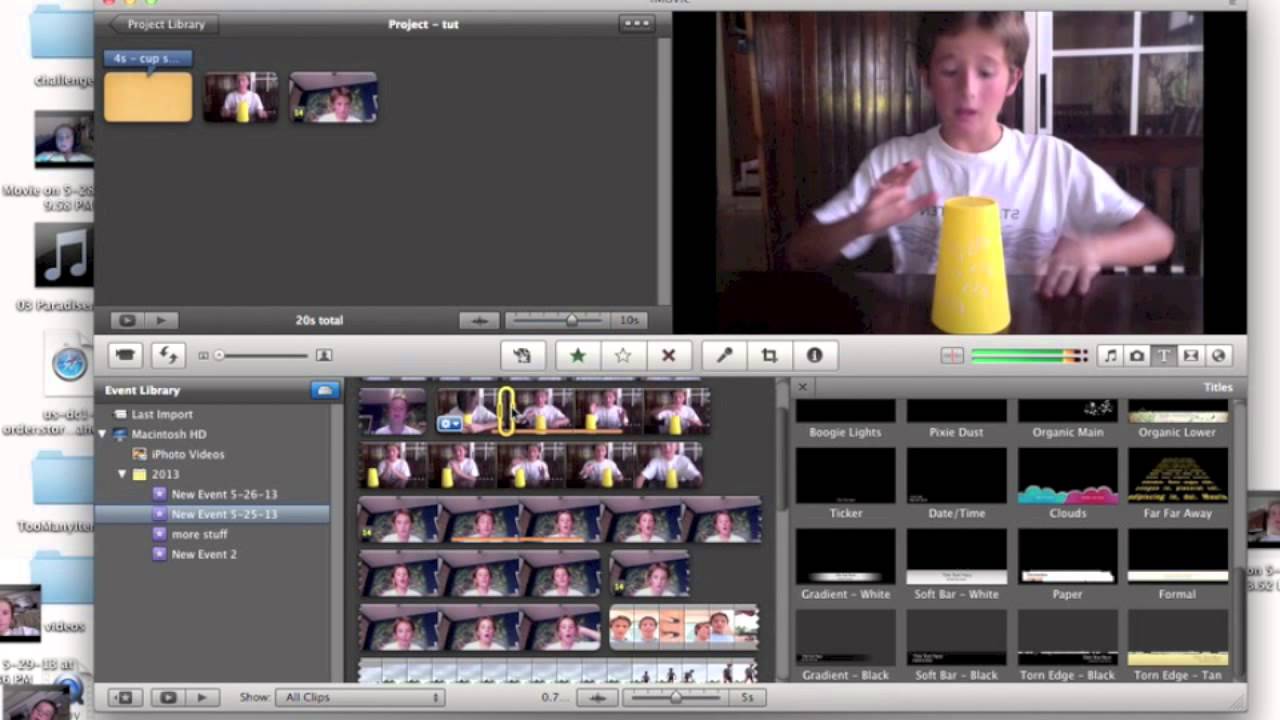

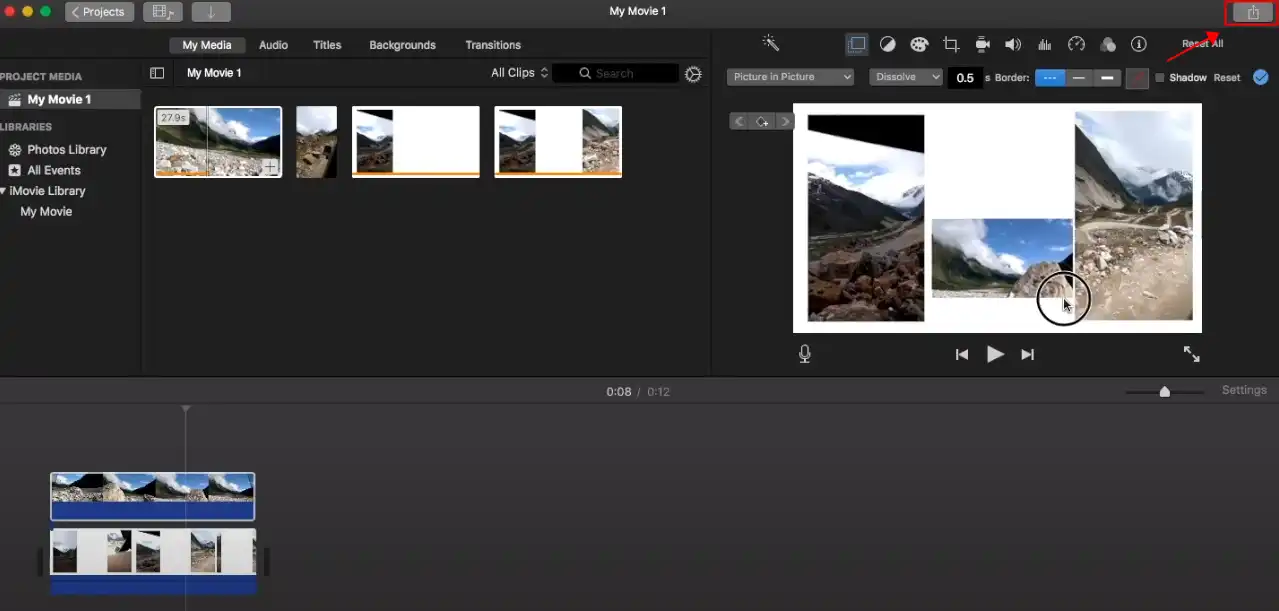
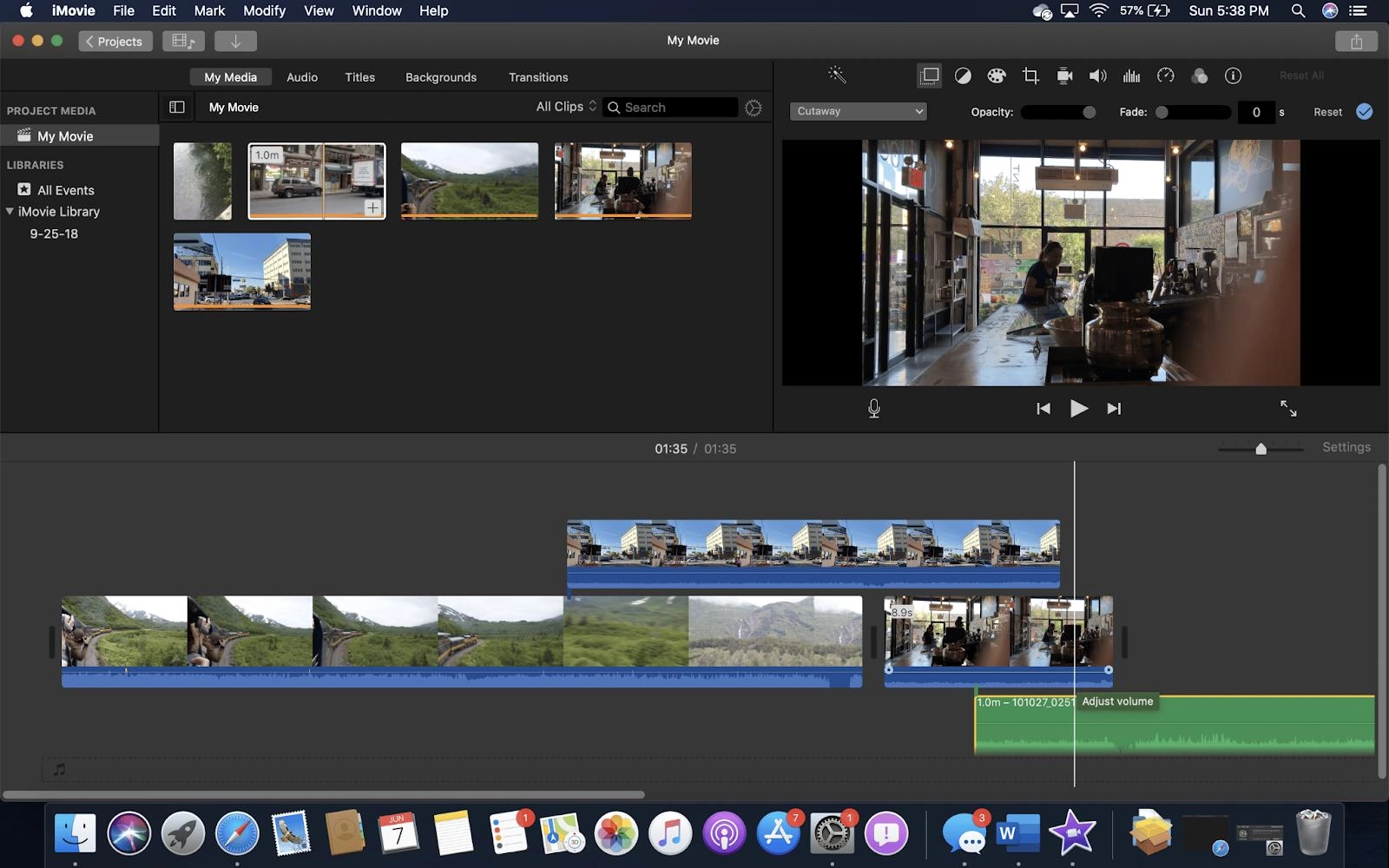
:max_bytes(150000):strip_icc()/Screenshot-2014-02-24-12.17.08-56a249993df78cf772741a19-374a1b77389c49aaad5979c4088e9026.jpg)