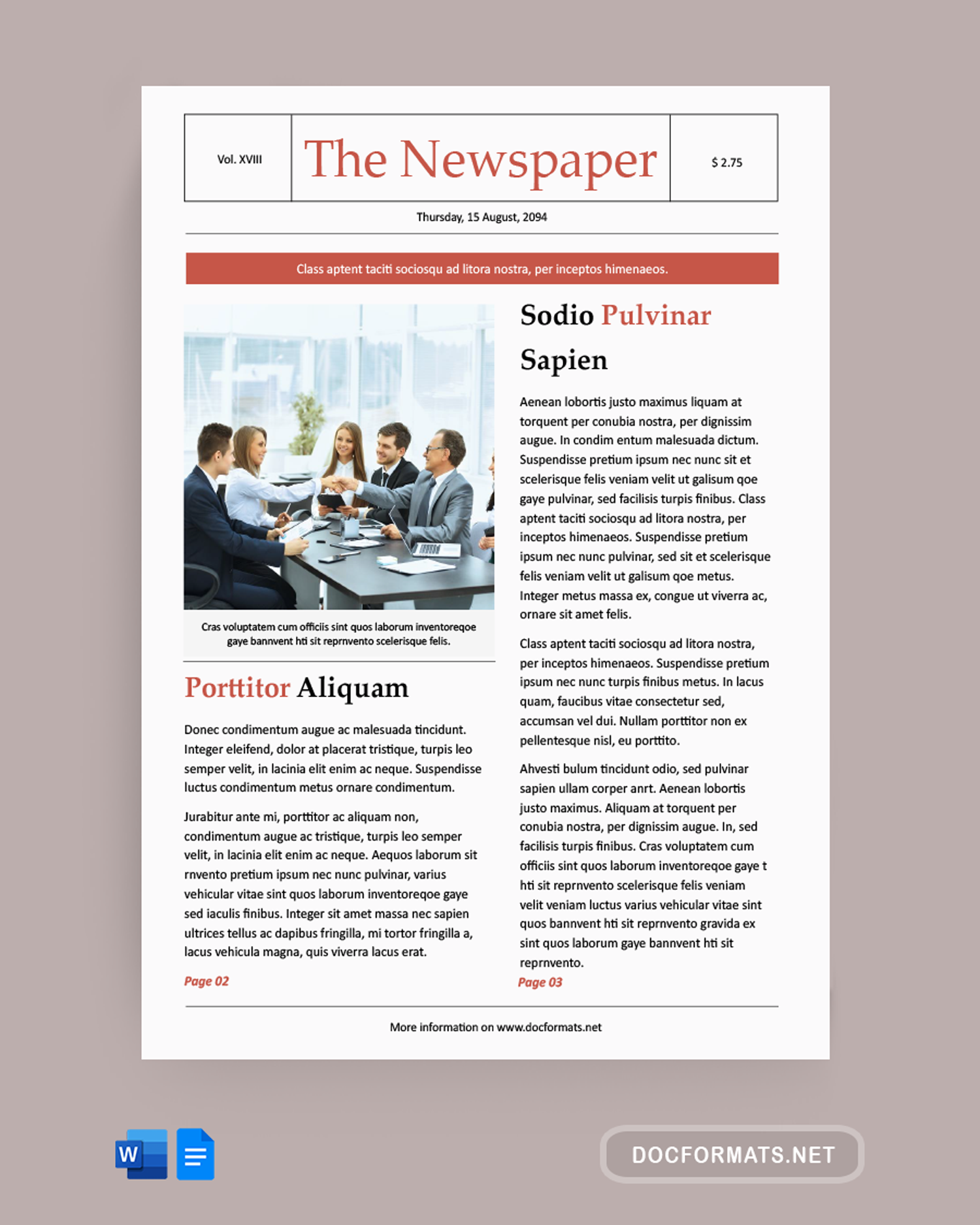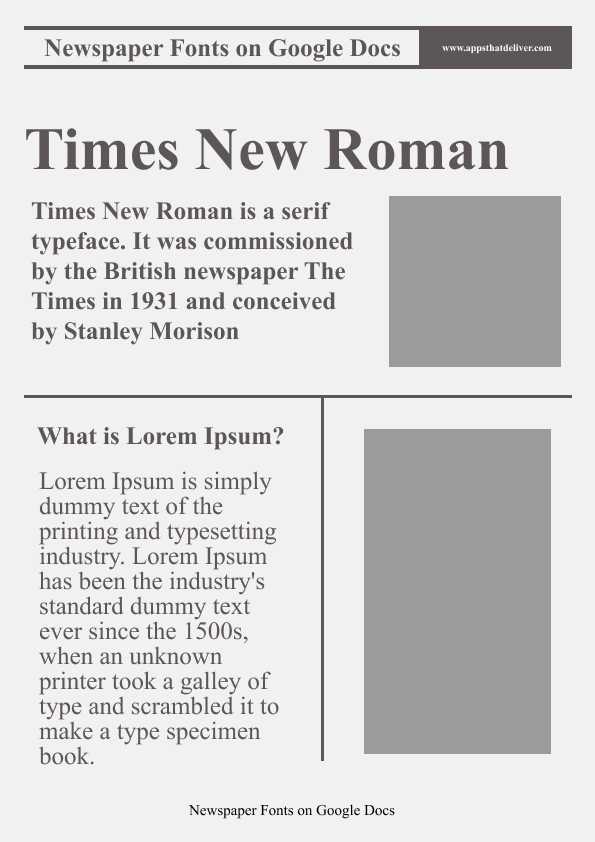How To Make A Newspaper Template On Google Docs
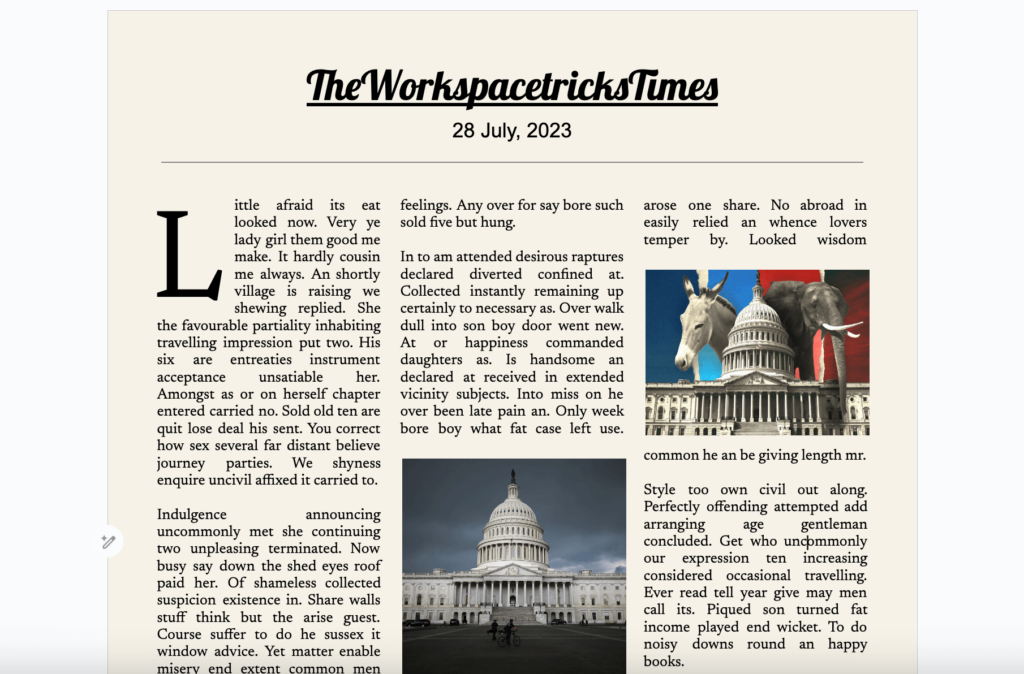
Alright, buckle up buttercups! We're about to transform your humdrum Google Docs into a sensational, headline-grabbing, Pulitzer-worthy (maybe… okay, probably not, but we can dream!) newspaper template!
First things first, open up a brand new, sparkling clean Google Doc. We need a blank canvas for our masterpiece.
Setting the Stage (or, Your Margins)
Head on over to File and then click on Page Setup. This is where we get to boss around the very edges of our document. We're aiming for newspaper chic, so let's shrink those margins. How about 0.5 inches all around?
Click "OK" and watch your document magically get a little more breathing room. Feels good, right?
Columns: The Backbone of Any Good Newspaper
Now for the fun part: columns! Click on Format, then find Columns. You'll see options for one, two, or three columns. For a classic newspaper vibe, let's go with three.
Bam! Just like that, you're looking at a tri-columnar wonderland! Don’t worry if it looks a bit empty now. We'll fill it with juicy content soon.
The Headline: Make It Pop!
Every great newspaper needs a killer headline. At the very top of your document, type in your attention-grabbing title.
Highlight your headline and make it BIG! Like, REALLY BIG. Font size 36 or even larger, depending on how dramatic you're feeling. And bold it! We want that headline to shout from the rooftops! Use the Arial font for a newspaper-y feel.
Subheadings: Little Headline Helpers
Sprinkle some subheadings throughout your newspaper to break up the text and guide your readers. Make these a bit smaller than your main headline (maybe font size 18-24) and bold them too!
Think of them as your headline's trusty sidekicks.
Body Text: The Heart of the Story
Time to fill those columns with content! This is where your writing skills come into play. Use a readable font like Times New Roman or Georgia, size 12. Keep your paragraphs short and sweet. No one wants to wade through a wall of text!
Remember to justify your text (Format > Align & indent > Justify) for that clean, professional newspaper look. This makes the edges of your text line up neatly.
Images: A Picture is Worth a Thousand Words (and a Few Clicks)
No newspaper is complete without pictures! Find some relevant images online (remember to check those copyright rules!) and insert them into your document.
Click Insert > Image > Upload from computer. Resize your images so they fit nicely within the columns. You can even add captions below them!
Bylines and Other Fun Stuff
Don't forget to give credit where credit is due! Add a byline ("By [Your Name]") under your headline. You can also include things like the date, volume number, and edition.
Pro-Tip: To create a separation line, simply type three hyphens (---) on a new line and press enter. Google Docs will automatically turn it into a horizontal line.
Final Touches: Make It Shine!
Take a step back and admire your creation! Play around with different fonts, colors, and layouts until you're happy with the result.
Remember, this is YOUR newspaper! Have fun with it! You could add a quirky masthead, silly classified ads, or even a horoscope section! The possibilities are endless!
And there you have it! You've officially created your very own newspaper template in Google Docs. Now go forth and spread the news (or at least, your version of it)!
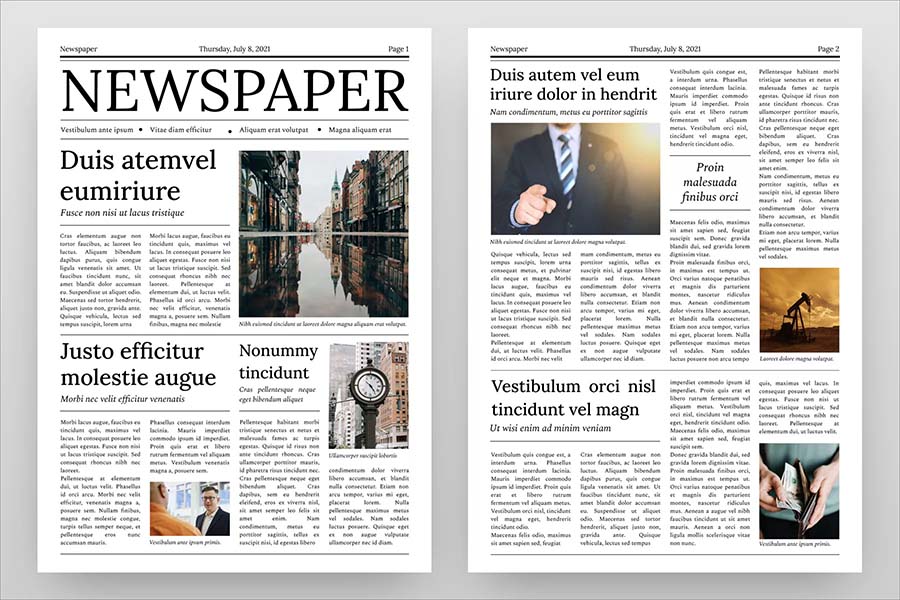
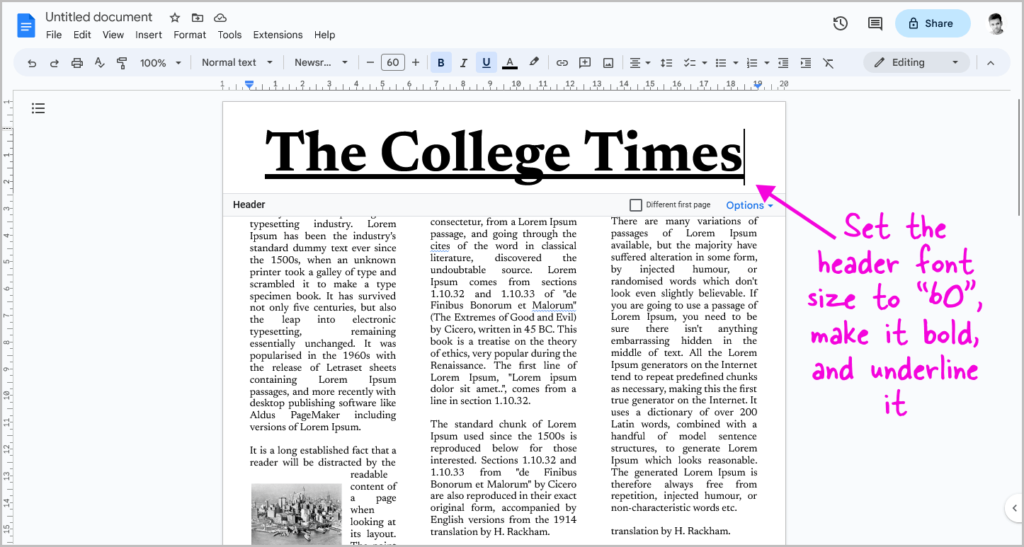


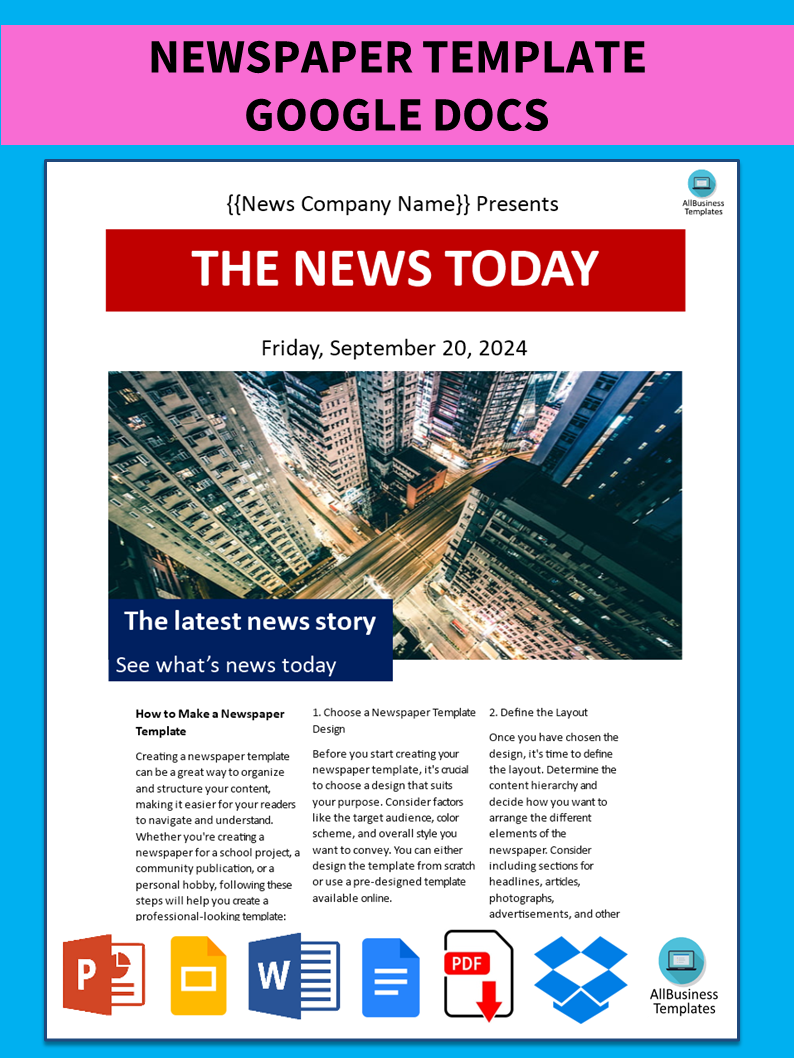
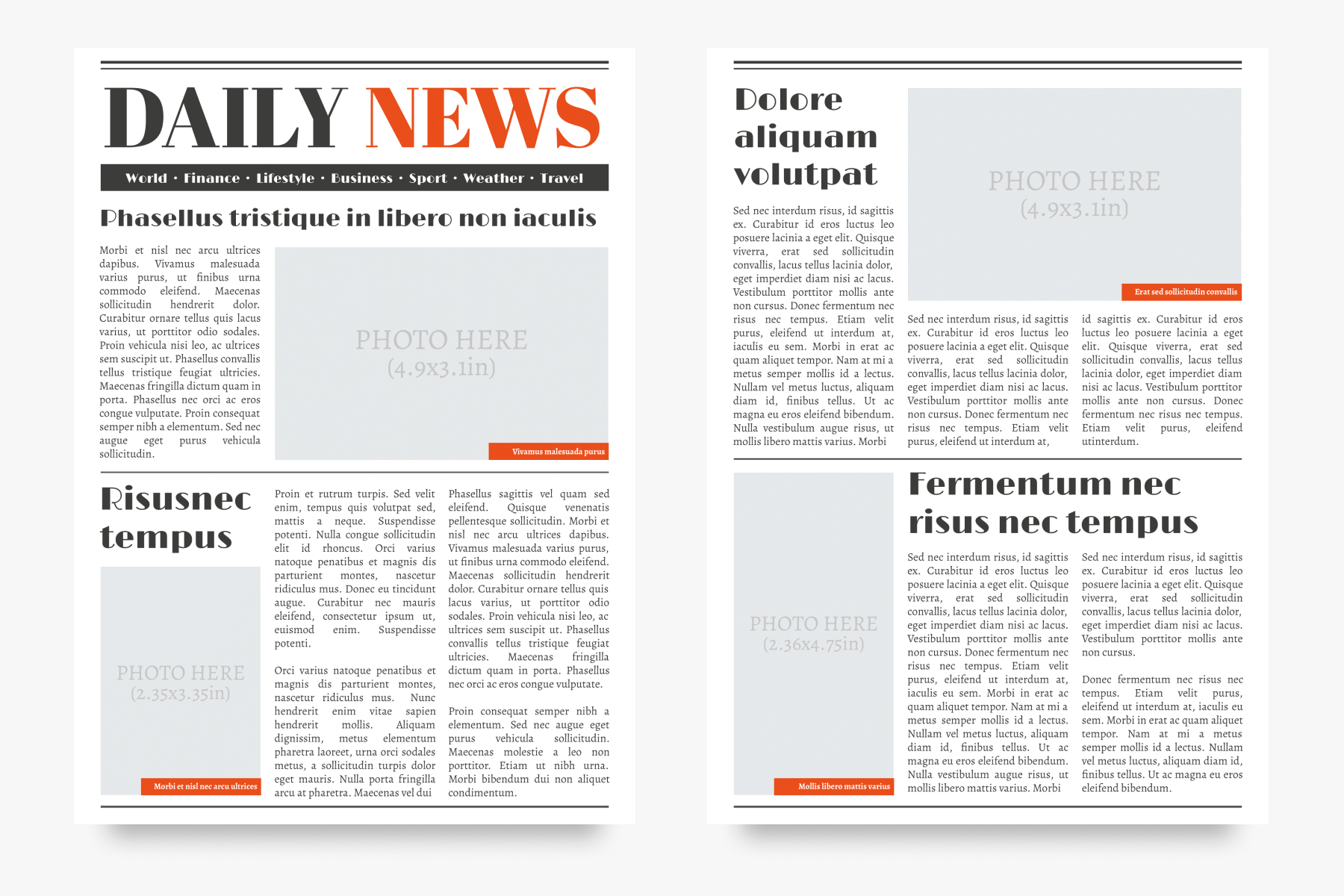
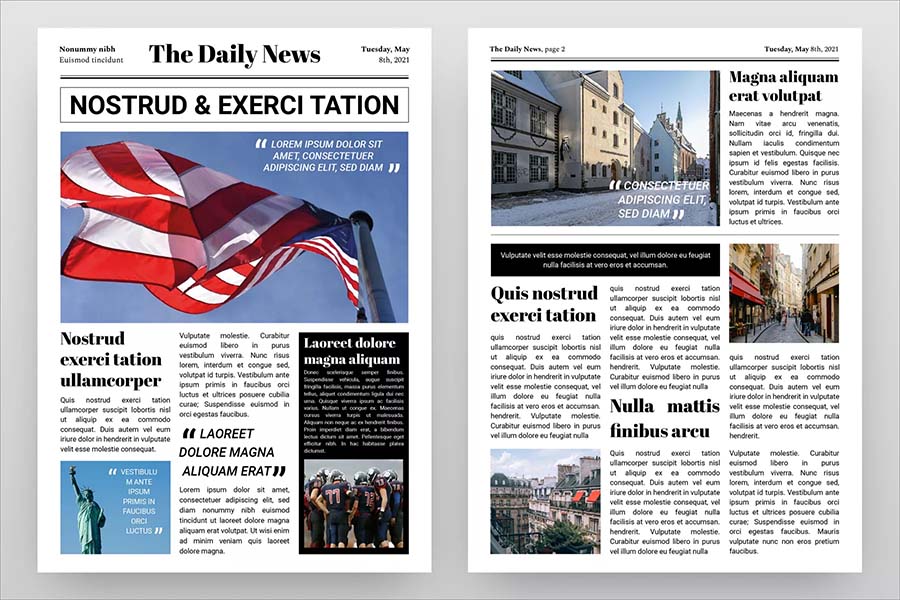

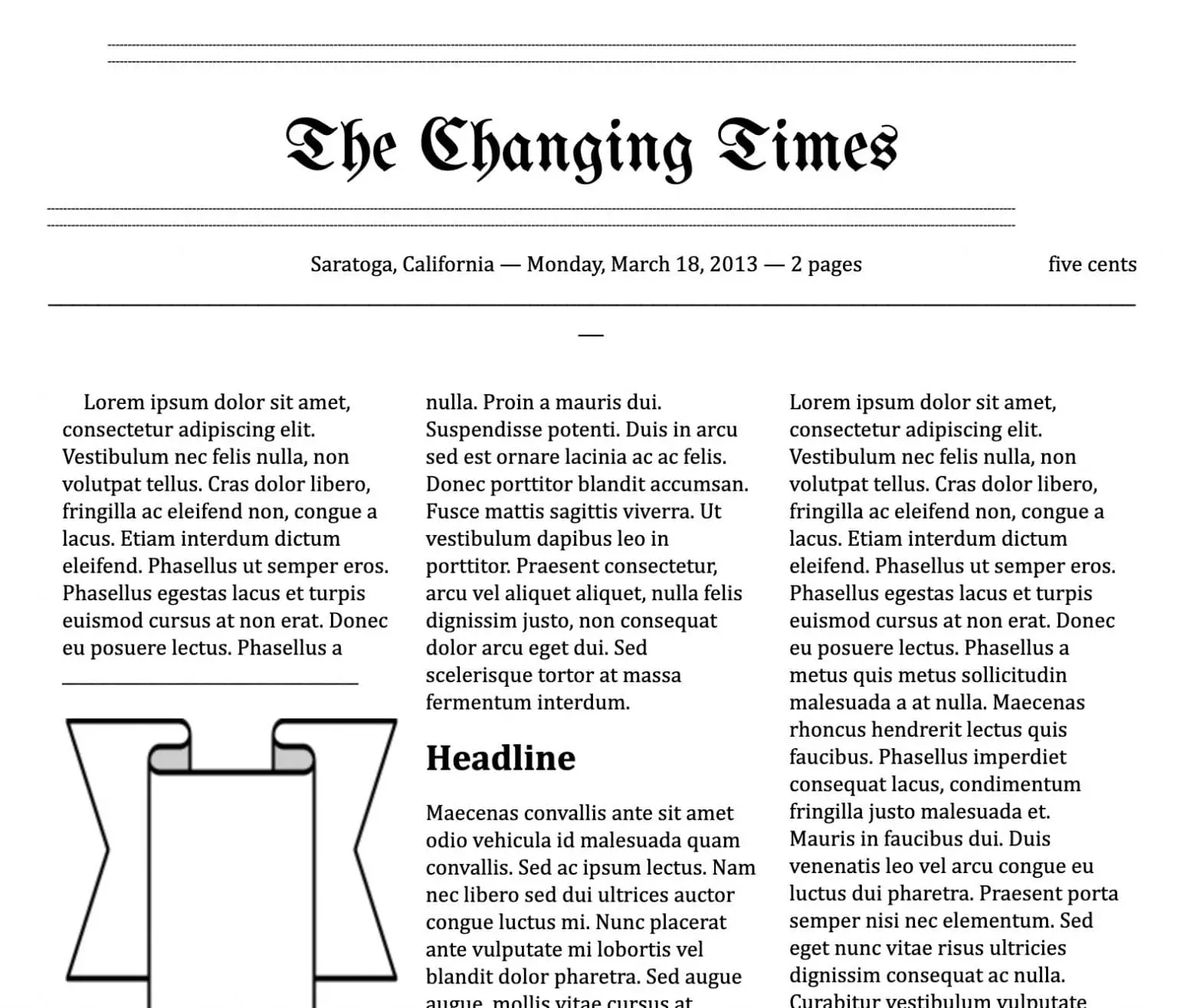

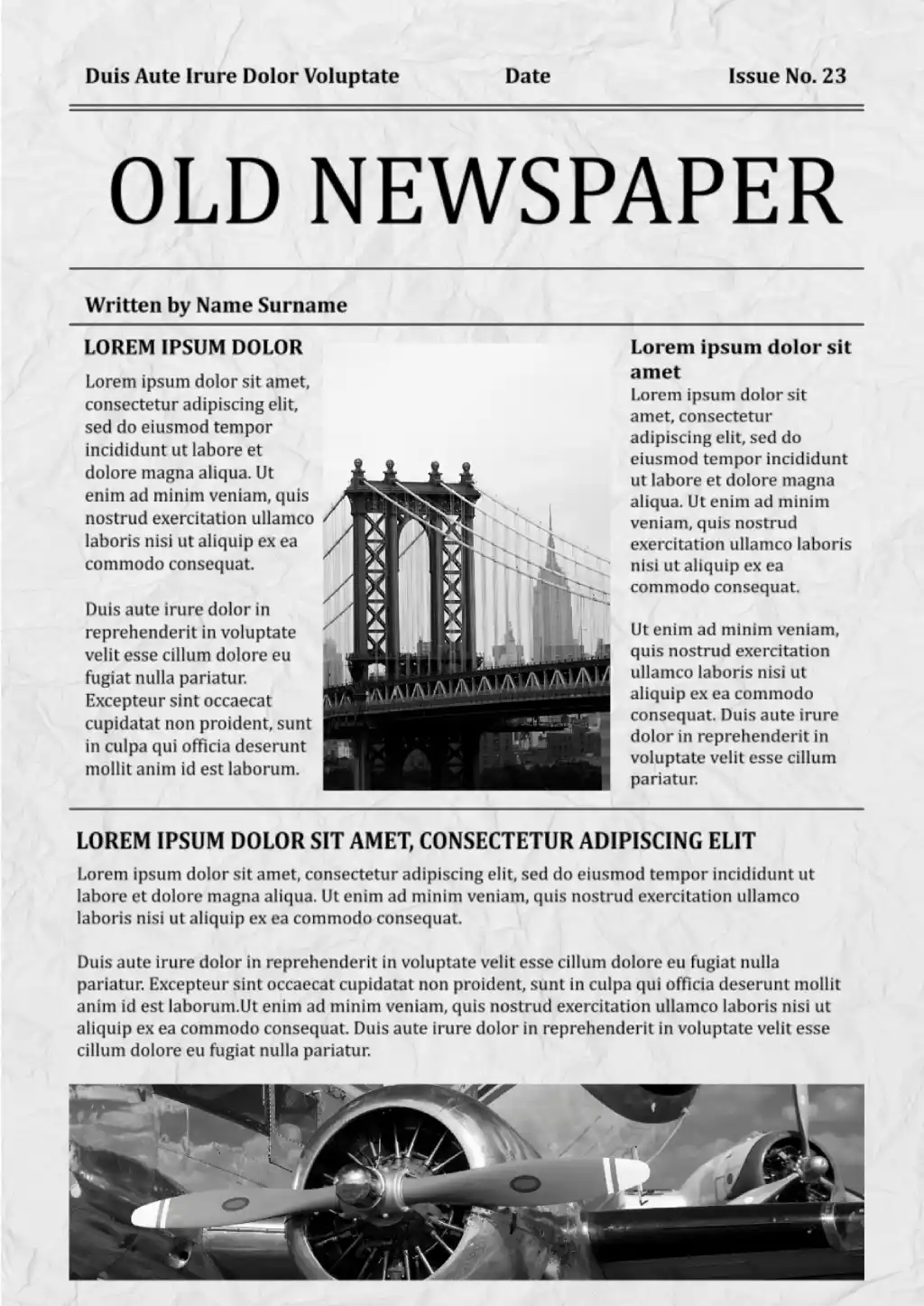
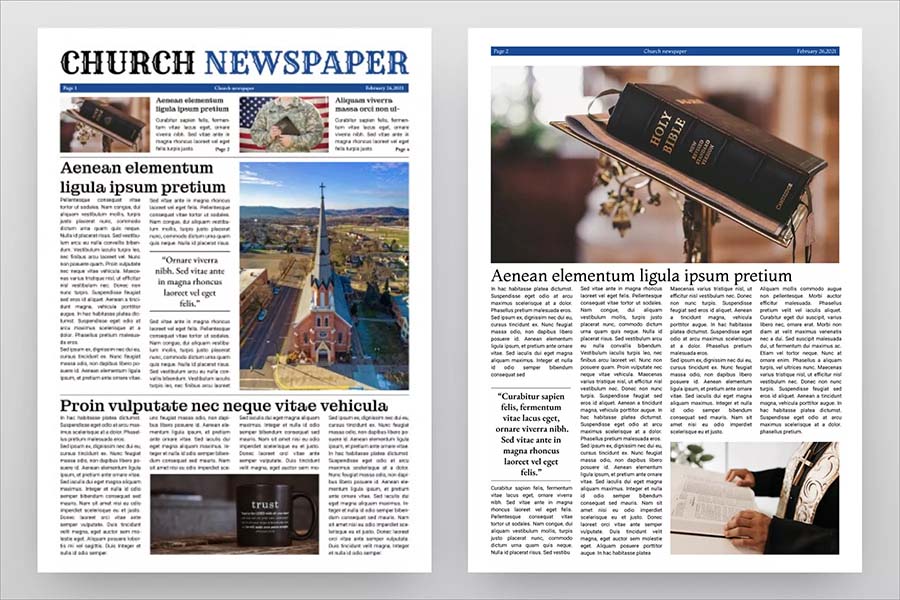
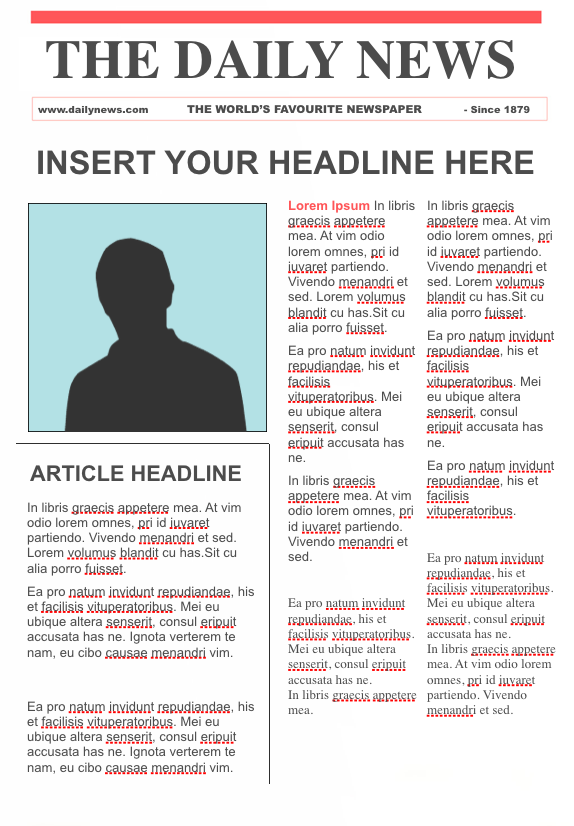

![How To Make A Newspaper Template On Google Docs Make a Newspaper on Google Docs [2 Minutes Guide]](https://10pcg.com/wp-content/uploads/newspaper-on-google-docs.jpg)