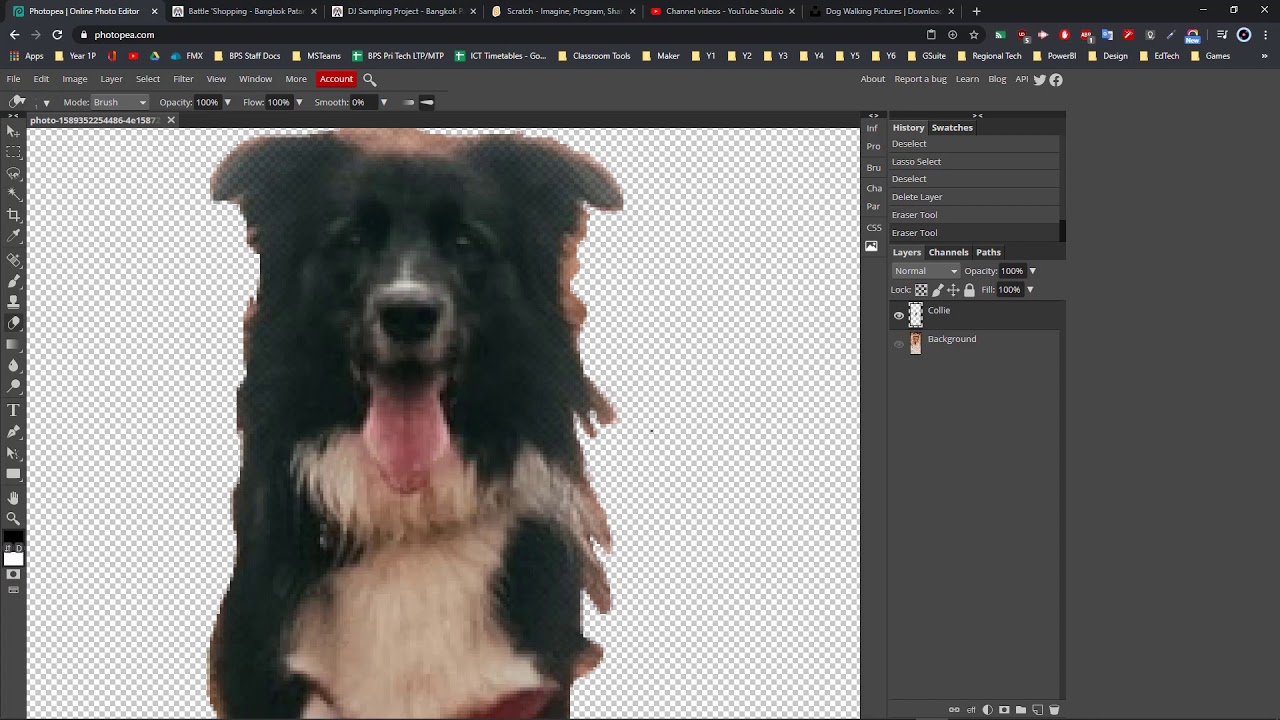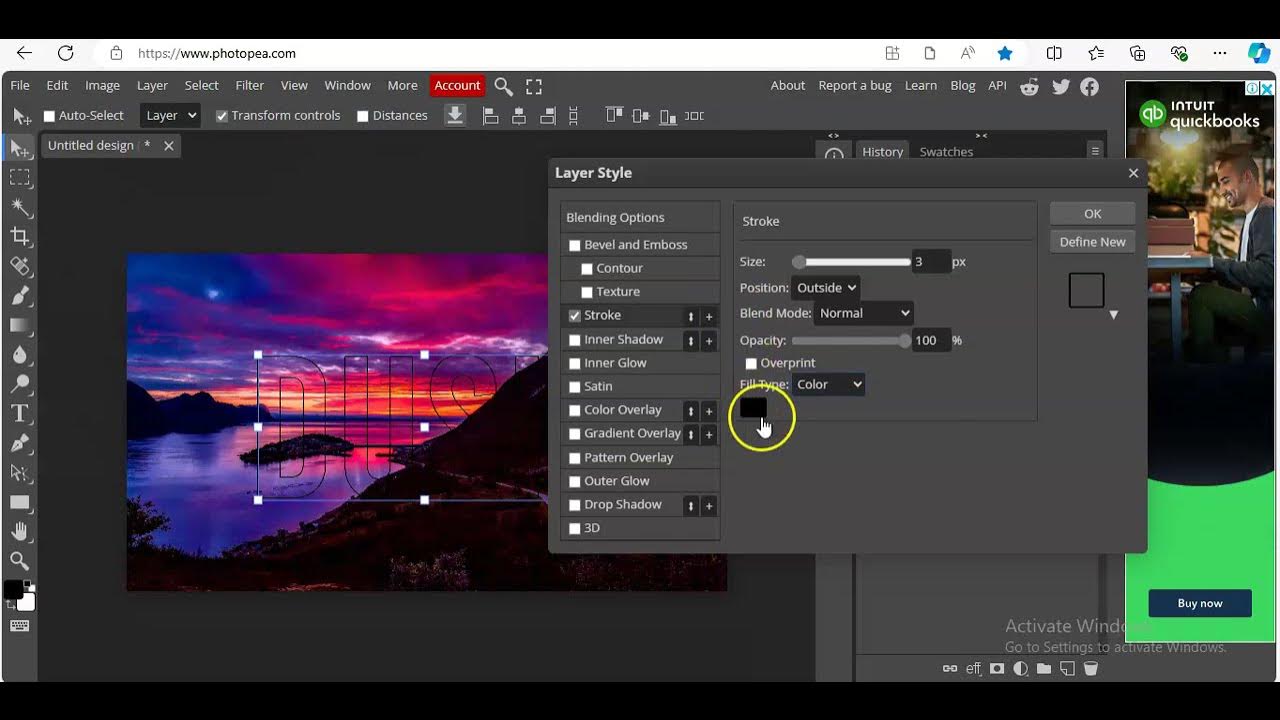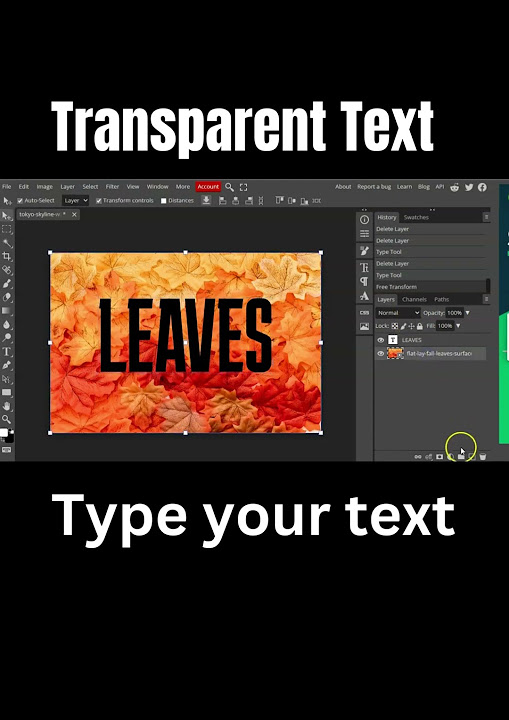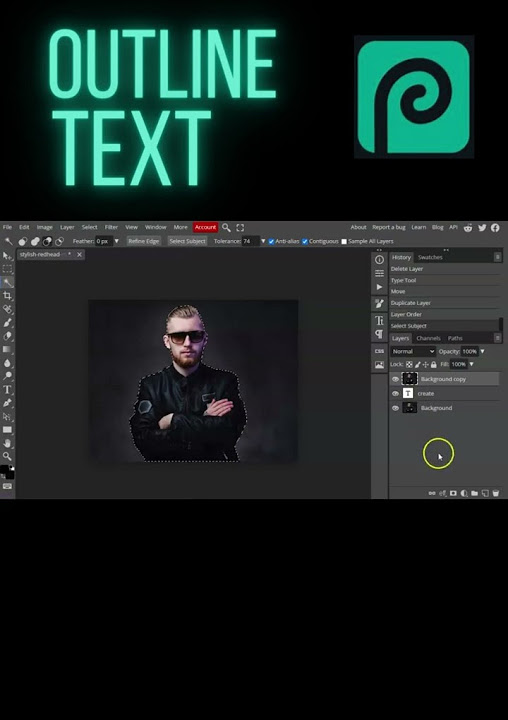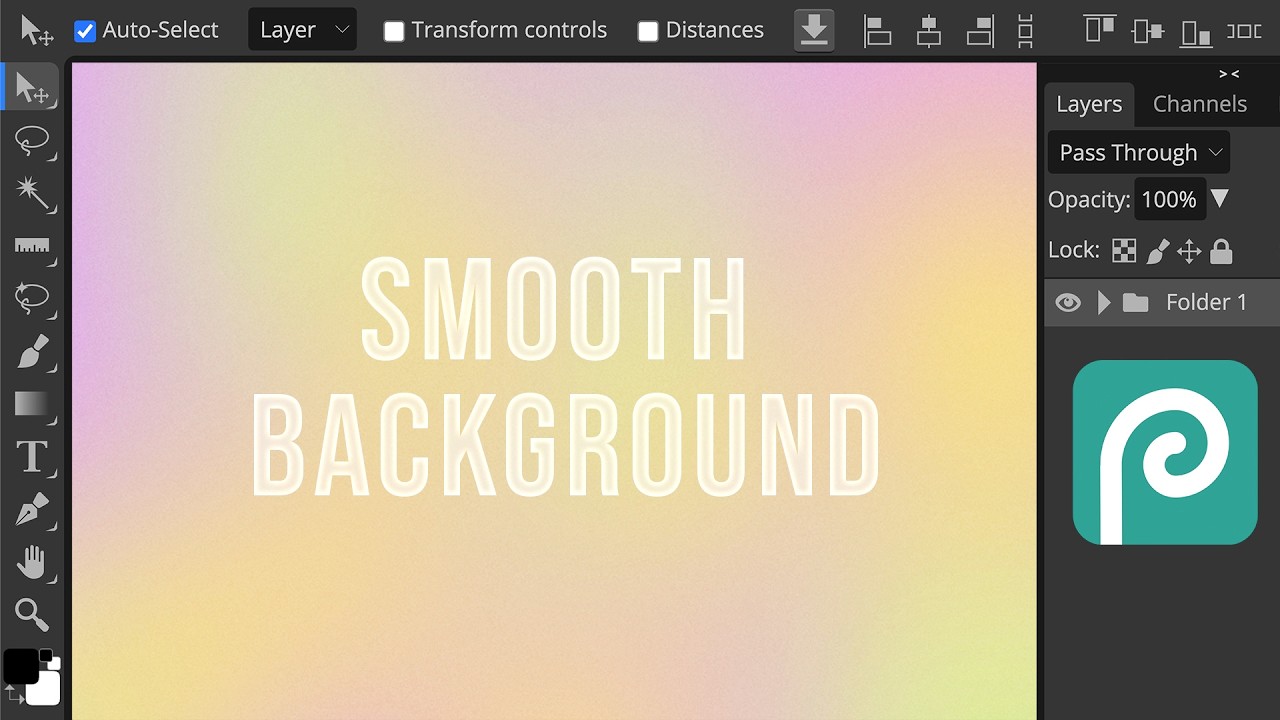How To Make A Transparent Background In Photopea

Vanishing Act: Making Backgrounds Disappear with Photopea!
Ever wanted to make your cat look like it's floating in space? Or maybe you need a logo without that pesky white box around it. Well, buckle up, buttercup! We're diving into the magical world of transparent backgrounds in Photopea.
The "Magic Wand" Tool: Not Just for Fairytales!
First, open your image in Photopea. Think of Photopea as your own personal digital wizard's workshop, minus the cauldrons and questionable potions! Now, look for the "Magic Wand" tool on the left side.
It looks like, well, a magic wand! Click on it. Next, click on the background you want to banish.
Boom! The background should now be selected. Imagine you're a digital Marie Kondo, and that background? It just doesn't spark joy!
The "Delete" Key: The Background's Kryptonite!
Now, brace yourself... press the "Delete" key! Gasp! What sorcery is this?!
You should now see a checkerboard pattern where the background used to be. This, my friends, is the universal symbol for "transparency." It's like the background went on a permanent vacation!
Dealing with Stubborn Bits
Sometimes, the "Magic Wand" isn't *quite* perfect. It might leave little bits of the old background clinging on for dear life. Don't fret!
You can adjust the "Tolerance" in the top bar when the "Magic Wand" is selected. A higher tolerance means it selects more, a lower tolerance, less. Experiment like a mad scientist (a well-meaning one, of course!).
You can also use the "Lasso" tool for more precise selection. It's like drawing a little digital fence around the bits you want to get rid of. Think of it as digital gardening, weeding out the unwanted pixels!
Saving Your Transparent Masterpiece
Almost there! To keep that lovely transparency, you need to save it in the right format.
Go to "File" > "Export As" > "PNG". PNG is your best friend when it comes to transparency. It's like the superhero of image formats, always there to save the day (or, you know, your transparent background).
Name your file something awesome (like "FloatingCat.png" or "BackgroundFreeLogo.png") and click "Save". You've done it!
Congratulations, You're a Transparency Guru!
Now go forth and create! Give your photos a magical touch, design awesome logos, and generally amaze your friends and family.
You can create anything you want when you have the right skill, with the help of Photopea you can achieve it easily and effortlessly.
You are now a certified background-banishing extraordinaire. Consider yourself a digital Houdini, making backgrounds disappear with a flick of your (digital) wrist! Bravo!
Remember to always save your work!





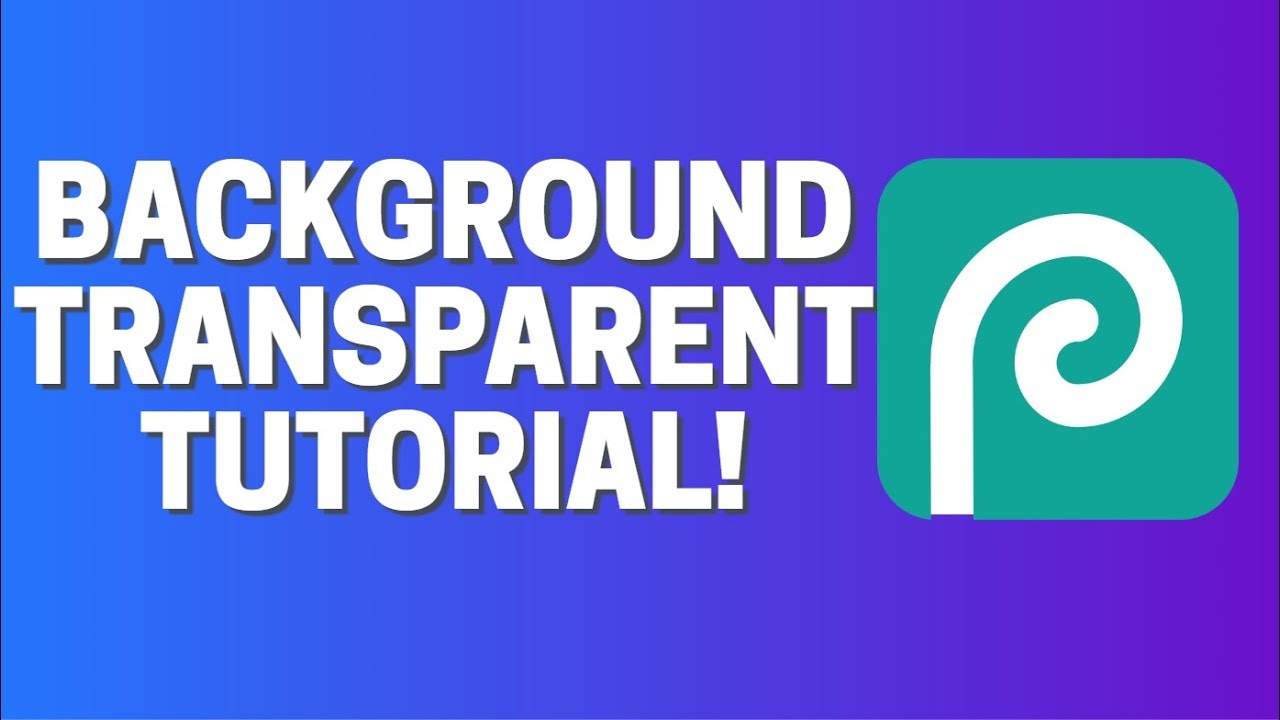


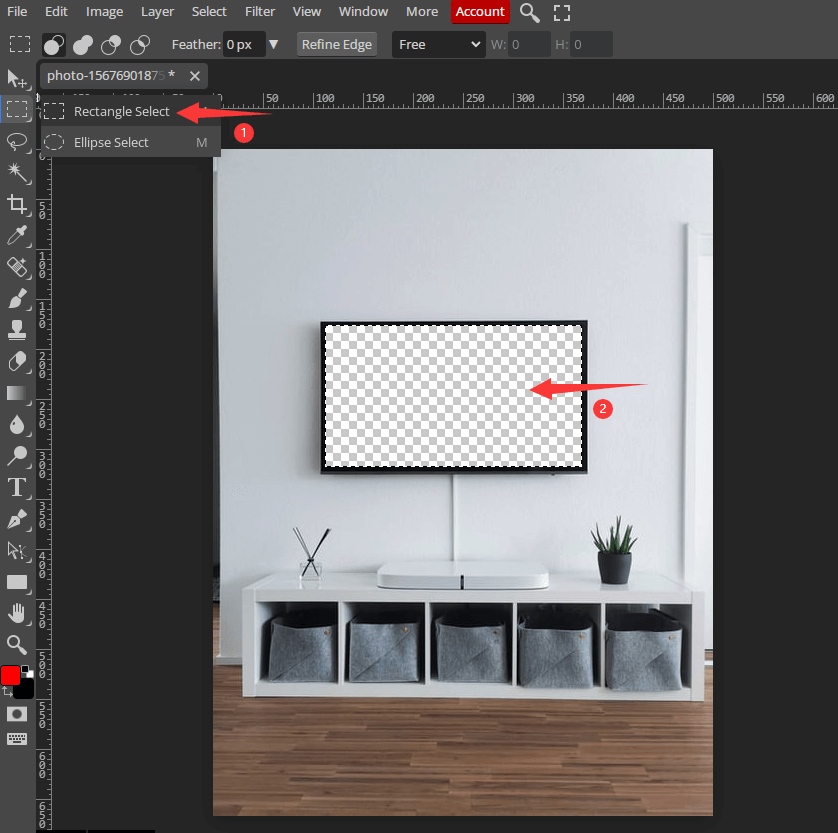
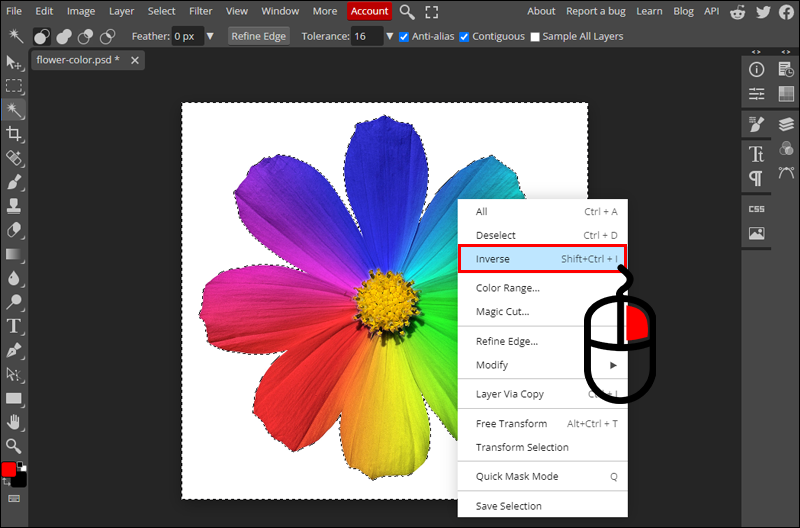
.jpg)