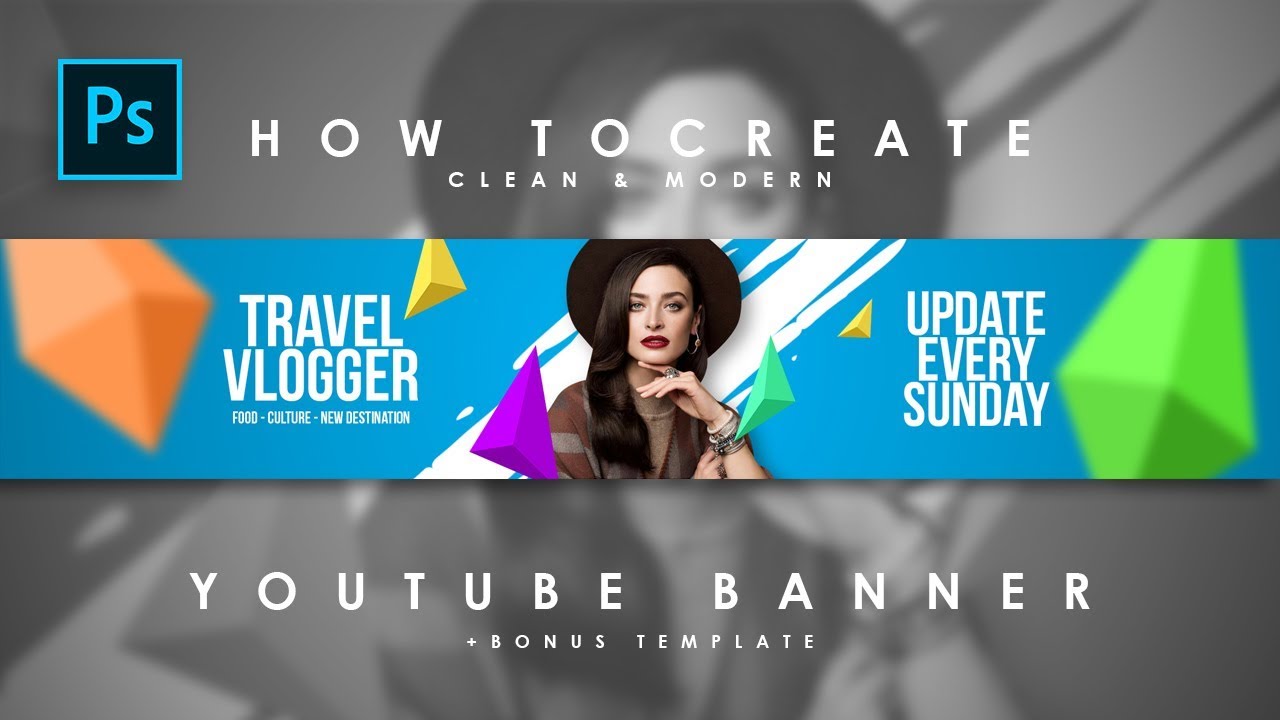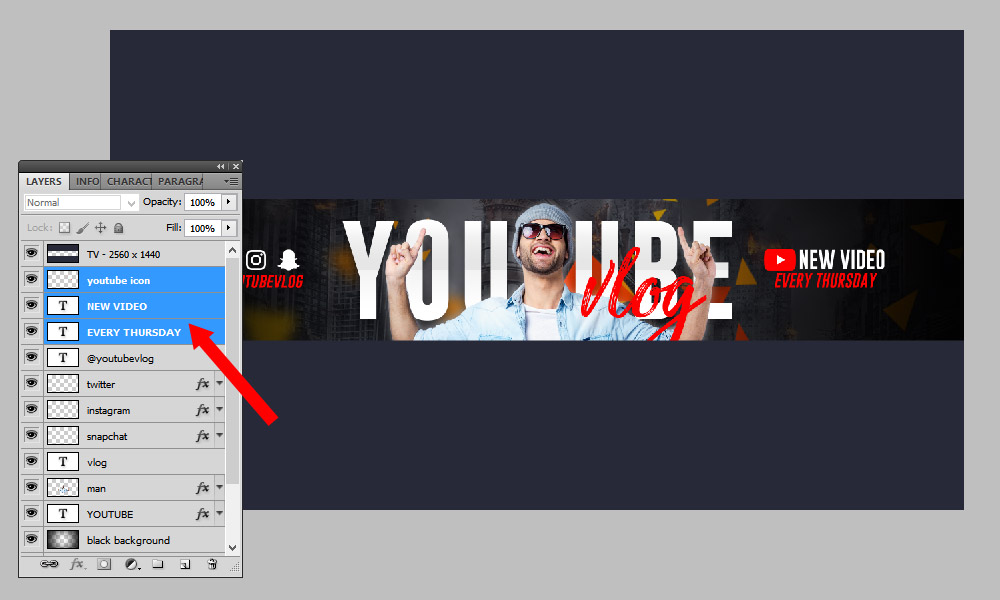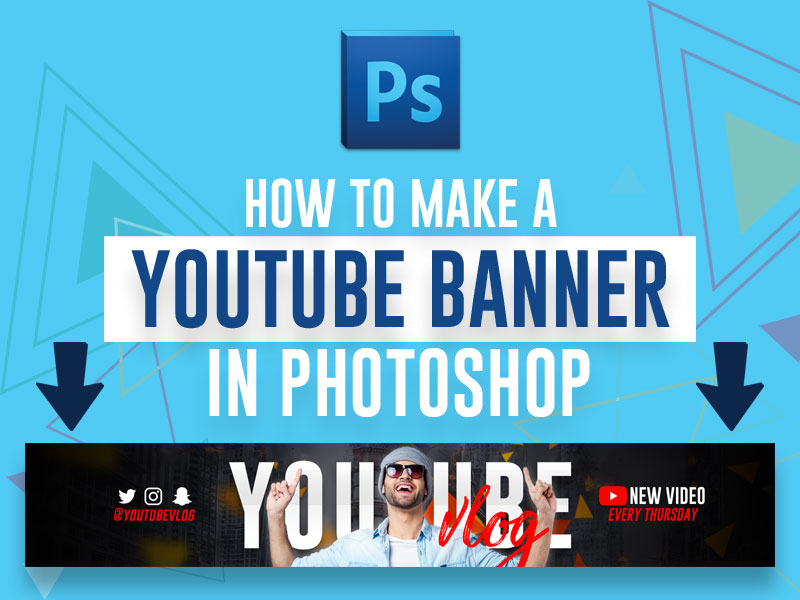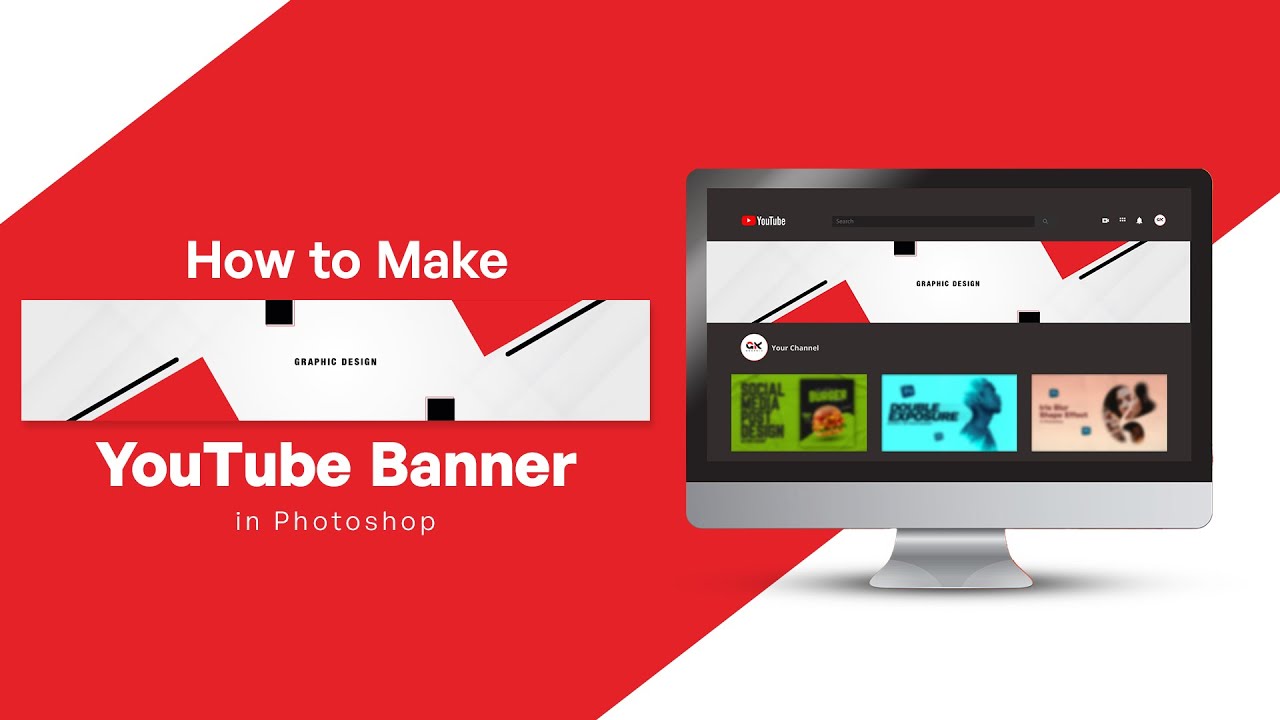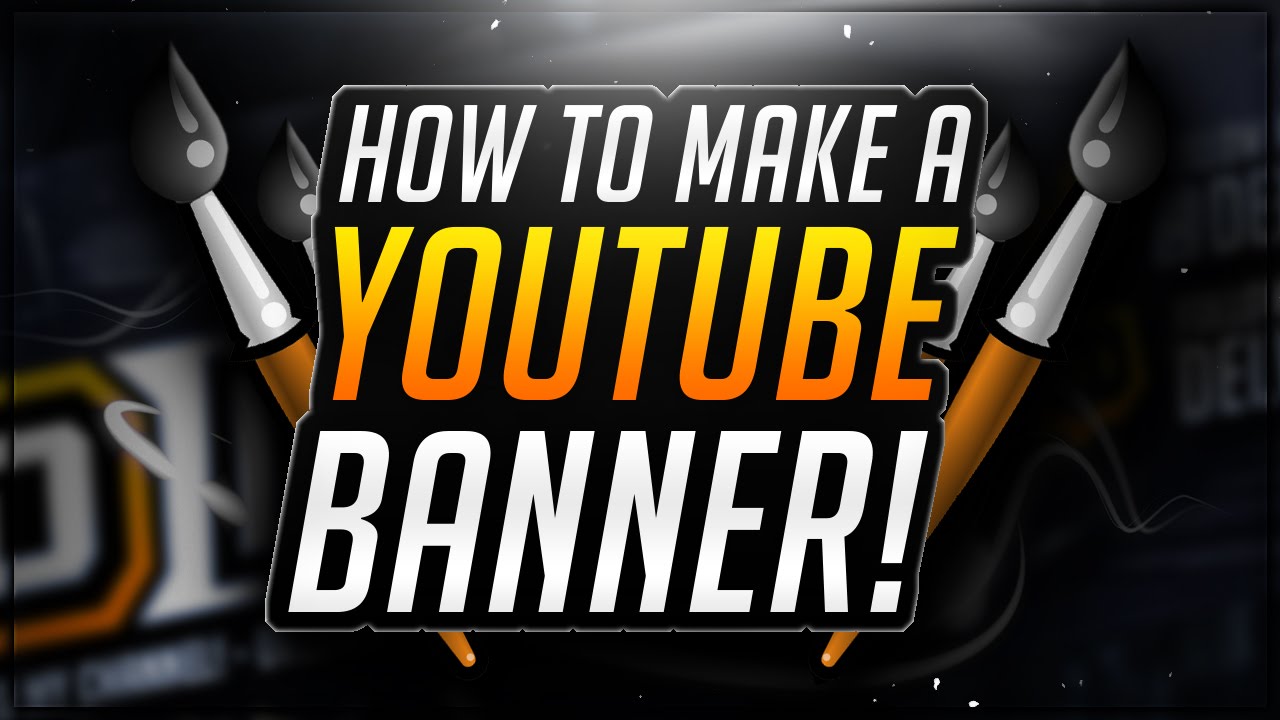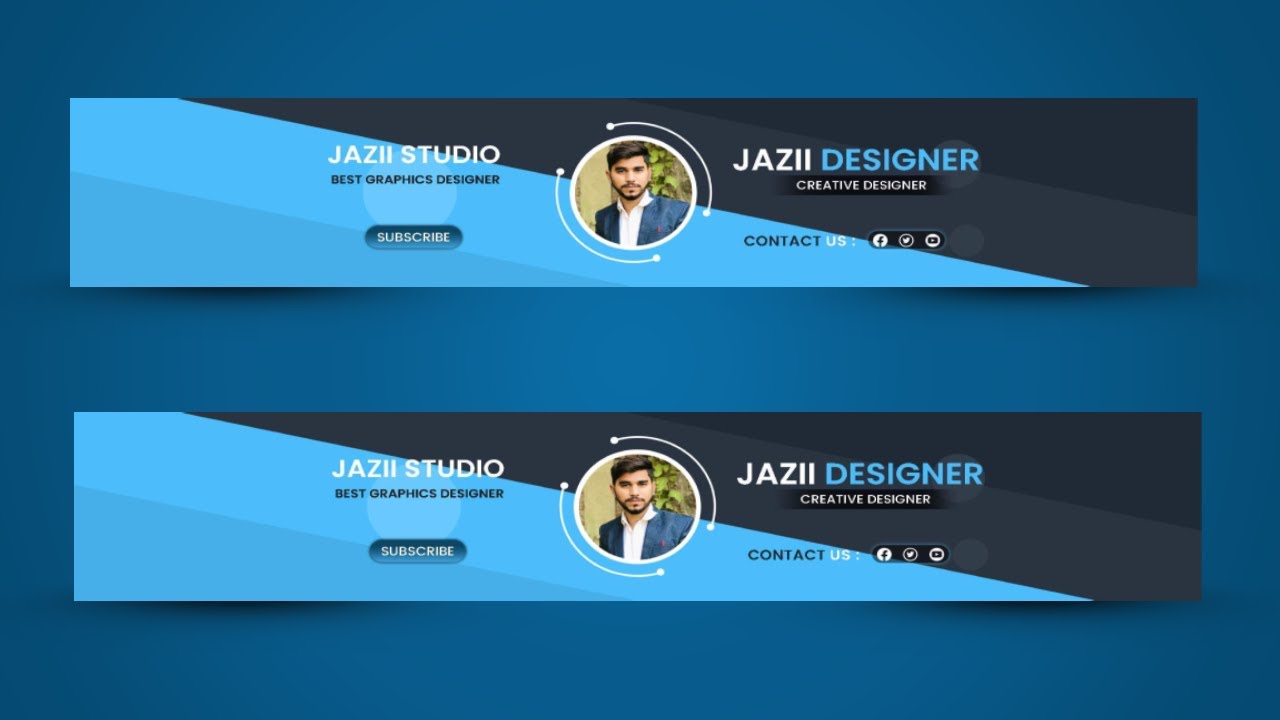How To Make A Youtube Banner In Photoshop

Want to jazz up your YouTube channel? Think about your banner! It's like the welcome mat to your online home.
Ready to learn how to make a killer banner in Photoshop? Let's dive in!
Get Ready to Photoshop!
First, open up Photoshop. You'll feel like a digital wizard in no time.
Next, create a new file. Size matters! YouTube banners need to be 2560 x 1440 pixels. This ensures everything looks crisp and clean on any device.
Now, activate the *safe zone*. This ensures that your main content will be visible on all devices! You'll want to keep important elements within the central area: 1546 x 423 pixels.
Time to Design: Backgrounds and Basics
Let's get creative! Choose a background. This sets the mood, so pick something that represents you or your channel.
Gradients can be super cool! Or maybe a cool photo? Just make sure it's high-quality and not too distracting.
Add your channel name. Make it big and bold! Use a font that's easy to read.
Consider adding a tagline. What's your channel about? A short, catchy phrase helps people understand quickly.
Images, Logos, and More!
Images can add a lot of personality. Use photos of yourself, characters, or relevant graphics.
Got a logo? Slap it on there! Make sure it's not too big, though. Balance is key.
Don't overdo it with the images. Keep it clean and professional. You want viewers to be drawn to your content, not overwhelmed!
Color Coordination and Typography
Choose a color scheme that works. Colors evoke emotion! So, use them strategically.
Stick to 2-3 main colors. This keeps things cohesive. Too many colors can be overwhelming.
Pick fonts that complement each other. A bold heading font paired with a simpler body font can look fantastic.
Call to Action!
Add a call to action! Encourage viewers to subscribe. "Subscribe Now!" or "New Videos Every Week!" are simple and effective.
Include links to your social media. Let people know where else they can find you.
Position the call to action strategically. Make it visible but not intrusive.
Saving and Uploading Your Masterpiece
Save your file as a JPEG. This is a good balance between quality and file size.
Head over to your YouTube channel. Go to "Customize channel."
Find the "Banner image" section. Upload your new creation! Adjust the cropping if needed. Then, click "Publish."
Ta-da! You've got a brand-new banner. Look at how professional your channel looks!
Tips and Tricks for Banner Brilliance
Keep it updated. Change your banner periodically to reflect new content or events.
Check it on different devices. Make sure it looks good on computers, tablets, and phones.
Get inspired! Look at other successful YouTube channels. What are they doing well? How can you adapt those ideas to your own channel?
Don't be afraid to experiment! Try different styles. See what resonates with your audience.
Most importantly, have fun! Creating a YouTube banner should be an enjoyable process. Let your personality shine through!
Now go forth and create an awesome banner that represents YOU!